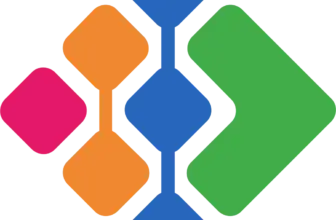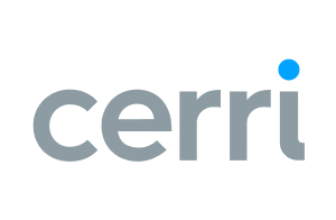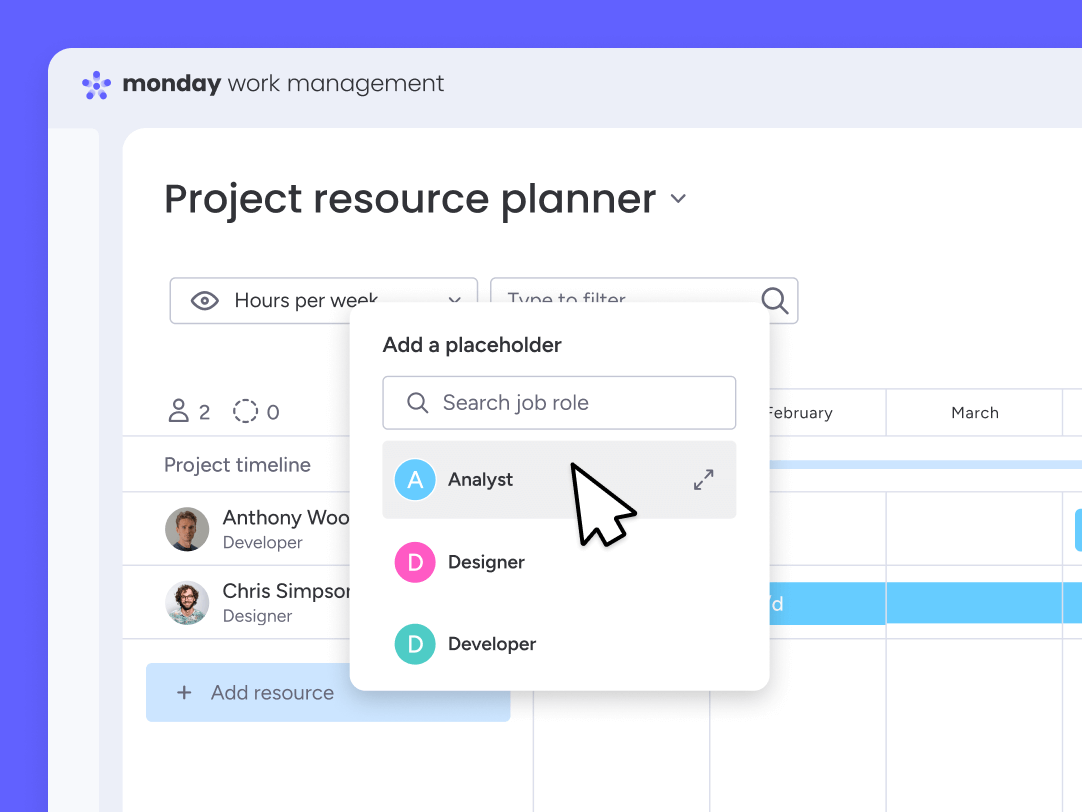
What Is Resource Management?
Before diving into the platform, it’s important to understand what resource management really means in a work management context.
Resource management is the process of planning, allocating, and monitoring your team’s time, skills, and workload across projects. It ensures that everyone has enough capacity to complete their tasks without being overworked or underutilized.
Key components include:
- Effort estimation (e.g. hours or days per task)
- Capacity planning (who’s available, when, and for how long)
- Allocation tracking (who’s doing what, and whether they’re overbooked)
- Load balancing (adjusting work across people to avoid burnout)
When done right, resource management helps you:
- Prevent missed deadlines and last-minute staffing issues
- Boost team productivity by using people’s time effectively
- Improve forecasting for future projects
- Keep projects within scope and budget
With monday.com, these goals are easier to reach, thanks to dedicated tools like Workload View, Resource Planner, and Capacity Manager.
Why Use monday.com for Resource Management?
monday.com offers an intuitive and visual approach to managing your team’s resources, whether you’re handling one project or a full portfolio.
Here’s why monday.com stands out for resource planning:
- Visual workload tracking: Easily see who’s available or overloaded at a glance
- Flexible effort inputs: Plan in hours, days, or full-time equivalents (FTE)
- Built-in automations: Automatically alert managers about capacity issues
- AI-powered forecasting: Predict future overloads and plan accordingly
- Enterprise-grade planning tools: Use Resource Planner and Capacity Manager to manage across departments or large teams
Whether you’re managing a small team or scaling operations across multiple business units, monday.com gives you the tools to plan ahead, reduce risk, and stay on schedule.
Step-by-Step Guide
Managing resources effectively on monday.com involves three core stages: Planning, Assigning, and Tracking. Let’s walk through each step to help you build a scalable and efficient resource management workflow.
🧩 Step 1: Planning Your Work and Resources
Before assigning team members to tasks, you need to structure your projects and estimate effort.
Here’s how to get started:
- Break projects into manageable tasks
Use a Board to list your project’s phases, tasks, or deliverables. - Add key planning columns
Use Timeline or Date columns for scheduling, and Numbers columns to estimate hours or days required per task. - Define priorities and dependencies
Set up Status columns to track progress, and link dependent tasks using the Dependencies column. - Estimate effort
Use a dedicated column (e.g. “Estimated Hours”) to log how long each task should take. This is crucial for workload visualization.
💡 Pro Tip: Use monday.com’s built-in templates like Project Tracker or Resource Management to skip setup time.
👤 Step 2: Assigning Work Using Workload View
Once your tasks are outlined, it’s time to assign resources and balance workloads.
Set up Workload View:
- Click “Add View” → Select Workload
- Choose the People column (to assign team members)
- Connect it to the effort column (e.g. Estimated Hours)
- Select the Timeline or Date column to define the schedule
You’ll now see a visual breakdown of each team member’s assigned effort, color-coded by load.
Use cases:
- Spot who is over or under-capacity
- Reassign tasks with drag-and-drop ease
- Filter by week, day, or month for better forecasting
🧠 Bonus: Add limits to team capacity (e.g. 40 hours/week). monday.com will automatically flag overallocations.
⏱️ Step 3: Tracking and Adjusting in Real Time
Planning is just the beginning. Ongoing tracking helps you stay aligned with real-world workloads.
Track progress with:
- Time Tracking Column: Log how long tasks actually take.
- Dashboards: Combine multiple boards to monitor resource use across projects.
- Custom automations: Trigger alerts when capacity thresholds are exceeded or when tasks are delayed.
You can also use Board Filters or My Work view to help team members stay focused on their assignments.
🔁 Iterate Weekly: Adjust allocations based on real-time data, shifting tasks as needed to avoid burnout or bottlenecks.
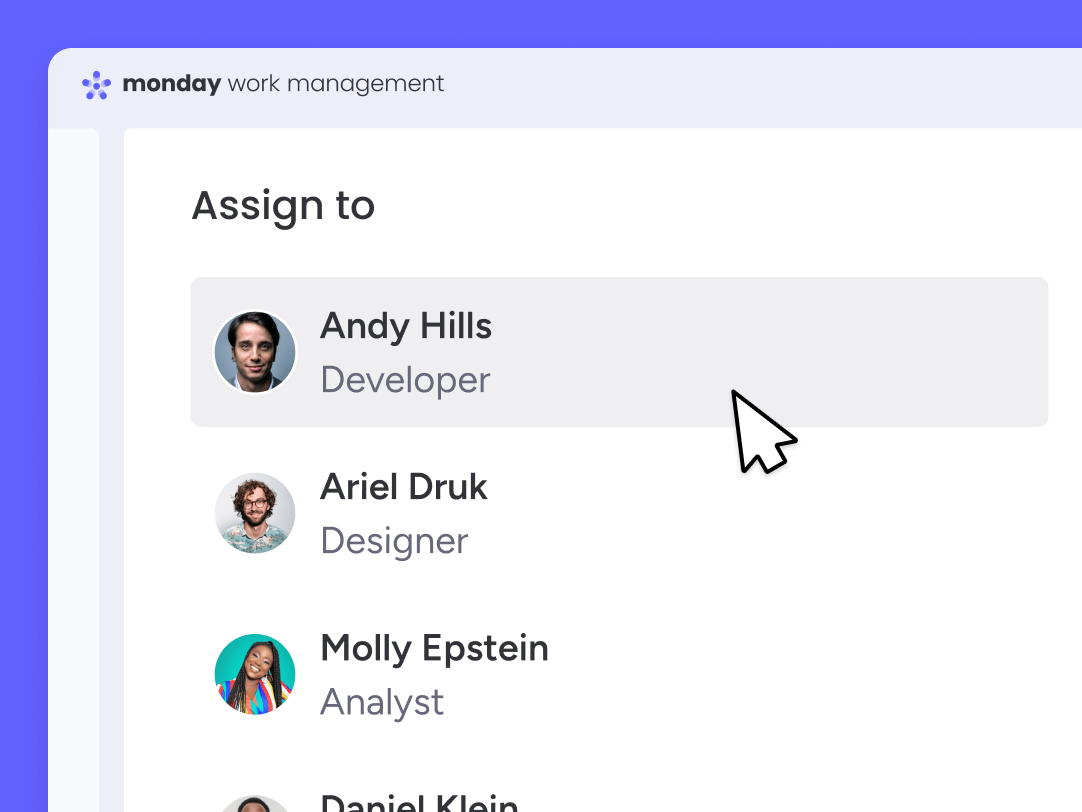
Advanced Tools for Enterprise-Level Resource Management
If you’re working across multiple teams, departments, or large-scale projects, monday.com offers robust resource planning capabilities through its Enterprise plan. Resource Planner and Capacity Manager tools help you move from task-level assignment to strategic resource forecasting and optimization.
🗂️ Resource Planner: Strategic Allocation Made Simple
The Resource Planner is a centralized view that helps you allocate team members across different projects and timeframes based on availability, skills, and roles.
What you can do with Resource Planner:
- Visualize team availability
Instantly see who’s free, overbooked, or underused. - Allocate effort precisely
Drag and drop tasks to assign work by day, week, or month. You can allocate resources by:- Hours per day
- Hours per week
- Full-time equivalent (FTE)
- Filter by key attributes
Narrow your view by team, role, location, or skill set using monday.com’s Resource Directory. - Plan ahead with placeholders
Use unassigned tasks or placeholder roles for future projects to identify hiring needs or gaps in capacity.
📌 Example Use Case: A creative agency uses Resource Planner to allocate designers to multiple clients each week, adjusting for vacation days and urgent changes in project timelines.
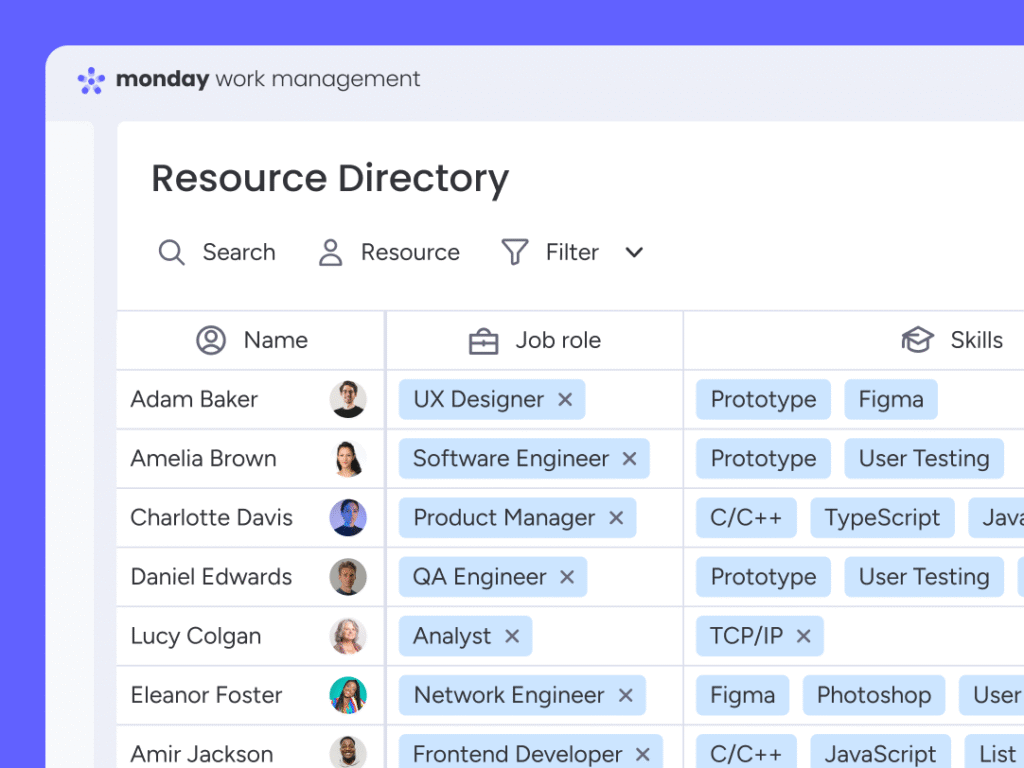
📊 Capacity Manager: Portfolio-Level Visibility
The Capacity Manager goes one level higher. It aggregates data across multiple Resource Planners and project boards, giving operations or PMO teams a high-level view of team capacity across the organization.
Key benefits of Capacity Manager:
- Centralized resource overview
Understand global team utilization across 10s or 100s of projects. - Early detection of capacity risks
Spot where demand exceeds availability before it becomes a problem. - Scenario planning
Simulate different planning scenarios, what happens if you delay a project or add another team? - Built-in alerts and forecasting
Get notified if teams hit capacity thresholds or project timelines create overlaps.
⚙️ Automation Tip: Combine Capacity Manager with custom automations to trigger task reassignments or escalate overallocations to project leads.
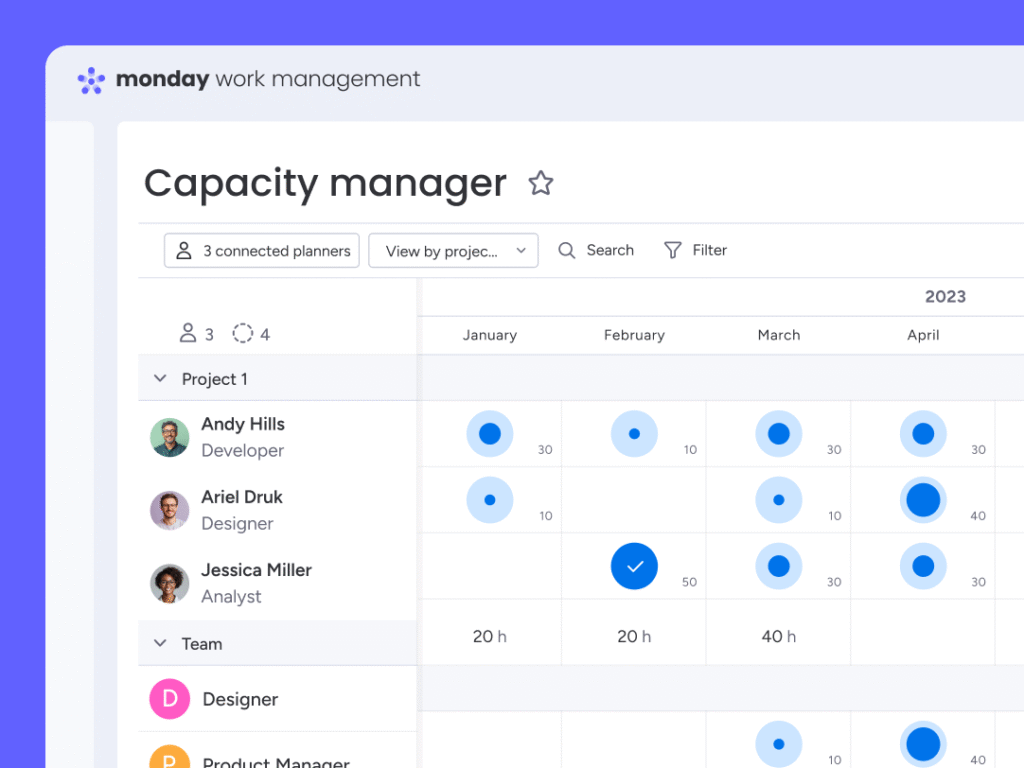
🎯 When to Use These Enterprise Tools?
Use Resource Planner if you:
- Need to balance workloads across multiple projects
- Want granular control of effort per person
- Manage teams with varying skill sets or availabilities
Use Capacity Manager if you:
- Oversee a portfolio of ongoing projects
- Need real-time resource forecasting across departments
- Run a PMO or operations team in a mid-size to large organization
Smarter Resource Management with AI and Automations
One of the standout advantages of using monday.com for resource management is its blend of AI-powered insights and custom automations. These features help you go beyond reactive planning and step into proactive, predictive workforce management.
🤖 AI Forecasting: Anticipate Resource Conflicts Before They Happen
monday.com’s AI modules can analyze historical data, track trends, and surface predictions, giving you a strategic edge in how you plan team capacity.
Key capabilities:
- Predict workload imbalances
AI can identify patterns that suggest upcoming overallocations or underutilization before they cause issues. - Forecast task completion rates
Get AI-driven estimates on whether tasks will be completed on time based on historical team performance. - Data-backed decision-making
Use machine learning insights to support staffing decisions, project scoping, or even hiring plans.
💡 For enterprise teams juggling multiple timelines, AI can suggest the optimal distribution of work across people and projects.
⚙️ Automations: Eliminate Manual Work, Improve Oversight
With monday.com, you can set up custom automations to help enforce your resource management policies and reduce repetitive admin work.
Popular automation examples for resource planning:
- 🟠 “When workload exceeds X%, notify project lead”
Prevent burnout and overload with real-time alerts. - 🔵 “When task is moved to ‘In Progress,’ start time tracking”
Automatically begin tracking how long a team member works on a task. - 🟢 “When the timeline changes, adjust dependent tasks”
Keep your entire project in sync without needing manual updates. - 🟣 “When someone is overbooked, reassign to another available teammate”
Use conditional logic and People columns to dynamically balance workloads.
You can trigger automations based on changes in status, timeline, person assignment, effort estimates, or even external tools (through integrations).
⚡ Time-Saver: Automations aren’t just for managers, team members can use them to get personalized reminders or reassign tasks if they’re unavailable.
🌐 Combine AI + Automations for Maximum Efficiency
When you pair AI predictions with automations, you can:
-
Act on forecasts immediately (e.g., reassigning resources)
-
Proactively alert stakeholders before issues escalate
-
Automatically rebalance workloads without micromanagement
This combination turns monday.com into more than just a planning tool, it becomes a dynamic resource management system that continuously adapts to real-time demands.
Kickstart with Templates and Dashboards
Whether you’re managing a single team or coordinating across multiple departments, monday.com offers ready-made templates and customizable dashboards to get your resource planning process off the ground quickly.
🧱 Resource Management Templates
monday.com’s template center includes several resource-focused templates designed to help you manage team capacity, project allocation, and timelines with minimal setup.
Popular templates include:
- Resource Management Template
A full-featured setup that includes people columns, estimated hours, timelines, and a workload view, all connected and ready to go. - Team Capacity Planning Template
Great for HR or operations teams. It helps track availability, vacations, and assignments in one place. - Project Tracker with Workload View
Ideal for project managers who need to keep an eye on deadlines and resource assignments simultaneously.
Each template is fully customizable. You can add or remove columns, adjust automations, and change the structure to match your team’s unique workflow.
🎯 Pro Tip: Start with a template, then build out custom views (Kanban, Timeline, Calendar, Workload) tailored to each stakeholder, team leads, executives, or project owners.
📊 Dashboards: Centralized Oversight in One Place
monday.com’s dashboards are visual control panels that help you track resource utilization across multiple boards in real time.
Key widgets for resource management:
- Workload Widget: View and filter team members’ workloads across boards
- Time Tracking Widget: Compare estimated vs. actual time spent on tasks
- Numbers Widget: Summarize total effort per project, department, or individual
- Calendar and Timeline Widgets: Visualize overlapping tasks and project schedules
Dashboard capacity by plan:
| Plan | Max Boards per Dashboard |
|---|---|
| Pro | 50 boards |
| Enterprise | 200 boards |
This means you can consolidate large sets of data from across your organization, sales, marketing, engineering, etc., into a single view.
🛠️ Use Case Example: A portfolio manager uses dashboards to compare department workloads, monitor team availability, and forecast resource needs for upcoming quarters.
📥 Exporting & Reporting
Need to share your resource plans outside of monday.com? You can:
- Export boards and dashboards to Excel or PDF
- Use monday.com’s Reports View to filter and generate specific insights
- Set up recurring email snapshots of key dashboard views for leadership teams
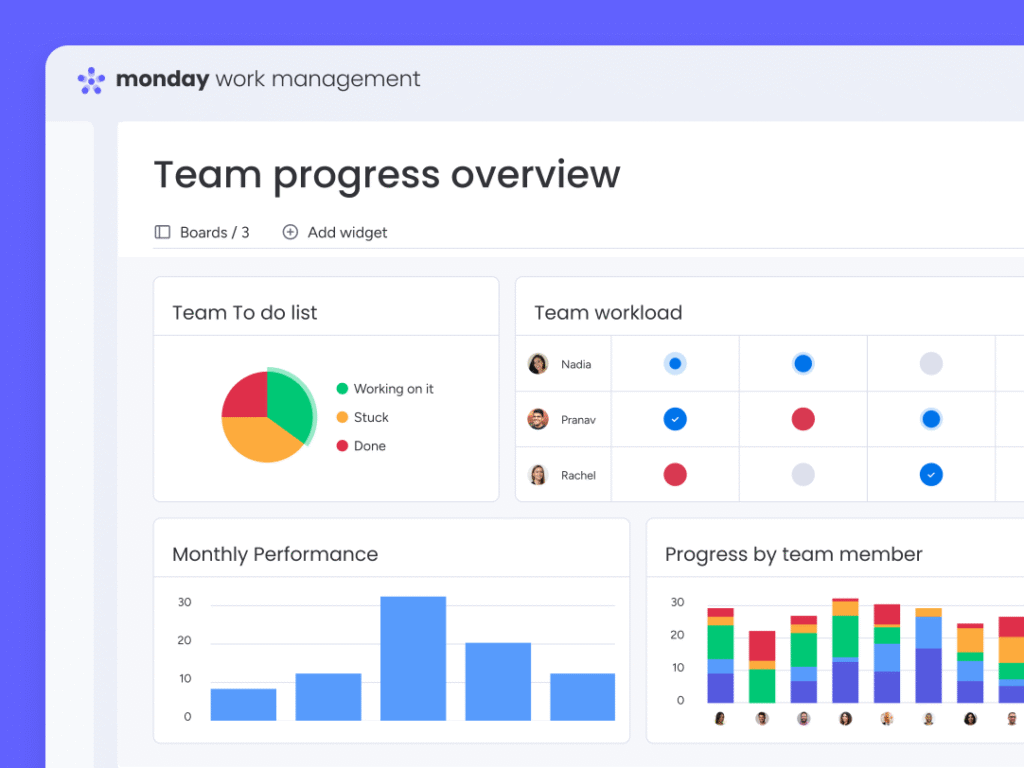
Integration Considerations and Common Challenges
While monday.com is a powerful platform for resource management, it’s important to be aware of certain limitations and quirks, especially when integrating with other tools or scaling across large teams. Here’s what to watch for and how to work around it.
🔌 Integration Considerations
monday.com supports integrations with many third-party tools you might use alongside resource management, like calendars, communication tools, or HR systems.
Useful integrations for resource planning:
- Google Calendar / Outlook Calendar
Sync task dates with external calendars. Helpful for visibility, but keep in mind:- Calendar integrations don’t auto-update if a calendar event is removed.
- Two-way sync is limited; changes in your calendar may not fully reflect back into monday.com without manual updates.
- Slack / Microsoft Teams
Send real-time notifications about workload changes, overcapacity warnings, or due dates. - Harvest / Toggl / Clockify
Use these time-tracking integrations for more advanced reporting or payroll-related tracking. - Zapier / Make (Integromat)
Customize workflows with tools outside monday.com using no-code automation platforms.
⚠️ Important: Not all integrations offer full bidirectional syncing. Always test workflows before relying on them for live project work.
🧱 Platform Limitations and Workarounds
Despite its flexibility, there are a few functional limits to be aware of when scaling resource management:
| Limitation | Details | Suggested Workaround |
| Board limits | Dashboards support up to 50 boards (Pro) or 200 (Enterprise) | Consolidate tasks using high-level boards or the Workload Widget |
| Calendar sync quirks | Calendar events don’t remove automatically if deleted | Manually update or rely on monday.com’s native timeline/calendar views |
| People column conflicts | Tasks can only be assigned to users within the workspace | For external collaborators, create placeholders or mirror columns |
| No true skills matrix | Skills aren’t tracked natively | Use custom columns or connect to HR systems via integration |
| Time zone sensitivity | Some date-based automations may behave unexpectedly across global teams | Standardize time zone usage and test automation logic carefully |
🛠️ Common Resource Management Challenges & Solutions
1. Overbooked Employees
-
Problem: Someone gets assigned to multiple high-effort tasks in the same week.
-
Solution: Use Workload View + capacity limits. Set thresholds (e.g. 40 hours/week) and get alerts when exceeded.
2. Missing Forecasts for Future Projects
-
Problem: You don’t have visibility into who’s available for upcoming projects.
-
Solution: Use placeholders in Resource Planner and timeline buffers to forecast demand before assigning real people.
3. Hard-to-track billable vs. non-billable hours
-
Problem: You can’t distinguish between internal and client work.
-
Solution: Add a Status column for “Billable/Non-billable” and create time tracking filters in dashboards.
4. Too many boards, fragmented data
-
Problem: Resource info is scattered across many boards.
-
Solution: Use mirrored columns or connect boards to create master views, or use the Capacity Manager for high-level insights.
Conclusion: Is monday.com Right for Resource Management?
Managing your team’s time, capacity, and workload is no small feat, especially when projects scale or priorities shift. monday.com brings structure, visibility, and automation to your resource management workflows, making it easier to allocate work intelligently and keep teams productive without burnout.
From Workload View and time tracking to advanced features like Resource Planner and AI-powered forecasting, monday.com offers a flexible, scalable solution suitable for both small teams and large enterprises. Whether you need simple visibility into your team’s bandwidth or full portfolio-level planning tools, the platform can grow with your needs.
✅ Summary of Key Takeaways
| Feature | What It Does | Best For |
| Workload View | Visualize who’s overloaded or available | Day-to-day task allocation |
| Time Tracking | Track actual vs. estimated effort | Budgeting and performance review |
| Resource Planner | Allocate staff across projects by time or role | Multi-project planning |
| Capacity Manager | Central dashboard for resource visibility | Enterprise and PMO use |
| AI & Automations | Predict bottlenecks and automate workload shifts | Proactive planning |
| Templates & Dashboards | Fast setup and centralized views | New teams or complex orgs |
Final Thoughts
If you’re looking for a resource management platform that’s intuitive, customizable, and powerful, monday.com is one of the best choices available. It simplifies planning and gives you actionable insight into who’s doing what, when, and how much capacity they really have.
monday.com is especially ideal for:
- Project managers needing clear task ownership and balanced workloads
- Operations teams coordinating across departments
- Enterprises managing a portfolio of projects with shared resources
- Anyone who wants to eliminate resource guesswork with AI-backed decisions