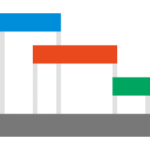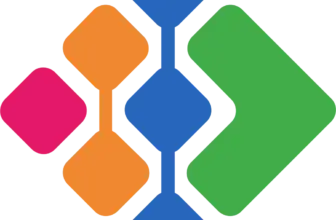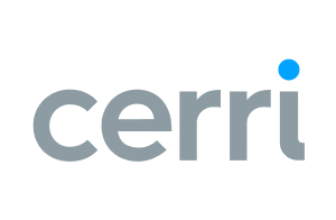✨ Introduction
When managing a project, timing is everything. ⏳ From aligning milestones with deliverables to communicating progress to stakeholders, you need visuals that are clear, accurate, and presentation-ready.
That’s where Office Timeline steps in. 📊
If you’ve ever struggled to create clean, professional Gantt charts or timelines in PowerPoint, you’re not alone. The native tools often fall short, especially when deadlines shift or stakeholders demand slick visuals fast. Office Timeline was built to solve that very problem – giving project professionals a smart way to turn project data into beautiful visuals in minutes.
Whether you’re managing client timelines, planning a campaign, or presenting updates to executives, this tool promises to transform your workflow with stunning simplicity. 💼✨
But how well does it actually perform? And is it worth the investment compared to free or bundled timeline tools?
👉 In this detailed review, you’ll learn:
- What Office Timeline does and who it’s for
- Its standout features and what makes it different
- Pricing tiers and which one fits your needs
- Pros, cons, and real user experiences
- How it stacks up against alternatives
So if you’re curious whether Office Timeline could be your next project visualization secret weapon, you’re in the right place. Let’s explore what makes it a go-to solution for thousands of project managers, marketers, and consultants. 🚀
🧭 What is Office Timeline?
Office Timeline is a PowerPoint add-in and web-based app designed to help you create professional timelines, Gantt charts, and swimlane visuals quickly and easily. 🎯
It’s especially handy for project managers, marketers, consultants, and executives who need to present project schedules, roadmaps, or milestones in a visually compelling way. 📈
Instead of wrestling with Excel charts or PowerPoint shapes, Office Timeline offers a sleek, intuitive interface that makes building and updating project visuals a breeze. Even if you’re not a designer, you’ll be able to create presentation-ready graphics in minutes. 🧑💻💡
🎯 Who is it for?
If you find yourself in any of the following scenarios, Office Timeline might be the perfect fit:
- You’re tired of building timelines manually in PowerPoint
- You need to present project plans to non-technical stakeholders
- Your executive team wants visuals that pop (without a lot of time to prep)
- You’re working on marketing launches, product roadmaps, or consulting deliverables
From internal team check-ins to boardroom presentations, Office Timeline helps you turn complexity into clarity. 🧩✅
🛠️ Two Main Versions
Office Timeline offers two experiences depending on how you prefer to work:
-
PowerPoint Add-in
-
Works directly inside Microsoft PowerPoint (Windows only)
-
Ideal for users who live in the Microsoft ecosystem 🪟
-
-
Office Timeline Online
-
Browser-based version with collaboration features
-
Great for Mac users and remote teams 🌐
-
Whether you’re presenting in-person or sharing timelines virtually, there’s a format that fits your workflow.
Software specification
Key Features of Office Timeline
Whether you’re managing a product launch, client roadmap, or marketing plan, Office Timeline gives you all the tools to visualize it beautifully. Here’s what makes it stand out:
🧩 Seamless Integration with PowerPoint
If you’re already using PowerPoint for presentations, you’re going to love this. 😍
- Office Timeline works inside PowerPoint, so there’s no need to learn a new tool.
- You can drag and drop tasks, dates, and milestones right on your slide.
- Perfect for quickly updating visuals before a meeting.
🟢 Bonus: The interface is intuitive, even if you’re not a techie.
📆 Timeline & Gantt Chart Creation (Fast!)
Creating timelines and Gantt charts is the heart of Office Timeline, and it’s designed to make that process smooth. 🎯
- Add tasks, dates, and milestones with just a few clicks.
- Visualize project phases, dependencies, and deadlines easily.
- Choose between timeline view, Gantt view, or swimlanes.
The result? Clean, professional visuals you can present with confidence. 💼✨
🎨 Customizable Templates
No design skills? No problem! Office Timeline gives you a library of beautiful templates. 🖼️
- Modern, professional designs tailored for executive reporting
- Customization of colors, fonts, shapes, and icons
- Brand consistency for client-facing deliverables
Templates save tons of time and help you avoid ugly, last-minute charts.
📥 Data Import from Excel, Project & More
Already have a project plan? Import it directly into Office Timeline! ⚙️
- Import task lists from Excel, MS Project, or Smartsheet
- Keep your timeline synced with data changes 🔄
- Auto-populate visuals based on your spreadsheet structure
This feature saves time and reduces the risk of manual input errors. ✅
🤝 Collaboration & Online Editing
Using Office Timeline Online? You’ll appreciate the built-in sharing tools. 🌐
- Share timelines via link or download as images, PDFs, or PowerPoint files
- Collaborate with teammates in real-time (in Pro+ plans)
- Store and access your timelines in the cloud ☁️
This makes it easy to collaborate with stakeholders or remote team members.
🧠 Smart Layout & Automation
You don’t need to worry about overlapping dates or messy visuals. Office Timeline automatically adjusts spacing, font sizes, and layouts for clean readability.
It also allows:
- Drag-and-drop timeline editing
- Automatic date alignment
- Real-time updates when data changes
It’s truly built with busy professionals in mind. ⚡
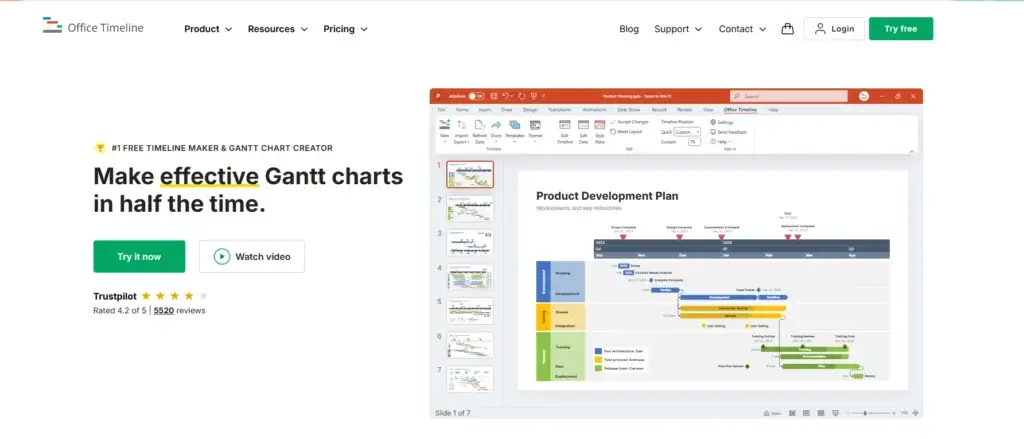
Pros and Cons
Advantages and Disadvantages
Positive
✅ Super Easy to Use
✅ Beautiful, Professional Output
✅ Seamless PowerPoint Integration
✅ Time-Saving Templates
Negative
❌ Limited Free Features
❌ Windows-Only Add-in
❌ No Deep Project Management Tools
❌ File Size Can Get Heavy
Every tool has its strengths and weaknesses, and Office Timeline is no exception. Here’s a clear look at what works well and what could be improved.
✅ Pros: What You’ll Love
1. Super Easy to Use 🧠
Even if you’re not tech-savvy, you’ll be creating timelines in minutes. The UI is clean, intuitive, and beginner-friendly.
2. Beautiful, Professional Output 🎨✨
Office Timeline delivers stunning visuals that impress clients and executives. The templates are sleek, polished, and presentation-ready.
3. Seamless PowerPoint Integration 🖥️
As a PowerPoint add-in, it fits right into your existing workflow – no need to jump between apps.
4. Time-Saving Templates ⏱️
Prebuilt templates take the guesswork out of design and formatting. Perfect for last-minute updates.
5. Data Import and Sync 🔄
You can import tasks and dates from Excel or MS Project, keeping your visuals aligned with your data.
6. Online Collaboration 🤝🌍
With the online version, teams can work together in real-time, ideal for distributed teams and consultants.
❌ Cons: What to Watch Out For
1. Limited Free Features 💸
The free plan is very basic. You’ll quickly outgrow it if you manage multiple projects or need customization.
2. Windows-Only Add-in 🍎🚫
The PowerPoint plugin works only on Windows. Mac users must use the online version.
3. No Deep Project Management Tools 🧱
It’s great for visuals, but doesn’t include task tracking, resource allocation, or workload management like full project management suites (e.g., Asana, ClickUp).
4. File Size Can Get Heavy 📂🐢
Timelines with lots of tasks or visuals can make your PowerPoint files larger and slower.
📝 Summary: Is It Worth It?
If you’re looking for a visual timeline generator that’s easy to use, works in PowerPoint, and delivers stunning results, Office Timeline is a fantastic choice. 🎯
Just keep in mind it’s a presentation tool, not a full project management platform.
User Experience
User Reviews and Testimonials
When you’re managing a project, the last thing you need is clunky software. Office Timeline keeps things smooth, simple, and professional. Here’s how it feels to use:
🖥️ Easy, Intuitive Interface
Office Timeline is designed to be user-friendly, even for beginners. ✅
- You start with a step-by-step wizard that guides you through creating your first timeline.
- The layout is clean, with clearly labeled fields for tasks, milestones, and dates.
- You can preview changes live as you make edits, which means no guesswork.
No need to read a massive user manual. You’ll be up and running in minutes. ⏱️
🧭 Fast Learning Curve
Whether you’re a project manager or a marketing lead, you don’t need a tech background.
- Most users report mastering it after just one or two uses
- You can jump straight in with template-based workflows
- Built-in tooltips and help icons make everything self-explanatory 🧠
This is ideal for fast-moving teams who can’t afford long onboarding.
📞 Support & Help Resources
Need help along the way? Office Timeline’s support is solid. 🙌
- Knowledge base with tutorials, guides, and FAQs
- Email support with fast response times
- Priority support is available in Pro+ plans
There’s also a helpful YouTube channel full of walkthroughs and pro tips. 📺
💻 Online Version vs PowerPoint Add-in
Both versions of Office Timeline provide a similar interface, but with key differences:
| Feature | PowerPoint Add-in 🖥️ | Online Version 🌐 |
| Works on Windows | ✅ | ✅ |
| Works on Mac | ❌ | ✅ |
| Offline access | ✅ | ❌ |
| Collaboration | ❌ | ✅ |
| Works inside PowerPoint | ✅ | ❌ |
| Real-time updates and cloud sync | ❌ | ✅ |
🙌 What Users Love
💬 “It’s been a game-changer for stakeholder presentations.”
Many users appreciate how quickly they can turn raw data into polished timelines that impress decision-makers.
💬 “I love that I can import data from Excel and not have to retype everything.”
The import features reduce manual work – a big win for time-pressed project managers.
💬 “Templates save my life during crunch time!”
Templates and auto-layout are repeatedly praised for helping deliver results under tight deadlines.
🛑 Common Criticisms
⚠️ “The free version is very limited.”
Multiple users noted that while the free version is helpful, it lacks many critical features, nudging users toward a paid plan quickly.
⚠️ “Mac users are left out unless they go online.”
A recurring concern is the lack of a Mac-compatible PowerPoint add-in.
⚠️ “More project management integrations would be great.”
Some power users wished for deeper links to tools like Asana, Jira, or Trello.
🧠 Real-World Use Cases
-
Marketing teams use Office Timeline to showcase campaign timelines in pitch decks.
-
Consultants rely on it for client-facing visuals in project plans.
-
PMOs and executive teams use it for roadmap presentations and portfolio overviews.
From scrappy startups to Fortune 500s, Office Timeline finds its way into workflows wherever clean project visuals are a must. 📊📈
| Platform | Rating (Out of 5) | Notable Mentions |
| Capterra | 4.6 ⭐ | Ease of use, visual impact |
| G2 | 4.5 ⭐ | Fast timeline creation, PowerPoint sync |
| TrustRadius | 8.8/10 🔵 | Templates, executive-ready visuals |
Integrations and Compatibility
How TeamGantt Integrates with Other Software
TeamGantt excels not only in project management but also in its ability to seamlessly integrate with other software tools, enhancing its utility across various operational environments.
Built-in Integrations
TeamGantt offers native integrations with popular productivity and communication tools, which streamline workflows and improve data consistency across platforms.
- Slack: Keep your team connected with real-time notifications and updates directly in your communication channels.
- Trello: Sync your Trello boards with your Gantt charts for enhanced task visualization and management.
- Google Calendar: Automatically update your team’s calendars with project timelines and deadlines for better time management.
API and Custom Integrations
For teams with specialized needs, TeamGantt’s open API provides the flexibility to create custom integrations. This allows you to connect TeamGantt with your in-house software systems or other tools that are critical to your operations, ensuring a cohesive workflow ecosystem.
Compatibility with Other Software
TeamGantt’s design for compatibility ensures that it works smoothly with a range of software applications, particularly those commonly used in project management, like Microsoft Excel for data analysis and reporting, and Dropbox for file storage and sharing.
Compare with Others
Alternatives to TeamGantt
If you’re considering Office Timeline, it’s helpful to see how it compares to other timeline and Gantt chart tools. Here’s a quick breakdown of the most relevant alternatives, each with its own strengths depending on your goals. 🧩
Microsoft Project is packed with advanced project planning features, but it comes with a steep learning curve. It’s ideal for technical project managers, though it lacks the visual polish and PowerPoint-native experience of Office Timeline.
Preceden is a user-friendly timeline maker popular in education, HR, and lightweight project planning. It’s great for simple, internal timelines but doesn’t offer the same visual customization or PowerPoint exports.
Vizzlo stands out for its wide variety of charts (not just timelines), including infographics and business visuals. It’s handy if you want one tool for many chart types, but Office Timeline is more focused on project-specific visuals like Gantt charts and swimlanes.
Tool Best For PowerPoint Integration Timeline Quality Project Management Depth Collaboration Ease of Use Office Timeline Presentations, business visuals ✅ Native ⭐⭐⭐⭐⭐ ❌ Minimal ✅ (Pro+) ✅ Easy Microsoft Project Technical project planning ❌ Manual export ⭐⭐⭐ ✅ Full PM suite ✅ ❌ Complex Preceden Education, HR, lightweight PM ❌ ⭐⭐⭐ ⚠️ Limited ✅ ✅ Easy Vizzlo Infographics, business charts ✅ Add-in ⭐⭐⭐⭐ ❌ Visuals only ✅ ✅ Easy
🔗 Want more alternatives?
Explore our full guide to the tools that suit every project type and team size 👇🏼
Pricing Plans
Free vs Paid
Office Timeline offers flexible pricing to suit individual users, small teams, and larger organisations. Whether you want the free version for basic timelines or need full-blown features for enterprise visuals, there’s a plan for you. 🎯
Here’s a look at the current pricing structure:
| Plan | Monthly Price | Best For | Included Features |
| Free | $0 | Occasional users | Basic timeline creation, limited templates, simple PowerPoint export |
| Pro | $99/year | Professionals and consultants | Unlimited timelines, full PowerPoint integration, premium templates |
| Pro+ | $149/year | Teams needing collaboration & automation | All Pro features + Excel sync, task import, online collaboration, priority support |
🆓 Is the Free Version Enough?
If you only need to create occasional project visuals, the free plan might do the trick. However:
-
You’re limited to basic templates
-
There’s no Excel import or advanced formatting
-
You may not get the polish required for executive-level presentations
💼 Is Pro or Pro+ Worth It?
For frequent users, upgrading is a no-brainer:
-
Pro gives you full design control, premium templates, and unlimited timelines
-
Pro+ adds features like Excel sync, real-time collaboration, and priority support
📌 Tip: If you regularly update timelines or need to align multiple data sources, Pro+ is the smarter long-term investment.
Security and Compliance
What about security?
When it comes to professional tools, especially those used in corporate environments, security and data compliance matter. A lot. 🛡️
Office Timeline understands this and has built its platform with safeguards to protect your data, whether you’re using the PowerPoint add-in or the web-based version.
🧷 Data Privacy
Office Timeline complies with major data protection frameworks to ensure your information stays private:
-
GDPR-compliant for users in the EU 🇪🇺
-
Respects your right to data access and deletion
-
Offers a transparent privacy policy with clear data handling rules
When using the Online version, timelines are stored in secure Microsoft Azure servers, with strict access controls and encryption protocols in place.
🔒 Encryption & Cloud Security
-
All online data is protected with TLS encryption during transfer 🔐
-
Files stored in the cloud are secured with AES 256-bit encryption
-
Regular backups and system monitoring ensure data availability and integrity
Office Timeline also uses Microsoft’s enterprise-grade security infrastructure to help ensure uptime and prevent unauthorized access.
👥 User Access & Permissions
If you’re working with sensitive client or internal data, Pro+ users will benefit from features like:
-
Secure cloud-based sharing via unique, private URLs
-
Password-protected access to shared timelines 🔑
-
Version control to manage updates and prevent accidental overwrites
These features make Office Timeline a great fit for consultants, agencies, and enterprise teams that handle confidential timelines or internal roadmaps.
In short, Office Timeline treats your data with the same care and professionalism it brings to your project visuals. 🧠💼
Summary
Final thoughts and conclusion
If you’re looking for a fast, easy way to create professional, client-ready project visuals, Office Timeline is absolutely worth considering. 🎯
It shines brightest when:
- You need to build and update timelines quickly
- You work in PowerPoint and want native integration
- You present to executives, clients, or stakeholders who expect clean and impactful visuals
✅ You’ll love it if:
- You’re a project manager, consultant, or marketing lead who creates timelines often
- You want to turn messy spreadsheets into polished presentations
- You value beautiful design without investing hours into formatting
❌ It may not be right for you if:
- You need complex task management or team collaboration features
- You work entirely on a Mac and dislike browser-based tools
- You’re seeking a full PM suite (like ClickUp, Wrike, or Microsoft Project)
🧠 Final Thought
Office Timeline doesn’t try to do everything, and that’s its strength. It’s a specialized tool, laser-focused on making your timelines and Gantt charts look amazing and easy to understand. 📊✨
If your job includes reporting, pitching, or presenting project plans, this tool can elevate how you communicate visually.
👉 Ready to create standout timelines that impress in seconds?
Office Timeline might just become your new go-to tool. 🚀
Have more questions?
Frequently Asked Questions
1. What is Office Timeline used for?
Office Timeline is used to create professional timelines, Gantt charts, and swimlane visuals directly in PowerPoint or online. It’s ideal for presenting project plans, milestones, and roadmaps to clients or executives.
2. Is Office Timeline free to use?
Yes, Office Timeline offers a free version with limited features. You can build basic timelines and export them to PowerPoint. For advanced templates, data imports, and collaboration, you’ll need a paid plan.
3. Can I use Office Timeline on a Mac?
While the PowerPoint add-in is Windows-only, Mac users can fully access the web-based version, which offers most features, including collaboration, online editing, and cloud storage.
4. Does Office Timeline integrate with Excel?
Absolutely. You can import data from Excel and sync it with your timeline. This is especially useful for teams that manage project schedules in spreadsheets and want to visualize them quickly.
5. Is Office Timeline secure?
Yes, the platform offers TLS and AES-256 encryption, is GDPR-compliant, and uses Microsoft Azure for cloud hosting. Your timelines and data are stored and shared securely.
6. What’s the difference between the Pro and Pro+ plans?
The Pro plan offers unlimited timelines and advanced design tools. Pro+ includes all Pro features plus Excel syncing, collaboration, version control, and priority support.
7. Can I collaborate with others using Office Timeline?
Yes, with the Office Timeline Online Pro+ plan, you can collaborate in real-time, share timelines with private links, and even protect access with passwords.
8. Is Office Timeline good for team project planning?
Office Timeline is great for presenting team project plans, but not ideal for managing daily task assignments. For hands-on team planning, a full project management tool might work better.
9. Can I export timelines to PowerPoint or PDF?
Yes! Timelines can be exported to editable PowerPoint slides, PDFs, or image formats for easy sharing in presentations, reports, or emails.
10. Where can I find alternatives to Office Timeline?
Check out our full guide to the best Gantt chart software for tools with more project management depth or different visualization styles.