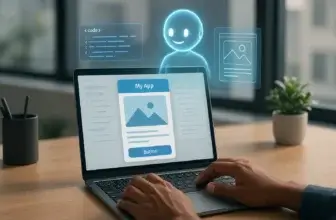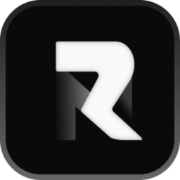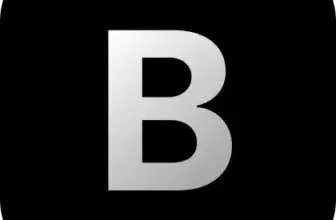Introduction
Choosing the right AI coding assistant can dramatically shape your productivity as a developer. Cursor has quickly gained a strong reputation as one of the most advanced AI-enhanced coding environments, offering a workflow that blends intelligent suggestions, project-wide reasoning, and fast code generation inside a familiar editor experience.
You can use Cursor to build new features, refactor large sections of code, fix errors, or even ask questions about your entire repository. Its strength lies in its project-awareness and the way it integrates AI directly into your coding routine, creating a smooth development process that feels both natural and efficient.
In this review, you will explore how Cursor works, its key capabilities, where it excels, and where it still needs refinement. You will also find a breakdown of its pricing, alternatives worth considering, and a practical guide to getting started. This will help you understand whether Cursor is the right AI-powered companion for your development work in 2025.
What Is Cursor?
Overview of this AI-powered application development platform
Cursor is an AI-powered integrated development environment (IDE) built for developers who want more than just autocomplete. Instead of merely enhancing your existing editor, it embeds AI across the code-editing experience, code generation, project awareness, and context-driven refactoring are part of the core. (Cursor is a fork of Visual Studio Code) So if you’ve used VS Code, you’ll pick it up quickly.
You’ll find Cursor particularly useful if you:
- Work on medium to large codebases and want the AI to “understand” the project, not just a single file.
- Do frequent refactoring, file-structure changes, or multi-file features rather than isolated snippets.
- Prefer an environment where AI suggestions are integrated into your workflow, not just in a side window.
The “project-aware” aspect is a key differentiator: instead of purely generating code in the current file, Cursor can reference the codebase context, file dependencies, architecture patterns, and recent changes, to make more relevant suggestions. That’s where it hopes to provide real productivity gains.
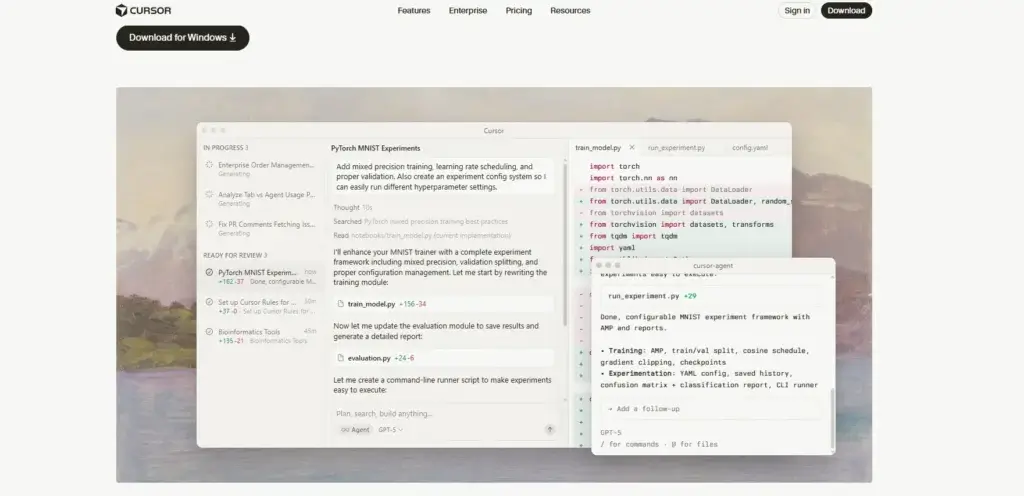
Key Features
Cursor Features and Capabilities
AI Code Generation
Cursor allows you to generate functions, modules, or even entire feature skeletons via natural-language prompts. You can instruct the AI in plain language: “create a service to handle user authentication” or “generate a React component for the dashboard”, and Cursor will produce boilerplate code, file structures, and perhaps integrate it into your existing project.
Refactoring and Code Improvements
Beyond code generation, Cursor supports “smart rewrites” and refactoring across multiple files. For example, you might ask the AI to “refactor all data-fetching logic to use the new API”, and it will propose diff-style changes you can review and apply.
Project-Aware AI & Codebase Understanding
A strength of Cursor is that it indexes your codebase—folders, dependencies, README, and comment history – and uses that context when responding. That means when you ask Cursor a question like “why is this error thrown?”, it can reference your actual codebase rather than a generic model
This deeper context allows for higher-quality suggestions, especially for medium to large projects.
File Editing and Diff Mode
Cursor integrates a diff-viewer where you can preview the AI’s changes before applying. It gives you control over what changes to accept. One reviewer said the diff-viewer helped them feel confident about applying multi-file changes.
Terminal and Command-Assisted AI
You can invoke AI suggestions in your terminal as well. Cursor offers actions like “Fix with AI” when it detects an error, or “Generate test script” via a command palette.
Extensions and Integrations
Because Cursor builds on the VS Code ecosystem, many extensions, themes, and keybindings carry over. This compatibility reduces the friction when migrating. Reviewers highlight that familiarity is maintained.
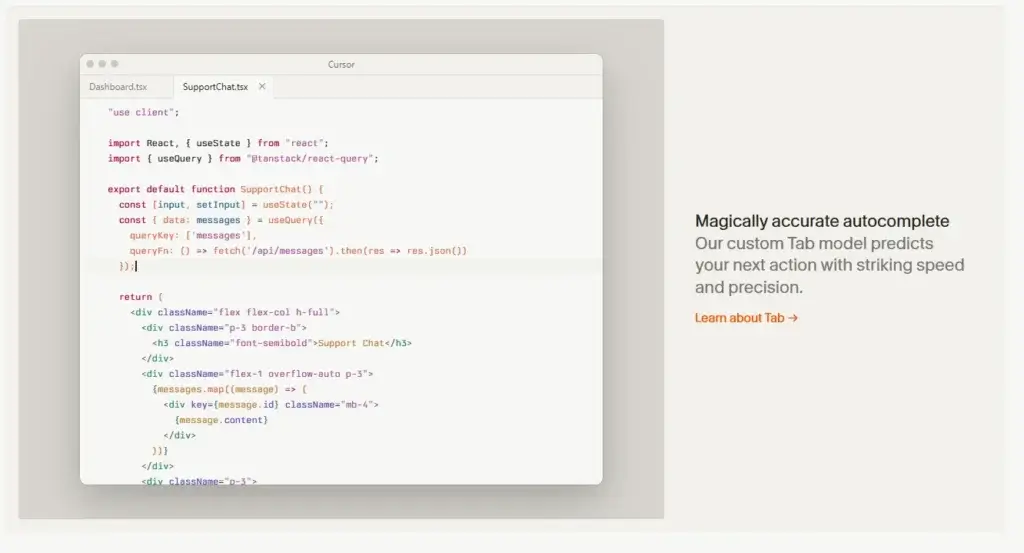
Pros and Cons
Advantages and Limitations
Evaluating the strengths and weaknesses of Cursor helps you understand whether it aligns with your development style and the complexity of your projects. Cursor is packed with advanced AI capabilities, but like any AI-augmented IDE, it has areas where it excels and areas that may require improvements for more demanding engineering teams.
Positive
✅ High-quality, project-aware AI suggestions
✅ Excellent for refactoring
✅ Familiar environment for VS Code users
✅ Fast iteration cycles
Negative
❌ Complex business logic often requires manual adjustments
❌ Generated designs may require refinement
❌ Inconsistent spacing or styling
❌ Lack of team features like versioning
✅ Pros
High-quality, project-aware AI suggestions
Cursor offers contextually relevant code suggestions by analyzing your entire repository rather than focusing only on the currently opened file. This allows the AI to understand architecture patterns, naming conventions, internal frameworks, and dependencies. You will often notice that the generated code blends naturally into your project’s style, reducing the amount of cleanup you need to perform later.
Excellent for refactoring and large-scale code modifications
One of Cursor’s biggest advantages is how well it handles multi-file changes. You can request a complete refactor, update your API handling logic, or migrate from one pattern to another, and the AI will propose structured changes with a clear diff view. This feature is especially valuable when working on older codebases or adopting modern standards.
Familiar environment for VS Code users
Since Cursor is built on top of VS Code, you benefit from a familiar interface, extension marketplace, themes, shortcuts, and layout. This lowers the learning curve, and you will not feel like you are switching to an entirely new development tool.
Fast iteration cycles and responsive performance
Cursor delivers responses quickly, even for moderately sized repositories. The editor is lightweight, which makes it suitable for rapid iteration. This speed helps you stay focused on your development flow without unnecessary interruptions.
Powerful diff and rewrite system
The rewrite interface is intuitive and secure. You can inspect each proposed change before applying it, compare versions, and keep track of what the AI is modifying. This gives you control and builds trust in the tool, especially during sensitive operations such as database migrations or architectural updates.
Smooth integration of AI into your daily workflow
Cursor places AI features where you use them the most, inside the file, in the sidebar, in the diff viewer, and even in the terminal. This reduces context switching and makes the entire experience feel natural. You can fix errors, generate tests, and update code directly from your editor with minimal friction.
❌ Cons
AI accuracy decreases with highly complex or uncommon frameworks
While Cursor performs exceptionally well in popular ecosystems like JavaScript, TypeScript, Python, and React, it may struggle with highly specialized frameworks or enterprise-level architecture. If you work with niche languages or custom DSLs, the suggestions may feel less reliable.
Hallucinations still occur in unfamiliar codebase areas
Like any AI coding tool, Cursor can generate inaccurate logic when dealing with sections of your project it has not fully indexed or understood. This is especially common when your repository includes legacy code, complex dependency trees, or poor documentation. You still need to review outputs carefully.
AI-assisted refactors may require substantial review time
Cursor’s ability to modify multiple files is powerful, but it can also produce changes that require detailed inspection. For larger codebases, reviewing every diff manually can become time-consuming, especially when dozens of modifications are proposed simultaneously.
May feel overwhelming for new developers
Cursor’s interface includes many AI-driven buttons, shortcut prompts, and contextual menus. For junior developers or those new to AI-enhanced coding, the number of options can feel cluttered and confusing. The workspace benefits experienced developers most, while beginners may need time to adjust.
Requires strong local setup for optimal performance
Cursor’s project-aware capabilities depend heavily on local indexing, repository size, available compute power, and your environment configuration. On older machines or very large repositories, indexing may take longer, and some features may feel slower.
Speed and Quality
Performance and Accuracy
Cursor performs impressively well in real-world coding scenarios, especially when you’re working inside modern JavaScript or Python ecosystems. The editor is optimized to feel lightweight, yet the AI models behind it deliver robust reasoning and quick turnaround times. This balance creates a workflow that feels fluid, even when you’re navigating complex repositories.
Response Speed and Editor Performance
Cursor is designed with responsiveness in mind. You will rarely feel delays when generating code, rewriting sections, or asking the AI questions about your project. Most prompts return in a few seconds, allowing you to iterate without breaking focus.
Some key observations:
- Cursor remains fast even when editing multiple files.
- Indexing large projects may take time, but afterward, performance stabilizes.
- The editor itself feels lighter than many AI-enhanced tools, helping you stay efficient during long sessions.
If your workflow involves frequent code reviews or extensive refactoring, this speed becomes a significant advantage.
Quality of Code Suggestions
Cursor’s AI suggestions strike a solid balance between creativity, correctness, and adherence to your codebase’s existing patterns. The tool does not simply produce boilerplate responses; it attempts to mirror your naming conventions and folder structure, which reduces cleanup work.
The quality is especially strong when:
- Your codebase is well-structured and documented.
- You’re working in frameworks Cursor excels in, such as React, Next.js, Node.js, or Python-based APIs.
- You provide clear instructions and relevant context in your prompts.
You will occasionally encounter hallucinations or overconfident suggestions, which is typical for any AI model. However, Cursor’s diff-based workflow gives you the transparency you need to verify each change before committing.
Performance on Large Codebases
Cursor shines when handling medium-sized repositories, where it can index files quickly and provide context-aware responses. On very large monorepos, performance may vary depending on your local machine and the complexity of the project.
In these cases, you may notice:
- Longer initial indexing times.
- Occasional delays when generating multi-file edits.
- Slightly reduced accuracy until Cursor fully understands your structure.
Despite these limitations, the editor remains more efficient than many alternatives that struggle with large code contexts. You will still benefit from the project-aware reasoning, but you should expect a short “warming up” period.
Stability and Reliability
Cursor’s stability is a strong point. Crashes are rare, and most features behave consistently across languages. The integration with VS Code’s extension ecosystem also improves overall reliability. This is helpful when your projects involve testing frameworks, linters, or custom language support.
A well-configured environment helps Cursor perform at its best, especially if you rely heavily on its more advanced features like multi-file rewriting or terminal-assisted debugging.
When Cursor Performs Best
Cursor delivers the strongest experience when you:
- Build front-end or full-stack applications with modern frameworks.
- Need frequent refactoring or pattern updates across files.
- Want project-aware suggestions rather than isolated completions.
- Use AI to speed up testing, scaffolding, or code generation tasks.
If your daily workflow involves working with large amounts of boilerplate or repetitive structural tasks, Cursor can significantly reduce manual coding time.
User Experience
Ease of Use
Cursor offers a developer experience designed to feel familiar, intuitive, and deeply integrated with AI assistance. You will notice that the workflow aligns closely with what you already know from VS Code, but with layers of intelligent automation added on top. This combination helps you remain in your flow while leveraging advanced AI capabilities without switching between tools.
Cursor focuses on reducing friction. Instead of opening separate AI panels or toggling between apps, you get suggestions, fixes, and contextual insights directly in the editor. This makes the environment feel cohesive and supportive, especially during longer programming sessions or complex debugging tasks.
Interface and Layout
The interface resembles VS Code, which means you will quickly adapt if you’re already familiar with modern IDEs. Tabs, file explorers, and side panels all behave as expected. Cursor adds AI controls that appear contextually, making them feel like part of the natural workflow rather than intrusive widgets.
The layout is minimal and efficient:
- AI responses appear near your code for easy review.
- Diff panels open side-by-side with clear color coding.
- The chat interface feels lightweight and responsive.
This design helps you keep your attention on the code, not the tool.
Workflow Integration
Cursor’s strength lies in how smoothly AI fits into the development process. Whether you want to fix an error, rewrite a block of logic, generate new components, or ask the AI to explain a pattern, the tool operates within your existing workflow.
Common touchpoints you’ll use often include:
- Inline “Rewrite with AI” options.
- Terminal suggestions that react to errors.
- Multi-file diff views that you can approve or discard.
- Context-aware chat conversations linked to your open files.
These interactions feel natural, and you can choose how heavily you rely on the AI, depending on your coding style.
Ease of Onboarding
Getting started with Cursor is straightforward. The familiar interface and existing VS Code ecosystem help shorten the learning curve. You can import extensions, sync your settings, and begin working as if you never left your previous editor.
Onboarding feels smooth because:
- Cursor uses common shortcuts.
- Most functionality is instantly recognizable.
- Tutorials and prompts guide you through the AI features.
- You can try the AI in small increments before relying on it fully.
This makes Cursor accessible whether you’re an experienced engineer or someone who is new to AI-assisted development.
Learning Curve and Adaptation
Although Cursor is easy to start using, mastering its AI capabilities takes time. You will need to experiment with prompts, evaluate different suggestions carefully, and learn when to trust the AI’s decisions. Over time, you will develop a sense of which prompts deliver the best results and which tasks benefit most from automation.
The learning curve feels rewarding because:
- Better prompts lead to better code.
- You gain confidence as you understand the AI’s limitations.
- You can gradually build more advanced workflows that improve your productivity.
Cursor becomes increasingly powerful as you adapt your coding habits to its features.
Collaboration and Team Use
Cursor supports team-oriented features such as consistent AI-driven patterns, shared repositories, and predictable outputs. Teams working in fast-paced environments will appreciate how quickly they can adopt new conventions or implement changes across files.
Developers on the same team can benefit from:
- Shared context across branches.
- Similar AI suggestions across machines.
- Improved consistency in coding structure and naming conventions.
This consistency helps maintain code quality, especially in multi-developer projects where styles may vary.
Overall User Experience
Cursor stands out for its balance of familiarity and innovation. You don’t feel like you’re learning a new, experimental IDE. Instead, it feels like an evolution of your existing environment, enhanced with intelligent features that reduce repetitive work, speed up debugging, and help you write cleaner code.
The experience is polished, reliable, and supportive of both junior and senior developers. Once you adapt to the AI-assisted workflow, it becomes difficult to return to traditional coding without these enhancements.
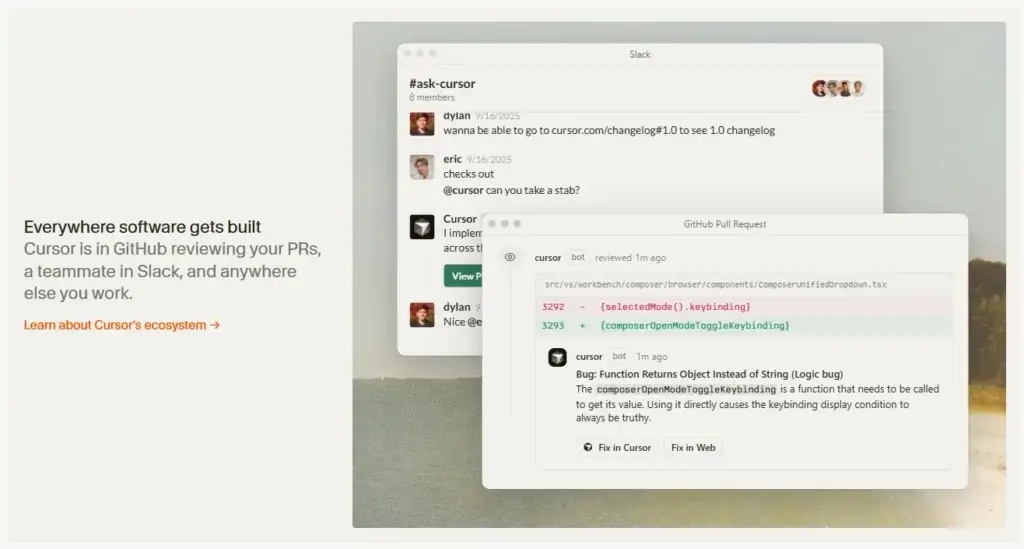
Pricing and Plans
Cursor Pricing in 2025
Here’s a detailed breakdown of the current pricing structure for Cursor, to help you decide which plan fits your workflow and budget.
| Plan | Price (USD/month)* | Best For |
| Hobby (Free) | $0 | Individual developers testing AI-coding and smaller projects |
| Pro | $20 | Freelancers, active individual engineers needing unlimited Tab completions & background agents |
| Ultra | $200 | Heavy users or teams doing large-scale refactoring, MAX mode, premium models |
| Teams | $40 / user | Engineering teams needing admin controls, SSO, usage analytics |
| Enterprise | Custom pricing | Large organisations requiring pooled usage, audit logs, priority support |
Highlights and Key Considerations
- The Hobby (Free) tier lets you explore Cursor’s core features with minimal risk.
- The Pro plan gives you unlimited Tab completions plus access to more advanced usage, making it suitable if you code regularly and want AI-assisted workflows.
- The Ultra tier is designed for power users who rely heavily on premium models, large context windows, or team collaboration at high scale.
- The Teams plan brings collaboration and governance features—ideal if you manage a multi-developer environment.
- The Enterprise tier supports complex organisational requirements and usage scenarios with custom quotes.
Usage-Based Nuances
Cursor uses a hybrid model combining flat subscription fees with usage credit pools.
- Non-“Auto” AI model requests consume credits from a monthly allowance.
- “Auto” mode requests may be unlimited in certain plans, but might use lighter models.
- If you frequently rely on premium models or large context sizes (MAX mode), you may burn through the included allowance more rapidly.
- It’s important to monitor your usage and understand which tasks consume more credits—for example, deep refactors or large-context prompts.
Which Plan Should You Choose?
- If you’re exploring or working on side projects, start with the Free plan.
- If you code daily and want AI support for generation + refactor: go with Pro.
- If your work involves high volume, enterprise-grade projects, multiple users or premium model access, consider Teams or Ultra.
- If you’re in an enterprise with compliance/SCIM requirements, look at the Enterprise tier.
Tips Before Committing
- Track usage for 1-2 weeks to estimate how many premium/large-context requests you make.
- Review what models you use (Auto vs premium) and how that maps to the credit pool.
- Check whether annual billing offers a discount.
- Ensure the plan includes team features (if you work with others) and fits your governance needs (SSO, role access, etc.).
Alternatives
Cursor vs Competitors
Choosing an AI-powered coding assistant depends on your workflow, your project’s size, and the depth of automation you expect. Cursor is strong in project-aware development, multi-file refactoring, and its VS Code familiarity, but it is not the only solution on the market.
Cursor vs Base44
Base44 is an AI code-writing assistant that focuses heavily on high-speed code generation, workflow automation, and long-context reasoning. It excels at transforming large requirements into structured, production-grade code.
Where Base44 is stronger:
- Handles extremely large prompts and long-context reasoning.
- Great for generating entire modules or services from detailed instructions.
- More automation-focused, ideal for template-heavy workflows.
Where Cursor is stronger:
- Better for real-time coding inside your IDE.
- Stronger multi-file editing and diff control.
- More practical for day-to-day development rather than large one-off generations.
Best for you if:
Choose Cursor if you want a coding assistant that works with you continuously as you write and refactor code, not only when generating large sections from scratch.
Cursor vs Lovable
Lovable is designed to help you build full applications quickly by generating functional products from plain-text prompts. It prioritizes simplicity and speed over granular code-level control.
Where Lovable is stronger:
- Generates complete apps with minimal input.
- Strong UI scaffolding capabilities.
- Faster for prototyping or MVP creation.
Where Cursor is stronger:
- Much better control over file-by-file changes.
- More aligned with professional development workflows.
- Offers deeper project awareness and better integration with existing codebases.
Best for you if:
Use Cursor if you want to maintain full control over your code and refine your application through incremental, structured changes rather than generating everything from scratch.
Cursor vs Emergent
Emergent focuses on autonomous coding patterns, smart debugging, and long-context reasoning across multiple files. It positions itself as a high-efficiency alternative for full-stack automation.
Where Emergent is stronger:
- Strong long-context analysis across large, complex architectures.
- Excellent for deep code insights, explanations, and debugging.
- Suitable for architectural changes and large-scale migration tasks.
Where Cursor is stronger:
- Smoother user experience for daily editing.
- Stronger integration with your IDE through VS Code’s ecosystem.
- Better diff-based workflow for safe, reviewable changes.
Best for you if:
Pick Cursor if you want a hands-on coding partner that improves your daily workflow rather than an autonomous system designed for full-project transformations.
Cursor vs GitHub Copilot
GitHub Copilot is the most widely used AI assistance tool and excels at real-time code completions and inline suggestions.
Where Copilot is stronger:
- Extremely fast inline completions.
- Industry-wide adoption and broad language support.
- Excellent for micro-tasks and short snippets.
Where Cursor is stronger:
- Full-project awareness rather than file-level suggestions.
- Diff-based refactoring across multiple files.
- More flexible chat interface with repository-level context.
Best for you if:
Cursor is a better fit when you want deeper reasoning, multi-file edits, and a workflow that can transform and maintain your codebase over time.
Getting Started Guide
How to Get Started With Cursor
Getting started with Cursor is simple, especially if you have experience using VS Code. This guide will walk you through the essential steps so you can begin generating code, refactoring files, and using project-aware AI assistance effectively. Each step is designed to help you build confidence and gradually adopt more advanced features at your own pace.
Create Your Account
Start by visiting Cursor’s official website and creating an account with your email or GitHub login.
You will be able to access the free tier immediately, which includes the core set of AI assistance capabilities.
Download and Install Cursor
After creating your account, download the Cursor installer for your operating system. Installation takes only a few moments and mirrors the flow of installing traditional IDEs.
Once opened, you will notice that the interface looks familiar if you have used VS Code before.
Open or Import Your Project
Cursor works best when it has full access to your codebase.
Open your project folder or clone your repository directly from GitHub.
This allows Cursor to index your files, detect project structure, and understand your dependencies.
After indexing, the AI becomes significantly more accurate because it has the context needed to deliver high-quality suggestions.
Start Using the AI Chat
Once your project is open, begin testing the AI chat.
You can ask Cursor to:
- Explain a piece of code
- Propose improvements
- Generate a function or component
- Review a bug or error message
The chat interface supports context-based reasoning, meaning the AI will use your open files and repository structure to deliver relevant answers.
Use “Rewrite with AI” for File Improvements
Highlight a line, block, or entire file and select “Rewrite with AI.”
This is one of Cursor’s strongest features because the AI can:
- Refactor code
- Apply design patterns
- Simplify logic
- Update deprecated methods
- Improve readability
All suggested changes appear in a diff view so you can approve or reject each part before applying.
Explore Multi-File Edits
For bigger tasks like migrating from one library to another or updating an entire folder structure, prompt Cursor with a higher-level request.
The tool will propose multi-file edits and organize them in a diff viewer for safe review.
This is especially helpful for large-scale refactors and codebase modernization.
Use the Terminal with AI Assistance
Cursor features an integrated terminal with optional AI assistance for errors and command automation.
When you run commands, Cursor can detect issues and propose fixes automatically.
You can also ask it to generate scripts, run test commands, or configure tools.
Install Extensions and Customize Your Workspace
Since Cursor is built on VS Code, you can install themes, productivity extensions, linters, formatters, and custom keybindings.
This creates a personalized, efficient, familiar environment while benefiting from AI-driven enhancements.
Start Building a Daily Workflow with Cursor
After trying the basics, begin integrating Cursor into repeating workflows such as:
- Daily refactoring
- Test generation
- Code reviews
- Bug fixing
- API integrations
- Project scaffolding
- Improving code readability
The more you use Cursor, the more natural and intuitive the AI-assisted workflow becomes.
Conclusion
Final Thoughts
Cursor has earned its place among the most capable AI-powered development tools available right now. Its blend of project-aware intelligence, fast code generation, reliable refactoring flows, and a familiar VS Code foundation makes it a practical choice for developers who want to accelerate their day-to-day work without changing how they write software.
You will appreciate how smoothly Cursor integrates with your existing workflow. Instead of offering one-off code completions, it acts as a consistent companion across your entire development cycle. Whether you’re debugging complex logic, updating a full module, implementing new features, or improving code readability, Cursor provides guidance that feels contextual and aligned with your project structure.
Cursor is especially strong for developers who work with JavaScript, TypeScript, Python, or modern front-end frameworks. Its diff-based workflows and multi-file edits give you the confidence to use AI for both small improvements and large-scale changes. While some limitations remain, particularly around highly specialized enterprise frameworks or initial indexing speed, the overall experience remains polished and dependable.
If you want an AI coding partner that works inside your IDE, understands your repository, and improves code quality through intelligent suggestions, Cursor is a compelling choice. It supports experienced developers seeking efficiency, as well as motivated beginners who want deeper explanations and consistent guidance.
Have more questions?
Frequently Asked Questions
1. What is Cursor and how does it work?
Cursor is an AI-powered IDE built on top of VS Code. It uses large language models to generate new code, refactor existing code, explain errors, and analyze your repository. You interact with it through chat prompts, inline rewrites, and multi-file diff suggestions.
2. Is Cursor good for beginners who are learning to code?
Yes. Cursor is beginner-friendly because it offers explanations, code walkthroughs, and context-aware suggestions. You can use it to understand unfamiliar syntax, learn patterns, or troubleshoot issues while still keeping full control over your code.
3. Does Cursor replace GitHub Copilot?
Not entirely. Copilot is excellent for fast inline completions, while Cursor offers deeper project awareness and multi-file editing. Many developers use both tools for different tasks, but Cursor is more powerful for large changes and repository-level reasoning.
4. What programming languages does Cursor support?
Cursor supports all languages compatible with VS Code. It performs best with JavaScript, TypeScript, Python, React, Node.js, and modern web frameworks. Support quality varies depending on the model and the complexity of your codebase.
5. Can Cursor handle large projects or monorepos?
Yes, but performance may vary. It can manage medium to large projects effectively thanks to its indexing and context understanding. For very large monorepos, initial indexing may take longer and some multi-file operations may require additional review.
6. Is Cursor safe to use for sensitive or private code?
Cursor offers plans that support local index processing and enterprise-grade security controls. You should review your chosen plan’s data handling policies to ensure they meet your project or organization’s privacy requirements.
7. How accurate are Cursor’s AI code suggestions?
Cursor provides high-quality suggestions, especially when it has indexed your repository. Accuracy improves with a clean codebase and clear prompts. You still need to review outputs carefully, especially during multi-file refactors.
8. Can I use my VS Code extensions inside Cursor?
Yes. Since it is based on VS Code, many extensions, keybindings, and themes are supported. You can bring your existing workflow with minimal setup.
9. What is the difference between Cursor’s Auto mode and premium models?
Auto mode selects a cost-efficient model based on your prompt, while premium modes offer more advanced reasoning and larger context windows. Premium models perform better for large refactors, deep debugging, or complex logic generation.
10. Which Cursor plan is best for most users?
The Pro plan fits most individual developers because it offers unlimited Tab completions and enough AI usage for daily coding. Heavy users or teams working on large refactors often prefer Ultra or Teams, depending on collaboration needs.