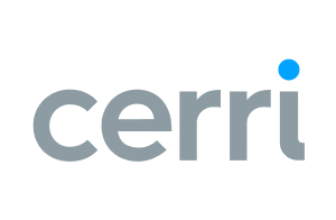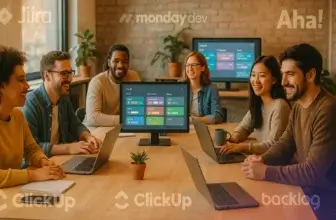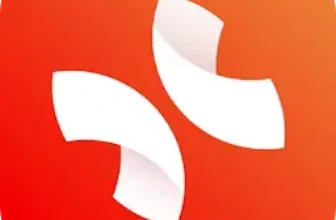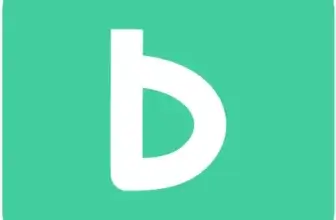Introduction
Mind maps help you capture ideas, structure information, and communicate complex concepts visually. Among the many tools available, MindMeister stands out as a dedicated mind‑mapping platform with a long history and a robust user base. Founded in 2007 by MeisterLabs, MindMeister offers an intuitive editor, collaborative features, and integrations with task‑management products like MeisterTask. This review walks you through its core capabilities, pricing, strengths, and weaknesses so you can decide whether it is the right tool for your personal or business needs.
MindMeister positions itself as more than a simple drawing app. It aims to support brainstorming, project planning, note‑taking, and presentations, giving you a unified visual workspace. In the sections that follow, you’ll learn how the software’s features, templates, collaboration tools, and pricing plans compare to competitors. By the end of this guide, you’ll have a clear sense of where MindMeister excels and where it may fall short, helping you make an informed decision.
Software Specification
MindMeister’s Core Features
MindMeister’s feature set covers everything from basic map creation to collaborative workspaces. Understanding how these tools fit together will help you evaluate whether the platform can handle your specific use cases.
Map Layouts & Templates
When you start a new mind map, MindMeister offers a range of pre‑built layouts and templates. You can select a classic radial map for brainstorming, an org chart for hierarchical information, or a list view to structure ideas linearly. Templates cover common scenarios such as meeting agendas, project plans, SWOT analyses, and business plans. This variety helps you avoid a blank‑canvas feeling and ensures your maps are appropriately structured for the task at hand.
The drag‑and‑drop editor is intuitive. You can add topics, sub‑topics, and relationships with a few clicks or keyboard shortcuts. MindMeister also provides themes, shapes, and icons to make maps more visually appealing. Emoji support and a rich icon library let you highlight important points or categorize information. While customization options aren’t as deep as those in design‑centric tools, they’re sufficient for professional diagrams.
Collaboration & Brainstorming Tools
One of MindMeister’s main selling points is its real‑time collaboration. You can invite colleagues to view or edit your maps by sharing a link. Brainstorm mode allows multiple users to contribute simultaneously, with avatars indicating who is editing each node. Comments and discussion threads attached to individual nodes help capture feedback without cluttering the visual space. A built‑in version history records all changes; you can view previous versions, duplicate them, or revert if needed.
For structured brainstorming, MindMeister includes outline mode. This view transforms your map into a bullet‑point list, allowing you to see the hierarchy in a more linear format. Switching between the visual map and outline mode can improve clarity when you need to focus on details or create an agenda from your brainstorming session.
Presentation and Focus Modes
Turning your mind map into a presentation is straightforward in MindMeister. Presentation mode converts branches into slides, preserving the layout and flow of your map. You can reorder the slides, add notes and present directly from the tool—ideal for workshops, client meetings or educational sessions. While not as advanced as a dedicated slide builder, this feature eliminates the need to recreate content in separate software.
MindMeister’s focus mode hides toolbars, menus, and icons, giving you a distraction‑free canvas when you want to concentrate on brainstorming. This mode is especially useful during deep thinking sessions or when presenting in a classroom or meeting room. Combining focus mode with the outline view lets you shift between high‑level thinking and detailed lists without leaving the platform.
Integrations, Cross‑Platform & Mobility
MindMeister is web‑based but offers native apps for iOS and Android devices. Maps sync across platforms in real time, ensuring you can pick up where you left off, whether you’re on a desktop, tablet, or phone. The software integrates with Google Drive and Microsoft Teams, letting you create and open maps directly from these services. You can embed mind maps in MeisterNote documents or convert ideas into tasks on MeisterTask boards with one click. These integrations help teams move from ideation to execution without friction.
For those using other productivity tools, MindMeister supports exports to Microsoft Word, PowerPoint, and common image formats (PNG, JPG, PDF). You can also embed multimedia files or create maps from within MS Teams. Although MindMeister doesn’t have a vast app marketplace like some competitors, these core integrations cover the needs of most users.
Import/Export & Rich Content Support
Importing and exporting data is essential when working with existing content or sharing maps with stakeholders. MindMeister allows you to import files from older mind‑mapping tools like FreeMind or MindManager via OPML or MMAP formats. When exporting, you can choose interactive presentations, PDF documents, images, or Word files. Exporting to Word or Markdown is handy when you need to produce meeting minutes or reports from your mind map.
Within each node, you can attach files, links, images, and notes. The ability to add attachments is limited in the lower tiers (two attachments per map in the Personal plan), but Pro and Business plans allow unlimited attachments. Version history is available in all plans; however, the free tier restricts you to a seven‑day history, while higher tiers allow unlimited look‑backs. These features make it easy to build comprehensive knowledge maps with supporting documents.
Customization & Personalization
MindMeister offers several options to personalize your maps. Pre‑set themes allow you to apply coordinated color schemes quickly. You can manually adjust colors, fonts, and line styles or save a custom color palette that aligns with your company’s branding. Custom themes and logos are available in the Business plan, ensuring that exported maps match your corporate style.
The software also includes a smart color option that automatically applies harmonious colors across branches. While not as flexible as high‑end design software, these tools strike a balance between aesthetics and usability. For presenters, tinted icons and emojis can help emphasize key points without overwhelming the viewer.
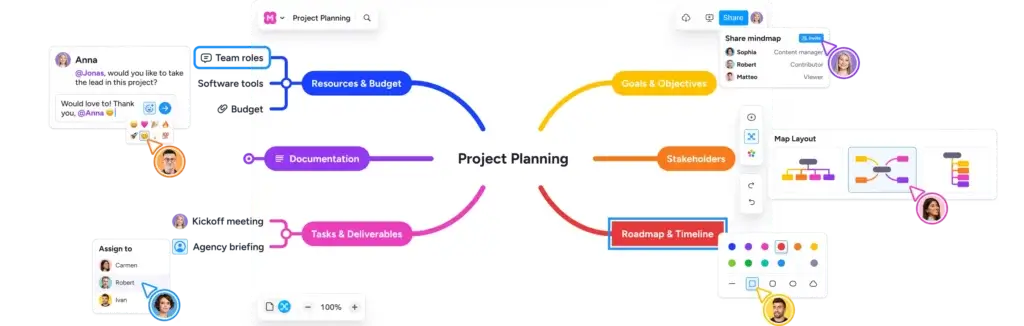
Pros and Cons
Advantages and Disadvantages
Positive
✅ Collaborative mind mapping
✅ Template variety
✅ Presentation tools
✅ Cross‑platform apps
Negative
❌ Limited map structures
❌ Attachment limits in lower tiers
❌ Customer support
❌ Customization depth
No tool is perfect. Understanding where MindMeister excels and where it falls short helps set realistic expectations. Below is a concise look at its pros and cons.
✅ Pros
- Collaborative mind mapping: Real‑time co‑editing and commenting features foster teamwork and streamline brainstorming sessions.
- Template variety: A library of templates covers brainstorming, project planning, meeting agendas, and more, reducing setup time.
- Presentation tools: Built‑in presentation mode converts mind maps into slides, saving you from recreating content in other apps.
- Cross‑platform apps: Native iOS and Android apps sync with the web version, enabling mind mapping on the go.
- Integrations: Integration with MeisterTask, Google Drive and Microsoft Teams bridges the gap between brainstorming and task execution.
- Focus and outline modes: Distraction‑free focus mode and outline view make it easy to switch between brainstorming and structured planning.
- Simple interface: The drag‑and‑drop editor is intuitive, with helpful keyboard shortcuts that speed up map creation.
❌ Cons
- Limited map structures: Unlike some competitors, MindMeister doesn’t offer advanced layouts like timelines or fishbone diagrams.
- Attachment limits in lower tiers: The Personal plan restricts attachments to two per map; unlimited attachments require a Pro or Business subscription.
- Customer support: Standard support is email‑only; priority support via phone is reserved for Business customers.
- Customization depth: While themes and colors are available, customization options are less extensive than design‑oriented tools.
- Free plan restrictions: The free tier allows only three mind maps and a seven‑day version history, which may not suffice for ongoing projects.
User Experience
How MindMeister Feels Like for the User
To understand how MindMeister feels in daily use, it’s helpful to look beyond the feature list. User experience encompasses interface design, performance, and the subtleties of collaboration.
Interface & Ease of Use
MindMeister’s interface is clean and modern. The central canvas dominates the screen, with a minimalist toolbar that expands as needed. Adding nodes is straightforward: press Tab to create a child node or Enter to add a sibling. Contextual menus appear when you right‑click on a node, keeping the workspace uncluttered. Tooltips and keyboard shortcut hints help new users learn the ropes quickly.
While the software is intuitive overall, locating certain settings (such as theme customization or export options) can take a bit of exploration. For first‑time users, the template library and onboarding tutorials reduce the learning curve. As maps become larger and more complex, you can collapse branches or switch to outline view to maintain clarity.
Collaboration & Real‑Time Co‑Editing
Collaboration in MindMeister works well for small and medium‑sized teams. In the free and Personal plans, you can share maps via links and allow others to view or edit asynchronously. Comments on nodes help capture feedback without altering the map itself. However, full real‑time co‑editing, unlimited version history, and admin controls are reserved for Pro and Business plans.
Real‑time co‑editing enables multiple users to work on the same map simultaneously. Avatars show who is editing each section, and the following mode lets you watch another user’s actions. Unlike some competitors, MindMeister doesn’t include a built‑in chat panel; you’ll need to rely on external tools like Slack or Teams for messaging. However, the integration with Microsoft Teams partially addresses this limitation by embedding the map directly into a collaboration channel.
Performance & Speed
MindMeister runs smoothly in most scenarios. The web version loads quickly, and actions like dragging nodes, adding attachments and switching views are responsive. Native mobile apps provide offline access, with changes syncing when connectivity is restored. Performance may degrade slightly when maps contain dozens of branches, attachments or images, but splitting large projects into multiple maps or sheets helps maintain speed.
Because MindMeister is cloud‑based, performance depends on your internet connection. If you experience lag, switching to the mobile app (which caches maps locally) or reducing the number of open maps can improve responsiveness. Compared to many web‑based diagramming tools, MindMeister offers a balanced blend of functionality and speed.
Templates & Customization in Practice
Using templates can dramatically speed up the mind‑mapping process. MindMeister’s templates are well designed, with color schemes and structures that suit different scenarios. In practice, many users find themselves starting from a template and then customizing it as needed. Themes and custom color palettes allow you to align your maps with your brand or personal taste. The ability to tint icons and emojis adds personality without distracting from the content.
The limited number of map structures remains a drawback. If your workflow requires specialized diagrams like fishbone, timeline, or matrix charts, you may need to build them manually or consider alternative tools. Nevertheless, for most brainstorming, planning, and note‑taking tasks, MindMeister’s templates and customization options strike a good balance between simplicity and flexibility.
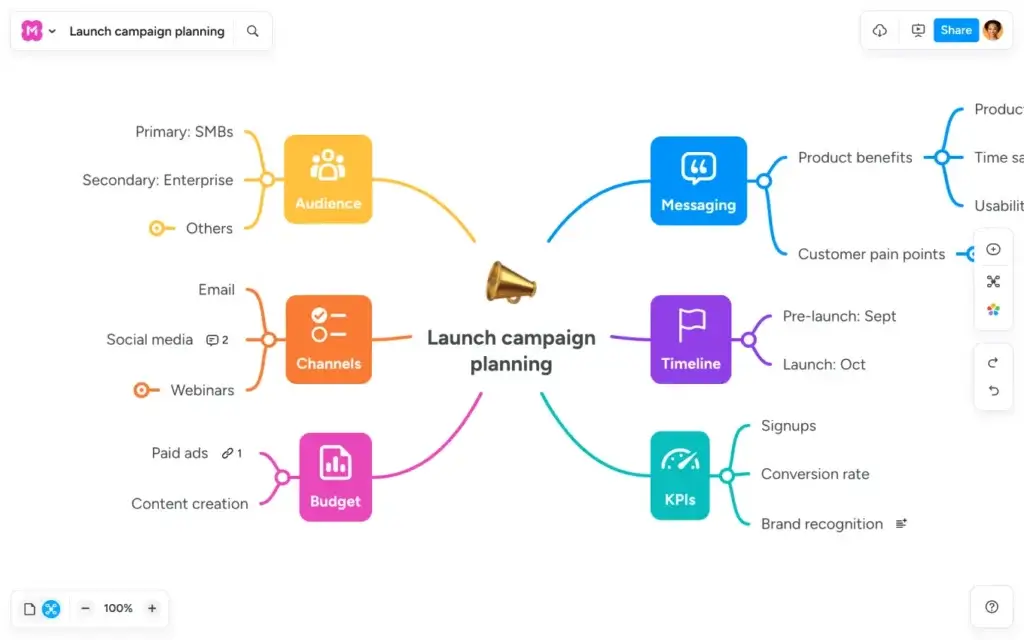
Pricing
How Much Does MindMeister Cost?
MindMeister offers four plans: Free, Personal, Pro, and Business. Pricing is based on a per‑user, per‑month model with discounts for annual subscriptions. The table below summarizes the key features of each plan.
| Plan | Best For | Price (per user/month) | Key Features |
| Free | Individuals testing mind mapping | $0 | 3 mind maps, unlimited collaborators, templates, presentations, focus mode, MeisterTask integration, mobile apps |
| Personal | Individuals needing unlimited maps | $6.50 | Everything in Free plus unlimited maps, 2 attachments per map, 7‑day version history, private maps, file exports, print maps, Microsoft Teams integration |
| Pro | Small teams collaborating on projects | $10.50 | Everything in Personal plus unlimited attachments, unlimited version history, multiple admins, Google Workspace integration, Word and PowerPoint exports, custom branding and color schemes |
| Business | Organizations requiring security & support | $15.50 | Everything in Pro plus group sharing, compliance exports and backups, SAML SSO, advanced settings, automated access approval, dedicated customer success manager and personalized onboarding |
Prices exclude taxes and may vary by region. Educational and nonprofit discounts are available. The Free plan is suitable for casual users, while the Personal plan provides unlimited maps for a reasonable cost. Teams that rely heavily on collaboration, custom branding or advanced integrations should consider the Pro or Business plans.
Compare with Competitors
Alternatives to MindMeister
MindMeister competes in a crowded landscape of mind‑mapping and brainstorming tools. Comparing it with a few prominent alternatives helps clarify its unique strengths and weaknesses.
MindMeister vs XMind
XMind is a long‑standing mind‑mapping application offering desktop and mobile apps, offline functionality, and a generous free plan. Unlike MindMeister, XMind supports advanced map structures such as logic charts, fishbone diagrams, and tree tables. It also offers AI‑assisted brainstorming and built‑in presentation modes (Zen and Pitch). However, real‑time collaboration is limited to higher tiers, and users must rely on cloud storage services for file synchronization.
MindMeister excels at real‑time collaboration in lower‑cost tiers and integrates seamlessly with MeisterTask for task management. If you need unlimited free maps, offline desktop apps and AI features, XMind may be more appealing. If collaboration and an integrated task workflow are priorities, MindMeister is a better fit.
MindMeister vs Miro
Miro is a collaborative whiteboard platform that goes beyond mind mapping. It supports sticky notes, wireframes, diagrams, and workshops, making it ideal for large teams and brainstorming sessions. Miro’s free plan includes unlimited collaborators and boards, whereas MindMeister limits free users to three maps. Miro’s vast template library covers hundreds of use cases, and real‑time collaboration is robust across all tiers.
MindMeister, in contrast, focuses on structured mind maps and offers a simpler interface. While Miro can feel overwhelming due to its breadth of tools, MindMeister provides a streamlined environment tailored to mind mapping. Choose Miro if your team needs a flexible collaboration space for diverse visuals. Choose MindMeister if you want a dedicated mind‑mapping tool with direct links to task management.
MindMeister vs Lucidchart and Free Alternatives
Lucidchart is a powerful diagramming tool that supports flowcharts, mind maps, UML diagrams, and more. It offers advanced features like data linking and conditional formatting, making it suitable for business process mapping and technical documentation. However, its complexity and pricing may be overkill if you only need mind maps.
Free tools like draw.io or FreeMind provide basic mind‑mapping functionality without subscriptions. draw.io offers simple drawing tools and is completely free, while FreeMind is an open‑source desktop application. These options lack real‑time collaboration and modern interfaces but suffice for hobbyists or students who need occasional mind maps.
Choosing the Right Tool for You
Your choice depends on your goals:
- If real‑time collaboration, task integration, and a focused mind‑mapping interface are important, MindMeister offers a compelling solution.
- If you need extensive diagram types, offline desktop apps and AI‑driven brainstorming, XMind is worth considering.
- For large teams seeking an all‑purpose whiteboard with abundant templates, Miro may be a better fit.
- If cost is the primary concern and your needs are simple, free tools like draw.io or FreeMind might suffice.
Understanding your workflow will help you select a tool that aligns with your priorities.
Integrations
Integrations and Compatibility
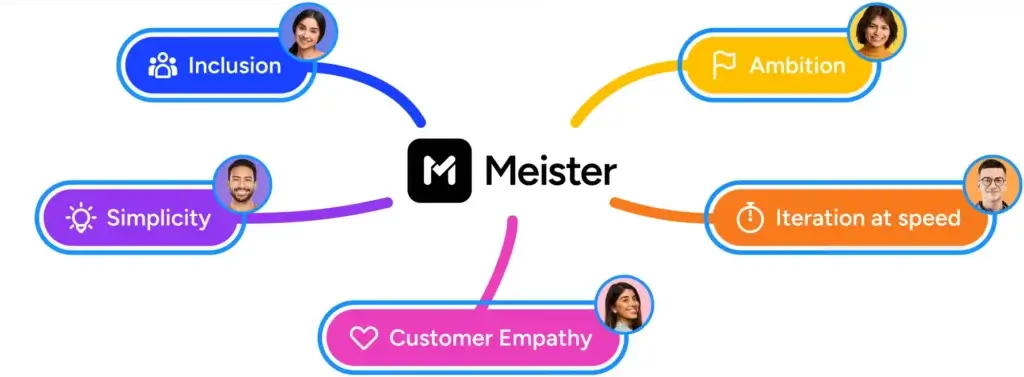
Security
Data Security and Privacy
Security and compliance are crucial when storing sensitive information. MindMeister takes several measures to protect your data and meet regulatory requirements.
Data Security & Privacy
MindMeister encrypts data at rest using AES‑256 encryption and secures data in transit with TLS. Maps stored on cloud services inherit the security protocols of those providers. You can password‑protect individual maps to control access when sharing with external stakeholders. Regular backups and redundancy ensure your data remains available even in the event of hardware failures.
Compliance & Governance
For enterprise customers, MindMeister complies with regulations such as GDPR and offers data processing agreements upon request. The Business plan includes advanced settings that let administrators restrict sharing, control publishing rights and enforce internal policies. SAML single sign‑on integration allows organizations to connect MindMeister to their identity management systems, ensuring users authenticate through company credentials.
Support & Reliability
MindMeister provides several support channels:
- Help Center & Tutorials: A searchable library of articles, guides, and videos helps you learn features and troubleshoot issues.
- Email Support: All paid plans include email support, with priority response for Pro and Business customers. Business plan subscribers gain access to telephone support and a dedicated customer success manager.
- Community Forum: Users can share tips, ask questions, and collaborate with others in the MindMeister community.
Overall uptime is reliable, but like any cloud service, it depends on your internet connection. Enterprises can request service‑level agreements (SLAs) with guaranteed uptime and dedicated support, providing peace of mind for mission‑critical usage.
Conclusion
Final Thoughts
MindMeister is a polished, user‑friendly mind‑mapping tool that excels at real‑time collaboration and seamless task integration. Its template library, presentation mode, and focus mode make it easy to capture ideas, develop them, and present them without switching tools. The software’s cross‑platform availability and integrations with MeisterTask, Google Drive, and Microsoft Teams make it suitable for both individuals and small teams looking to streamline brainstorming and project planning.
However, MindMeister does have limitations. The free plan is restrictive, attachments are capped on lower tiers, and customization options are less extensive than some competitors. Users needing advanced map structures, AI‑assisted brainstorming or offline desktop apps may find XMind or other tools more appropriate. Support is primarily email‑based unless you upgrade to the Business plan, and the platform lacks a broad ecosystem of third‑party extensions.
Ultimately, if you’re looking for a mind‑mapping tool that prioritizes collaboration, simplicity, and integration with task management, MindMeister is a strong contender. Its balanced blend of features and ease of use make it ideal for educators, students, entrepreneurs, and teams who want to visualize ideas and move smoothly from brainstorming to action.
Have more questions?
Frequently Asked Questions
1. What is MindMeister used for?
MindMeister is designed for visual brainstorming, note‑taking, project planning, and presentations. You can create mind maps to organize information, capture ideas, plan projects and share visuals with colleagues.
2. Is MindMeister free?
Yes. MindMeister offers a Free plan that allows you to create up to three mind maps with unlimited collaborators. This plan includes templates, presentation mode, focus mode, and mobile apps. For unlimited maps and more features, you’ll need a paid plan.
3. How many people can collaborate on a MindMeister map?
All plans support unlimited collaborators. You can invite as many people as you need to view or edit your maps. Real‑time co‑editing and advanced administrative controls are available in the Pro and Business plans.
4. Does MindMeister integrate with other tools?
Yes. MindMeister integrates with MeisterTask for task management, Google Drive for file storage, and Microsoft Teams for collaboration. You can export maps to Word, PowerPoint, PDF, and various image formats.
5. Can I use MindMeister offline?
MindMeister is primarily cloud‑based, but its mobile apps allow offline editing. Changes made offline sync when you reconnect to the internet. There is no full desktop offline mode like some competitors, so reliable internet access is recommended for the web version.
6. Does MindMeister support advanced diagrams?
MindMeister focuses on classic mind maps and simple hierarchies. It doesn’t natively support advanced structures like fishbone diagrams, timelines, or matrices. If you need those diagrams, consider XMind or Lucidchart.
7. How secure is my data in MindMeister?
MindMeister employs AES‑256 encryption for data at rest and TLS for data in transit. You can password‑protect maps, and business customers can use SAML SSO. The platform is GDPR‑compliant and offers enterprise‑grade security features in higher tiers.
8. Does MindMeister offer customer support?
All paid plans include email support. Pro and Business customers receive priority responses, while Business subscribers also gain telephone support and a dedicated customer success manager. Tutorials, documentation, and a community forum are available to all users.
9. Which MindMeister plan should I choose?
If you’re experimenting or only need a few maps, the Free plan is sufficient. The Personal plan is ideal for individuals who need unlimited maps and basic customization. Small teams should consider the Pro plan for unlimited attachments, version history, and admin controls. Large organizations that require advanced security, compliance, and dedicated support should opt for the Business plan.
10. What are the limitations of MindMeister?
MindMeister lacks advanced diagram types, and customization options are modest compared to design‑focused tools. The free plan restricts you to three maps and a seven‑day version history. Attachment limits in lower tiers and email‑only support may be restrictive for some users. If these aspects are critical, evaluate alternatives like XMind, Miro, or Lucidchart.