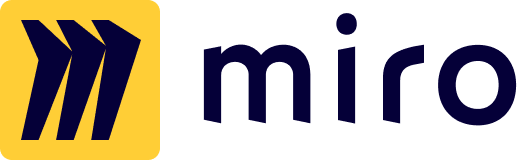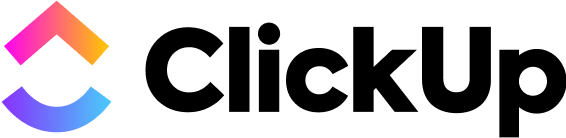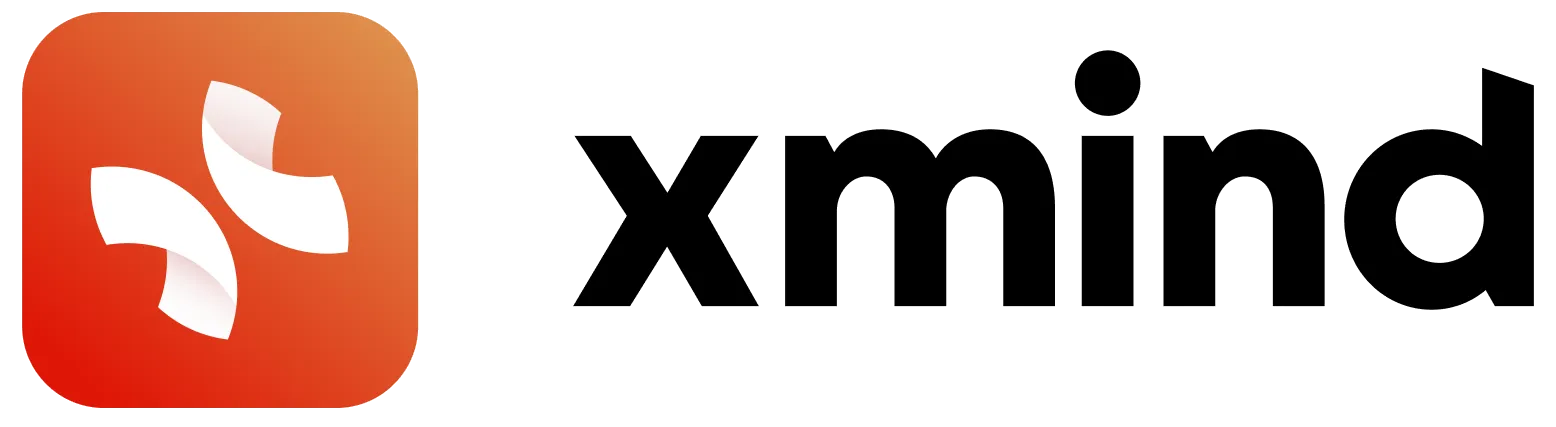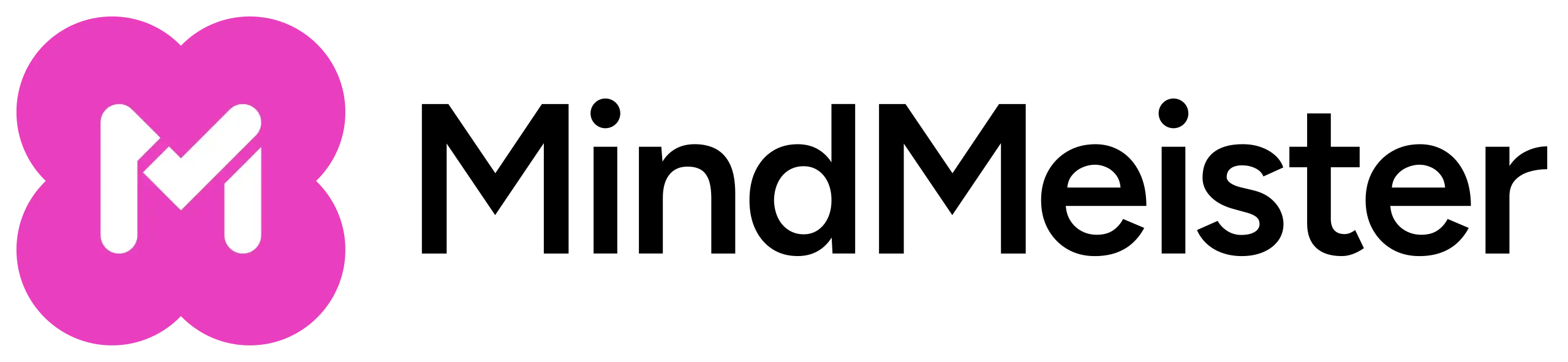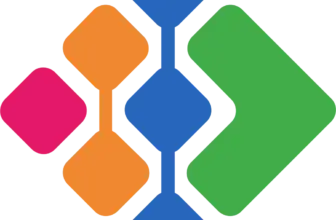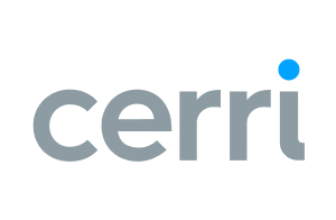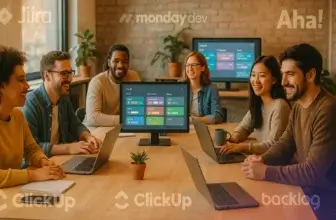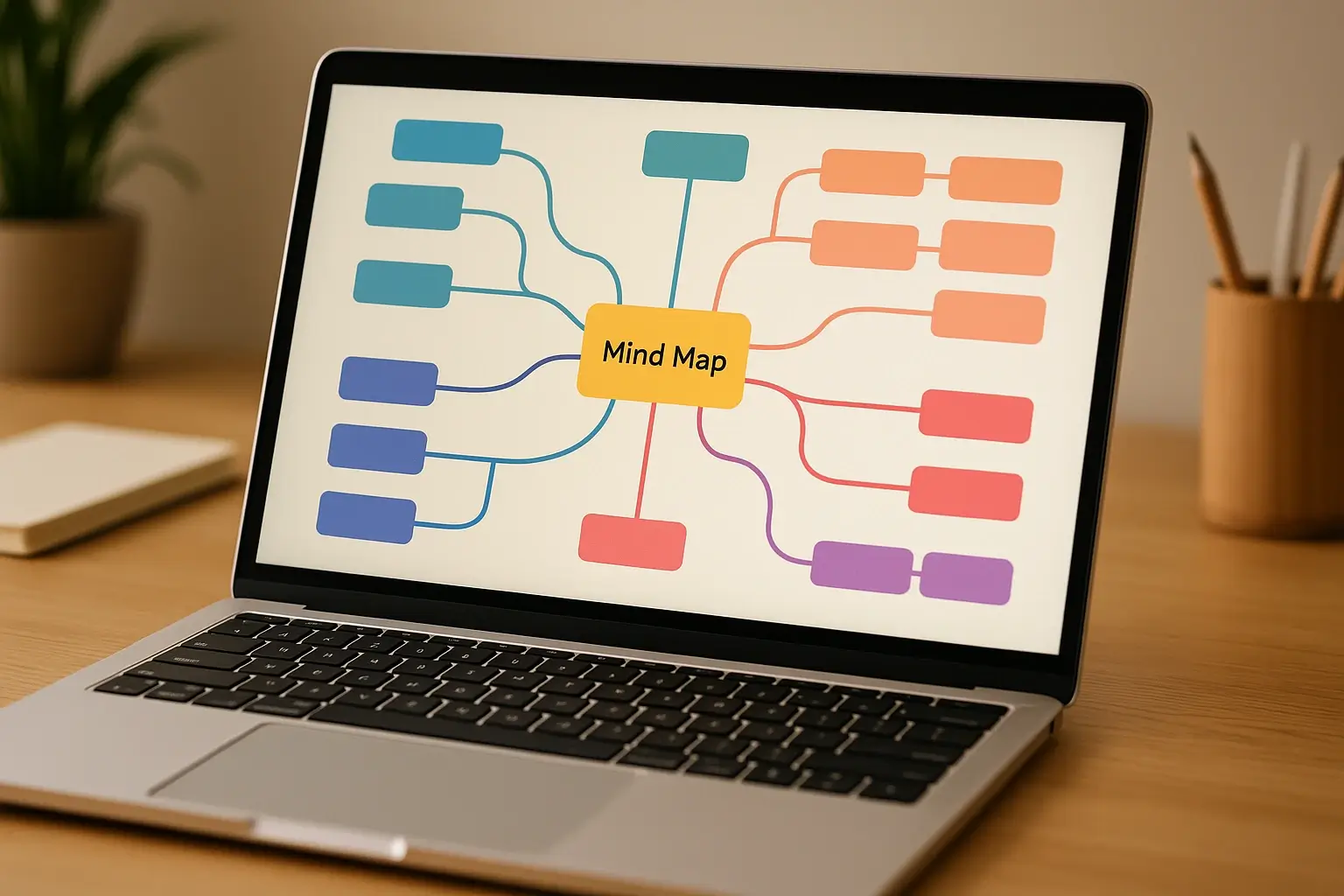
Introduction
As someone looking to organize your thoughts or plan a complex project, you may have tried jotting down ideas in lists or spreadsheets only to see them become messy and disconnected. Mind mapping software solves that problem by letting you visually map relationships between concepts, tasks, or topics. Instead of forcing your brain to work in a straight line, you create a central idea and branch out into related themes, subtopics, and actions. This mirrors how ideas naturally form, making it easier to brainstorm, remember information, and see the big picture.
Modern mind map software go beyond simple diagrams. They offer collaboration features, templates, AI‑powered suggestions, and integrations with project management platforms. The right software helps your team brainstorm together, assign tasks, and convert ideas into action without losing context. When choosing a tool, consider ease of use, available templates, real‑time editing, integration with other apps, and pricing.
The following sections dive into seven leading mind map platforms. Each has unique strengths, and this guide will help you choose the best fit for your workflow.
7 Best Mind Map Software:
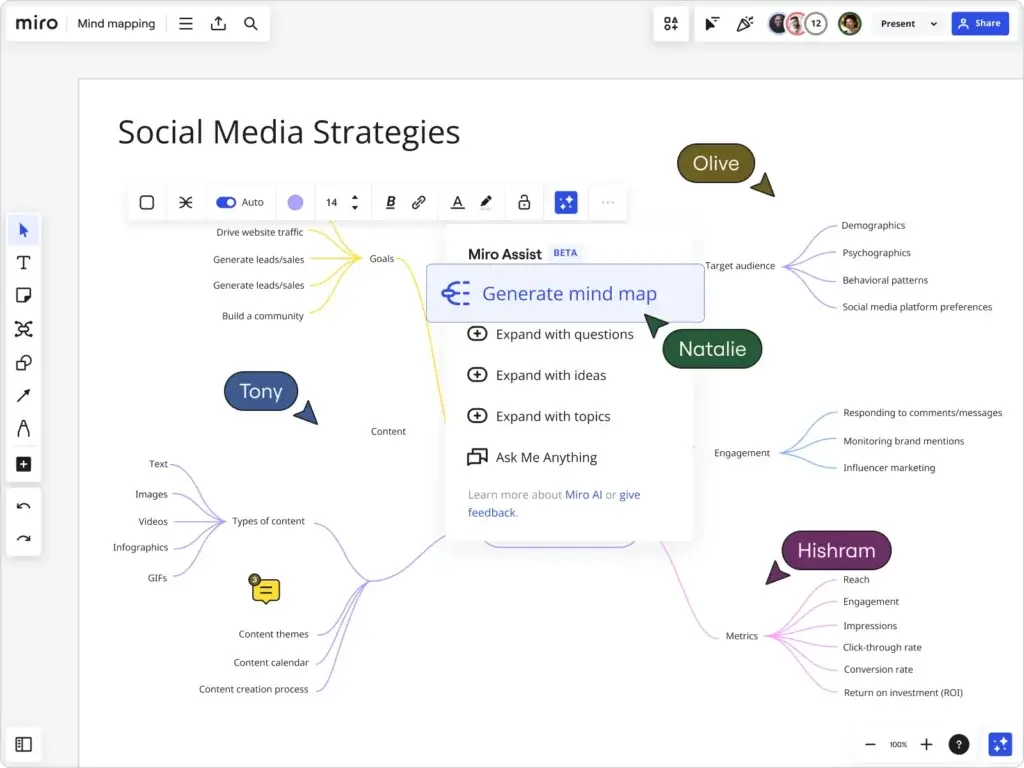
Miro is a versatile digital whiteboard designed to bring together brainstorming, planning, and execution. Its infinite canvas lets you create mind maps as large or intricate as needed. With built‑in templates for mind maps, Kanban boards, flowcharts, and timelines, you can start quickly without staring at a blank page. Miro’s AI assists you by generating multi‑branch mind maps from simple prompts, saving time when you need a structured diagram fast.
Collaboration is where Miro shines. You can invite unlimited team members on the free plan, and everyone can add sticky notes, shapes, or comments in real time. Colored cursors show who is contributing, and you can hold video chats or polls directly on the canvas. Miro integrates with Slack, Zoom, Jira, and over a hundred other apps, making it easy to bring context from other platforms. Boards can be exported as images or PDFs for presentations or embedded into documents.
Pros and cons
Positive
✅ Intuitive Visual Interface
✅ Extensive Collaborative Features
✅ Intuitive AI features
✅ Strong Template Gallery
✅ Structure and unstructured formats
✅ 160+ integrations
Negatives
❌ Learning Curve for New Users
❌ Pricing for Larger Teams
❌ Limited Offline Capabilities
❌ Occasional Performance Issues
Pricing and Best Use Cases
Miro offers a free plan with three editable boards and unlimited viewers. The Starter plan costs around $10 per user per month and unlocks unlimited boards within one workspace, version history, and more collaboration tools. The Business tier at $20 per user per month adds unlimited workspaces, advanced integrations, and single sign‑on. Enterprise pricing is customized and includes admin controls and 24/7 support.
Miro works best for remote or hybrid teams who need to brainstorm together, map complex processes, and turn ideas into presentations. If your projects often evolve from brainstorming to workflow diagrams, Miro’s all‑in‑one approach makes it a strong choice.
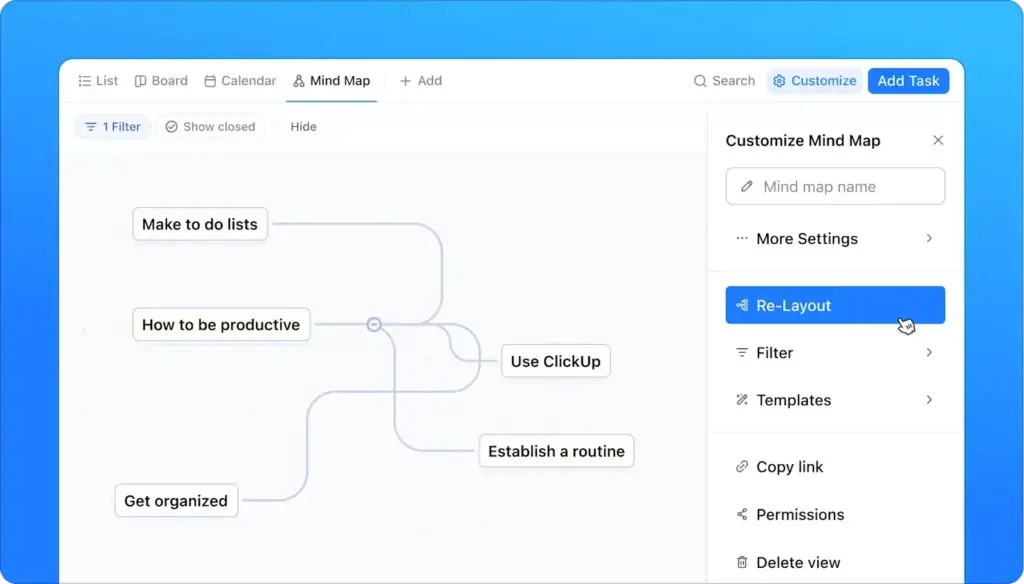
Integrating Mind Mapping into Project Management
ClickUp is primarily known as a project and task management platform, but its built‑in Mind Maps feature bridges the gap between ideation and execution. Within ClickUp, you can start with a blank mind map or choose from templates designed for impact mapping, process mapping, or value stream mapping. Each node in your map can be linked to tasks, documents, or checklists, allowing you to convert ideas into actionable items without switching apps.
ClickUp’s mind maps are part of its Whiteboard environment, which supports sticky notes, shapes, freehand drawing, and file uploads. As you brainstorm, you can reorganize nodes with automated layout tools and convert branches into tasks that populate your project boards. This integration makes it ideal for managing workflows: once an idea is approved, turn it into a task with due dates, assignees, and dependencies.
Pros and Cons
Positive
✅ Highly customizable workflows
✅ Comprehensive free plan
✅ Multiple project views
✅ Powerful automation tools
Negative
❌ Steep learning curve
❌ Overwhelming feature set
❌ Mobile app limitations
❌ Occasional performance lags
Pricing and Plan Overview
ClickUp offers a Free Forever plan with unlimited tasks and users, making it accessible for personal use. The Unlimited plan starts at about $7 per user per month and adds unlimited storage, integrations, and dashboards. The Business plan at roughly $12 per user per month introduces advanced automation, time tracking, and workload management. An Enterprise tier is available with custom pricing. ClickUp also offers an AI add‑on for an additional monthly fee, providing automation suggestions and content generation.
ClickUp is ideal for teams that want to turn brainstorming sessions into structured work plans. It’s particularly valuable if you already use ClickUp for project management, since mind maps become another view within your existing workspace.
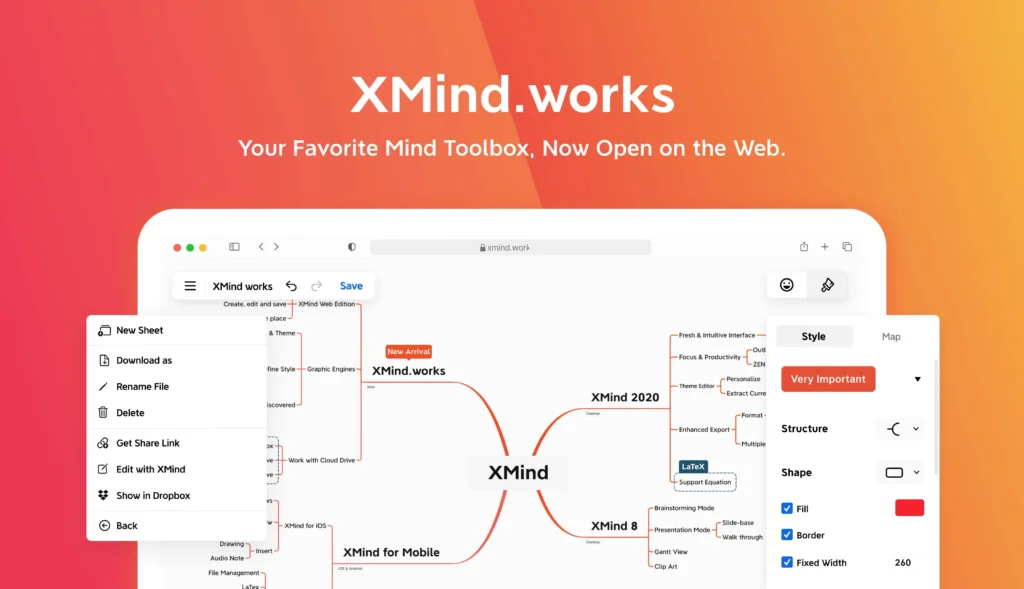
Overview and Standout Features
Xmind is a long‑standing mind mapping solution that balances power and simplicity. It offers a variety of map structures beyond the classic radial layout, including logic charts, brace maps, fishbone diagrams, timelines, and tree tables. These structures help you visualize different types of relationships, from cause‑and‑effect analysis to project timelines. Xmind’s library of themes, icons, and stickers allows you to customize maps without extensive graphic design skills.
One of Xmind’s unique strengths is its Zen mode, a distraction‑free full‑screen view that hides toolbars and menus so you can focus on brainstorming. For presentations, the Pitch mode automatically converts your mind map into a slide deck, with each branch becoming a slide. Xmind also features an AI assistant that can generate maps from pasted text, suggest related ideas, reorganize branches, translate content, or summarize complex diagrams. These AI functions accelerate ideation while letting you keep control over the final structure.
Xmind runs on Windows, macOS, Linux, iOS, Android, and as a web app. You can work offline on native apps, then sync via cloud services like Dropbox, Google Drive, or OneDrive. Export formats include images (PNG, SVG), PDF, Markdown, Word, and Excel, ensuring you can share maps in the format that best fits your workflow.
Pros and cons
Positive
✅ Generous free version
✅ Wide variety of map structures
✅ Zen and Pitch modes
✅ Cross‑platform native apps
Negative
❌ Limited real‑time collaboration
❌ Fewer customization options
❌ No direct file sync
❌ Small learning curve
Pricing and Value
Xmind offers a free tier that allows unlimited maps, topics, and structures, making it suitable for individual use. The Pro plan, costing around $5–$6 per month when billed annually, adds features like Pitch mode, richer customization, and up to 50 maps with limited sharing. The Premium plan, at roughly $8–$9 per month, unlocks real‑time co‑editing, unlimited collaborative maps, version history, and task assignment tools. AI credits are included based on the plan level.
Xmind is a strong option if you need multiple diagram types, offline access, and built‑in presentation tools. It is especially useful for students, educators, and small teams seeking a balance of cost and capability.
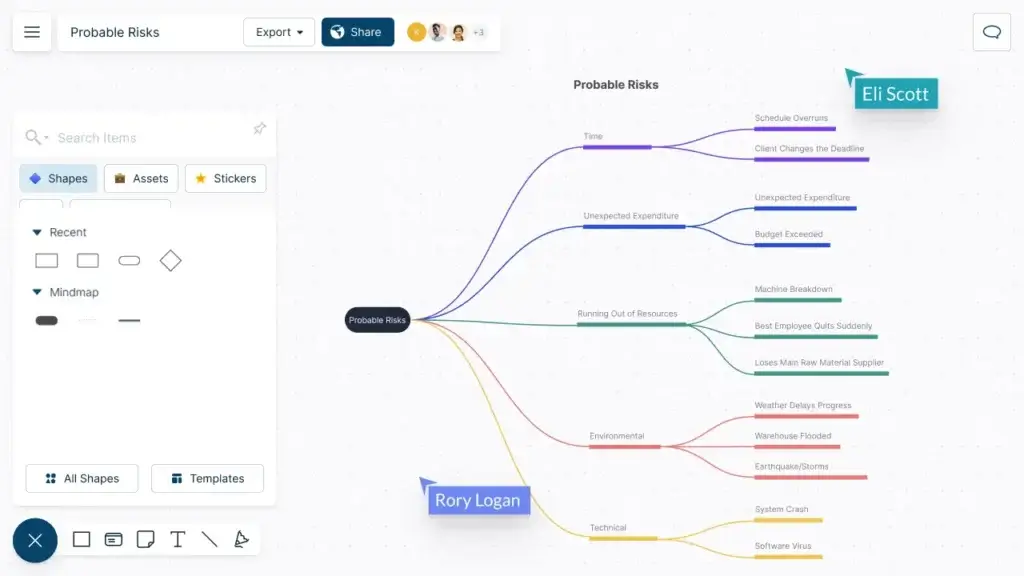
Core Features for Diagramming and Teamwork
Creately is more than a mind mapping tool; it’s a visual collaboration platform that blends diagramming with project management. With support for over seventy diagram types, flowcharts, org charts, mind maps, UML diagrams, and more, you can create virtually any visual representation you need. The drag‑and‑drop interface and extensive template library make it easy to get started, and auto‑layout tools keep diagrams organized.
Real‑time collaboration is a central part of Creately. Multiple team members can edit the same canvas simultaneously, with changes appearing instantly. Comments, annotations, and role‑based permissions foster teamwork and prevent confusion. For project management, Creately includes Kanban boards, Gantt charts, and a personal task dashboard called “My Tasks.” These features allow you to switch from brainstorming to project planning without leaving the platform.
Creately integrates with Google Workspace, Microsoft Teams, Slack, Confluence, and other popular tools. You can embed Google Docs or Sheets directly into your diagrams, receive Slack notifications, and access workspaces from within Teams. Advanced data visualization features, such as customizable tables and auto‑layout patterns, help transform complex data into clear visuals. The platform’s AI assistant, called VIZ, can generate diagrams, group elements by theme, and transform diagrams into different frameworks.
Pros and cons
Positive
✅ User-Friendly Interface
✅ Extensive Template Library
✅ Real-Time Collaboration
✅ Integration Capabilities
Negatives
❌ Performance Issues
❌ Limited Advanced Features
❌ Interface Clutter
❌ Customization Constraints
Pricing and Suitability
Creately offers a free plan with limited features and up to three canvases. The Starter plan costs around $5 per user per month and provides unlimited canvases, basic collaboration, and access to most templates. The Business plan, at about $8–$10 per user per month, unlocks advanced project management, unlimited collaborators, and integrations with external apps. Enterprise pricing is custom and includes dedicated support and security features.
Creately is ideal for small to medium‑sized teams that need an easy way to visualize workflows, brainstorm, and manage projects in one place. Its integration capabilities and broad diagram support make it versatile for agencies, educators, and product teams.
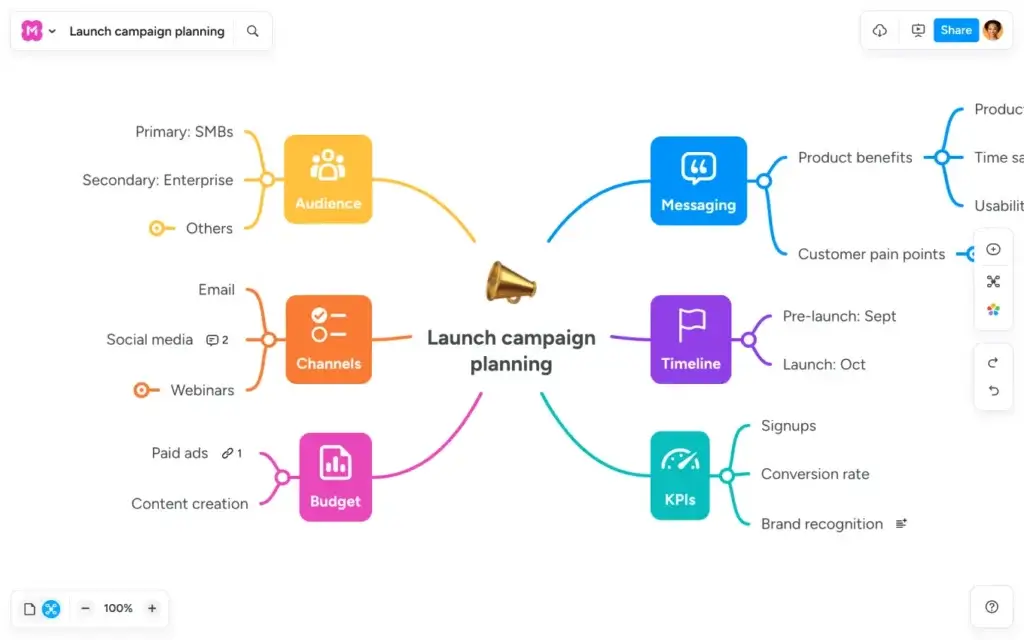
Main Features and Collaboration Tools
MindMeister is a web‑based mind mapping tool known for its clean interface and collaboration features. You can start from a blank canvas or choose from templates geared toward brainstorming, note‑taking, business planning, and more. Nodes are easy to add, drag, and color‑code, and the software automatically aligns branches for a polished look.
Real‑time collaboration sets MindMeister apart. You can add unlimited collaborators to a map (even on the free plan) and watch changes as they happen. Comments and votes allow team members to discuss ideas, and History Mode records every edit with timestamps and author names. MindMeister integrates tightly with MeisterTask, a Kanban‑style project management tool. You can turn mind map items into tasks, assign them to team members, and track progress within MeisterTask.
Pros and cons
Positive
✅ Collaborative mind mapping
✅ Template variety
✅ Presentation tools
✅ Cross‑platform apps
Negative
❌ Limited map structures
❌ Attachment limits in lower tiers
❌ Customer support
❌ Customization depth
Pricing and Ideal Users
MindMeister’s Basic plan is free and allows up to three mind maps with unlimited collaborators. The Personal plan costs about $7.50 per month (billed twice yearly) and adds unlimited maps, file attachments, and exports to images or PDFs. The Pro plan, at around $10.50 per user per month, provides Google Workspace integration, custom themes, and additional export formats. The Business plan, roughly $15.50 per user per month, offers compliance features, custom domains, and priority support. Discounts are available for educational institutions and nonprofits.
MindMeister is best for distributed teams and educators who need a straightforward, collaborative mind mapping tool. Its integration with MeisterTask makes it suitable for users who want a lightweight way to turn ideas into tasks.
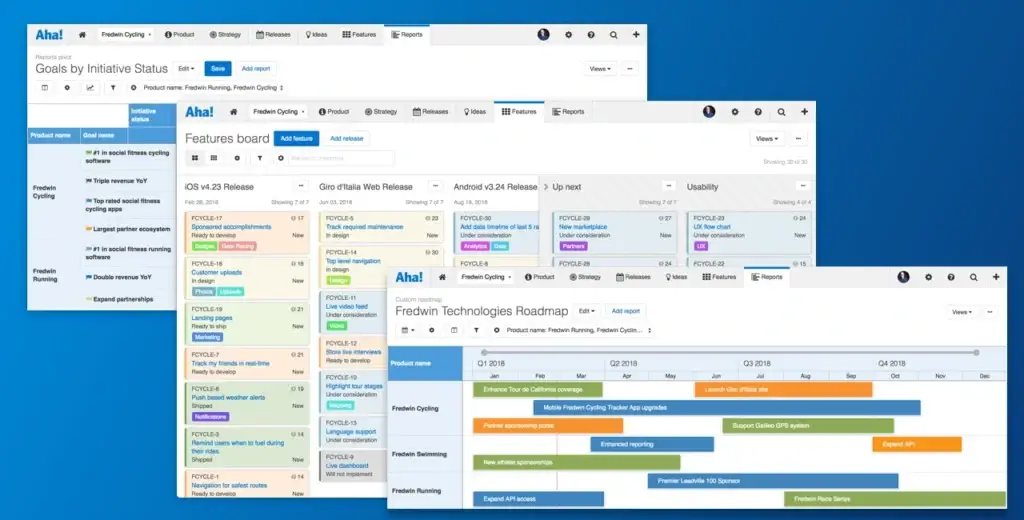
Overview of Aha!’s Modules and Mind Mapping Capabilities
Aha! is primarily a product management suite rather than a pure mind mapping tool, but its Notebooks module provides digital whiteboards and mind mapping features. The platform combines roadmapping, idea management, collaboration, and agile development into one system.
Key modules include Aha! Roadmaps for visualizing product strategy; Aha! Ideas for collecting and scoring feedback; Aha! Notebooks for documenting notes, whiteboards, and mind maps, and Aha! Develop for agile development workflows. Within Notebooks, you can create mind maps alongside documents and use over a hundred templates. Whiteboards support freeform brainstorming, customer journey mapping, and process flows. AI tools assist with drafting content and summarizing notes. You can link mind map branches to roadmap items or user stories, keeping strategy connected to execution.
Aha! emphasizes data‑driven decision‑making. Roadmaps include drag‑and‑drop timelines, goal tracking, dependency management, and capacity planning. Idea portals gather feedback from customers or internal teams and rank suggestions using scorecards. Development boards support Scrum and Kanban, letting product and engineering teams work in the same environment. Reports and dashboards visualize progress and resource allocation across products.
Pros and cons
Positive
✅ Centralized product management
✅ Powerful roadmapping
✅ Idea crowdsourcing and scoring
✅ Strong collaboration features
Negative
❌ Steep learning curve
❌ Complex user interface
❌ High pricing for full suite
❌ Limited visual customization
Pricing Model
Aha! sells each module separately. As of the latest pricing, Aha! Roadmaps start at around $59 per user per month for basic features and $99–$149 for advanced enterprise features. Aha! Ideas starts at roughly $39 per user per month, Aha! Notebooks at $9 per user per month, and Aha! Develop at $9 per user per month. Each product includes a 30‑day free trial, and annual plans offer discounts. Because modules are priced individually, building a full suite can become costly for small teams.
Aha! suits mid‑sized to large organizations that need comprehensive product management. If your main goal is brainstorming and simple mind maps, Aha! may be more than you need. However, if you require strategic roadmapping and idea management in addition to mind mapping, Aha! provides an all‑in‑one solution.
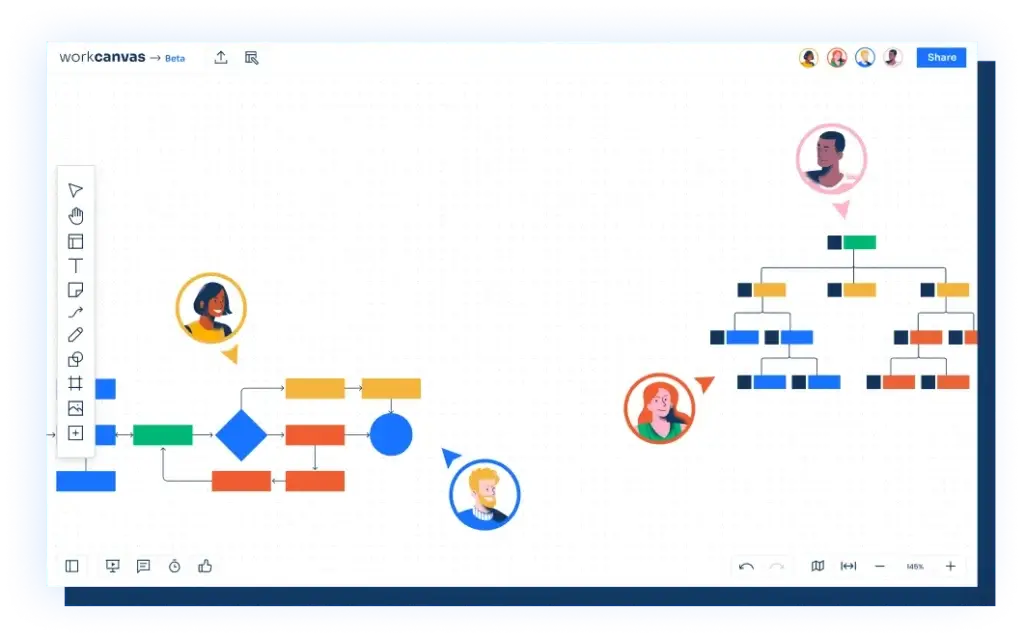
Core Features
WorkCanvas is monday.com’s visual whiteboard platform designed to help teams brainstorm, plan, and execute ideas on an infinite canvas. While monday work management focuses on boards and workflows, WorkCanvas provides a freeform environment for sketches, mind maps, and retrospectives. One of its standout features is the Mind Map tool, which generates vertical or horizontal maps to visualize structure and flow. You can insert a central node, choose the direction of branching, and add new nodes by clicking plus icons. Branches can be split, recolored, and rearranged as your ideas expand.
Collaboration is built in. Team members can draw with the Pen tool, leave comments on items, assign tasks directly from the canvas, and manage time with a built‑in timer—useful for workshops. The Tasks tool lets you create task cards, title them, describe them, and assign teammates. You can also upload files and embed links, draw frames to organize sections, and apply batch actions to multiple elements. WorkCanvas integrates with monday.com boards, so tasks created on the canvas can sync with your project management workflows.
Pros and cons
Positive
✅ Infinite canvas with tools for mind maps
✅ Vertical and horizontal mind map creation
✅ Real‑time collaboration and commenting
✅ Direct task assignment from the canvas to monday boards
Negative
❌ Limited advanced mind mapping features compared with dedicated tools
❌ Performance can slow with complex canvases or multiple collaborators
❌ Mind mapping functionality requires a WorkCanvas subscription in addition to monday work management
Pricing and Suitability
WorkCanvas pricing is typically bundled within monday.com’s ecosystem. Plans start around $10–$11 per user per month, with discounts for annual billing. A free trial and a limited free version are often available. Since WorkCanvas integrates with monday work management, it is best suited for existing monday users who want to add visual brainstorming and mind mapping to their workflow. If you’re already managing projects on monday, WorkCanvas provides a seamless way to brainstorm and assign tasks without switching platforms.
Comparison Table
To help you compare the tools at a glance, the following table summarizes key features and pricing. Note that prices may vary based on promotions and billing cycles
| Software | Key Features | Entry Pricing* | Best For |
| Miro | Infinite canvas, AI‑generated maps, templates, real‑time collaboration | Free (3 boards); Starter $10/user/month | Teams needing collaborative brainstorming and diagrams |
| ClickUp | Mind maps linked to tasks, templates, project management views | Free Forever; Unlimited $7/user/month | Teams wanting to turn ideas into actionable tasks |
| Xmind | Diverse layouts, Zen and Pitch modes, AI assistant, cross‑platform apps | Free; Pro $5–$6/month; Premium $8–$9/month | Individuals and small teams needing offline and presentation modes |
| Creately | 70+ diagram types, real‑time collaboration, Kanban and Gantt, integrations | Free (limited); Starter $5/user/month | Small to mid‑sized teams wanting visual collaboration and project management |
| MindMeister | Real‑time co‑editing, templates, history mode, MeisterTask integration | Free (3 maps); Personal $7.50/month (billed semiannually) | Teams and educators needing straightforward cloud‑based mind mapping |
| Aha! | Roadmaps, idea portals, notebooks with mind maps, reporting, AI insights | Notebooks $9/user/month; Roadmaps from $59/user/month | Medium to large organizations needing strategic product management |
| WorkCanvas | Infinite canvas, vertical/horizontal mind maps, task assignment, monday integration | Approximately $10–$11/user/month | monday.com users wanting visual brainstorming connected to boards |
How to Choose the Best Mind Map Software
With many options available, selecting the right mind mapping tool comes down to understanding your needs and priorities. Here are key criteria to consider:
- Ease of use: If you’re new to mind mapping or want colleagues to adopt the tool quickly, look for a clean interface and low learning curve. Tools like MindMeister and Creately prioritize simplicity, while more robust platforms like Aha! may require training.
- Collaboration features: For team brainstorming, real‑time co‑editing, commenting, and version history are essential. Miro and MindMeister excel in this area, allowing many users to collaborate simultaneously.
- Integration with workflows: Consider how well the tool fits into your existing ecosystem. ClickUp and WorkCanvas connect mind maps directly to tasks on your boards, while Xmind relies on file exports and external cloud services. Aha! integrates mind maps into product roadmaps and idea management.
- Templates and layouts: A rich template library saves time and inspires creativity. Xmind offers various structures, Miro provides hundreds of templates, and Creately covers a wide range of diagrams.
- Advanced features: AI assistance, presentation modes, and custom themes can enhance productivity. Miro’s AI, Xmind’s Zen and Pitch modes, and Creately’s VIZ AI deliver unique advantages.
- Pricing and scalability: Check whether the free tier meets your needs or if paid plans fit your budget. Make sure the tool can scale with your team as projects grow.
Matching Tools to Specific Workflows
- Individual brainstorming and study: Xmind’s free plan offers unlimited maps and offline access, making it ideal for personal use. MindMeister’s Basic plan also works if you need a few simple maps.
- Small teams and educators: MindMeister and Creately provide user‑friendly interfaces and collaboration features at affordable prices. They’re suitable for workshops, classrooms, and small projects.
- Design and innovation teams: Miro’s infinite canvas and AI‑generated mind maps are perfect for design sprints, retrospectives, and mood boards. The ability to convert boards into presentations saves time.
- Project managers and operations: ClickUp integrates mind mapping directly with task management, enabling seamless transitions from ideation to execution. WorkCanvas offers a similar benefit within monday.com’s ecosystem.
- Product development and strategy: Aha! combines mind mapping with roadmaps, idea scoring, and agile boards. It’s best for established organizations managing multiple product lines.
Conclusion
Mind mapping software turns scattered thoughts into structured plans, helping you and your team visualize ideas, understand relationships, and move from brainstorming to action. Whether you need a simple tool for personal notes or an enterprise‑grade platform for product strategy, there’s a solution tailored to your needs.
Miro offers a collaborative whiteboard with powerful AI and presentation features, while ClickUp bridges mind mapping and project management. Xmind delivers versatility with Zen and Pitch modes for focus and presentations. Creately combines visual collaboration with project management tools, and MindMeister provides a streamlined, cloud‑based environment for real‑time teamwork. Aha! integrates mind mapping into a full product management suite, and WorkCanvas brings mind maps into monday.com’s visual workspace.
By considering your workflow, collaboration requirements, and budget, you’ll find the right tool to unlock creativity and keep your projects on track. Use the comparison table and selection criteria above to make an informed choice.
Frequently Asked Questions (FAQs)
1. What is mind map software used for?
Mind map software helps you visually organize ideas around a central topic. It’s used for brainstorming, planning projects, note‑taking, studying, and presenting information. Digital mind maps allow you to edit, expand, and collaborate more easily than paper maps.
2. How does mind mapping improve brainstorming?
Mind maps mimic the way your brain naturally associates concepts. By branching ideas in all directions, you remove the pressure of linear thinking and encourage free exploration. This structure fosters creativity and helps you uncover connections that might be missed with lists or outlines.
3. Can I collaborate with others on mind map software?
Yes. Most modern tools, such as Miro, MindMeister, Creately, and WorkCanvas, support real‑time collaboration. Team members can edit the same map simultaneously, leave comments, and track changes, which is especially useful for remote or hybrid teams.
4. Which mind map software is best for linking ideas to tasks?
ClickUp and WorkCanvas are designed to convert mind map nodes into tasks within your project boards. Aha! also links ideas to product features and roadmaps. These integrations help you move smoothly from brainstorming to execution.
5. Is there a free mind mapping tool that’s good for beginners?
Xmind offers a generous free plan with unlimited maps and topics, making it great for individuals. MindMeister’s free tier allows up to three maps with unlimited collaborators. Miro’s free plan includes three boards and may be sufficient for small projects.
6. Do I need AI features in my mind mapping software?
AI is not essential, but it can accelerate brainstorming. Miro’s AI generates mind maps from prompts, Xmind’s AI can create maps from text and suggest related ideas, and Creately’s AI helps build diagrams. If you value speed and inspiration, AI features may be useful.
7. How do mind maps help with memory and retention?
Visual maps utilize colors, shapes, and spatial relationships to create multiple memory cues. This aids retention by turning abstract concepts into memorable patterns. Studies have shown that visual organization improves recall compared with linear notes.
8. Can mind maps be exported to other formats?
Most mind map tools allow you to export diagrams as images, PDFs, or even Word and Excel files. Xmind supports Markdown exports; MindMeister, Miro, and Creately provide image and PDF exports. Exporting makes it easy to share maps with stakeholders or include them in reports.
9. What should I look for when choosing mind map software for my team?
Consider ease of use, real‑time collaboration, templates, integrations with your existing tools, AI capabilities, and pricing. Evaluate whether the software scales as your team grows and whether it fits your workflow, whether you need simple brainstorming or integration with project management.
10. Are there mind mapping tools tailored for specific industries?
Some platforms cater to particular use cases. Aha! focuses on product strategy and development, while ClickUp and monday.com (WorkCanvas) integrate mind maps into broader project management workflows. Creately offers templates for software development, business planning, and education. Assess how well a tool’s templates and integrations align with your industry needs.