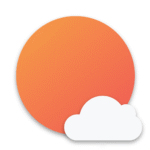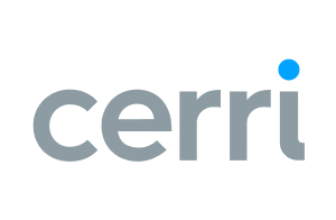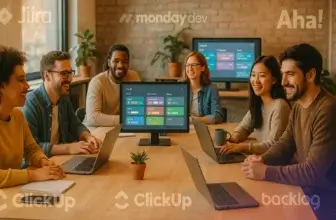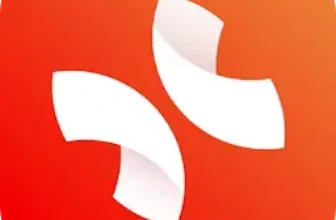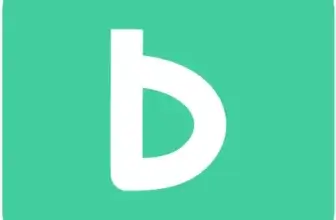Introduction
If you’re searching for a productivity tool that helps you stay focused without feeling overwhelmed, Sunsama may catch your attention. Unlike traditional project management apps that cram features into every corner, this tool is built around mindful planning and intentional workflows. Sunsama combines daily task management, calendar syncing, and time‑blocking, guiding you to organize each day thoughtfully. Throughout this review, you will learn how Sunsama’s features stack up, where it excels and where it falls short, how it compares to competing tools, and whether it fits your personal or team needs.
Software Specification
Sunsama’s Core Features
Core Features
Sunsama is a digital daily planner that blends task management with calendar functionality. You can create tasks, assign estimated durations, and then drag them directly onto your schedule to time‑block your day. It offers color-coded categories, allowing you to group tasks by project or priority so you can quickly scan what needs doing. Subtasks and notes provide depth without cluttering the main interface, and you can mark tasks as complete directly from either the task list or the calendar view.
Daily Planning Rituals
One of the most distinctive aspects of Sunsama is its guided daily ritual. When you start your day, the app prompts you to review the tasks you completed yesterday, choose what you will focus on today, and move non‑essential items to another day or to the backlog. It then encourages you to estimate how long each task will take and block that time on your calendar. By making deliberate choices up front, you reduce decision fatigue and set more realistic expectations for the day. For those who enjoy reflection, the end‑of‑day review helps you compare planned versus actual work and celebrate progress.
Calendar and Time‑Blocking
Sunsama integrates with Google Calendar and Outlook, displaying your meetings alongside tasks in a single view. Drag‑and‑drop functionality allows you to schedule tasks into open time slots. If an unexpected meeting comes up or a task takes longer than planned, you can easily reschedule by dragging tasks to another day or adjusting their duration. The time‑blocking approach encourages you to dedicate focused sessions for deep work while leaving buffer zones for breaks and interruptions.
Mindful Productivity Tools
Beyond basic scheduling, Sunsama builds in features that support mindful productivity. It warns you when you overload your day with too many tasks, gently encouraging you to defer less important items. Built‑in Pomodoro timers help you break work into manageable focus blocks. Color coding and tagging allow you to see at a glance which categories or energy levels your tasks belong to. You can also create weekly objectives and link tasks to them, ensuring that daily activities align with broader goals.
Customization and Interface
The interface is clean and minimalistic, with keyboard shortcuts that speed up common actions like creating tasks or switching views. You can customize when Sunsama reminds you to plan your day and choose whether to receive email prompts. The mobile app, available for iOS and Android, syncs with the desktop version so you can plan on the go. Although the mobile interface lacks some advanced features of the web and desktop apps, it still allows you to review your schedule, check off tasks, and adjust plans when away from your computer.
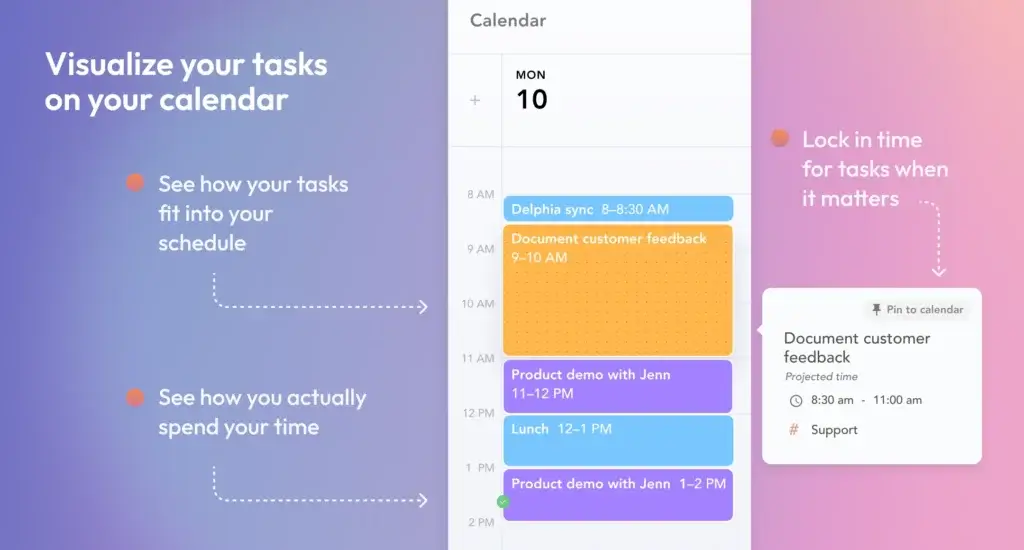
Pros and Cons
Advantages and Disadvantages
Positive
✅ Guided planning
✅ Intuitive interface
✅ Comprehensive integrations
✅ Time‑blocking made simple
Negative
❌ No free plan
❌ Limited native reporting
❌ Not ideal for large teams
❌ Mobile app limitations
✅ Pros
Sunsama offers several benefits for individuals seeking structure without stress:
- Guided planning: The daily ritual encourages deliberate scheduling, helping you focus on the most important tasks and avoid overcommitting.
- Intuitive interface: A clean design and keyboard shortcuts make it quick to add tasks, drag them onto your calendar, and adjust priorities.
- Comprehensive integrations: Connections with tools like Jira, Asana, Trello, Notion, Slack, and email clients allow you to import tasks and convert messages into actionable items without switching apps.
- Time‑blocking made simple: Drag‑and‑drop scheduling integrates tasks with your calendar so you can visualize your day and stick to realistic time blocks.
- Cross‑platform support: Web, desktop, and mobile versions ensure you can plan your day from anywhere.
- Focus‑oriented features: Pomodoro timers, color coding, and workload warnings help you maintain momentum and avoid burnout.
❌ Cons
Despite its thoughtful design, Sunsama isn’t perfect:
- No free plan: After a two‑week free trial, you must subscribe; there’s no permanent free tier.
- Limited native reporting: Unlike some project management tools, Sunsama lacks robust built‑in analytics beyond daily and weekly summaries.
- Not ideal for large teams: While you can invite colleagues to a shared workspace, the platform lacks advanced collaboration features like comments, team dashboards, or workload balancing.
- Mobile app limitations: The mobile version is functional but doesn’t offer every feature found on desktop, particularly around complex integrations and settings.
- Less suitable for complex projects: Sunsama shines as a personal productivity companion; larger initiatives requiring Gantt charts, portfolio management, or budget tracking might need a more comprehensive tool.
User Experience
How Sunsama Feels Like for the User
Getting Started and Onboarding
When you first sign up, Sunsama guides you through a multi‑step onboarding process. You’ll import existing tasks from tools like Trello or Notion, review what you accomplished yesterday, and estimate how long tasks will take today. The guided flow helps you understand the philosophy of mindful planning and sets the tone for how to use the product effectively. Although some users find this process helpful, others may find it time‑consuming to move past the setup and start working.
Navigation and Ease of Use
Sunsama’s interface is intuitive once you become familiar with its layout. The left panel lists tasks, which you can group into channels or categories, while the right panel displays your calendar. Switching between list and calendar views is seamless. Keyboard shortcuts help power users quickly add tasks or move them around. For new users, the minimal design reduces cognitive load compared to busier project management platforms; however, the absence of additional views, like Gantt or Kanban, may feel limiting if you’re used to visualizing projects across multiple timelines.
Speed and Performance
On desktop, Sunsama performs smoothly with little lag. Dragging tasks onto your calendar feels responsive, and real‑time syncing ensures that changes made on one device appear on another without delay. The mobile app is less feature‑rich, but it remains speedy for checking off tasks, adjusting priorities, and reviewing your schedule. Large volumes of imported tasks can occasionally slow down load times, though the platform generally handles moderate workloads without issue.
Collaboration and Teamwork
Although Sunsama is primarily designed for individuals, you can create workspaces for small teams. Within a shared workspace, team members can see each other’s tasks and status, making it easier to coordinate deadlines. However, there are no native commenting features or interactive dashboards for team collaboration. To communicate about tasks, you must rely on integrations like Slack or email. Sunsama doesn’t replace a full‑fledged project management system for team collaboration, but it can complement one by centralizing personal task planning.
Pricing
How Much Does Sunsama Cost?
Sunsama keeps its pricing simple. You can try the platform free for 14 days, during which all features are available. After the trial, you have two options:
• Monthly subscription: Costs $20 per user per month. This is best if you prefer flexibility or want to test the service over a longer period without committing to a full year.
• Annual subscription: Costs $192 per user annually, which breaks down to $16 per month. Paying up front saves you 20 percent compared to monthly billing.
Regardless of the billing cycle you choose, the features are the same. Sunsama does not offer a permanent free tier. Its pricing positions it among other premium productivity tools, making it important to evaluate whether the mindful planning benefits justify the cost. The free trial is your chance to see if the daily rituals and time‑blocking approach align with your work style.
Ideal Users for Each Plan
The monthly plan suits freelancers or individuals who want flexibility and are still exploring whether Sunsama fits their needs. The annual plan appeals to professionals and small teams committed to using the tool long term. With no price differences between plans aside from the discount, your decision will hinge on whether you want to save money by paying annually.
UX and Support
Ease of Use and Support Options
Zapier’s learning curve is gentle, thanks to clear onboarding guides, video tutorials, and a robust help center covering all aspects of the platform. A built‑in virtual assistant can answer questions and direct you to relevant resources. For community‑driven support, the Zapier Community forum connects you with other users who share workflows and troubleshooting tips.
Support channels vary by plan:
- Free Plan: Access to help center articles and community forums.
- Professional Plan: Email support with priority handling for plans exceeding 2,000 tasks per month, plus live chat for high‑volume customers.
- Team Plan: Live chat support during business hours, faster response times, and shared workspace guidance.
- Enterprise Plan: Dedicated technical account managers, governance training, and access to in‑depth security documentation.
Tips for Maximizing Value
- Estimate task usage: Before selecting a plan, analyze how many tasks your automations will consume. Remember that each action counts as one task, so multi‑step Zaps with frequent triggers add up quickly.
- Use filters and paths: Prevent unnecessary task consumption by adding filters and conditional paths to your Zaps. This ensures that actions run only when certain conditions are met.
- Consolidate workflows: Instead of creating multiple single‑step Zaps, combine related actions into a single multi‑step workflow. This reduces duplication and helps you stay within task limits.
- Monitor task consumption: Zapier’s dashboard provides usage insights. Review your task usage regularly to catch spikes early and upgrade your plan before hitting limits or incurring overage fees.
- Leverage AI features wisely: Use Copilot to speed up setup, but review the generated Zaps carefully to ensure fields map correctly. For complex workflows, test AI components like Agents and Canvas on a small scale before deploying widely.
- Organize your Zaps: Create folders and use naming conventions to keep your automations tidy. Consider splitting production Zaps from experimental ones to avoid confusion.
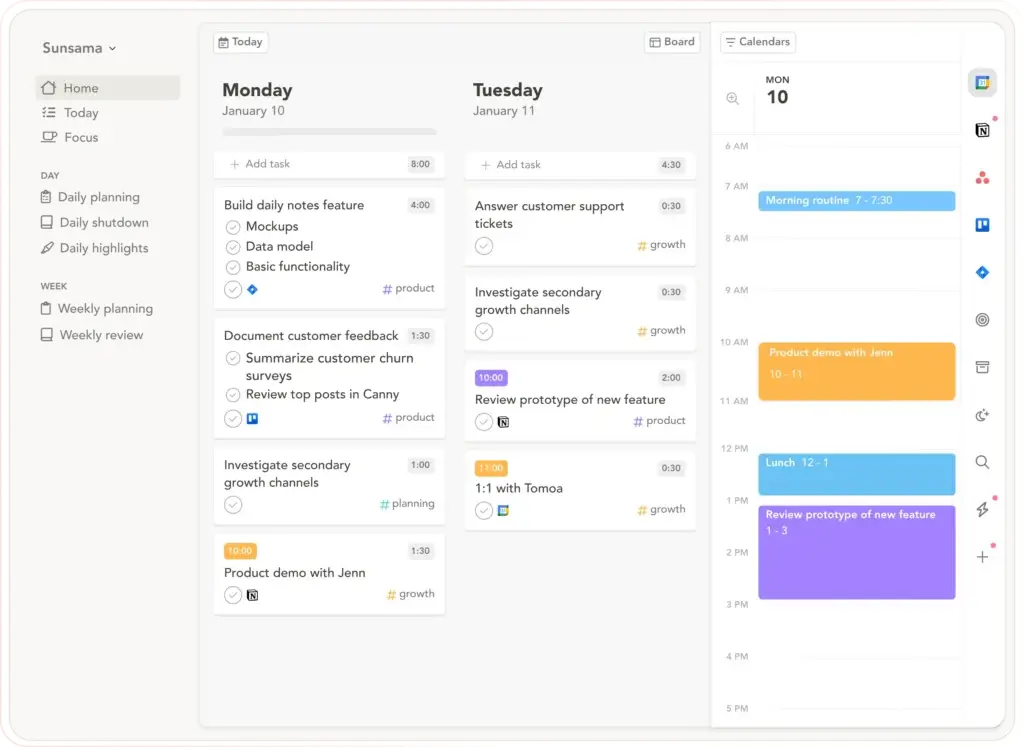
Compare with Competitors
Alternatives to Sunsama
Sunsama operates in a competitive market of daily planners and task management tools. To help you see how it stacks up, here’s a quick comparison with three notable alternatives: Motion, Clockwise, and Reclaim AI. Motion emphasizes automated scheduling and is designed for larger teams, while Clockwise focuses on AI‑powered calendar optimization, and Reclaim AI balances scheduling with habit analytics.
- Make (formerly Integromat): Known for its visual workflow editor and advanced logic. Make offers granular control over data processing, but requires more technical expertise. Pricing can be more affordable for high‑volume users, especially those comfortable with complex operations.
- Microsoft Power Automate: Integrated tightly with Microsoft 365 and Azure ecosystems. It provides robotic process automation (RPA) features and on‑premises options. Ideal for organizations already invested in Microsoft infrastructure.
- n8n: An open‑source automation tool that can be self‑hosted. It allows custom coding and privacy control. Suitable for developer‑led teams wanting full flexibility without per‑task costs, though it requires infrastructure management.
- Workato: Aimed at enterprises, Workato offers robust governance, deep integrations, and workflow intelligence. Pricing reflects its enterprise focus and may be overkill for smaller teams.
- Integrately and Activepieces: These platforms emphasize quick deployment and include millions of pre‑built automations. Integrately simplifies setup for marketing teams, while Activepieces offers open‑source licensing for those seeking a self‑hosted solution.
When choosing an alternative, consider factors like integration depth, pricing structure, task volume, security requirements, and your team’s technical expertise. Zapier remains the easiest for non‑technical users, but alternatives may offer better value for specific use cases.
| Feature Type | Sunsama | Motion | Clockwise | Reclaim AI |
| AI Scheduling | Time‑boxing with warnings for overload; upcoming Timeboxing 2.0 | Automatically schedules tasks based on priority and availability | AI optimises meeting times while preserving focus blocks | Uses AI to blend meetings, tasks, and habits |
| Integrations | Wide range, including Jira, Notion, Slack, and Zapier | Limited reporting integrations; strong meeting scheduler | Google Workspace and Slack focus; fewer project tool integrations | Supports calendar and task integration via Google and apps like Notion |
| Collaboration | Suitable for individuals and small teams; limited native collaboration | Designed for teams with shared tasks and meeting scheduling | Team coordination around meetings; less about task management | Focuses on individuals and small teams with habit scheduling |
| Pricing | $20/user/month (discounted to $16 with annual billing); 14‑day free trial | $19–$34/user/month depending on tier; 7‑day free trial | Free tier; paid plans around $11.50/user/month | Free tier; paid plans $8–$18/user/month with annual discount |
This table illustrates that Sunsama excels in mindful planning and broad integrations but lacks the automated scheduling power found in Motion or the affordable tiers offered by Clockwise and Reclaim AI. If you value AI‑driven scheduling and robust team collaboration, you might lean toward Motion. If your focus is individual planning and time‑boxing, Sunsama offers a more mindful approach.
Integrations
Integrations and Compatibility
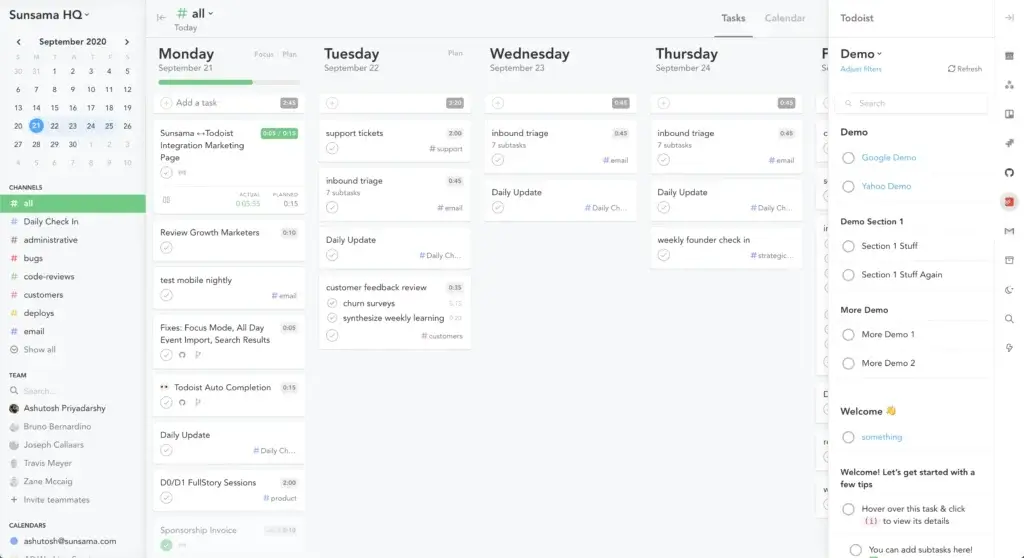
Security
Data Security and Privacy
When managing your tasks and calendar through a cloud service, security is paramount. Sunsama encrypts data in transit and at rest, ensuring that your schedule and task information remain private. It complies with data protection regulations like GDPR and offers options for exporting your data if you decide to leave the platform. Two‑factor authentication protects your account, and the company states that it does not sell user data to third parties.
Although Sunsama’s security measures are robust for a productivity tool, it lacks the enterprise‑grade compliance certifications (such as SOC 2) that larger organizations might require. If you handle sensitive client information or operate in a regulated industry, you may need to consider a more secure solution. For the majority of professionals, however, Sunsama’s security is more than sufficient.
Reliability and Uptime
Sunsama runs on a reliable cloud infrastructure with high uptime. During testing, there were no noticeable outages, and updates rolled out seamlessly in the background. Because it is a relatively young company, detailed public transparency reports about uptime and incidents are limited. If uptime is mission‑critical for your workflow, consider integrating Sunsama with a secondary task manager or calendar as a backup.
Conclusion
Final Thoughts
Sunsama is a unique productivity platform that prioritizes mindful planning and realistic scheduling. By combining task management with calendar integration, it helps you can create a clear, organized daily routine. The guided planning rituals encourage reflection and intentionality, while integrations with popular tools bring everything into one place. Pricing is straightforward, and the cross‑platform availability ensures you can manage your day from anywhere.
However, Sunsama’s strengths are balanced by certain limitations. The absence of a free plan and limited reporting may deter budget‑conscious users or those needing deeper analytics. Its collaboration features are minimal, making it less suitable for large teams or complex projects. For individuals and small groups seeking a calm, structured approach to daily planning, Sunsama is a compelling choice. When evaluating whether to adopt it, consider how much you value mindful planning versus automated scheduling and robust team collaboration.
Have more questions?
Frequently Asked Questions
1. Is Sunsama a project management tool or a daily planner?
Sunsama is primarily a daily planner that integrates tasks with your calendar to help you plan each day mindfully. While it includes task management features, it lacks project management functionalities like Gantt charts or portfolio tracking, so it’s best suited as a personal productivity tool or a complement to a full project management system.
2. Can I use Sunsama for free?
You can try Sunsama free for 14 days. After the trial, you need a paid subscription. There is no permanent free tier, so plan to budget for ongoing access if you decide to continue.
3. How does Sunsama handle integrations with other tools?
Sunsama integrates with numerous tools, including Jira, Notion, Trello, Asana, Slack, Google Calendar, Outlook, and others via Zapier. These integrations allow you to import tasks, sync calendars, and create tasks directly from chats or emails, reducing context switching.
4. What is Timeboxing 2.0, and when will it be available?
Timeboxing 2.0 is an upcoming feature that will automatically populate your calendar with tasks based on your priorities and availability. Rather than manually dragging tasks onto your schedule, the system will plan your day for you. The company has indicated that this feature is slated for release later in 2025.
5. Does Sunsama support collaboration for teams?
Sunsama allows you to invite team members to a shared workspace, but collaboration features are limited. There are no built‑in comments or dashboards. You’ll need to rely on integrations like Slack for communication or use a separate project management tool for more complex team collaboration.
6. Is Sunsama suitable for users with ADHD or focus challenges?
Yes. The guided planning rituals, time‑blocking, and Pomodoro timers can help users with ADHD or similar challenges structure their day and maintain focus. The minimal interface and workload warnings also reduce overwhelm, making Sunsama a supportive tool for those needing extra structure.
7. What happens to my data if I stop using Sunsama?
Sunsama allows you to export your data, including tasks and calendars, before you close your account. Data is encrypted during transit and at rest, and you retain control over your information. If you cancel your subscription, you will no longer have access to the platform, so export your data beforehand.
8. How does Sunsama compare to AI‑driven scheduling tools?
Sunsama focuses on mindful planning rather than fully automated scheduling. Tools like Motion or Reclaim AI automatically organize your day based on AI‑determined priorities. Sunsama requires more manual input but offers greater control and reflection. Your choice depends on whether you prefer automation or hands‑on planning.
9. Are there any plans for AI features beyond scheduling?
The company has hinted at exploring an AI voice assistant that would let you capture tasks verbally and add them to your plan. While details are still emerging, such features indicate Sunsama’s desire to integrate more AI assistance without compromising its mindful approach.
10. Who should consider using Sunsama?
Sunsama is ideal for individuals, freelancers, and small teams who value structured planning, reflection, and realistic scheduling. It may not suit large organizations needing extensive collaboration tools or those who prefer automated scheduling. If you want to reduce stress by planning your day intentionally and aligning tasks with broader goals, Sunsama is a strong contender.