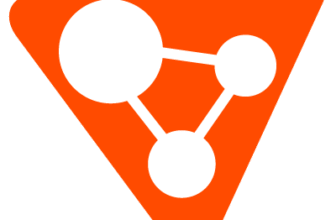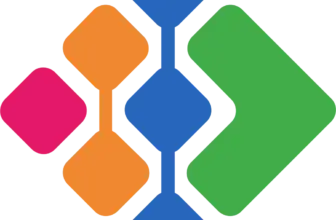Introduction
If you’re exploring ways to capture ideas, plan projects, or structure complex information visually, mind mapping software can be a game‑changer. Xmind has long been a popular choice for individuals and teams who want a balance of power and simplicity. With roots dating back almost two decades and more than 100 million users worldwide, Xmind offers a mature toolset for brainstorming and planning.
This in‑depth review walks you through everything you need to know about Xmind. You’ll learn how its core features, like professionally designed map structures, Zen mode for distraction‑free focus, Pitch mode for presentations, and AI‑powered mind maps, work together to help you think better. We’ll also examine pricing, pros and cons, integrations, security, and how Xmind stacks up against rivals like Miro and MindMeister. By the end of this guide, you’ll have a clear sense of whether Xmind is the right mind mapping solution for you or your organization.
Software Specification
Xmind’s Core Features
Xmind is designed to support a wide range of brainstorming, planning, and visualization scenarios. Unlike simple note‑taking apps, it offers rich structures and tools that make your ideas come alive. In this section, we break down the key features that set Xmind apart.
Map Structures and Templates
A mind map is only as good as its structure. Xmind provides more than just the classic radial mind map format. You can choose from various professionally designed structures to suit different types of thinking:
- Mind Map, Logic Chart & Brace Map: ideal for breaking down topics into hierarchical branches.
- Org Chart & Fishbone Diagram: useful for visualizing organizational relationships or cause‑and‑effect analyses.
- Timeline & Tree Chart: great for project planning, history mapping, or sequencing events.
- Tree Table & Matrix: helpful for comparing attributes across categories or organizing tabular data.
These templates are built into the software, so you can pick the right structure and get started immediately. Xmind also provides a library of themes, shapes, and stickers that help you present information clearly. For example, markers let you flag tasks as “high priority,” while icons help categorize ideas without cluttering the map. You can insert images and audio notes directly into topics, add links to web pages or local files, and even attach documents. Support for LaTeX equations makes Xmind suitable for technical or academic diagrams.
AI Mind Mapping
Recent updates have introduced Xmind AI, a built‑in assistant designed to make mind mapping faster and smarter. AI features include:
- Text‑to‑Map Creation: paste a sentence, web link, PDF, or document and let Xmind’s AI generate a structured mind map with the main points automatically connected.
- Brainstorming Hub: choose from idea‑generation modes to spark creativity. AI can suggest related concepts or expand on existing branches, helping you overcome writer’s block.
- Map Refinement: ask the AI to reorganize or summarize complex maps. You can generate concise summaries, reorganize branches for clarity, or convert nodes into tasks and to‑dos.
- Language Support: switch between languages or ask AI to translate content while preserving your map’s structure.
AI features are limited in the free plan but expanded substantially in the Premium plan with monthly AI credits. While AI tools can accelerate ideation, you maintain control over what stays in your map, ensuring the tool augments rather than replaces your thinking.
Collaboration Tools & Real‑Time Co‑Editing
Collaboration is essential for teams. Xmind offers a spectrum of options depending on your subscription level:
- Basic Collaboration: Available in the Pro plan, it allows you to create up to 50 maps with limited sharing capabilities. You can share maps via links and work asynchronously.
- Real‑Time Co‑Editing: The Premium plan unlocks true collaborative editing. Multiple users can work on the same map simultaneously, follow each other’s view, and comment directly on nodes.
- Team Spaces & Version History: Premium users get unlimited collaborative maps and a 30‑day version history, making it easy to track changes and revert if mistakes occur.
Xmind’s collaboration features now include task assignments within the map. Topics can be turned into tasks and assigned to team members, with deadlines and priorities. Tasks can be exported to calendar applications or Excel, ensuring that brainstorming and execution remain in sync.
Presentation and Focus Modes
Presenting your ideas is as important as creating them. Xmind includes two specialized modes:
- Pitch Mode: automatically converts your mind map into a slide deck. Each branch becomes a slide, complete with smooth transitions. This mode is perfect for client presentations or team briefings without having to manually build PowerPoint slides. You can reorder slides, adjust layouts, and add notes to make your narrative flow.
- Zen Mode: a full‑screen view that removes interface distractions. When you activate Zen mode, the toolbar and menus disappear, letting you focus entirely on brainstorming. This is particularly helpful when you’re deep in thought or presenting in a workshop, ensuring everyone’s attention stays on the content.
- Outliner: switch from a visual map to a structured list view with one click. Outliner is ideal when you need to turn your mind map into an agenda or task list. You can edit in the outline and return to the map view without losing any connections.
Cross‑Platform Support and Integrations
One of Xmind’s strengths is its cross‑platform availability. You can use it on Windows, macOS, Linux, iOS, Android, and directly in the browser via Xmind.works. All native apps share a similar interface, making it easy to switch between devices. This is especially valuable for remote or hybrid teams where not everyone uses the same operating system.
Xmind integrates with several popular services to streamline your workflow:
- Cloud Storage Integrations: connect maps to Dropbox, Google Drive, Microsoft OneDrive, or iCloud to sync files across devices. Real‑time collaboration relies on these integrations for file sharing.
- Office Suite & Export Formats: export maps as PNG, SVG, PDF, Markdown, Word, Excel, OPML, or Textbundle files. This flexibility allows you to embed maps in documents or slide decks without losing formatting.
- Productivity Apps: link Xmind with Evernote for note‑taking, send tasks to Google Calendar, or import/export tasks through CSV files. Premium plans also allow calendar sync, so deadlines appear on your schedule.
While Xmind does not offer the same third‑party app ecosystem as some competitors, these core integrations cover most productivity needs.
Import/Export & Rich Content Support
Xmind makes it easy to move data in and out of the platform. You can import maps from older versions of Xmind, MindManager, FreeMind, or OPML files. The import wizard preserves structures, styles, and attachments wherever possible.
On export, you’re not limited to static images. You can generate interactive presentations, export to Word or Excel for document templates, and choose from multiple image formats if you need high‑resolution graphics for reports. The ability to export all maps at once or set password protection for sensitive documents gives you more control over sharing.
Each topic can include rich content like attachments, audio recordings, equations, or links. For academic or technical users, live preview of LaTeX equations ensures formulas display correctly. Audio notes let you capture brainstorming sessions without typing.
Smart Color Themes & Customization
Design matters when you want your mind map to make an impact. Xmind’s Smart Color Themes provide pre‑built palettes that automatically adjust branch colors to maintain harmony. You can choose a theme and apply it across the entire map, ensuring a consistent look.
For users who want more control, the Theme Editor allows custom color schemes, font selection, and layout adjustments. Smart algorithms suggest matching colors to reduce the time spent styling diagrams. You can also highlight specific topics with boundaries or labels for emphasis.
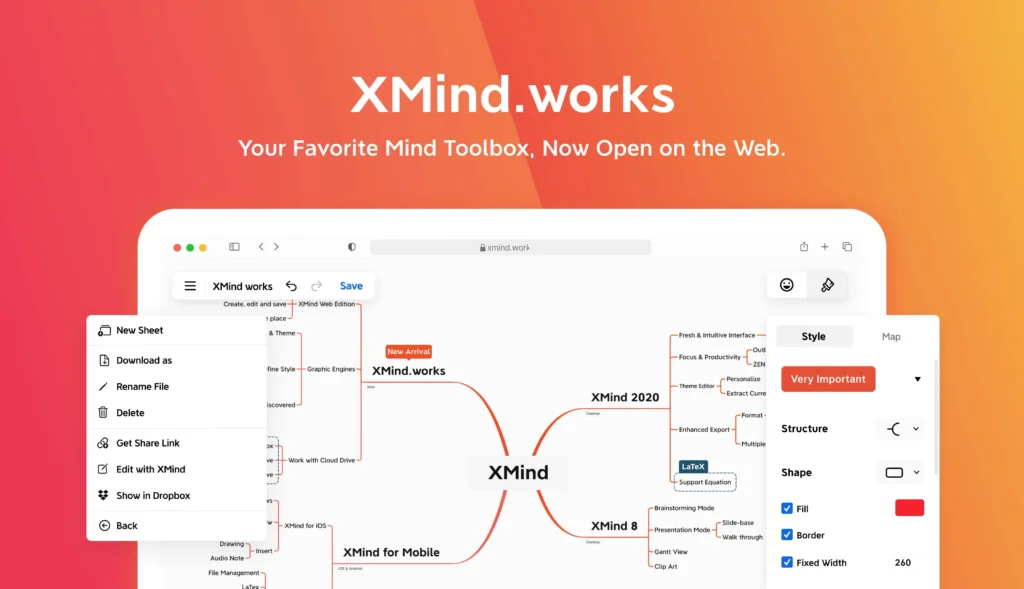
Pros and Cons
Advantages and Disadvantages
Positive
✅ Generous free version
✅ Wide variety of map structures
✅ Zen and Pitch modes
✅ Cross‑platform native apps
Negative
❌ Limited real‑time collaboration
❌ Fewer customization options
❌ No direct file sync
❌ Small learning curve
Every tool has strengths and weaknesses. Below is a concise look at the advantages and disadvantages of Xmind:
✅ Pros
- Generous free version with unlimited topics, maps, and structures, ideal for personal use.
- Affordable Pro and Premium plans compared to many competitors.
- Wide variety of map structures beyond the basic radial layout.
- Zen and Pitch modes provide distraction‑free focus and built‑in presentation tools.
- Cross‑platform native apps that work offline and sync via cloud storage.
- AI features that accelerate brainstorming and summarize complex information.
- Rich export options supporting multiple formats, including Markdown and Office files.
- Task assignment and Gantt charts in the Premium plan link brainstorming to execution.
❌ Cons
- Limited real‑time collaboration in the Free and Pro plans; full co‑editing requires Premium.
- Fewer customization options for deep nested maps compared with specialized design tools.
- No direct file sync between desktop and mobile without cloud services; you need a third‑party service like Dropbox.
- Small learning curve when exploring advanced structures; beginners may need tutorials.
- AI credits capped in lower tiers, and AI output may require manual editing to be truly useful.
- Not ideal for large‑scale team projects; tools like Miro offer more robust enterprise collaboration.
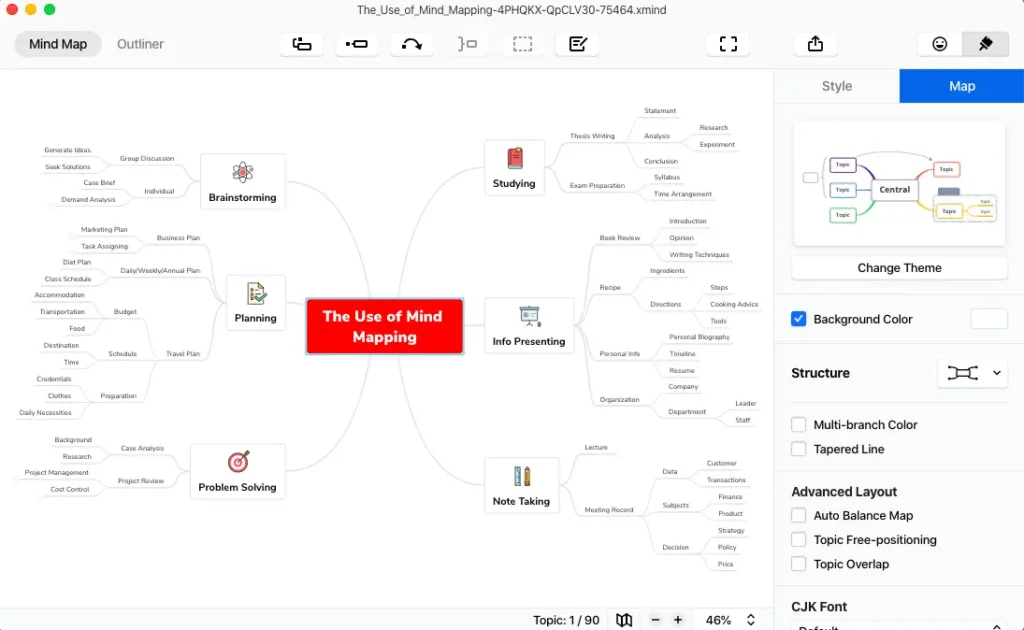
User Experience
How It Feels Like For The User
How does Xmind feel to use day to day? In this section, we examine the interface, collaboration experience, performance, and customization options.
Interface & Ease of Use
Xmind’s interface is clean, modern, and approachable. The workspace is built around a central canvas with context‑sensitive toolbars. You can drag and drop topics, collapse branches, or reposition nodes with simple mouse actions. Tooltips and keyboard shortcuts speed up creation; pressing Tab creates child topics while Enter adds siblings.
For first‑time users, Xmind offers walkthroughs and templates that reduce the learning curve. The layout stays uncluttered even with large maps because you can collapse branches and use the Outliner to navigate. However, when working with very complex maps or switching between multiple sheets, the interface can feel crowded. Using the Outliner helps by providing a hierarchical view in a side panel.
Collaboration & Real‑Time Co‑Editing
In the Free and Pro plans, collaboration happens asynchronously. You share a read‑only or editable link, and colleagues can view or edit the map in their own time. Comments on nodes help capture feedback, and the basic version history (three days in the free plan) allows you to revert recent changes. This approach works well for individual brainstorming or small teams with limited overlap.
The Premium plan elevates collaboration through real‑time co‑editing. Multiple users can work on the same map simultaneously, with avatars showing who is editing which section. You can follow another user’s view to see exactly what they’re working on. A built‑in chat panel would be a welcome addition, but most teams combine Xmind with Slack or Teams for communication.
Performance & Speed
Xmind runs smoothly on modern computers and mobile devices. Native applications leverage system resources effectively, so dragging nodes or adding content feels responsive. In browser‑based Xmind.works, performance can vary depending on your internet connection and browser, but remains acceptable for most maps.
As maps grow in size, with dozens of branches, images, or attachments, performance can decline slightly. To mitigate this, you can split large projects into multiple sheets within one map file or use the Outliner to collapse branches not in focus. Exporting to Word or Markdown may also help when you need to share complex information without maintaining an active map.
Templates & Customization
Xmind provides a library of templates for common use cases: meeting agendas, project plans, SWOT analyses, product roadmaps, and more. You can start with a template and modify it as needed or build your own library for repeated workflows.
Customization is easy at the basic level: change colors, font sizes, and line styles using the theme editor. For deeper customization, you can design your own themes or import styles from previous versions. However, compared with design‑focused tools like Adobe Illustrator, customization options are limited. Xmind prioritizes clarity and ease of use over intricate styling.
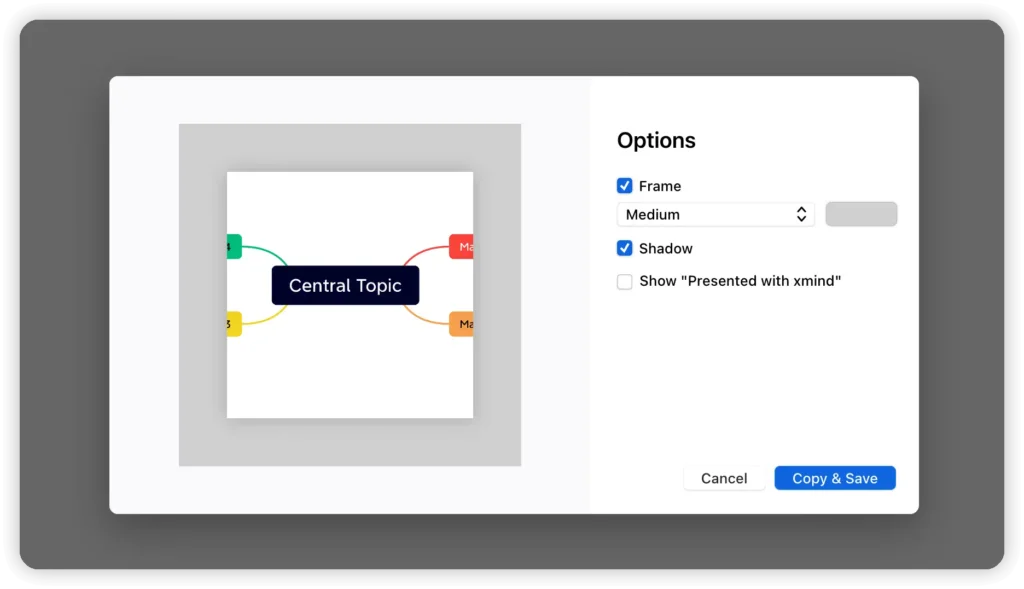
Integrations and Compatibility
How Xmind Integrates with Other Software
Platform Support
Xmind runs on almost every modern platform, including Windows, macOS, Linux, iOS, Android, and the web. The interface is nearly identical across platforms, allowing you to switch devices without relearning the tool. Offline functionality is available on desktop and mobile apps, with changes syncing back to the cloud once you go online.
Collaboration and Productivity Integrations
While Xmind doesn’t have an expansive third‑party plugin marketplace, it integrates with essential services:
- File‑syncing services: Dropbox, Google Drive, OneDrive, and iCloud allow you to save and sync mind maps across devices. Team plans include shared spaces for centralized file management.
- Office suites: export maps directly to Microsoft Office or Google Workspace formats. This helps when you need to convert your diagram into a Word report or Excel task list.
- Note‑taking tools: integration with Evernote lets you send notes or tasks into your mind map. You can also export maps to Markdown or OPML for use in outline‑based apps like Notion or Obsidian.
- Calendars and task managers: in Premium plans, you can export tasks to calendar apps or Excel so deadlines appear in your schedule.
API Access & File Compatibility
For enterprise customers or those with unique workflows, Xmind provides API access on request. An API allows you to automate map creation, integrate Xmind into your internal systems, or build custom dashboards. Documentation is available through the Xmind support portal.
File compatibility is robust. You can import maps from older versions of Xmind, FreeMind, MindManager, or OPML. Export options include all popular image formats plus interactive HTML/Markdown. Password protection is available for sensitive information.
Compare with Others
Alternatives to Xmid
Mind mapping tools range from simple sketching apps to fully fledged collaboration platforms. Here’s how Xmind compares to some popular alternatives.
Xmind vs. Miro
Miro is a collaborative whiteboard tool that excels at freeform brainstorming and team workshops. In contrast, Xmind focuses on structured mind maps. Key differences include:
- Use Case: Miro supports sticky notes, wireframes, and freehand drawing for ideation sessions, while Xmind offers predefined structures for organized mind maps.
- Collaboration: Miro’s real‑time collaboration is robust even in free plans. Xmind requires the Premium plan for real‑time co‑editing.
- Templates: Miro boasts hundreds of templates across various disciplines. Xmind’s template library is narrower but covers essential mind mapping and planning scenarios.
- Pricing: Miro’s free plan includes unlimited collaborators with limited boards. Paid plans start higher than Xmind’s Pro plan. Xmind remains more affordable for individuals or small teams.
- Learning Curve: Xmind’s focused interface is easier for beginners who only need mind maps. Miro can feel overwhelming with its vast toolbox.
Xmind vs. MindMeister
MindMeister is another dedicated mind mapping tool. It offers real‑time collaboration and a strong web interface. When comparing Xmind and MindMeister:
- Platform Coverage: MindMeister is primarily web‑based but offers mobile apps. Xmind offers full offline desktop apps plus a browser version.
- Collaboration: MindMeister has stronger collaboration in lower tiers, whereas Xmind reserves co‑editing for Premium plans.
- Pricing: MindMeister’s free plan limits you to three maps. Xmind’s free tier allows unlimited maps and topics, which is more generous.
- Presentation: Both provide presentation modes, but Xmind’s Pitch mode generates polished slides automatically.
- AI Features: MindMeister currently lacks built‑in AI; Xmind’s AI features give it an edge in automated brainstorming.
Xmind vs. FreeMind and SimpleMind
For those who want a no‑cost or low‑cost mind mapping solution, FreeMind and SimpleMind are popular alternatives. FreeMind is open‑source and completely free, but has an outdated interface and fewer features. SimpleMind offers one‑time purchase licenses rather than subscription plans. Compared with these tools, Xmind stands out with its modern design, AI capabilities, and variety of map structures. However, if you only need basic mind maps and refuse subscriptions altogether, FreeMind or SimpleMind might suffice.
Choosing the Right Tool for Your Needs
Your choice depends on your use case:
- If you prioritize structured mind maps, offline functionality, and AI‑assisted brainstorming at a reasonable price, Xmind is an excellent choice.
- If you need freeform whiteboarding and heavy real‑time collaboration for large teams, Miro may suit you better.
- If you’re looking for a pure mind mapping platform with deep collaboration in lower tiers, MindMeister could be a better fit.
- For hobbyists or students who want a free or one‑time purchase app, FreeMind or SimpleMind may be more appropriate.
Pricing
How Much Does Xmid Cost?
Xmind offers flexible pricing options suitable for individuals, students, and business teams. While the Free plan provides basic functionality for quick brainstorming, the Pro and Premium tiers unlock advanced templates, AI tools, and sharing options.
| Plan | Best For | Monthly Cost | Key Features |
| Free | Beginners & casual users | $0 | Basic map creation, 1 mind map limit, standard templates |
| Pro | Students & professionals | $4.92/month (billed annually) | Unlimited maps, export options (PDF, PNG), Zen Mode, Pitch Mode |
| Premium | Teams & advanced users | $8.25/month (billed annually) | All Pro features + AI Mind Mapping, Collaboration tools, Custom themes, Priority support |
| Education | Teachers & students | Special discounted rate | All Premium tools with academic license |
| Business | Organizations | Custom pricing | Team management, centralized billing, admin controls |
Security and Compliance
What about security?
Conclusion
Final Thoughts
Xmind stands out as a versatile mind mapping tool that balances ease of use with powerful features. Its professionally designed map structures, Zen and Pitch modes, AI assistance, and cross‑platform apps make it appealing to individuals and teams alike. The free plan is generous, and the Pro plan offers strong value for professionals who want advanced export options and customization.
The Premium plan turns Xmind into a light project management solution with real‑time collaboration, Gantt charts, and task assignments, ideal for teams moving from brainstorming to execution. However, those who require extensive real‑time collaboration in the free tier or advanced customization may find Xmind limiting compared with tools like Miro or MindMeister.
Ultimately, if you’re searching for a mind mapping tool that helps you think clearly, present confidently, and plan effectively without breaking the bank, Xmind deserves serious consideration.
Have more questions?
Frequently Asked Questions
1. What is Xmind used for?
It is a mind mapping and brainstorming tool that helps you capture ideas, organize information, plan projects, and present concepts visually. You can use it for brainstorming, studying, project planning, meeting agendas, or any scenario where visual structure aids clarity.
2. Is Xmind free?
Yes, it offers a generous free plan that allows unlimited maps, topics, and structures. However, advanced features like real‑time collaboration, unlimited slides in Pitch mode, and Gantt charts require paid plans.
3. How does Xmind’s AI work?
Xmind AI helps you generate, expand, or refine mind maps. You can provide a sentence, file, or link, and the AI will create a structured map or suggest related ideas. Premium plans include 500 AI credits per month for extensive use.
4. Can I collaborate with others in Xmind?
Basic collaboration via shared links is available in the Free and Pro plans, but real‑time co‑editing and unlimited collaborative maps are only available in the Premium plan. Team plans offer additional administrative controls.
5. Does Xmind support project management?
Yes. Premium plans include Gantt chart views, task assignments, and calendar exports. These features help you turn brainstorms into actionable project plans.
6. What export formats does Xmind support?
Xmind can export maps to PNG, SVG, PDF, Markdown, Word, Excel, OPML, and Textbundle formats. This flexibility makes it easy to share your work across different applications.
7. Is Xmind available on mobile devices?
Xmind has native apps for iOS and Android, allowing you to create and edit maps on the go. Mobile apps sync with desktop and web versions through cloud storage services.
8. How secure is Xmind?
Xmind uses AES‑256 encryption for data at rest and TLS for data in transit. You can password‑protect maps and rely on secure cloud storage providers like Dropbox or Google Drive for file syncing.
9. Does Xmind integrate with other apps?
Yes. Xmind integrates with cloud storage services, Evernote, office suites like Microsoft Office and Google Workspace, and calendar apps. API access is available for custom integrations.
10. Which Xmind plan is best for me?
If you’re an individual or student experimenting with mind maps, the Free plan is sufficient. Professionals who need advanced export formats and customization should consider the Pro plan. Teams requiring real‑time collaboration, Gantt charts, and extensive AI features will benefit most from the Premium plan.