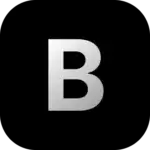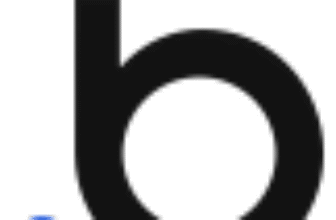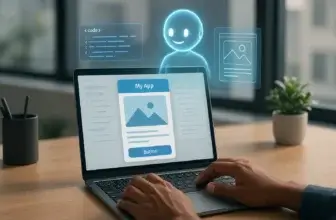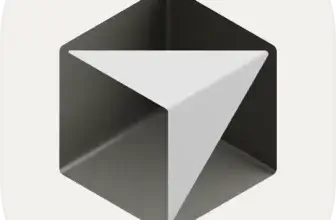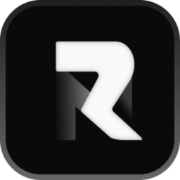Introduction
Blink is a modern AI-powered IDE (Integrated Development Environment) built directly for the browser. It aims to remove the friction of local setup, slow workflows, and context switching by giving you an instantly available development environment supported by advanced AI coding capabilities. You can write, run, debug, and refine your code in one place, while Blink manages the underlying environment for you.
The platform focuses on developer speed and simplicity. If you want a coding tool that is lightweight, intuitive, and supported by context-aware AI, Blink gives you a clean and focused alternative to traditional editors. It is especially attractive if you want to prototype quickly, learn new languages, or build full-stack applications with continuous AI support.
What Is Blink?
Overview of Blink’s Coding Agent Platform
Blink is a browser-based AI IDE designed to help you code faster, experiment freely, and build projects without the complexity of traditional local environments. It combines a modern coding interface with powerful AI features, giving you an end-to-end development setup directly in your browser.
You can write, run, debug, and refactor projects without installing SDKs, configuring dependencies, or managing device resources. Blink handles the environment for you, which makes it an appealing option if you prefer a clean and instantly available workspace.
Browser-first development has gained traction over the past few years, and Blink is one of the tools pushing this trend forward. Instead of juggling local settings, you rely on a cloud-based setup that is ready whenever you open the tab.
A Modern AI Coding Environment Built for Speed
Blink’s core strength is its responsiveness. Editors, terminals, and AI interactions load quickly, letting you shift between tasks without friction. The platform feels lightweight, but you still get a capable environment that supports real projects, multiple languages, and package installations.
Its AI assistant is built into the editor, making it easy to generate code, fix errors, or refactor entire sections through conversational prompts. Blink does not try to overwhelm you with features. Instead, it prioritizes clarity and speed, which is ideal for developers who want a focused experience.
Who Blink Is Designed For
Blink is a strong fit for several types of users:
- Developers who want fast prototyping without complex setups
- Beginners experimenting with new languages or frameworks
- Teams building small to mid-sized applications
- Developers who value a clean browser-based workflow
- Anyone who wants to use AI throughout their coding process
Its simplicity also makes Blink accessible if you are transitioning into AI-assisted development for the first time.
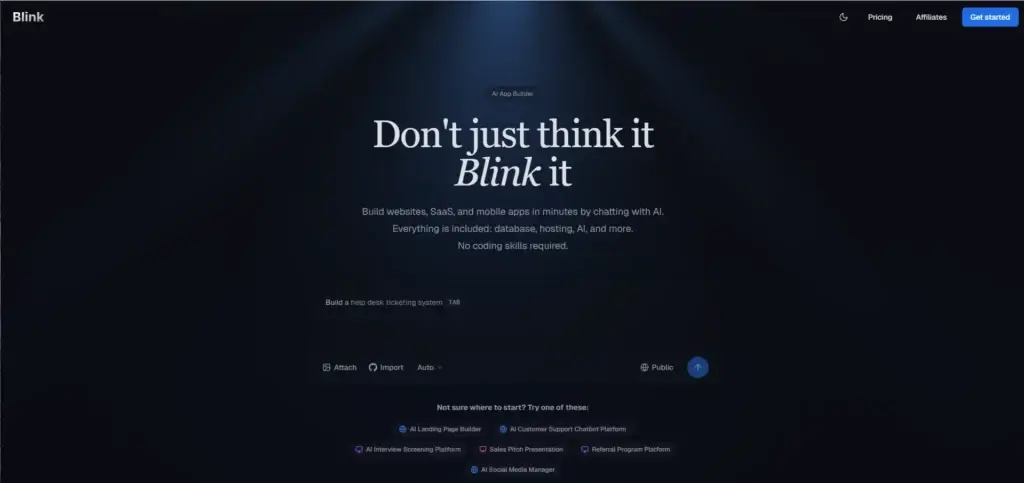
Key Features
Blink Features and Capabilities
Blink provides an integrated environment that combines real-time AI coding assistance, a functioning terminal, project workspaces, and cloud-based runtime execution. The platform focuses on giving you a streamlined coding experience without the clutter found in heavier IDEs.
Below are the core features that shape how you work inside Blink.
Real-Time AI Coding Assistant
Blink’s built-in AI assistant helps you write, review, and fix code with natural language commands. You can highlight a block of code and ask the AI to optimize it, debug it, or rewrite it. It understands multi-file context, supports step-by-step reasoning, and can generate new functions or components from short prompts.
You can also use Blink to:
- Refactor large sections of code
- Get explanations for complicated logic
- Identify errors in multi-file projects
- Explore new patterns or coding styles
This makes Blink useful for speeding up everyday tasks, especially when you want immediate feedback or want to avoid switching between external tools.
Browser-Based Coding Environments
Blink gives you fully functional environments that run inside your browser. You do not need to install compilers, runtimes, or frameworks. Everything runs in the cloud, so your device stays light and responsive, even when working with heavier dependencies.
Key advantages include:
- Zero installation required
- Fast project boot times
- Automatic environment handling
- Work from any device with a browser
- Consistent setup across all sessions
Blink’s browser environments are particularly effective for quick experiments, prototypes, and learning sessions.
Terminal, CLI, and Package Manager Support
Although Blink runs in the browser, it provides a terminal that behaves like a standard Linux environment. This lets you:
- Install and manage packages
- Run build commands
- Execute scripts
- Use CLIs for frameworks like React, Next.js, or Node
- Test and run applications directly inside the editor
This capability positions Blink as more than a simple code editor. You get a full development environment that mimics local workflows but without the maintenance burden.
Pros and Cons
Blink’s Advantages and Limitations
Positive
✅ Instant browser-based development
✅ Strong AI capabilities
✅ Fast and intuitive interface
✅ Reliable terminal with Linux-like behavior
Negative
❌ Heavily dependent on internet connectivity
❌ Not as extensible as full desktop IDEs
❌ Complex projects require a local environment
❌ AI responses may vary
✅ Pros
Instant browser-based development with no setup required
Blink removes the friction of installing SDKs, configuring runtimes, or managing local environments. You can start coding immediately, which is especially useful if you work on multiple devices or want a clean workspace that does not interfere with your local machine.
Strong AI capabilities for writing, refactoring, and debugging
Blink gives you an AI assistant deeply integrated into the editor. You can highlight a function, request improvements, get explanations, or refactor entire sections. This significantly speeds up common tasks and helps you maintain higher code quality across your projects.
Fast and intuitive interface that supports continuous flow
The layout is simple, responsive, and easy to learn. Everything is designed to keep your workflow smooth, including the file explorer, terminal, and prompt-based interactions. Blink prioritizes speed over complexity, which helps you stay focused during long sessions.
Reliable terminal with Linux-like behavior
Despite running in the browser, Blink provides a terminal that feels close to a local environment. You can install packages, test applications, run commands, and manage full-stack frameworks without noticeable slowdowns.
Ideal for prototyping, learning, and quick experimentation
If you frequently explore new frameworks, test ideas, or build fast prototypes, Blink’s zero-setup environment makes experimentation effortless. You can open a new workspace and start coding in seconds.
❌ Cons
Heavily dependent on internet connectivity
Since Blink runs entirely in the browser, it does not function well offline. If you lose connection or have limited bandwidth, performance drops significantly. This limits its use in environments where reliable internet is not guaranteed.
Not as extensible as full desktop IDEs
Blink does not offer the extensive plugin ecosystem that tools like VS Code provide. If you rely on specialized extensions, custom linters, or language-specific tooling, you may find Blink restrictive.
Large, complex projects may still require a local environment
While Blink handles small and mid-sized applications well, extremely large repositories, heavy dependency chains, and enterprise-scale systems may benefit from a more powerful local setup.
AI responses may vary depending on model and project scale
Like any AI IDE, Blink’s accuracy depends on context, model selection, and prompt quality. In very complex architectural situations, the AI may misinterpret intentions or offer incomplete solutions.
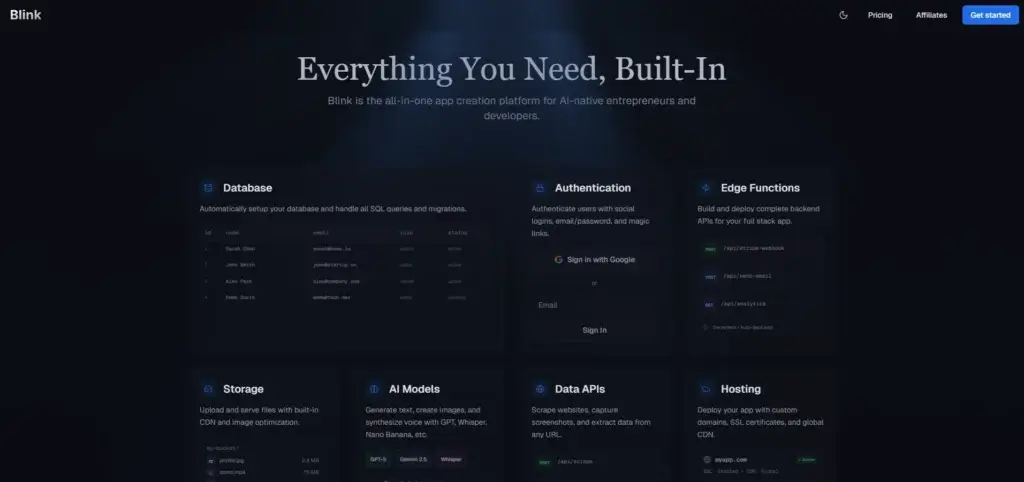
Speed and Quality
Blink Performance and Accuracy
Blink performs impressively for a browser-based coding environment. The editor loads quickly, projects open without delay, and the terminal responds as if you were running it locally. You can install packages, run build commands, and execute applications without experiencing heavy lag. This makes Blink reliable for daily use, especially if you prefer to avoid long configuration times.
Execution Speed
Even though tasks run in the cloud, execution is responsive. Blink handles common workflows like spinning up dev servers, running tests, or installing frameworks in a smooth and predictable way. You can also manage multiple files and switch between them without performance drops.
AI Accuracy and Reasoning Quality
Blink’s AI is strong at understanding context across multiple files. It can generate new components, debug tricky sections, and explain logic with clarity. Its accuracy depends on the model and the complexity of your project, but overall reasoning is consistent and helpful.
It performs well in:
- Fixing syntax and logical errors
- Refactoring multi-file structures
- Generating clean starter code
- Providing explanations for complex blocks
The AI sometimes struggles with very large codebases or abstract architectural questions, but this is a common limitation across all AI IDEs.
Limitations to Note
Blink depends heavily on your internet connection. Offline work is limited, and the AI can occasionally misunderstand project-level intentions. Large-scale enterprise projects may still require a stronger local IDE.
User Experience
Blink Ease of Use
Blink focuses on delivering a clean and distraction-free interface that feels intuitive from the moment you open it. The editor loads quickly, the workspace layout is easy to navigate, and the experience remains smooth even when switching between files, terminals, and AI prompts.
Interface and Usability
The design is minimal but functional. You have:
- A modern file explorer
- A clean code editor
- Integrated terminal
- Quick access to AI interactions
- Clear navigation for switching projects
New users can onboard quickly, while experienced developers appreciate that Blink does not get in their way with unnecessary UI elements.
Working With AI in Blink
Blink’s AI interaction feels natural. You can type prompts directly in the editor, ask the AI to modify selected code, or request explanations for complex logic. The assistant adapts to your style and maintains awareness of the surrounding context, making the experience smoother during multi-step tasks.
Because everything happens inside the editor, you never need to switch between separate AI apps or browser tabs. This keeps your workflow tight and efficient.
Performance and Stability
Performance is noticeably strong for a browser-based IDE. Pages load quickly, commands run smoothly, and projects open without delays. Blink still depends on your internet connection, but the general feeling is fast and responsive.
Its lightweight architecture makes it ideal for users who want a simple, stable coding environment that avoids the heavy overhead of full desktop IDEs.

Pricing and Plans
Blink Pricing in 2025
Blink offers a simple pricing structure designed to support individual developers, learners, and professionals who want consistent access to AI capabilities inside a browser-based IDE. Pricing may evolve as the platform adds new features, but the following breakdown reflects Blink’s current structure.
Blink typically provides:
- A Free Plan with basic access to the editor, limited AI usage, and essential features
- A Pro Plan with higher AI limits, faster model responses, and additional workspace capabilities
- A Team or Business Plan for collaborative use, shared workspaces, and advanced controls (if available)
Below is a structured summary:
Blink Pricing Table
| Plan | Key Features | Best For |
| Free | Basic editor, limited AI prompts, browser workspace | Beginners, casual coding, quick tests |
| Pro | Higher AI limits, faster responses, larger workspaces, priority resources | Active developers, daily AI-assisted coding |
| Team / Business | Shared workspaces, centralized billing, role permissions, higher usage | Engineering teams, agencies, collaborative projects |
Free Plan
Blink’s free tier is designed for experimentation, learning, and small coding sessions. It provides access to the core editor and a limited number of AI prompts.
You can use this plan to:
- Test the platform
- Explore small projects
- Experiment with simple AI-assisted coding tasks
- Decide if the workflow fits your needs
This tier is great if you are new to AI coding or want a lightweight environment without cost.
Pro Plan
The Pro plan is built for active developers who want reliable AI usage and a more powerful, consistent experience.
You typically get:
- Increased or unlimited AI prompt capacity
- Priority processing for faster responses
- More storage or larger workspaces
- Ability to run more complex environments
- Better performance and fewer restrictions
This plan is recommended if you work on daily projects, rely heavily on AI tooling, or want a stable environment for ongoing development.
Team or Business Plan
If Blink offers a Team or Business tier, it would be designed for collaborative development and multi-user environments. Although not every feature is public yet, common capabilities include:
- Shared team workspaces
- Centralized billing
- Usage controls
- Access roles and permissions
- Collaboration tools
- Higher AI allowances for all team members
This plan fits agencies, small engineering teams, and cross-functional groups building projects together.
Which Plan Should You Choose?
- Free if you want to explore Blink casually or test features
- Pro if you want consistent AI usage, better performance, and larger projects
- Team/Business if you need collaboration and centralized management
Blink positions itself as a flexible tool that scales from learning to production-level coding.
Alternatives
Blink vs Competitors
AI-first IDEs have evolved quickly, and Blink is part of a broader wave of tools that aim to improve coding speed, reduce setup time, and combine development with intelligent assistance. If you are exploring Blink, it is useful to compare it with other leading tools in the same category.
Below is a breakdown of how Blink stacks up against Cursor, Base44, and Lovable.
Cursor
Cursor is one of the most established AI coding environments, offering a desktop-based IDE with deep AI integration. It extends VS Code with an intelligent command palette, interactive chat, and multi-file reasoning.
How Cursor compares to Blink
- Cursor is more powerful for large-scale, multi-file refactoring.
- Blink is lighter and faster to start, with instant browser access and no installation.
- Cursor offers stronger debugging and architectural reasoning, especially for bigger projects.
- Blink feels more minimal and distraction-free, ideal for quick prototyping.
- Cursor integrates more deeply with Git workflows.
When Cursor is the better choice
Choose Cursor if your work involves large repositories, complex debugging, advanced refactoring, or you prefer a desktop-grade IDE with AI built on top.
When Blink is better
Use Blink when you want zero-setup development, fast access from any device, and an AI-first workflow inside a clean browser environment.
Base44
Base44 is a powerful browser-based coding and AI agent platform that lets you build full applications using conversational commands, templates, and multi-step generation. It focuses heavily on AI-driven app creation.
How Base44 compares to Blink
- Base44 offers more automation, including generating entire projects and UI components.
- Blink focuses on hands-on coding with AI support, rather than automated app creation.
- Base44 includes agents and workflows, allowing you to build apps without touching code.
- Blink is faster for developers who prefer a traditional coding workflow.
- Base44 has stronger environment orchestration for multi-service projects.
When Base44 is the better choice
Consider Base44 if you want AI to take a more proactive role in building app logic, scaffolding architectures, or creating UI components automatically.
When Blink is better
Choose Blink if you prefer writing the code yourself while still benefiting from contextual AI assistance in a simpler and more focused coding environment.
Lovable
Lovable is an AI-driven app builder that generates full web applications from plain language prompts. It focuses on rapid no-code and low-code creation, with the IDE available mainly for refining or customizing the AI-generated output.
How Lovable compares to Blink
- Lovable is more no-code oriented, while Blink is a true code editor.
- Blink offers deeper control for developers who want to write and refine code manually.
- Lovable excels at creating complete projects instantly, including UI, backend, and database.
- Blink excels at iterative coding, debugging, and fine-grained adjustments.
- Lovable prioritizes rapid app generation, while Blink prioritizes developer precision.
When Lovable is the better choice
Use Lovable if you want to describe your application in natural language and have AI generate a full project quickly.
When Blink is better
Pick Blink if you want a coding-first experience with AI that guides, explains, and improves your work rather than replacing the coding process entirely.
Getting Started Guide
How to Get Started With Blink
Blink aims to reduce friction and help you begin coding instantly, even if you have never used a browser-based IDE before. The setup process is simple and requires only a browser.
Follow these steps to get started:
Step 1: Create Your Blink Account
Visit Blink’s website and sign up with your email or GitHub account. Creating an account gives you access to workspaces, AI tools, and your saved projects.
Step 2: Open Your First Workspace
Once logged in, click “New Workspace” to create an environment. Blink provides a clean coding editor, file manager, and terminal immediately.
You can choose to:
- Start an empty project
- Import a GitHub repository
- Begin from a sample or template
The workspace launches in seconds.
Step 3: Install Packages or Set Up Your Framework
Use the built-in terminal to install the dependencies you need. Frameworks like React, Next.js, Node.js, and Flask work directly inside the browser.
For example, to start a new React app: npx create-react-app myapp
Conclusion
Final Thoughts
Blink is a strong choice if you want a fast, lightweight, and AI-powered coding environment that works directly in the browser. It removes the friction of local setup, provides powerful AI assistance, and gives you a clean interface that supports both learning and professional development workflows.
Its strengths lie in speed, simplicity, and the quality of its AI-supported coding experience. Blink works best for small to medium projects, prototyping, educational use, and day-to-day development where convenience matters as much as capability.
If you need a highly extensible desktop IDE or advanced enterprise tooling, Blink may not fully replace your existing workflow. However, if you want an AI IDE that is quick to start, responsive, and easy to maintain, Blink offers an excellent balance of performance and accessibility.
Have more questions?
Frequently Asked Questions
1. What is this AI-powered IDE?
It is a browser-based development environment that lets you write, run, and debug code without installing tools on your computer.
2. Is there a free plan available?
Yes. The platform offers a free tier with basic editor access and limited AI usage, suitable for small projects and experimenting with its features.
3. Can this tool replace a desktop IDE like VS Code?
It can cover many everyday development tasks, especially for small or mid-sized projects. Developers who rely on heavy plugins or advanced extensions may still prefer a desktop setup.
4. Does it support full-stack development?
Yes. You can build front-end and back-end applications using modern frameworks such as React, Next.js, Flask, and Node.js.
5. Can I install packages or use a CLI?
Absolutely. The built-in terminal works like a standard Linux environment, allowing you to install dependencies, run scripts, and manage frameworks.
6. Can I import projects from GitHub?
Yes. You can pull repositories directly into your workspace and continue working without local configuration.
7. How accurate is the AI assistant?
The assistant performs well with debugging, refactoring, and generating new components. Accuracy depends on the selected model and the complexity of your codebase.
8. Does it work offline?
No. Because the environment runs in the cloud, an active internet connection is required.
9. Is it suitable for beginners?
Yes. The simple interface and helpful AI guidance make it friendly for people learning programming or exploring new technologies.
10. Who benefits most from this tool?
It is ideal for developers who want zero-setup environments, fast prototyping, AI-assisted workflows, and the freedom to code from any device with a browser.