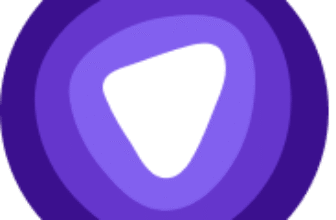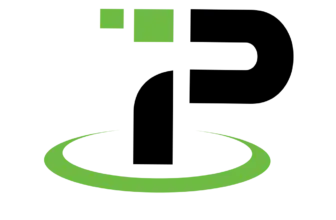Ever scrolled through your device’s Wi‑Fi list and wondered what all those names mean? That name you see, the one you tap to connect to your wireless network, is called an SSID. Whether you’re troubleshooting a connection issue or setting up a secure home network, understanding what an SSID is can make a big difference.
In this guide, you’ll learn:
- What SSID stands for and how it works
- Why it matters for network performance and security
- How to find or change it on your devices
- What best practices to follow when naming yours
Let’s break it down.
What Does SSID Mean?
SSID Definition in Simple Terms
SSID stands for Service Set Identifier. It’s the name assigned to a wireless network so that your device can identify and connect to it. You’ll usually see it pop up when scanning for available Wi‑Fi on your phone or computer.
It’s how you tell your Wi‑Fi apart from your neighbor’s, and how your devices remember where to connect.
Technical Breakdown
Here’s the technical part:
- An SSID is a case-sensitive alphanumeric string, up to 32 characters long.
- It’s broadcast by wireless access points (routers) using something called beacon frames as part of the IEEE 802.11 standard.
- All wireless devices listening for Wi‑Fi signals can detect these frames and display the SSID in your device’s network list.
In simple terms, it’s the label your router sends out regularly so devices know it’s there.
SSID vs BSSID vs ESSID
You might run into other terms like BSSID or ESSID; they’re related but serve different functions.
- SSID: The friendly name of the network (e.g., “MyHomeWiFi”).
- BSSID: The MAC address of the access point (unique identifier).
- ESSID: Used when multiple access points share the same SSID in a larger network, like in offices or campus Wi‑Fi.
Think of SSID as the name on a building, BSSID as its GPS coordinates, and ESSID as a system managing multiple buildings with the same name.
Why Does SSID Matter?
Your SSID does more than just label your Wi‑Fi. It plays a critical role in how devices connect to your network, and it has real implications for performance, security, and usability. Here’s why it matters.
Identifying Networks in Crowded Areas
In apartment buildings or office spaces, your device may see dozens of SSIDs at once. A unique SSID helps:
- Avoid confusion when multiple routers use default names like “NETGEAR” or “Linksys.”
- Ensure devices reconnect automatically to your network and not a neighbor’s.
- Speed up troubleshooting when multiple networks are nearby.
A clear, unique name helps you and your devices connect reliably.
Role in Network Security
Your SSID can also affect your Wi‑Fi security. Here’s how:
- Default SSIDs (e.g., “TP-Link_1234”) often indicate the router model, which can make it easier for attackers to exploit known vulnerabilities.
- Some attackers use rainbow tables (precomputed password lists) tied to common SSIDs to crack weak Wi‑Fi passwords faster.
- Embedding personal information (like your name or address) in your SSID can expose you to unnecessary risks.
➡️ Best Practice: Change your SSID from the default and avoid anything personally identifiable.
Best Practices for SSID Naming
When setting or changing your SSID, keep these tips in mind:
- ✅ Use a unique, non-default name
- 🚫 Don’t include your real name, home address, or phone number
- 💡 Avoid names that attract attention, like “FBI Surveillance Van”
- 🔒 Combine with WPA3 or WPA2 security for proper protection
Your SSID is your first line of visibility; make sure it doesn’t invite unwanted attention.
How to Find Your SSID
Whether you’re setting up a new device or troubleshooting your Wi‑Fi, you’ll often need to find your SSID. This is the network name you connect to, and depending on your device or router, it can be found in a few different places.
On Your Device
Here’s how to find the SSID you’re connected to, across major operating systems:
- Windows:
Click the Wi‑Fi icon in the taskbar. The network at the top of the list, marked Connected, is your current SSID. - macOS:
Click the Wi‑Fi icon in the menu bar. Your current SSID will appear with a checkmark next to it. - iPhone / iPad (iOS):
Go to Settings > Wi‑Fi. The network marked with a checkmark is your active SSID. - Android:
Navigate to Settings > Network & Internet > Wi‑Fi. You’ll see the connected network name listed at the top.
On Your Router
If you’re not connected to Wi‑Fi and want to identify your SSID:
- Look at your router label:
Most routers have a sticker (usually on the back or bottom) that lists:- Default SSID
- Wi‑Fi password
This is often labeled as “SSID” or “Network Name.”
- Access your router’s settings:
-
- Connect via Ethernet or default Wi‑Fi.
- Enter your router’s IP address in a browser (commonly
192.168.0.1or192.168.1.1). - Login with your admin credentials.
- Go to Wireless Settings or Wi‑Fi Settings to find or edit the SSID.

How to Change Your SSID
Changing your SSID gives you more control over your network identity and security. Whether you’re customizing your home Wi‑Fi or rebranding a business network, it’s a quick process if you know where to look.
Changing Your SSID from the Router Settings
Most routers let you change your SSID through their web-based admin panel. Here’s a step-by-step guide:
- Connect to your network (Wi‑Fi or Ethernet).
- Open a browser and enter your router’s IP address:
- Common defaults:
192.168.0.1or192.168.1.1
- Common defaults:
- Login with admin credentials:
- Usually printed on the router label if unchanged.
- Navigate to Wireless Settings or Wi‑Fi Settings.
- Locate the SSID or Network Name field.
- Enter your new network name.
- Save changes and reboot the router, if prompted.
Once the SSID changes, all devices will be disconnected and must be reconnected using the new name.
Tips When Changing Your SSID
When updating your network name, keep these best practices in mind:
- ✅ Use a name that’s easy to recognize but not personally identifying
- 🚫 Avoid using your full name, apartment number, or business name (especially in public areas)
- 💡 Don’t use special characters or emojis, some devices may not connect properly
- 🔄 After saving the new SSID, update all your devices manually to reconnect
- 🔐 Combine with WPA3 or WPA2 encryption for best protection
Changing your SSID regularly isn’t necessary, but customizing it from the default helps protect your network and improves device recognition.
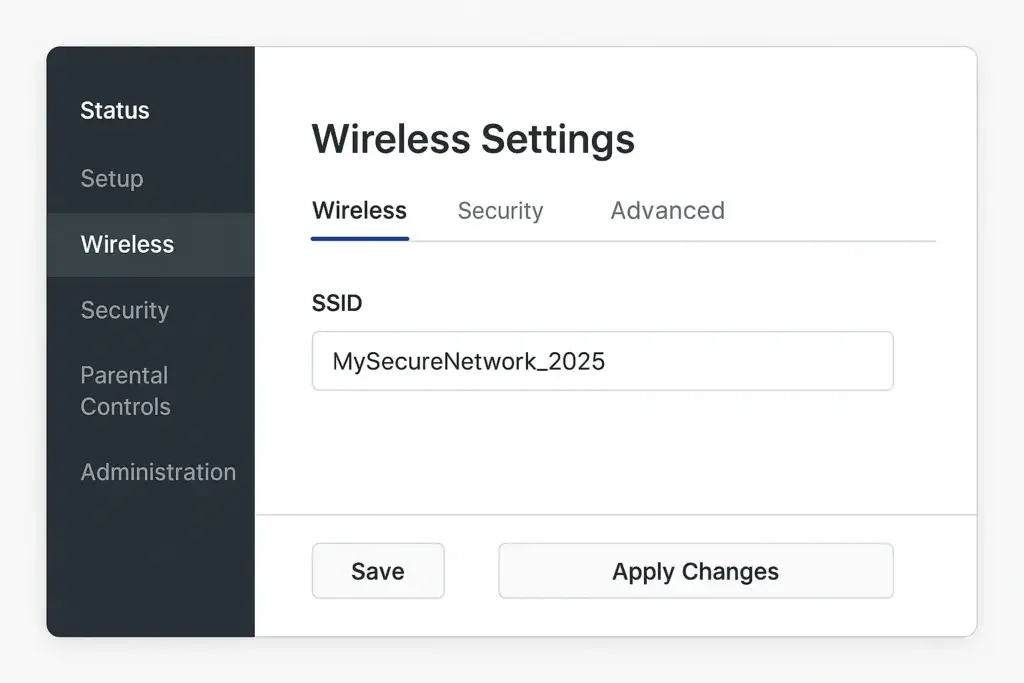
SSID and Wi‑Fi Security
Your SSID isn’t just a name; it plays a role in how secure your wireless network is. While it doesn’t encrypt your traffic or authenticate users, it can make you more or less vulnerable depending on how it’s configured.
Let’s break down how your SSID affects your overall Wi‑Fi security.
Does Hiding Your SSID Improve Security?
You may have heard that hiding your SSID can protect your network. In reality, it offers very little actual security.
- A hidden SSID means your router doesn’t broadcast its name in beacon frames.
- However, your devices still send probe requests that contain the hidden SSID when trying to reconnect.
- Attackers with basic tools can still detect hidden networks based on these requests.
🚫 Bottom Line: Hiding your SSID does not prevent attackers from discovering your network. Instead, it can create connection issues for your own devices.
Default SSIDs and Attack Vectors
Default SSIDs can introduce real security risks:
- Attackers know the default SSIDs for popular routers (e.g., “NETGEAR34” or “TP-Link_8901”).
- These names often reveal the router model, making it easier to find and exploit known vulnerabilities.
- Cybercriminals may use precomputed rainbow tables linked to common SSIDs to crack passwords faster.
🛡️ Tip: Always change your SSID from the factory default during setup. It’s a simple but crucial security step.
Use Cases in Business & Enterprise Networks
In larger environments, multiple SSIDs can be broadcast from the same access point:
- Guest Networks: A separate SSID for visitors, often isolated from internal resources.
- Staff Networks: Secure, encrypted access tied to internal credentials.
- IoT or Device-Specific SSIDs: Used for smart devices or printers, often segmented via VLANs.
This approach enables role-based access, bandwidth control, and network segmentation, key elements of secure enterprise networking.
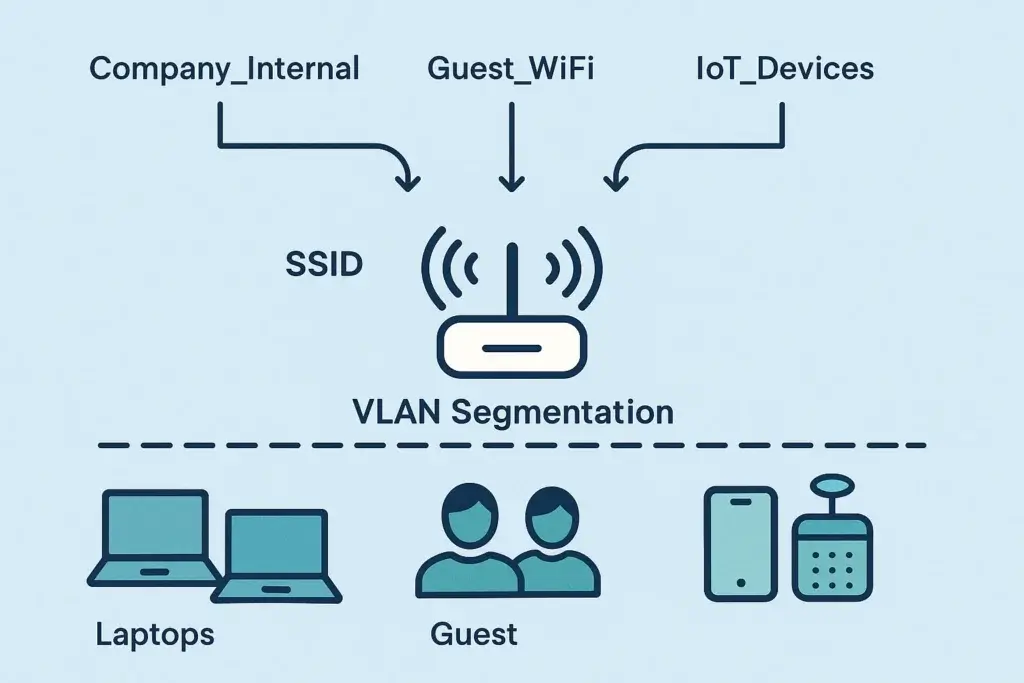
SSID vs Network Password vs IP Address
It’s easy to mix up networking terms, especially when setting up Wi‑Fi for the first time. Many users confuse SSID, Wi‑Fi password, and IP address, but each one serves a completely different purpose.
Here’s how they differ:
SSID (Service Set Identifier)
- This is your Wi‑Fi network’s name.
- It’s what you see when your device lists available wireless networks.
- It’s publicly broadcast unless intentionally hidden.
🟢 Example: “Home_WiFi_5GHz”
Network Password (Wi‑Fi Key)
- This is the security credential that allows a device to connect to your SSID.
- Also known as a pre-shared key (PSK) in WPA2/WPA3 security modes.
- It’s case-sensitive and should be at least 12 characters for strong security.
🛡️ Tip: Never set your Wi‑Fi password to match your SSID!
IP Address
- Once you’re connected to an SSID, your router assigns your device an IP address.
- This address allows communication with other devices and websites.
- Your IP can be private (within your home network) or public (on the internet).
🔍 Example:
- Private IP: 192.168.0.15
- Public IP: 74.125.224.72 (as seen by websites)
Comparing VPNs for Network Security
When it comes to securing your network, choosing the right VPN service is crucial. Here, we compare four popular VPNs, ExpressVPN, NordVPN, CyberGhost, and PIA (Private Internet Access), to help you make an informed decision.
Security Features
- ExpressVPN: Known for its robust security features, ExpressVPN offers protocols like OpenVPN, IKEv2, L2TP/IPsec, and its proprietary Lightway. It uses AES-256 encryption and has an automatic kill switch.
- NordVPN: Similar to ExpressVPN, NordVPN also provides strong security measures. However, specific details could not be accessed at the time of writing this article.
- CyberGhost: Offers OpenVPN, IKEv2, and WireGuard protocols. It also uses AES-256 encryption and has features like an automatic kill switch, malicious website blocking, and online tracker blocking.
- PIA: Information about PIA’s security features could not be accessed at the time of writing this article.
Speed and Performance
- ExpressVPN: Known for its high-speed servers, making it ideal for streaming and gaming.
- NordVPN: Generally offers good speed, but may vary depending on the server location.
- CyberGhost: Provides decent speed, especially useful for streaming services.
- PIA: Speed information could not be accessed at the time of writing this article.
Privacy and Data Handling
- ExpressVPN: No-logs policy and uses “TrustedServer” technology, which wipes server data after each reset.
- NordVPN: Known for its strict no-logs policy, but specific details could not be accessed.
- CyberGhost: Also follows a no-logs policy and offers additional privacy features like online tracker blocking.
- PIA: Privacy information could not be accessed at the time of writing this article.
Price and Affordability
- ExpressVPN: Starts from $6.67 per month.
- NordVPN: Pricing details could not be accessed at the time of writing this article.
- CyberGhost: Offers plans starting from $2.03 per month.
- PIA: Pricing information could not be accessed at the time of writing this article.
Customer Service
- ExpressVPN: Known for fast and direct customer support responses.
- NordVPN: Customer service details could not be accessed at the time of writing this article.
- CyberGhost: High level of technical expertise in customer service.
- PIA: Customer service information could not be accessed at the time of writing this article.
Final Thoughts
While all four VPNs offer robust features, your choice will ultimately depend on your specific needs. ExpressVPN (full review) stands out for its security and speed, whereas CyberGhost (full review) offers a more budget-friendly option with decent features. NordVPN and PIA (full review) are also strong contenders. For a more comprehensive comparison of top VPNs, you can check out this guide to the best VPN software.
Final Thoughts
Your SSID might seem like a small detail, but it plays a key role in your Wi‑Fi experience. From identifying your network in a crowded area to influencing your overall security posture, the SSID is more than just a name; it’s a gateway to how your devices connect and communicate.
By understanding what an SSID is and how it works, you can:
- Set up your home or business network with clarity
- Avoid common security pitfalls
- Troubleshoot connectivity issues more efficiently
- Customize your wireless environment to suit your needs
🛠️ Pro Tip: Always change your default SSID, pair it with a strong Wi‑Fi password, and use WPA3 encryption whenever available.
Common SSID Questions (FAQs)
1. Is SSID the same as Wi‑Fi name?
Yes. SSID stands for Service Set Identifier, and it’s simply the technical term for your Wi‑Fi network name.
2. Is SSID my Wi‑Fi password?
No. Your SSID is the name of the network, while the Wi‑Fi password is what you use to authenticate and connect to that network.
3. Can two networks have the same SSID?
Yes, multiple networks can use the same SSID, but it may cause confusion or unreliable connections, especially if the signal strengths are similar.
4. What happens if I hide my SSID?
Hidden SSIDs don’t show up in Wi‑Fi lists, but they can still be detected by attackers. Hiding your SSID does not provide real security and may cause connection issues.
5. Can I use emojis or symbols in my SSID?
Technically, yes, but not all devices support special characters or emojis in SSID names. Stick to standard alphanumeric characters for best compatibility.
6. What’s the difference between SSID and BSSID?
-
SSID is the network name.
-
BSSID is the unique MAC address of the access point broadcasting the SSID.
Each SSID may have a corresponding BSSID, especially in multi-access-point networks.
7. How long can an SSID be?
An SSID can be up to 32 characters in length. Anything longer will be truncated or rejected by the router.
8. Can I broadcast multiple SSIDs from one router?
Yes, many modern routers support multiple SSIDs, which can be used to separate guest and internal networks or manage IoT devices.
9. Should I change the default SSID name?
Absolutely. Changing the default SSID helps avoid network confusion and protects against security risks tied to known router models.
10. Can hackers exploit default SSIDs?
Yes. Attackers often target default SSIDs using known vulnerabilities or rainbow tables linked to popular router models. Always rename your SSID.