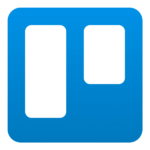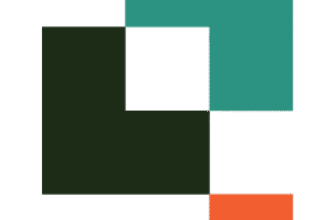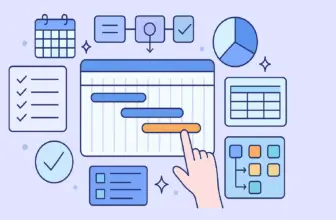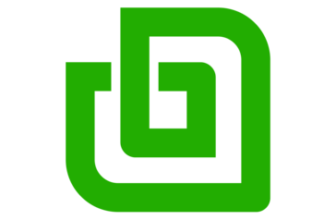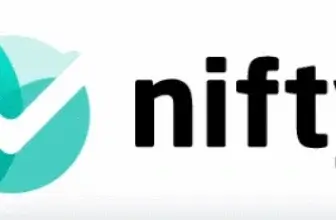Introduction
Software Specification
Trello’s Core Features
Core Features of Trello
Trello offers a powerful set of features designed to simplify project management and enhance team collaboration. Here’s what makes Trello a top choice:
1. Visual Organization with Boards, Lists, and Cards
Trello’s structure revolves around boards, lists, and cards, giving you a visual way to manage tasks. Boards represent projects, lists organize stages, and cards track tasks. This intuitive layout helps you see progress at a glance and easily rearrange tasks with drag-and-drop functionality.
2. Automation with Butler
Trello’s Butler feature automates repetitive tasks, streamlining workflows and saving time. You can create custom rules, triggers, and commands to automate actions like moving cards, setting due dates, and sending reminders. This keeps your team focused on what matters most.
3. Powerful Integrations
Trello seamlessly integrates with over 200 popular tools, including Slack, Google Drive, Jira, and more. These integrations enable you to sync communication, share files, and track progress without leaving Trello. This keeps your work centralized and efficient.
4. Real-Time Collaboration and Communication
Trello enhances team collaboration with real-time updates, comments, and file attachments on each card. You can tag team members, assign tasks, and monitor progress, ensuring everyone stays on the same page. This feature is ideal for remote teams needing transparent communication.
5. Customization and Power-Ups
Trello offers Power-Ups that let you extend functionalities to fit your team’s unique needs. Whether you need calendars, time tracking, analytics, or workflow automation, Trello’s Power-Ups transform a basic board into a fully customized project management hub.
6. Cross-Platform Accessibility
With Trello’s mobile app, you can manage tasks on the go. Its synchronized platform ensures you stay connected with your team across devices. Whether on desktop or mobile, Trello keeps your projects moving forward.
Trello’s core features make it a flexible and powerful tool for managing projects of any size. Its visual interface, automation capabilities, and integrations allow you to streamline workflows and enhance productivity. Whether you’re organizing personal tasks or leading a team project, Trello adapts to your workflow, making project management easy and efficient.
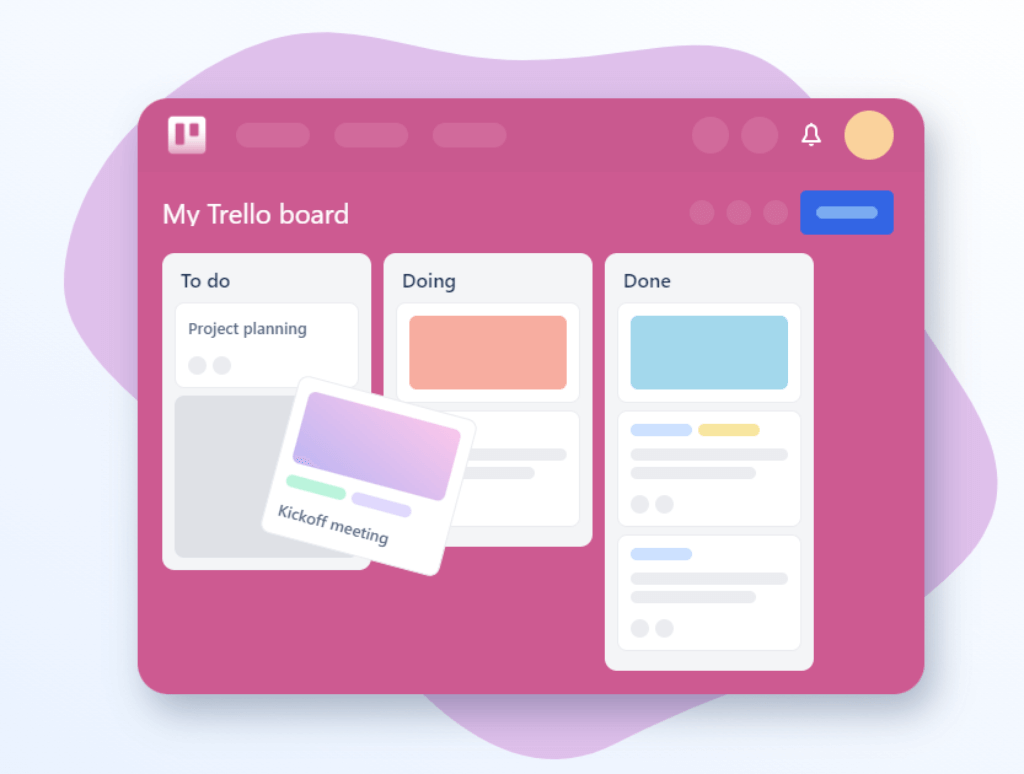
Pros and Cons
Advantages and Disadvantages
Positive
✅ User-Friendly Interface
✅ Customization and Flexibility
✅ Real-Time Collaboration
✅ Cross-Platform Accessibility
Negative
❌ Limited Advanced Features
❌ Dependence on Power-Ups
❌ Overwhelming for Large Projects
❌ Limited Task Dependencies
Pros
-
User-Friendly Interface
Trello’s visual boards, lists, and cards make task management intuitive and easy to navigate, even for beginners. -
Customization and Flexibility
With Power-Ups and Butler automation, Trello adapts to various workflows, making it suitable for different team needs. -
Real-Time Collaboration
Team members can communicate, share files, and track progress in real-time, enhancing productivity and transparency. -
Cross-Platform Accessibility
Accessible on mobile and desktop, Trello keeps teams connected and productive, no matter where they work.
Cons
-
Limited Advanced Features
Trello lacks in-depth reporting, Gantt charts, and advanced resource management, making it less suitable for complex projects. -
Dependence on Power-Ups
Many advanced features require Power-Ups, which can increase costs and complexity as teams scale. -
Overwhelming for Large Projects
Boards can become cluttered and hard to manage for extensive projects, impacting productivity and clarity. -
Limited Task Dependencies
Trello does not natively support task dependencies, which can hinder detailed project planning and execution.
User Experience
User Interface and Experience
Trello provides a seamless and enjoyable user experience that simplifies project management while boosting productivity. Here’s how:
🎨 Visual and Intuitive Design
- Boards, Lists, and Cards:
- Offers a clear visual overview of your projects.
- Drag and drop tasks to easily organize workflows and prioritize tasks.
- Keeps things simple, minimizing confusion for beginners and experienced users alike.
🤝 Easy Collaboration and Communication
-
Real-Time Updates:
- Keep your team aligned with instant notifications.
- Comment on cards, tag team members, and share files seamlessly.
- Promotes clear communication and accountability within the team.
-
Activity Logs:
- Track all changes and actions taken on tasks.
- Ensures transparency and keeps everyone on the same page.
📲 Cross-Platform Accessibility
- Mobile and Desktop Sync:
- Manage tasks on the go with Trello’s responsive mobile app.
- Consistent interface across devices for easy switching without losing context.
- Boosts productivity no matter where you are working from.
⚙️ Customization and Automation
-
Power-Ups and Integrations:
- Add advanced features like calendars, time tracking, and analytics.
- Integrates with popular tools like Slack, Google Drive, and Jira.
-
Butler Automation:
- Automate repetitive tasks with custom rules and triggers.
- Streamlines workflows and reduces manual effort.
- Enhances productivity by letting you focus on more strategic tasks.
🚀 Why Trello Stands Out
Trello’s user experience is designed to simplify project management while enhancing collaboration and productivity. Its intuitive interface, real-time communication, and customization options make it a versatile choice for teams of all sizes. Whether you’re a startup or an enterprise, Trello adapts to your workflow, making project management both easy and efficient.
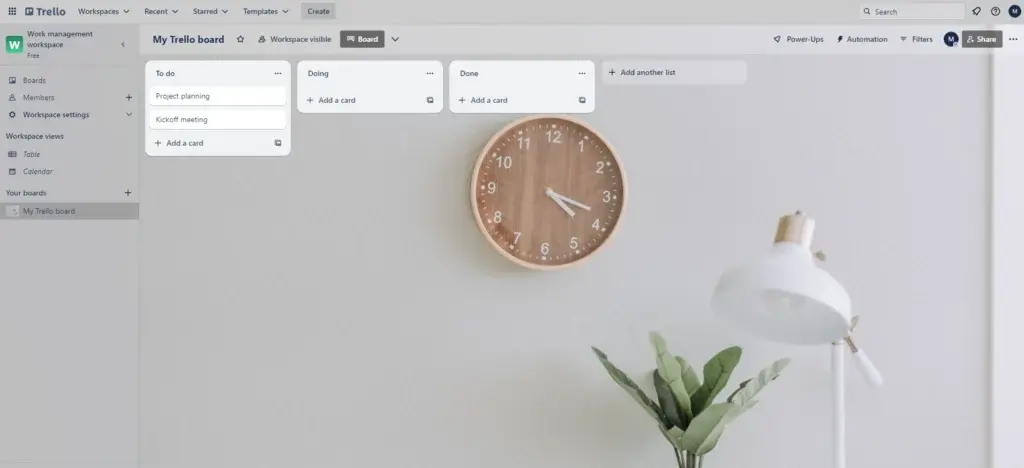
Integrations and Compatibility
How Trello Integrates with Other Software
Integrations with Trello
Trello seamlessly integrates with over 200 popular tools, making it a versatile hub for project management. These integrations allow you to connect your favorite apps directly to your Trello boards, streamlining workflows and enhancing productivity.
🔗 Top Integrations Include:
- Slack: Get instant notifications and updates on task changes.
- Google Drive & Dropbox: Attach files directly to cards for easy access.
- Jira: Sync development tasks, bridging communication between teams.
- Zapier: Automate workflows by connecting Trello to thousands of other apps.
⚡ Enhanced Productivity and Collaboration
Trello’s integrations eliminate the need to switch between multiple apps, keeping everything in one place. This centralized approach improves team collaboration, reduces manual work, and ensures that all team members stay informed.
Whether you need to communicate in real-time, share documents, or track complex projects, Trello’s integration capabilities allow you to customize and optimize your workflow.
Compare with Others
Alternatives to Trello
To truly appreciate Trello’s place in the work management software landscape, it’s essential to compare it to some of its notable competitors: monday.com, Asana, and ClickUp. Each of these platforms offers distinct features and approaches to project management, making them compelling alternatives to consider.
Trello vs. monday.com:
Trello:
- Simplicity: Trello’s simplicity is its hallmark, making it an ideal choice for teams seeking a straightforward, visual project management solution.
- Visual Orientation: The Kanban boards in Trello excel at providing a visual representation of tasks and progress.
- Ease of Onboarding: Trello’s minimal learning curve ensures quick adoption, making it suitable for teams of all sizes.
monday.com:
- Versatility: monday.com (full review) offers a broad spectrum of templates and customization options, accommodating diverse project management needs.
- Automations: The platform’s automation capabilities are robust, allowing users to streamline repetitive tasks and workflows.
- Collaboration: monday.com emphasizes collaborative workspaces, making it suitable for teams that prioritize communication and coordination.
Trello vs. Asana
Trello:
- Visual Kanban Boards: Trello’s strength lies in its Kanban boards, making it exceptionally suitable for tasks that benefit from visual organization.
- User-Friendly: Its simplicity and straightforward interface make Trello accessible to users at all levels of technical proficiency.
- Flexibility: Trello’s flexibility allows users to adapt boards and cards to match their preferred workflows.
Asana:
- Task Hierarchy: Asana (full review) excels in managing complex projects with its task hierarchy feature, allowing for sub-tasks and dependencies.
- Advanced Reporting: Asana offers robust reporting tools, making it a preferred choice for users who require in-depth analytics.
- Timeline View: The platform’s Timeline view provides a comprehensive overview of project schedules, aiding in long-term planning.
Trello vs. ClickUp
Trello:
- Ease of Use: Trello’s simplicity and intuitive design make it a popular choice for small to medium-sized teams.
- Lightweight Collaboration: It fosters collaboration but may lack some of the advanced communication features of ClickUp.
- Integration Options: Trello boasts a wide array of integrations, but ClickUp offers a more extensive list for diverse needs.
ClickUp:
- Feature Depth: ClickUp (full review) offers an extensive feature set, making it suitable for both simple and complex project management requirements.
- Communication: ClickUp’s chat and comment features enhance communication within tasks, particularly beneficial for remote teams.
- Hierarchy and Customization: ClickUp’s hierarchy and customization options provide a high degree of adaptability, catering to various organizational structures.
Pricing
Free vs Paid
Trello offers four pricing plans designed to meet the needs of individuals and teams of all sizes. The Free plan is ideal for individuals and small teams managing basic projects. Standard adds advanced checklists and unlimited boards, while Premium introduces multiple project views, automation, and enhanced security features. For larger organizations, the Enterprise plan provides robust admin controls and advanced security options.
Trello Pricing Comparison
| Plan | Cost (Per User/Month) | Key Features |
| Free | $0 | 10 boards per Workspace, Unlimited cards, Basic automation |
| Standard | $5 (Annual) / $6 (Monthly) | Unlimited boards, Advanced checklists, Custom fields |
| Premium | $10 (Annual) / $12.50 (Monthly) | Multiple views (Calendar, Timeline, Dashboard), Unlimited automation |
| Enterprise | $17.50 (Billed Annually) | Organization-wide permissions, Advanced security, Multi-board guests |
Security and Compliance
What about security?
Trello prioritizes security and compliance to protect your data and maintain project integrity. Built on Atlassian’s secure infrastructure, Trello ensures your information is safe with industry-standard practices. Whether you’re managing sensitive client projects or internal workflows, Trello’s security features provide peace of mind.
Trello complies with major security standards, making it suitable for businesses of all sizes. Its security measures are designed to protect data integrity, enhance user privacy, and maintain regulatory compliance.
✅ Trello Security and Compliance Checklist
- Data Encryption:
- TLS encryption for data in transit.
- AES-256 encryption for data at rest.
- Access Controls:
- Two-factor authentication (2FA).
- Single Sign-On (SSO) with trusted identity providers.
- Compliance Certifications:
- SOC 2 Type II
- ISO/IEC 27001
- GDPR and CCPA compliance.
- Advanced Security (Enterprise Plan):
-
- Organization-wide permissions and admin controls.
- Attachment restrictions and external sharing controls.
Trello’s robust security features ensure your projects are protected from unauthorized access and data breaches, making it a reliable choice for secure project management.
The Genesis of Trello
The Company and Product Evolution
Trello has undergone significant growth since its inception, continually adapting to meet the evolving needs of project management professionals.
Origins and Growth
Launched in 2011 by Fog Creek Software, Trello was designed to provide a visual approach to project management. Its user-friendly interface quickly gained popularity, leading to the formation of Trello Inc. in 2014. By 2017, Trello’s success attracted Atlassian, resulting in a $425 million acquisition.
Product Enhancements
Post-acquisition, Trello expanded its features to cater to diverse project management requirements. The introduction of Power-Ups allowed for third-party integrations, enabling teams to customize their workflows effectively. In 2018, Trello acquired Butler, enhancing its automation capabilities to streamline repetitive tasks.
Recent Developments
As of 2024, Trello continues to innovate, focusing on user experience and security. Recent updates include the implementation of route prefixes for workspace and member URLs, enhancing API interactions. Despite facing challenges such as a data breach in early 2024, Trello remains committed to strengthening its security measures to protect user data.
Trello’s journey reflects its dedication to evolving alongside the project management landscape, consistently offering tools that enhance team collaboration and efficiency.
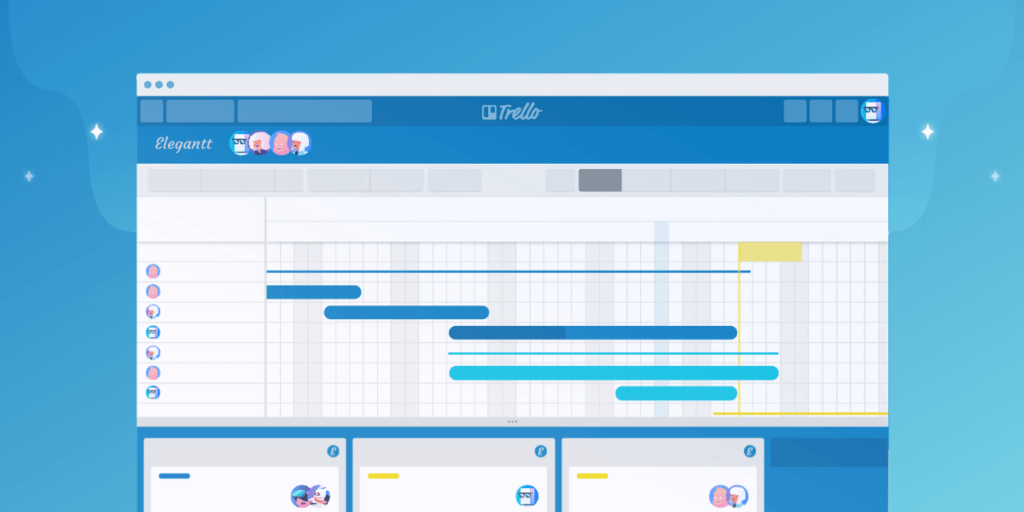
Conclusion
Final thoughts
Is Trello the Best Project Management Software?
As we conclude this review, it’s evident that Trello has transformed project management with its intuitive boards, customizable workflows, and seamless integrations. Since its launch in 2011, Trello has maintained its reputation as a user-friendly and flexible tool, helping teams of all sizes organize tasks, enhance collaboration, and boost productivity.
Is Trello a Good Choice for Project Management?
Absolutely. Trello is one of the most versatile project management platforms in 2025, thanks to its visual approach, powerful automation features, and ability to integrate with over 200 popular tools. Its Kanban-style boards make it easy to visualize workflows, while its customization and automation capabilities adapt to the unique needs of every team.
Best Use Cases and Audience
✅ Startups and Small Teams
Trello’s Free and Standard plans provide essential task management features with a smooth learning curve. Its drag-and-drop cards and customizable boards make it ideal for startups and small teams looking for a cost-effective and easy-to-use solution.
✅ Growing Companies
For mid-sized teams, the Premium plan offers advanced automation, multiple project views (Calendar, Timeline, and Dashboard), and enhanced collaboration tools. These features streamline complex workflows and provide valuable insights for teams looking to scale efficiently.
✅ Large Enterprises
Enterprises with complex workflows and strict security requirements will benefit from the Enterprise plan. It includes multi-level permissions, advanced security features, and dedicated support. Trello’s robust compliance standards and administrative controls make it a trusted choice for managing sensitive business operations at scale.
Final Thoughts
Trello is an exceptional project management solution, whether you’re organizing daily tasks or managing large-scale projects. Its visual interface, flexible customization, and powerful automation make it a top-tier choice for teams seeking productivity and collaboration.
With its continuous innovation and commitment to simplicity, Trello remains a leading choice for project management in 2025.
For a detailed comparison with other top project management tools, check out our comprehensive guide.
Have more questions?
Frequently Asked Questions
1. Can Trello be used for Agile or Scrum workflows?
Yes, Trello can support Agile and Scrum methodologies using custom boards and Power-Ups. You can create sprints using lists, manage backlogs with cards, and even track velocity using third-party integrations like Scrum for Trello or Planyway.
2. Does Trello offer time tracking features?
Trello doesn’t include built-in time tracking, but you can add this functionality using Power-Ups like Clockify or Everhour. These tools allow you to track time per task and generate reports for client billing or team productivity.
3. How secure is Trello for managing confidential projects?
Trello uses TLS and AES-256 encryption, offers 2FA, and complies with SOC 2 Type II, ISO 27001, GDPR, and CCPA. For highly sensitive workflows, the Enterprise plan adds advanced admin controls and audit logs for enhanced data protection.
4. Can Trello be used offline?
Trello’s mobile apps (iOS and Android) support offline mode. You can view boards, make edits, and create new cards, which will automatically sync when you’re back online. However, the desktop version requires an internet connection.
5. Is Trello suitable for personal task management?
Absolutely. Trello is popular among individual users for organizing personal goals, daily to-dos, habit trackers, or even meal planning. The Free plan offers everything you need for simple personal task management without limitations.
6. How does Trello handle file storage and attachments?
You can attach files directly to cards from your computer, Dropbox, Google Drive, or OneDrive. File size limits are:
-
10MB per file on the Free plan
-
250MB per file on paid plans
Trello doesn’t limit the number of attachments per card.
7. Can Trello be used in educational environments?
Yes, Trello is often used by teachers and students for classroom collaboration, assignment tracking, and course planning. It’s free for individual use and integrates well with tools like Google Workspace for Education.
8. What are Trello Workspaces and how do they work?
Workspaces are Trello’s way of organizing multiple boards under one team or department. They make it easier to manage permissions, visibility, and Power-Ups across multiple boards. You can create separate Workspaces for marketing, product, HR, etc.
9. Is there a limit to the number of cards or users in Trello?
-
Cards: Trello doesn’t limit the number of cards you can create, even on the Free plan.
-
Users: Free Workspaces can have unlimited members, but permission control is limited. Paid plans offer better user role management and guest access.
10. How does Trello compare to Notion or ClickUp?
Trello excels at visual project tracking and ease of use, while Notion offers all-in-one knowledge management, and ClickUp is best for complex, feature-rich project environments. Trello is ideal if you’re looking for a lightweight, flexible, and visually-driven platform with strong integration support.