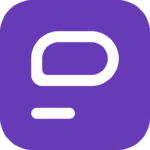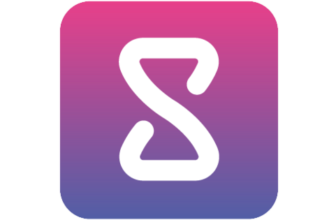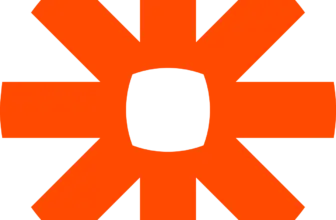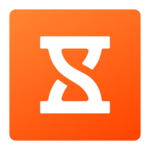Introduction
If you’ve been looking for a team messaging platform that won’t eat into your budget, you’ve probably stumbled upon Pumble. Promising unlimited message history and free access for unlimited users, it sounds too good to be true, right?
Let’s be honest: team collaboration tools are a dime a dozen. But finding one that’s reliable, easy to use, and actually scales with your team? That’s a much taller order.
Pumble stands out by offering a Slack-like experience without the steep monthly bill. But how well does it actually perform in day-to-day business use? Is it just a pretty interface, or does it have the horsepower to support real-time collaboration, clear communication, and efficient teamwork?
In this hands-on review, you’ll find out exactly what Pumble brings to the table – and what it doesn’t. We’ll dive into:
- Key features like messaging, calls, and file sharing
- User experience and mobile performance
- Pricing and whether it really stays “free”
- How it compares to Slack and other popular alternatives
Whether you’re running a remote team or just need a reliable chat tool for internal comms, this review is built to help you decide if Pumble is the right fit for you. No fluff, just facts – written for people who care about productivity and getting things done with fewer headaches 💡
Overview
What is Pumble?
Pumble is a business communication platform developed by CAKE.com, designed to help teams chat, collaborate, and stay organized – all without the usual limitations you’ll find in most freemium tools.
At its core, Pumble functions like a Slack-style chat app, but with one major differentiator: it offers unlimited message history and unlimited users for free. That’s a huge win if you’ve ever tried scrolling back through weeks of conversations in Slack only to hit a paywall.
Here’s what Pumble is built for:
- Streamlined team messaging with organized channels
- One-on-one or group audio and video calls
- File sharing and collaborative discussion in real-time
- Simple user onboarding that works for teams of any size
Whether you’re a remote-first startup or a growing team tired of Slack’s pricing model, Pumble makes a bold promise – accessible collaboration without compromise.
Who is it for?
Pumble caters best to:
- Small to midsize teams working across locations
- Startups looking for scalable communication tools
- Organizations switching from Slack or Microsoft Teams
- Freelancers and consultants collaborating with clients
It’s particularly appealing if you need a lightweight yet powerful tool that’s easy to deploy across a team without complex setup or training.
💡 Pro tip: Pumble has gained traction among remote-first companies and education teams because of its intuitive interface and zero-cost entry.
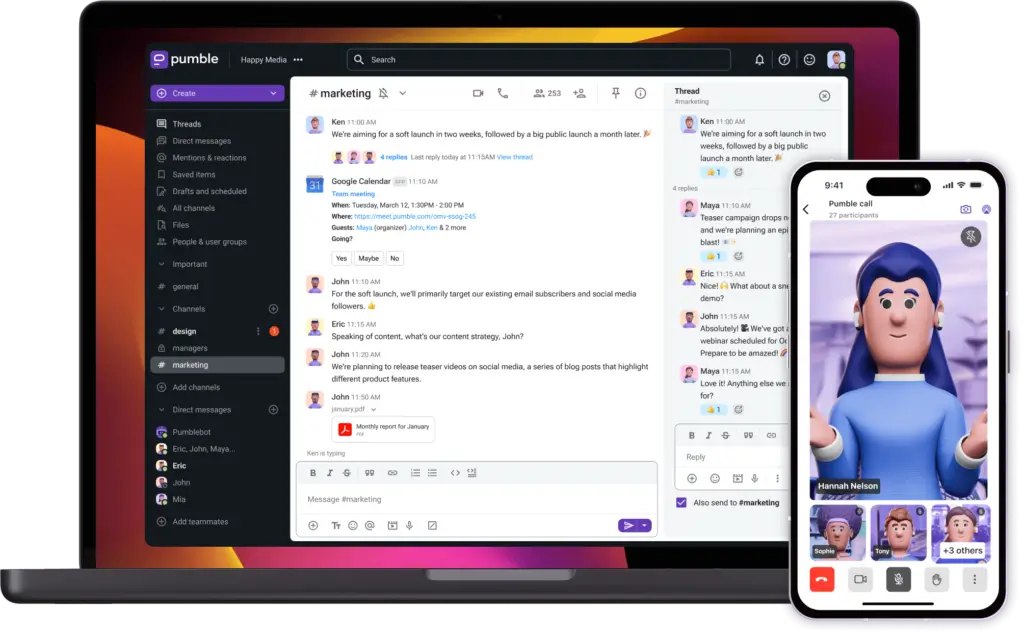
Software Specification
Pumble’s Core Features
Pumble is designed to make team communication effortless. Whether you’re a remote team, a hybrid workforce, or a startup scaling fast, Pumble gives you the tools to stay connected and
Pumble comes loaded with features that aim to replace or even outperform many of the basics offered by bigger names like Slack. But does it deliver across the board?
We tested Pumble’s messaging, voice, and video tools, file sharing, and integrations across desktop and mobile over the course of several weeks. Here’s how each key area holds up in real use.
Messaging & Channels
This is where Pumble really shines. You get unlimited chat history – yes, even on the free plan. That alone makes it a powerful alternative to Slack, where older messages vanish unless you pay.
Inside Pumble, you can:
- Create public and private channels for teams, departments, or projects
- Use threaded replies to keep side discussions organized
- Tag teammates with @mentions and custom notifications
- Schedule messages for future delivery
- Pin important messages for quick reference
The interface is clean and fast, making navigation feel familiar if you’ve used Slack or Microsoft Teams before.
Voice & Video Calls
Pumble includes 1-on-1 audio and video calling on the free plan, with group video calls available in paid tiers.
Here’s what we found during our testing:
- 1-on-1 video quality is stable, with minimal lag
- You can switch from audio to video without dropping the call
- No need for third-party add-ons – it all happens in-app
- Screen sharing is only available on paid plans, but it works smoothly
For basic internal meetings, daily standups, or spontaneous check-ins, it gets the job done, though it’s not as robust as Zoom or Google Meet when it comes to large calls or integrations.
💡 Pro tip: The call UI is minimal and distraction-free, great for remote-first teams looking for simplicity.
File Sharing & Storage
Whether you’re sending documents, PDFs, images, or spreadsheets, Pumble handles file sharing without hiccups.
Key points:
- Drag-and-drop uploads make sending files fast
- You can preview images and documents directly in chat
- Files are searchable and pinned in channels for quick access
- Storage limits:
- Free plan: 10 GB total shared
- Paid plans: 10 GB per user (Pro), 20 GB per user (Business)
| Plan | Storage |
| Free | 10 GB shared across workspace |
| Pro | 10 GB per user |
| Business | 20 GB per user |
💡 Use case tip: For teams sharing large design files or multimedia, the Business plan is worth considering.
Cross‑Platform Performance
You can use Pumble on:
- Desktop apps (Windows, macOS, Linux)
- Mobile apps (iOS and Android)
- Web browser – no install needed
We found the experience consistent across all platforms. The mobile app is responsive, with native push notifications and fast syncing across devices. On desktop, switching between channels and chats is lag-free, even with dozens of active conversations.
Interface & User Experience
The UI is refreshingly familiar – especially if you’re used to Slack. Clean sidebars, fast navigation, and simple icons help keep things intuitive.
Notable highlights:
- Easy-to-read layout with light and dark modes
- Fast onboarding with no steep learning curve
- Keyboard shortcuts for power users
- Slack import tool helps teams switch in minutes
Onboarding a new team member? They’ll pick it up in less than 10 minutes.
Integrations & API
Here’s where Pumble is still catching up.
Right now, native integrations are limited compared to Slack or Microsoft Teams. You won’t find hundreds of plug-and-play apps, but you do get:
- Google Calendar
- Google Drive
- Microsoft Outlook Calendar
- Zapier (for custom workflows)
- Open API access for developers
If your team relies heavily on third-party apps like Trello, Asana, or Notion, you might need to use Zapier or custom API connections.
⚠️ Heads-up: Integration depth is limited for now, but enough for most lean teams.
Pros and Cons
Advantages and Disadvantages
Now that you’ve seen what Pumble can do, let’s break down its strengths and limitations so you can decide if it’s the right fit for your team or personal use.
While it’s built with performance and privacy in mind, Pumble does come with a few trade-offs, especially if you’re used to more polished commercial chat tools.
Positive
✅ Unlimited users on the free plan
✅ Full message history, even on free
✅ Stable apps across all platforms
✅ Budget-friendly paid plans
✅ Built-in voice and video calling
✅ Fast onboarding and Slack import
Negative
❌ Limited integrations
❌ Group calls and screen sharing require paid plans
❌ Minimal UI customisation
❌ Storage caps on the free tier
❌ Smaller ecosystem and community
✅ Pros of Using Pumble
- Unlimited users on the free plan
Invite your entire team – or even your whole company – without paying a cent. Unlike other tools that charge per seat, Pumble’s free tier supports unlimited users, making it a standout for budget-conscious teams. - Full message history, even on free
No more losing past conversations or hitting message limits. Pumble gives you access to your entire chat archive without upgrading, which is a big win over Slack’s 90-day cap. - Stable apps across all platforms
Whether on mobile, desktop, or web, Pumble delivers a consistent experience. Syncing is instant and reliable, and you can switch devices mid-conversation without missing a beat. - Budget-friendly paid plans
When you’re ready to scale, Pumble’s Pro and Business plans are priced much lower than competitors. You get more value per dollar, especially for mid-sized or growing teams. - Built-in voice and video calling
No need for Zoom or Google Meet for quick huddles. You can make audio and video calls right inside Pumble, perfect for fast, focused conversations. - Fast onboarding and Slack import
Moving from Slack? You can migrate channels and message history quickly with the Slack import feature. Getting your team set up takes less than 15 minutes.
❌ Cons of Using Pumble
- Limited integrations
Pumble supports basics like Google Calendar, Drive, and Outlook – but doesn’t offer the deep integration library that Slack or Teams have. For many tools, you’ll need Zapier. - Group calls and screen sharing require paid plans
While 1:1 calls are free, advanced features like screen sharing and group meetings are locked behind a paywall. This could be limiting for remote teams relying on collaborative sessions - Minimal UI customisation
You can switch between light and dark modes, but that’s about it. There are no custom themes, advanced notifications, or flexible workspace layouts – yet - Storage caps on the free tier
Free users share a total of 10 GB across the entire workspace. That may be enough for light use, but teams sharing media or docs often will need to upgrade quickly - Smaller ecosystem and community
Pumble doesn’t have a massive app store or vibrant plugin community like Slack. That also means fewer third-party tools, templates, and help resources online.
While Pumble delivers incredible value with its generous free plan and intuitive design, it’s not without trade-offs. If your team prioritizes affordability and simplicity over deep integrations or advanced features, it’s a strong contender. But if you’re looking for a highly customisable workspace with dozens of native integrations, you may find Pumble a bit limited. The key is knowing what your team truly needs – and where you’re willing to compromise.
Software Capabilities
User Interface and Experience
When you’re choosing a team chat tool, the design should help you stay focused, not slow you down. With Pumble, the experience is all about clarity, speed, and simplicity across every device.
Clean, Clutter-Free Layout
Pumble won’t blow you away with flashy design, but that’s not the point. The interface is built to get out of your way, so you can focus on conversations that matter.
- The sidebar neatly organises your channels and DMs
- Messages are easy to read, with subtle color cues for mentions and threads
- No unnecessary pop-ups or distractions
- Keyboard shortcuts help you move fast if you’re working on a desktop
If you’ve used Slack or Discord, the layout will feel instantly familiar – but even if you haven’t, it’s very beginner-friendly.
Lightweight App That Runs Smoothly
One of Pumble’s biggest strengths is that it doesn’t hog your system resources. Whether you’re working on an older laptop or juggling multiple tools on your phone, the app runs efficiently.
- Memory usage is light, even during long chat sessions
- No lag when switching between channels or jumping into threads
- Notifications don’t overwhelm your device or drain your battery
On Android and iOS, it continues to deliver a fast and stable experience, ideal for on-the-go team members or remote staff.
Seamless Setup for New Users
Getting started with Pumble is quick and painless:
- Create your workspace, invite your team, and you’re ready to go
- No lengthy tutorials or confusing menus
- Slack import feature makes migration fast for existing teams
Even non-technical users can get up and running in under 10 minutes.
Mobile Usability That Just Works
The mobile app feels just like the desktop version – only optimised for small screens. It’s swipe-friendly, intuitive, and works great in background mode.
- Notifications are timely but not overwhelming
- Switching between chats and channels is lag-free
- Voice and video call quality hold up on 4G or Wi-Fi
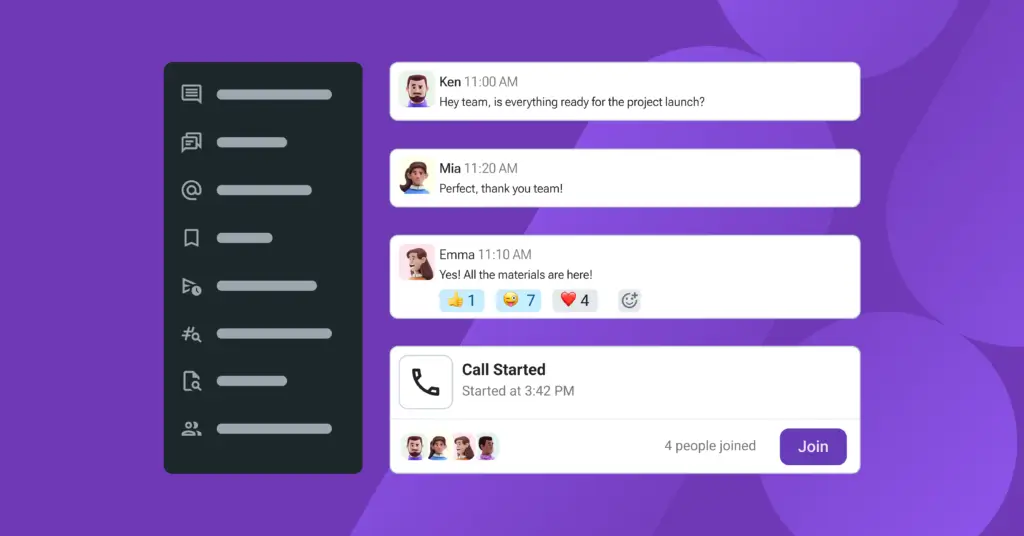
💡 Pro Tip: Pumble’s minimal interface is ideal for teams that prefer function over form. You won’t find advanced themes or flashy UI options, but you will find reliability where it counts.
Pricing and Packages
Pricing and Plans for Pumble
Pumble keeps pricing simple and flexible, which is great news if you’re watching your software budget.
Whether you’re just starting out or scaling fast, there’s a plan that fits. And yes, the Free plan really is free – no trials, no credit card traps, and no disappearing features after 30 days.
Here’s a full breakdown of what each plan includes:
Summary Table of What You Get
| Plan | Monthly Price (annual billing) | Storage per User | Included Features |
| Free | $0 | 10 GB per workspace | Unlimited users & history, 1:1 calls, up to 3 integrations |
| Pro | $2.49 | 10 GB per user | Group meetings (up to 50), screen share, customizable sections, up to 10 integrations |
| Business | $3.99 | 20 GB per user | Guest access, user groups, role permissions, meeting recordings, unlimited integrations |
| Enterprise | $6.99 | 100 GB per user | SSO, data retention, priority support, all Business features |
What stands out?
- Free forever plan with real usability (not just a trial version)
- Affordable paid tiers, especially compared to Slack or Teams
- No billing surprises -pricing is clear, flat, and transparent
- Per-user pricing means you only pay for what you need
💡 Pro Tip: Most small teams can run comfortably on the Free or Pro plan. Upgrading to Business only makes sense if you need audit logs, detailed analytics, or role-based access.
Feedbacks
User Feedback and Reviews
To understand how Pumble performs in real workplaces, we dug through reviews on platforms like G2, Capterra, and Software Advice. Across the board, Pumble earns solid marks for its simplicity, reliability, and unbeatable value, especially for small teams and startups.
Here’s what real users are saying:
⭐ What People Like
- “The user interface is clean and intuitive.”
Many users highlight how easy it is to start using Pumble, even for non-technical teammates. There’s minimal training needed, and the Slack-like layout helps users feel at home right away. - “The free plan is incredible – no hidden tricks.”
This comes up a lot. Users appreciate that they don’t have to upgrade just to access basic functions like full message history or adding new team members. - “Great for startups and small businesses.”
Teams with limited budgets love that they can scale usage without worrying about per-seat pricing right away. It’s also commonly mentioned as a go-to choice for remote or hybrid setups. - “Voice and video calls work smoothly.”
Reviewers are pleasantly surprised by the quality of built-in calls, especially 1-on-1 chats, which work well even on mobile and low-bandwidth Wi-Fi.
⚠️ What Could Be Better
- “Needs more third-party integrations.”
While the basics are covered (Google Drive, Outlook, etc.), some users miss having built-in connections to tools like Trello, Notion, or GitHub without relying on Zapier. - “Limited customizability.”
Users who want deep workspace personalization or workflow automations find Pumble a bit too simple. More advanced controls are locked to paid tiers. - “Group call features are paywalled.”
Some reviews mention that you’ll need to upgrade for larger meetings or screen sharing, which may be a dealbreaker for teams that rely heavily on group video.
💬 Real user quote:
“I needed something that felt like Slack but didn’t come with Slack’s price tag. Pumble hit the mark. Setup took 10 minutes, and my whole team was onboarded the same day.”
– User review on Capterra
💬 Another voice:
“For a free tool, this has more than I expected – message history, video calling, decent mobile app. It’s not fancy, but it’s dependable.”
– G2 Reviewer from a marketing agency
In summary, the majority of Pumble’s users are satisfied with its ease of use, fair pricing, and clean experience. If you’re running a lean team and don’t need tons of bells and whistles, it earns high marks where it counts.
Pumble VS Alternatives
Comparison with Other Chat Software
Let’s see Pumble head-to-head in the areas that matter most for team communication:
| Feature | Pumble | ClickUp | Zenzap |
| Core Focus | Team chat & communication | Project management with chat addon | Messaging + AI task assistant |
| Free Plan | Yes, unlimited users & messages | Yes, includes Chat & Docs | Yes, with AI assistant |
| Chat Threads | ✅ Fully supported | ⚠️ Basic messaging only | ✅ With smart reply suggestions |
| Voice & Video Calls | Built-in (1:1 free, group paid) | No native calls | Built-in with voice notes & async reply |
| AI Features | None (Zapier possible) | Limited AI via ClickUp Brain (paid) | Integrated smart suggestions & summaries |
| Integrations | Limited (10+ via Zapier) | 1000+ native integrations | Basic native integrations + roadmap |
| Mobile Experience | Lightweight, stable, full-featured | Heavy, less chat-focused | Mobile-first UX with swipe features |
| Best For | Teams needing Slack-like chat for free | Project-focused teams who also chat | Project-focused teams that also chat |
While all three tools offer communication features, each takes a very different approach. Pumble is a dedicated team chat app, ClickUp is a work management platform with basic chat, and Zenzap combines AI-powered messaging with integrated task collaboration.
Key Takeaways
Use Pumble if:
- You need high-quality voice communication in real time
- You prefer open-source and self-hosted tools
- You’re working with remote teams where voice is more critical than tasks
It’s ideal for teams switching from Slack who want 1:1 and group messaging, file sharing, and calls – all without breaking the bank.
Use ClickUp Chat if:
- You want an all-in-one platform for managing projects, docs, and team chat
- You rely on deep integration with calendars, CRMs, or marketing tools
- You can trade off simplicity for powerful automation and structure
👉🏼 Read our FULL ClickUp Chat review
Use Zenzap if:
- You’re building a mobile-first, chat-centric workflow
- You need something faster and simpler than Slack or Teams
- You value encrypted voice and text messaging with fewer distractions
👉🏼 Read our FULL Zenzap review
💡 Pro Tip: Some teams actually use Pumble alongside tools like ClickUp or Notion – combining Pumble’s real-time voice clarity with the task and document power of a work management suite.
Conclusion
Is Pumble the Right Fit for Your Business?
If your team is looking for a simple, affordable, and reliable team chat platform, Pumble delivers far more than you’d expect from a tool with a free forever plan.
It offers the essentials – unlimited messaging, clean UI, mobile apps, and built-in calling – without locking key features behind a paywall. That makes it a serious contender for remote teams, startups, educators, nonprofits, and anyone trying to escape the cost creep of Slack or Microsoft Teams.
But it’s not a one-size-fits-all solution.
If you need deep third-party integrations, robust workflow automation, or advanced customization, you might find Pumble’s current feature set a bit limited. And if your workflow revolves around task management (like ClickUp) or AI-supported messaging (like Zenzap), Pumble won’t be a direct replacement – yet.
So, who should use Pumble?
- ✅ Small to mid-sized teams that want easy communication with no limits on messages
- ✅ Startups and growing companies that need predictable, low-cost pricing
- ✅ Remote or hybrid teams looking for stable mobile + desktop chat apps
- ✅ Slack users tired of hitting free tier limits
On the other hand, if you’re managing complex workflows and rely heavily on task-based collaboration, you may want to pair Pumble with a project management tool, or consider Zenzap for its AI capabilities.
💬 Final thought: Pumble isn’t trying to do everything. But what it does, it does well – and at a price point that’s tough to beat.
⭐ Final Score
| Category | Score (out of 5) |
| Voice Quality | ⭐⭐⭐⭐⭐ |
| Usability | ⭐⭐⭐ |
| Mobile Performance | ⭐⭐⭐⭐ |
| Feature Set | ⭐⭐⭐ |
| Value for Money | ⭐⭐⭐⭐⭐ |
Frequently Asked Questions (FAQs)
Have more questions?
1. Is Pumble really free to use?
Yes. Pumble’s Free plan includes unlimited users, unlimited chat history, 1:1 audio/video calls, and up to 3 integrations, with no time limit or credit card required.
2. What’s the difference between Pumble and Slack?
Pumble offers unlimited message history and users on the free plan, while Slack limits both. However, Slack supports more integrations and advanced features out of the box.
3. Does Pumble support video conferencing?
Yes. Pumble supports 1:1 audio and video calls on the free plan. Group calls, screen sharing, and meeting recordings are available in Pro and Business plans.
4. Can I use Pumble for my remote team?
Absolutely. Pumble is designed with remote and hybrid teams in mind, offering cross-platform apps, stable performance, and reliable notifications across all devices.
5. Is there a mobile app for Pumble?
Yes. Pumble offers mobile apps for both Android and iOS, with features like push notifications, file uploads, and real-time chat syncing.
6. How much does Pumble Pro cost?
Pumble Pro starts at $2.49 per user/month (when billed annually). It includes group meetings, screen sharing, custom permissions, and 10 GB storage per user.
7. Does Pumble offer integrations with other tools?
Yes. Pumble integrates with Google Drive, Google Calendar, Outlook, and Zapier. The Business plan includes unlimited integrations.
8. Can I import data from Slack into Pumble?
Yes. Pumble provides a built-in import tool that lets you bring over Slack channels, messages, and files to make switching easy.
9. Is my data secure with Pumble?
Yes. Pumble uses encrypted data transfer, secure cloud storage, and follows best practices in SaaS security. The Enterprise plan also includes SSO and data retention policies.
10. Who is Pumble best suited for?
Pumble is ideal for small to mid-sized teams, remote teams, nonprofits, startups, and anyone seeking a cost-effective Slack alternative for internal communication.