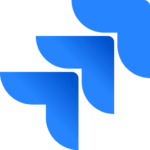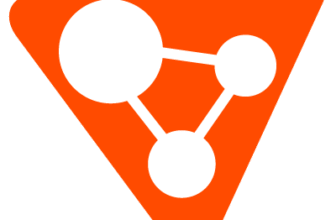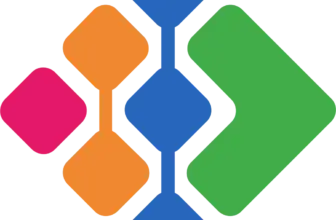Introduction
Jira Software is a leading project management tool developed by Atlassian. Initially designed for bug tracking, it has evolved into a comprehensive solution for Agile, Scrum, and Kanban teams. Businesses use Jira to streamline workflows, track tasks, and enhance collaboration, making it a top choice for software development and IT projects.
What Is Jira?
Jira is a flexible project management platform designed to help teams plan, track, and manage work efficiently. It offers:
- Agile boards for sprint and task tracking.
- Custom workflows to fit various project needs.
- Integrations with popular tools like Confluence and GitHub.
Whether you’re managing software development, IT projects, or business operations, Jira provides the scalability and flexibility to adapt to your team’s workflow.
Software specification
Jira’s Core Features
Jira Software offers a suite of robust features designed to enhance project management efficiency. Here’s an overview of its core functionalities:
1. Agile Project Management
Jira excels in supporting Agile methodologies, providing tools for both Scrum and Kanban frameworks. You can create customizable boards to visualize workflows, manage backlogs, and plan sprints effectively. This flexibility ensures that your team can adapt Jira to fit your specific Agile processes.
2. Customizable Workflows
Understanding that every team has unique processes, Jira allows you to design workflows that mirror your project’s requirements. You can define specific statuses and transitions, ensuring tasks progress logically from initiation to completion. This customization facilitates clear accountability and streamlines task management.
3. Advanced Reporting and Analytics
To keep your projects on track, Jira offers a comprehensive suite of reporting tools. You can access real-time insights into team performance, track progress with burndown charts, and identify bottlenecks through cumulative flow diagrams. These analytics empower you to make data-driven decisions and continuously improve your processes.
4. Integration Capabilities
Jira’s ability to integrate with over 3,000 applications ensures that it can seamlessly fit into your existing toolset. Whether it’s connecting with development tools like GitHub, communication platforms like Slack, or other Atlassian products like Confluence, these integrations enhance collaboration and streamline workflows.
5. Robust Security and Permissions
Protecting your project’s data is paramount, and Jira provides granular permission settings to ensure that only authorized personnel have access to specific information. You can configure security protocols at both global and project levels, maintaining compliance with organizational policies and industry standards.
6. Mobile Accessibility
In today’s fast-paced environment, having access to project information on the go is crucial. Jira’s mobile applications for Android and iOS allow you to stay connected with your team, manage tasks, and receive updates, ensuring productivity isn’t confined to the office.
7. Roadmaps for Strategic Planning
Visualizing the big picture is made easier with Jira’s roadmaps feature. You can outline project milestones, track dependencies, and adjust plans as projects evolve. This strategic tool helps align your team’s efforts with organizational goals and provides stakeholders with clear visibility into project trajectories.
By leveraging these features, Jira Software enables you to tailor your project management approach, enhance team collaboration, and drive successful project outcomes.
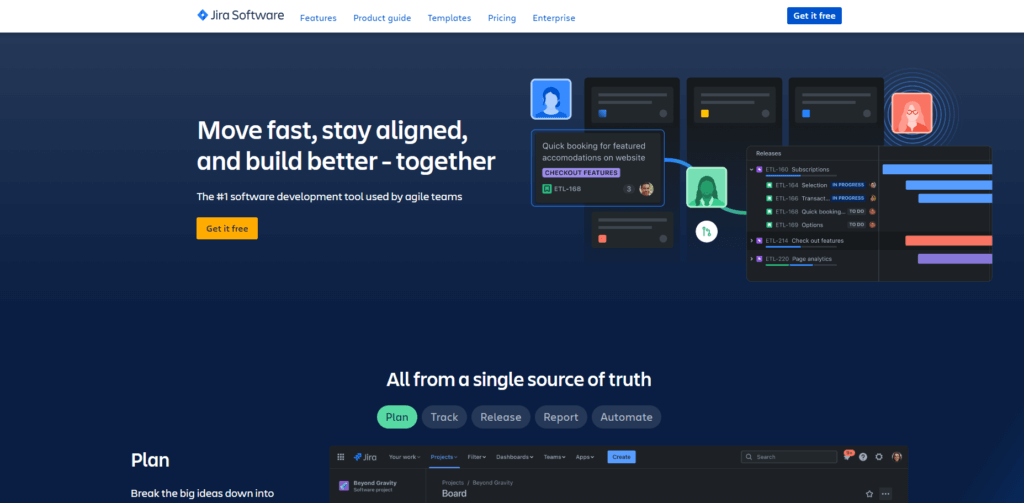
Pros and Cons
Advantages and Disadvantages
Positive
✅ Comprehensive Agile Support
✅ Extensive Integration Ecosystem
✅ Advanced Reporting and Analytics
✅ Scalability for Large Teams
Negative
❌ Steep Learning Curve
❌ Performance Issues with Large Projects
❌ Complexity in Setup and Maintenance
❌ User Interface Concerns
Jira Software is a powerful project management tool with several notable advantages and some considerations to keep in mind. Here’s a balanced overview:
Pros
1. Comprehensive Agile Support
Jira offers robust features for Agile methodologies, including Scrum and Kanban boards, backlogs, and sprint planning tools. These capabilities enable teams to manage tasks effectively and adapt to changing project requirements.
2. Extensive Integration Ecosystem
Jira integrates seamlessly with a wide range of development tools, enhancing collaboration and streamlining workflows. Notable integrations include:
- Bitbucket: Facilitates continuous integration and deployment.
- Confluence: Enables centralized documentation and knowledge sharing.
- Slack: Supports real-time communication and notifications.
3. Advanced Reporting and Analytics
Jira provides a variety of reporting tools, such as burndown charts and velocity reports, offering valuable insights into team performance and project progress. These analytics assist in making data-driven decisions and identifying areas for improvement.
4. Scalability for Large Teams
Designed to accommodate teams of all sizes, Jira’s scalability makes it suitable for both small startups and large enterprises. Its robust infrastructure supports complex projects and extensive user bases.
Cons
1. Steep Learning Curve
Due to its extensive features and customization options, new users may find Jira complex and challenging to navigate initially. This complexity can lead to a longer onboarding process and may require additional training.
2. Performance Issues with Large Projects
Users have reported that Jira can experience slow performance and longer load times, particularly when managing large projects with numerous issues and users. This can hinder productivity and user satisfaction.
3. Complexity in Setup and Maintenance
The high degree of customization in Jira can make the initial setup and ongoing maintenance complex. Teams may need dedicated administrators to manage configurations effectively.
4. User Interface Concerns
Some users find Jira’s user interface less intuitive compared to other project management tools. The design can feel cluttered, making it challenging for users to locate features and navigate the platform efficiently.
5. Cost Considerations
While Jira offers a free tier, the cost can escalate for larger teams requiring advanced features. Organizations need to assess whether the benefits align with the investment, especially when considering additional expenses for training and maintenance.
By weighing these pros and cons, you can determine if Jira Software aligns with your team’s project management needs and capabilities.
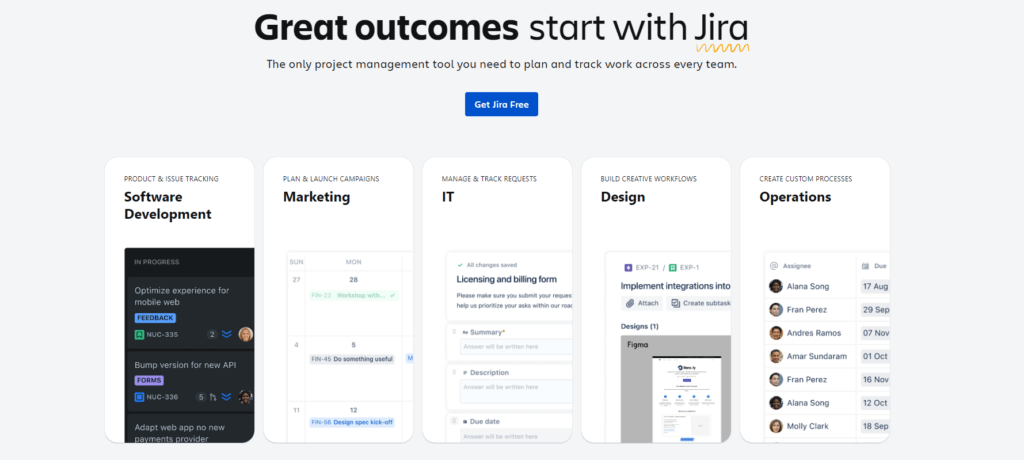
User Experience
User Interface and Experience
Jira Software is packed with powerful features, but how easy is it to use daily? While it provides robust project management tools, its user interface and learning curve can impact the overall experience.
1. Interface and Navigation
Jira’s interface is feature-rich but complex, especially for new users. Unlike some project management tools with a more streamlined design, Jira’s UI can feel cluttered due to the high level of customization and extensive options.
- The dashboard is packed with multiple menus, filters, and settings, which can be overwhelming.
- Finding specific tools or reports may require multiple clicks, making navigation less intuitive.
- Customization options are vast, but can add to the complexity rather than simplify workflows.
Despite these challenges, once teams adapt to Jira’s structure, it becomes a highly efficient tool for managing detailed projects.
2. Learning Curve and Onboarding
Because of its extensive features, Jira isn’t the most beginner-friendly tool. New users often face a steep learning curve, requiring dedicated time to:
- Understand how to configure boards, workflows, and issue types.
- Learn Jira-specific terminology like Epics, Stories, and Sprints.
- Master advanced filters and JQL (Jira Query Language) for reporting and issue tracking.
To ease this process, Atlassian provides detailed documentation, tutorials, and community support, but many teams still require additional training.
3. Performance and Responsiveness
Jira performs well for small and medium-sized projects, but some users report slower load times with large-scale implementations. When managing thousands of issues across multiple teams, certain actions, like running reports or filtering issues, can experience delays.
However, cloud-based optimizations and performance updates have helped improve speed and reliability, especially for enterprise users.
4. Mobile Accessibility
For teams working on the go, Jira offers mobile apps for iOS and Android. While these apps allow for basic task management, users often find them less comprehensive than the desktop version. Advanced configurations and custom workflows are harder to manage on mobile, making it more suitable for quick updates rather than deep project planning.
5. User Experience Improvements Over Time
Atlassian has continuously worked to enhance usability, addressing some long-standing UI concerns:
- New navigation updates have simplified workflows and reduced unnecessary clicks.
- Improved search functionality makes it easier to find issues and tasks.
- Integration enhancements allow smoother workflows across tools like Confluence, Slack, and GitHub.
Overall Assessment on User Experience
Jira offers a powerful, feature-rich environment for managing projects, but it demands time and effort to master. If your team needs deep customization and detailed issue tracking, Jira is a valuable tool. However, if you prefer a more intuitive, visually streamlined platform, you may find the interface less user-friendly compared to other project management tools.
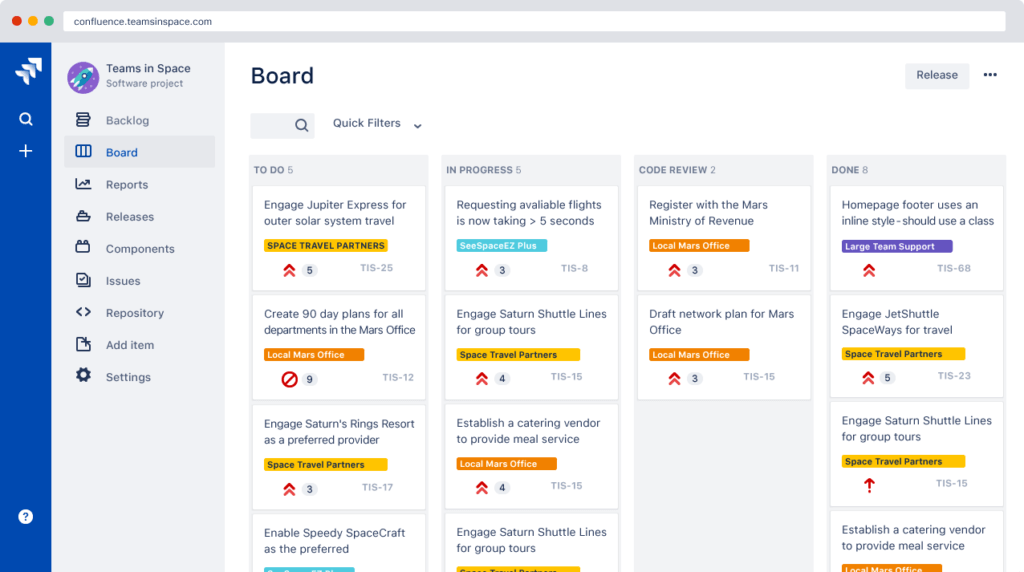
Integrations and Compatibility
How Jira Integrates with Other Software
Jira Software seamlessly integrates with development, collaboration, and automation tools, making it a versatile solution for diverse teams.
1. Development Tool Integrations
Jira connects with GitHub, Bitbucket, Jenkins, and CircleCI, linking commits, branches, and CI/CD pipelines directly to issues. This ensures smooth tracking from code development to deployment.
2. Collaboration and Communication
Teams can integrate Jira with Slack, Microsoft Teams, Confluence, and Google Drive, enabling real-time updates, document linking, and seamless file sharing.
3. Automation and Workflow Optimization
Jira’s native automation rules, along with Zapier and Power Automate, help streamline task assignments, notifications, and approvals, reducing manual effort.
4. Deployment Options and Mobile Compatibility
Available in cloud, server, and data center versions, Jira suits businesses of all sizes. While the mobile app supports basic task management, advanced configurations are best handled on a desktop.
5. Atlassian Marketplace for Add-ons
With 3,000+ plugins like Tempo Timesheets, BigPicture, and eazyBI Reports, Jira offers deep customization to match unique project needs.
Final Thoughts
Jira’s strong integration ecosystem enhances efficiency and workflow automation, though some setups may require additional configuration.
Compare with Others
Alternatives to Jira
Jira is a powerful project management tool, but how does it compare to monday.com, ClickUp, and Notion? While Jira excels in Agile project tracking, its competitors offer greater flexibility, ease of use, and a smoother learning curve.
Ease of Use and User Experience
Jira’s interface is complex and can feel cluttered, especially for new users. It requires significant setup and has a steep learning curve. Navigating tasks, workflows, and settings can be overwhelming without prior experience.
In contrast:
- monday.com (full review) offers a clean, visual interface with intuitive drag-and-drop tools.
- ClickUp (full review) balances customization with usability, making it more accessible than Jira.
- Notion (full review) is the simplest of all, focusing on documentation and collaboration rather than structured project management.
If ease of use is a priority, monday.com and Notion outperform Jira, while ClickUp offers customization without excessive complexity.
Features and Flexibility
Jira is built for Agile teams, offering tools like Scrum boards, Kanban views, and sprint planning. However, its rigid structure makes it less adaptable for non-software teams.
- monday.com supports multiple industries, offering custom workflows and automation.
- ClickUp provides deep customization while remaining user-friendly.
- Notion focuses on document collaboration, making it better for knowledge management than task tracking.
Jira is great for developers, but monday.com and ClickUp are better for general project management.
Integrations and Compatibility
Jira supports over 3,000 integrations through the Atlassian Marketplace. While extensive, many require technical setup and additional costs.
monday.com and ClickUp provide:
- Easier integration setups with Slack, Google Drive, and Microsoft Teams.
- Automation tools to streamline repetitive tasks without coding.
Notion’s integrations are more limited, but it excels in knowledge sharing and internal documentation.
For most teams, monday.com and ClickUp offer smoother, more practical integrations.
Pricing and Value
Jira has a free plan for up to 10 users, but pricing escalates quickly for larger teams. Many advanced features require paid add-ons, increasing costs.
- ClickUp provides the best value, offering many premium features for free.
- monday.com balances price with usability, making it a solid choice for mid-sized teams.
- Notion is the most affordable, but it lacks advanced project management tools.
If cost-efficiency is important, ClickUp and monday.com are better investments than Jira.
Overall Assessment: Which Tool Wins?
- Jira is best for software development and Agile teams, but requires more effort to master.
- monday.com is the best all-in-one project management tool with a user-friendly interface.
- ClickUp is ideal for teams that need customization without the complexity of Jira.
- Notion excels in documentation and knowledge management, but lacks structured project tracking.
For most teams, monday.com and ClickUp offer a better experience than Jira, with faster onboarding, greater flexibility, and lower maintenance.
| Tool | Jira | monday.com | ClickUp | Notion |
| Interface | Complex, cluttered | Intuitive, visual | Customizable, modern | Minimalist, highly flexible |
| Ease of Use | Moderate | Very Easy | Easy | Very Easy |
| Custom Workflows | ✔ Highly Customizable | ✔ Easy to Configure | ✔ Flexible | ✔ Best for Docs |
| Integrations | ✔ 3,000+ | ✔ 200+ | ✔ 1,000+ | ✔ 100+ |
| Free Plan | ✔ Up to 10 users | ✔ Up to 2 users | ✔ Full features | ✔ Personal use |
| Best for | Developers, Agile teams | Teams of all sizes | Startups, businesses | Document-heavy teams |
| Best Use Cases | Agile software development, bug tracking | General project management, marketing teams | Custom workflows, startups, growing businesses | Documentation, wikis, lightweight project tracking |
Pricing
How Much Does Jira Cost?
Jira Software offers a range of pricing plans to accommodate teams of various sizes and requirements. Here’s a concise overview to help you choose the best fit:
1. Free Plan 🆓
- Cost: $0 per user/month
- User Limit: Up to 10 users
- Storage: 2 GB
- Support: Community support
Ideal for small teams starting with project management. However, it lacks advanced features like user roles and permissions.
2. Standard Plan 📈
- Cost: $7.75 per user/month
- User Limit: Up to 35,000 users
- Storage: 250 GB
- Support: Local business hours
Suitable for growing teams needing additional storage and support. Includes advanced permissions and roles.
3. Premium Plan 🌟
- Cost: $15.25 per user/month
- User Limit: Up to 35,000 users
- Storage: Unlimited
- Support: 24/7 Premium support
Designed for organizations requiring advanced features like unlimited storage and enhanced support. Offers a 99.9% uptime SLA.
4. Enterprise Plan 🏢
- Cost: Custom pricing
- User Limit: Unlimited
- Storage: Unlimited
- Support: 24/7 Enterprise support
Tailored for large enterprises with specific needs. Provides centralized per-user licensing and advanced security features.
Comparison Table
| Plan | Cost per User/Month | User Limit | Storage | Support |
| Free | $0 | Up to 10 | 2 GB | Community support |
| Standard | $7.75 | Up to 35,000 | 250 GB | Local business hours |
| Premium | $15.25 | Up to 35,000 | Unlimited | 24/7 Premium support |
| Enterprise | Custom pricing | Unlimited | Unlimited | 24/7 Enterprise support |
Security and Compliance
What about security?
Ensuring the security and compliance of your Jira Software environment is crucial for protecting sensitive data and maintaining operational integrity. Below is a checklist to guide you through best practices:
1. Preparation and Planning
- Stay Updated: Regularly update Jira to the latest version to patch known vulnerabilities.
- Configure Security Features: Utilize Jira’s built-in security settings, such as access controls and encryption protocols.
2. Installation and Initial Configuration
- Secure Infrastructure: Ensure that both physical and virtual servers hosting Jira are secured with firewalls, VPNs, and encryption.
- Enforce Strong Passwords: Implement policies requiring complex passwords for all user accounts.
- Network Security Measures: Deploy firewalls and intrusion detection systems to protect Jira’s network environment.
3. Operational Security Best Practices
- Regular Audits: Conduct periodic security audits and vulnerability assessments to identify and address potential risks.
- Access Management: Regularly review and update user roles and permissions to ensure appropriate access levels.
- Activity Logging: Enable detailed logging to monitor user activities and system changes.
4. Advanced Security Measures
- Two-Factor Authentication (2FA): Implement 2FA to add an extra layer of security to user accounts.
- Single Sign-On (SSO): Integrate SSO solutions to streamline authentication and enhance security.
- Domain Verification: Verify and claim your domains within Jira to control access and manage security policies effectively.
5. Maintenance, Backups, and Upgrades
- Regular Backups: Schedule consistent backups of Jira data and verify their integrity.
- Timely Upgrades: Keep Jira and its plugins updated to benefit from security enhancements and new features.
- Disaster Recovery Plan: Develop and test a disaster recovery plan to ensure business continuity in case of system failures.
6. Compliance and Certifications
- Review Security Practices: Familiarize yourself with Atlassian’s security practices to understand how they protect your data.
- Compliance Programs: Ensure that your Jira environment aligns with relevant industry standards and regulatory requirements.
By diligently following this checklist, you can significantly enhance the security and compliance posture of your Jira Software deployment, safeguarding your organization’s data and maintaining trust with stakeholders.
Summary
Final thoughts and conclusion
Jira Software remains a powerful choice for Agile project management, particularly for software development and IT teams. It offers robust issue tracking, customizable workflows, and deep integrations with DevOps tools. However, its complexity, steep learning curve, and rigid structure make it less suitable for general project management.
Jira is best for teams that require structured issue tracking, advanced reporting, and Agile methodologies. Yet, for those looking for a user-friendly, highly flexible, and visually intuitive tool, alternatives like monday.com or ClickUp may be a better fit.
🎯 Overall Assessment: Is Jira Worth It?
Jira is a strong option for Agile teams, but it comes with trade-offs. It stands out for:
✅ Advanced Agile and Scrum support for structured workflows.
✅ Deep integrations with developer tools like Bitbucket and GitHub.
✅ Highly customizable workflows to fit complex processes.
✅ Scalability to accommodate enterprise teams with thousands of users.
However, it may not be the best choice for teams outside of software development or those seeking an intuitive, all-in-one project management tool.
✅ Who Should Choose Jira?
✔ Agile development teams needing advanced sprint planning and issue tracking.
✔ IT and DevOps teams requiring strong integrations with CI/CD pipelines.
✔ Enterprises managing large-scale projects with complex permissions and workflows.
❓ Who Should Consider Alternatives?
❌ Non-technical teams looking for a simpler, more visual project management tool, monday.com or ClickUp are better options.
❌ Creative teams needing a more flexible platform for document collaboration, Notion is a superior choice.
❌ Small businesses or startups that need an intuitive and budget-friendly tool, Jira’s complexity may be overkill.
⭐ Overall Rating: 7.2/10
Jira is a powerful but complex tool designed for technical teams managing Agile projects. While it excels in issue tracking and customization, its steep learning curve and rigid interface make it less appealing for non-technical users. If your team thrives in Agile environments, Jira is a solid investment, but for general project management, more user-friendly alternatives exist. 🚀
Have more questions?
Frequently Asked Questions
What types of support does Jira offer to its users?
Jira provides several layers of support depending on the subscription plan. All users have access to the Atlassian Community for peer support and advice. Paid plans include access to standard 9/5 support with extended service for Premium and Enterprise users, including 24/7 support for critical issues.
Can Jira be used for non-software projects?
Yes, Jira can be adapted for a variety of project types beyond software development, such as task management, operational projects, and HR onboarding. Its customizable workflows and boards make it suitable for any project that benefits from task tracking and iterative feedback.
How does Jira handle project reporting?
Jira offers a range of reporting tools that provide insights into project status, team performance, and sprint metrics. Reports like burn-down charts, sprint reports, and velocity charts are available to help teams track their progress and make data-driven decisions.
Is there a way to trial Jira Software before purchasing?
Yes, Jira offers a free trial for its Standard and Premium plans, allowing potential users to explore the features and interface before making a commitment. This trial is typically available for 7 days.
What are the system requirements for Jira?
Jira is a cloud-based platform, which means it can be accessed via any web browser. For on-premise solutions, Jira supports Windows and Linux operating systems, and the specific hardware requirements depend on the number of users and the server configuration.
Can Jira be customized to fit my team’s branding?
Jira allows for some level of customization, including the ability to change logos and color schemes to match your company’s branding. More extensive customizations can be achieved through the use of add-ons available in the Atlassian Marketplace.
What is the maximum number of users Jira can support?
Jira can scale to accommodate thousands of users, especially under the Enterprise plan, which is designed for large organizations with complex needs.
How does Jira facilitate remote work?
Jira supports remote work by providing tools that allow team members to collaborate in real-time, manage tasks efficiently, and maintain visibility of project progress from anywhere in the world. Features like mobile access and integration with communication tools help support a remote or distributed workforce.
What kind of training resources does Atlassian provide for new Jira users?
Atlassian offers a comprehensive range of training resources, including online tutorials, webinars, and documentation, as well as community forums where users can learn from experienced Jira users and professionals.
Can I integrate Jira with other communication tools like Slack or Microsoft Teams?
Yes, Jira integrates seamlessly with many communication tools, including Slack and Microsoft Teams. These integrations facilitate better communication and collaboration by allowing team members to receive updates and notifications directly within their communication platforms.