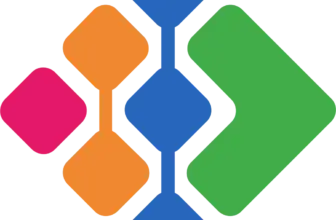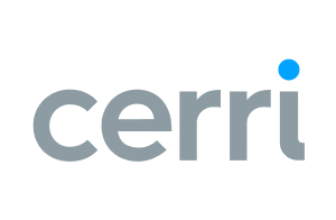Introduction
Miro has rapidly gained popularity as a top visual collaboration tool. Whether you’re brainstorming ideas, planning projects, or collaborating remotely, Miro offers a dynamic AI-powered workspace to bring teams together. Its intuitive interface and versatile features make it a go-to choice for businesses of all sizes looking for a tool to manage projects from all stages of work, from ideation to delivery
What is Miro?
Miro is an AI-powered workspace designed to enhance team creativity and productivity. It enables users to visualize ideas, share feedback, and collaborate seamlessly from anywhere.
✅ Why Choose Miro?
- Real-Time Collaboration: Work simultaneously with team members.
- Customizable Templates: Streamline workflows with ready-to-use templates.
- Integration-Friendly: Over 160+ integrations like Jira, Asana, Figma, and more. As a project management tool, this is crucial to centralize work across the various tools that your team uses
- Contextual and Intuitive AI: Any work on the Canvas, from structured documents like PDFs or slides to unstructured stickies and shapes, is data input for AI workflows. It’s not about simply having “AI features’ – Miro’s AI platform is easy to use and adapts for the right scenario, whether you use AI to build a diagram, create a product brief, a Gantt chart, or more
- Structured Formats: Miro has, over the last year, devoted work to bringing structured formats onto the canvas. Previously, work was done purely via unstructured formats on a canvas, but now formats like tables, slides, and docs exist alongside other work on a canvas so you can quickly build briefs, timelines, project Gantt charts, and presentations when you need.
Ready to discover how Miro can transform your team’s workflow? Let’s dive into the details!
Software specification
Miro’s Core Features
Miro is packed with powerful features that facilitate visual collaboration and enhance team productivity. Let’s explore the core functionalities that make Miro a leading choice for remote and in-office teams for project management.
🚀 Real-Time Collaboration
Miro enables teams to collaborate in real-time, regardless of their location. Miro was born out of a desire to help teams work better together in real-time. As a result, the core of the product, despite evolving, remains collaboration-forward at its core. This includes features like:
- Live Editing: Team members can simultaneously edit and add content to the board, making brainstorming sessions more dynamic.
- Instant Feedback: Use comments and sticky notes to provide feedback, allowing for quick iterations and improved communication.
- Synchronous Collaboration Tools: Engage with tools like video chat, screen sharing, and reactions for a fully immersive collaborative experience.
- Work as you want: You can add text, draw, and add comments. Miro was designed to allow people to work as they wish, to give feedback as they wish. You’re not constrained by how you want to work with co-workers
📅 Versatile Templates
Miro offers a vast library of customizable templates tailored to various workflows, saving time and standardizing processes.
Popular Templates Include:
- Brainstorming and Ideation: Spark creativity with mind maps and idea boards.
- Agile Workflows: Manage sprints and backlogs with Kanban and Scrum templates.
- Project Planning: Visualize timelines and dependencies using Gantt charts and roadmaps.
🔎 Tip: Templates can be easily modified to suit your team’s needs, providing flexibility and consistency.
🔗 Seamless Integrations
Miro integrates smoothly with over 160+ tools, enhancing productivity and creating a cohesive digital workspace. This is essential for project management because you can use Miro as a centralized hub for all work that happens across teams. Many integrations are two-way synced, so while you may have team members who prefer working in their original tool, you can rest assured that all the sources of data are up to date in a single place.
Top Integrations:
- Slack: Communicate updates directly within your Slack channels.
- Jira: Two-way syncing with Jira, as well as our dependency mapping feature:
- Asana and Trello: Link boards with your project management tools for real-time task management.
- Google Workspace and Microsoft Teams: Collaborate on documents and communicate seamlessly without leaving the Miro board.
🔎 Tip: These integrations streamline workflows, reduce context-switching, and boost productivity.
🎨 Intuitive Canvas
Miro’s Infinite Canvas is designed to enhance creativity and collaboration without constraining users to a narrow stretch of space. Its user-friendly interface allows users to visualize ideas and work together more effectively.
Key Features:
- Drag-and-Drop Functionality: Easily move elements around the board for better organization and flexibility.
- Infinite Canvas: Provides unlimited space to brainstorm, plan, and visualize complex projects.
- Presentation Mode: Showcase ideas and workflows in a clean, organized manner, perfect for stakeholder presentations.
- Contextual AI: All board elements, regardless of structure or format, are usable for AI workflows. Stickies can be used to generate product briefs. Images can turn into prototype elements photos, stickies, and text blocks, and be used to generate project timelines and tasks.
- Focus Modes: A canvas can be overwhelming. Focus modes allow you to turn your Miro board into a word processor, a diagramming tool, and a presentation builder without distraction. Your toolbar also changes to tools and features that are more relevant for that format. You can do all of this WITHOUT leaving your Miro board
🔎 Tip: The intuitive interface reduces the learning curve, making it accessible for all team members.
🛠️ Powerful Collaboration Tools
Miro equips teams with a robust set of collaboration tools that enhance communication, decision-making, and productivity.
Essential Tools Include:
- Sticky Notes & Comments: Capture ideas and feedback instantly, ensuring no thought is left behind.
- Voting & Reactions: Facilitate decision-making by gathering team input efficiently.
- Video Chat Integration: Collaborate face-to-face without the need for third-party tools, enhancing team interaction.
🔎 Tip: These tools empower remote teams to engage as if they were in the same room, enhancing productivity and collaboration.
Why Teams Love Miro’s Core Features
Miro’s evolving platform now blends visual collaboration with project management capabilities, making it a go-to workspace for modern teams. It supports:
- Visual Project Planning & Tracking: Use Kanban boards, cards, timelines, and flowcharts to map tasks, dependencies, and milestones.
- Templates for Real Project Work: With over 300 templates tailored to product roadmaps, agile sprints, workshops, and retrospectives, teams get a head start without reinventing the wheel.
- Smart Features & AI Assistance: Miro Assist helps automate diagram creation, cluster sticky notes, and accelerate ideation, reducing manual work for project teams.
- Seamless Integrations with PM Tools: Miro connects with Jira, Asana, ClickUp, and more, allowing bidirectional sync of tasks and workflows.
- Scalable Workspace & Infinite Canvas: Your workspace grows with your needs, no space constraints, whether you’re handling small initiatives or enterprise‑level programs.
This combination of visual design, project structure, AI automation, and integrations positions Miro as more than a whiteboard — it’s a capable partner in managing real projects.
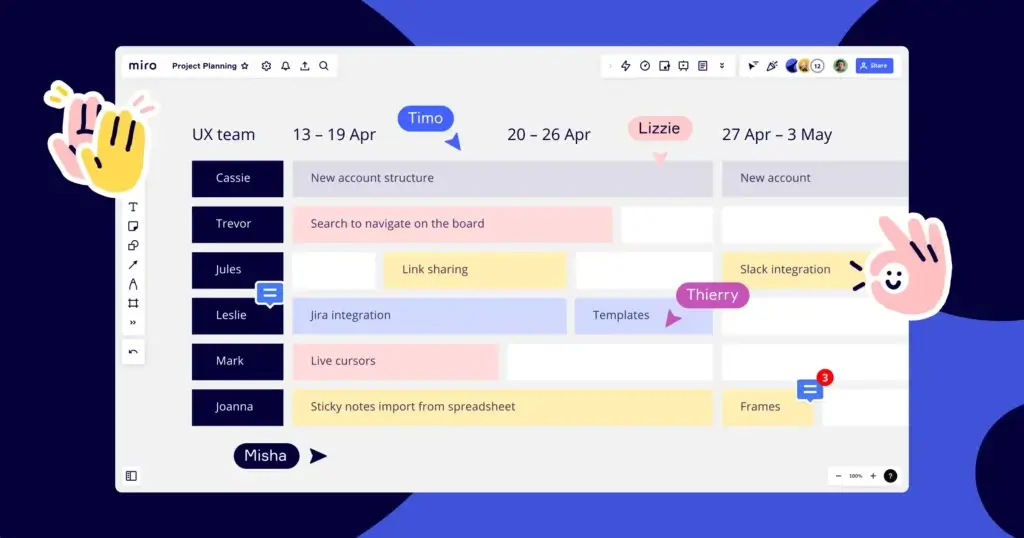
Pros and Cons
Advantages and Disadvantages
Positive
✅ Intuitive Visual Interface
✅ Extensive Collaborative Features
✅ Intuitive AI features
✅ Strong Template Gallery
✅ Structure and unstructured formats
✅ 160+ integrations
Negatives
❌ Learning Curve for New Users
❌ Pricing for Larger Teams
❌ Limited Offline Capabilities
❌ Occasional Performance Issues
Miro offers a range of features that cater to diverse team needs, but like any platform, it has its strengths and areas for improvement. Below is a detailed overview:
Pros
- Intuitive Visual Interface
Miro provides a user-friendly design that simplifies complex projects into visual workflows, enhancing clarity and team engagement. - Extensive Collaborative Features
The platform supports real-time collaboration, allowing simultaneous editing, commenting, and idea sharing, which is crucial for remote and distributed teams. - Scalability and Flexibility
Miro adapts to various project sizes and types, catering to both small teams and large enterprises. - Strong Template Gallery
It offers a variety of pre-made templates that streamline workflow setup for different project types, from agile sprint planning to user story mapping.
Cons
- Learning Curve for New Users
New users might find Miro’s extensive features overwhelming, leading to a steep learning curve. - Pricing for Larger Teams
The cost escalates with team size and additional features, potentially making it less accessible for smaller businesses or startups. - Limited Offline Capabilities
Miro’s functionality is heavily reliant on internet connectivity, with limited features available offline. - Occasional Performance Issues
Users have reported that Miro can be demanding on system resources, leading to slower performance on less powerful devices.
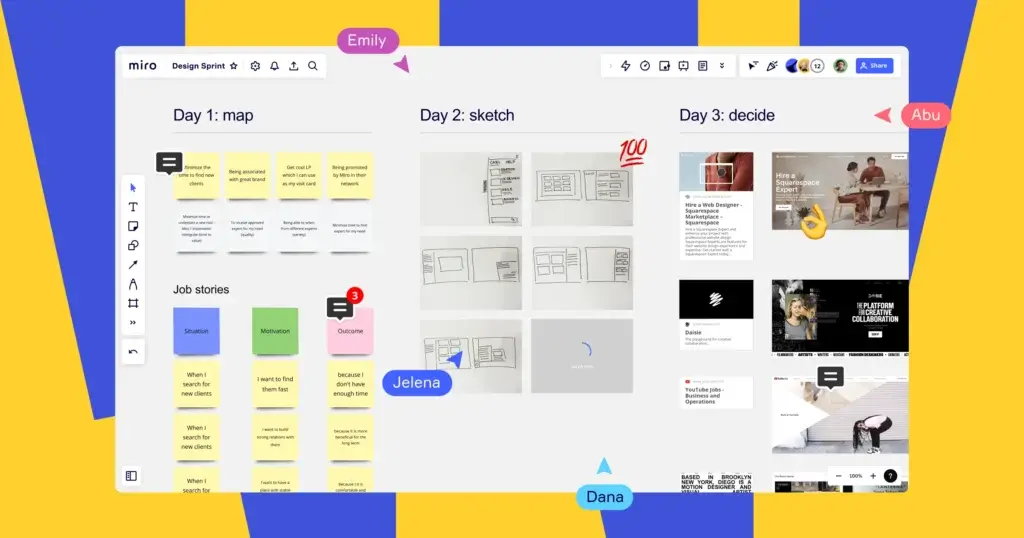
User Experience
User Interface and Experience
Miro delivers an intuitive and engaging user experience, catering to both beginners and experienced users. Its clean interface and interactive features enable seamless collaboration, making it a preferred choice for teams worldwide.
👨💻 User-Friendly Interface
Miro’s interface is designed to be visually appealing and easy to navigate, reducing the learning curve for new users.
Key Highlights:
- Drag-and-Drop Functionality: Easily move and organize elements with a simple drag-and-drop action.
- Customizable Workspace: Tailor your workspace with custom templates and layouts to match your team’s workflow.
- Intuitive Navigation: The toolbar is well-organized, making it easy to find and use the necessary tools without feeling overwhelmed.
- Spaces and Blueprints – Previously, boards could become overwhelming with information. Spaces are meant to help organize work across Miro.
🔎 Tip: New users can quickly get started with guided tutorials and onboarding tips integrated within the platform.
📱 Cross-Platform Compatibility
Miro provides a consistent user experience across all devices, ensuring uninterrupted productivity.
Device Support:
- Desktop App: Available for Windows and macOS with a full suite of features.
- Mobile App: Optimized for iOS and Android, enabling collaboration on the go.
- Web Version: Accessible from any browser, ensuring flexibility and convenience.
🔎 Tip: Miro’s responsive design adjusts to different screen sizes, enhancing usability across devices.
⚙️ Smooth Collaboration Experience
Miro enhances team collaboration with real-time features that bring teams closer, no matter where they are.
Key Collaboration Tools:
- Real-Time Updates: Changes are instantly visible to all users, ensuring everyone is on the same page.
- Video and Voice Chat: Communicate directly within Miro without switching to external communication tools.
- Comments and Mentions: Leave comments, tag team members, and resolve feedback efficiently.
🔎 Tip: Use Miro’s built-in timers and voting tools to make remote meetings more interactive and productive.
📊 Performance and Reliability
Miro is known for its robust performance and reliability, even during high-demand usage.
Performance Insights:
- Fast Loading Speed: Boards load quickly, even with complex designs and numerous elements.
- Autosave Feature: Miro automatically saves progress, preventing data loss in case of unexpected interruptions.
- High Availability: The platform is highly stable, with minimal downtime reported by users.
🔎 Tip: For the best performance, use the desktop app on a system with sufficient RAM and processing power.
User Feedback on Miro’s Experience
Users appreciate Miro’s seamless collaboration and intuitive interface, particularly for brainstorming and strategic planning. However, some users find the extensive feature set overwhelming at first, indicating a learning curve for beginners.
Overall, Miro provides a user-centric experience, balancing functionality and ease of use, making it a preferred tool for visual collaboration.
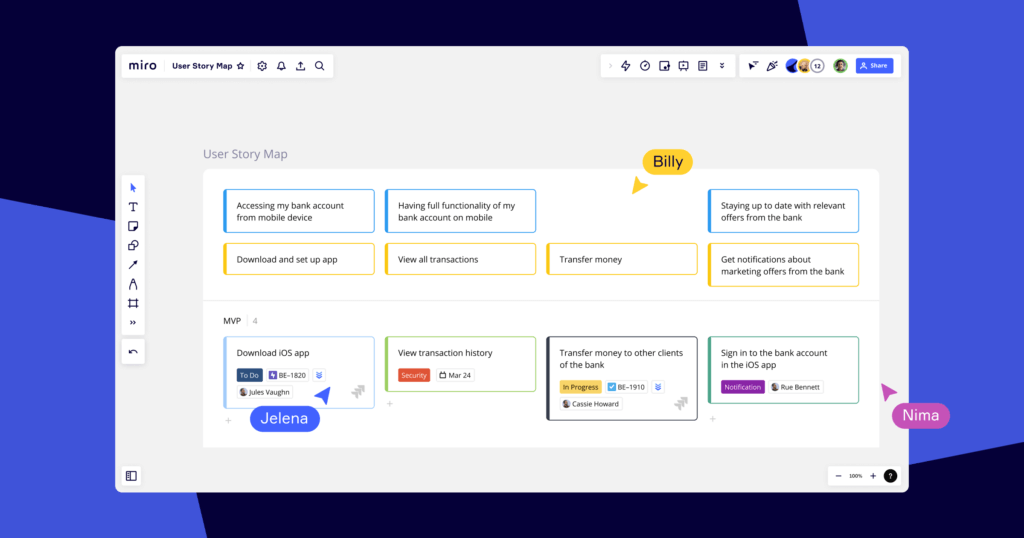
Integrations and Compatibility
How Miro Integrates with Other Software
Miro seamlessly integrates with over 160+ other saas products, making it a strong contender as the single source of truth for multi-team projects. These integrations, many with 2-way syncing, enhance productivity by connecting workflows and improving team collaboration.
🔗 Popular Integrations
Miro supports numerous integrations that cater to different team needs, ensuring a cohesive digital workspace.
Top Integrations Include:
- Slack: Collaborate in real-time by sharing Miro boards directly within Slack channels.
- Jira and Confluence: Create Kanban boards directly on the canvas and use Miro to facilitate sprint planning, estimations, capacity planning, and dependency mapping.
- Asana and Trello: Sync tasks and boards, allowing for efficient project management and task updates.
- Microsoft Teams: Collaborate effortlessly with built-in video conferencing and document sharing.
- Google Workspace: Embed Google Docs, Sheets, and Slides within Miro boards for enhanced productivity.
🔎 Tip: These integrations reduce context-switching, allowing teams to work more efficiently across platforms.
⚙️ API and Custom Integrations
For advanced users, Miro provides an open API, enabling custom integrations tailored to specific workflows.
Key Features:
- Custom App Development: Create tailored applications to meet unique business requirements.
- Automated Workflows: Streamline repetitive tasks with automation tools like Zapier.
- Data Synchronization: Sync data across platforms to maintain consistency and accuracy.
🔎 Tip: Miro’s API documentation is well-detailed, making it easy for developers to build and deploy custom solutions.
Integrations: A Game-Changer for Teams
Miro’s extensive integration ecosystem bridges gaps between tools, ensuring uninterrupted workflows and enhanced collaboration. Whether you’re managing tasks, documenting ideas, or tracking progress, Miro connects with the tools you already use, making it an indispensable part of your team’s toolkit.
Compare with Others
Alternatives to Miro
When evaluating project management and collaboration tools, Miro, monday.com, ClickUp, Lucipark, and Mural, and Teamwork.com each offer unique features tailored to different team needs. Below is a comparative overview to assist in determining which platform aligns best with your requirements:
Miro vs. Monday.com
✅ Strengths of Miro:
- Superb visual workspace for brainstorming, roadmaps, sprints, and workshops.
- More fluid whiteboarding, sticky notes, diagramming, and free‑form layout capabilities.
- Integrates with Monday.com so you can embed visual boards within task flows.
❌ Limitations of Miro (compared to Monday):
- Less built‑in task automation, dependencies, and deep project tracking.
- Reporting and dashboards are not as extensive out of the box.
🔥 Why Miro is a compelling alternative:
If your team relies heavily on visual thinking, ideation, design sprints, or cross-functional strategic planning, Miro complements or even replaces toolsets in Monday.com. It’s especially valuable when you need a collaborative canvas rather than just a task tracker.
Miro vs. ClickUp
✅ Strengths of Miro:
- Visual-first design: ideal for mapping workflows, storyboards, user journeys, and exploring ideas without constraints.
- Better suited for whiteboarding, creative workshops, and team ideation sessions.
- Integrations allow you to link Miro objects to ClickUp tasks or vice versa.
❌ Limitations of Miro (compared to ClickUp):
- Doesn’t offer as deep task management features, goals, time tracking, and custom statuses.
- Less focus on productivity metrics and workload balance.
🔥 Why Miro is a strong choice:
Use Miro when your team wants to “see” ideas, visualize complex structures, or engage in collective ideation. You can pair it with ClickUp for granular tasks, while Miro handles the visual exploration and alignment phase.
Miro vs. Lucidspark
✅ Strengths of Miro:
- All-in-one board for ideation and execution: with roadmap tools, embedded sticky notes, diagrams, and project overlays. Lucidspark often requires switching to Lucidchart for detailed diagrams.
- More mature integration ecosystem and advanced AI/automation features.
❌ Limitations of Miro (relative to Lucidspark):
-
Lucidspark can feel lighter and more focused for pure brainstorming workflows (less overhead).
🔥 Why Miro is the superior alternative:
When you want a single unified workspace for ideation through implementation, Miro is more capable. It reduces friction by avoiding context switches and supports richer tools for execution built into the same canvas.
Miro vs. Mural
✅ Strengths of Miro:
- More flexible layout options, deeper integrations, stronger template library, and better scalability for larger teams.
- Mural is often more rigid in structure and less expansive in features for execution.
❌ Limitations of Miro (relative to Mural):
-
Mural may feel a bit simpler for new users in pure workshop mode or rapid ideation.
🔥 Why Miro stands out:
Miro gives you not only workshop and ideation tools but also the capacity to build roadmaps, embed boards within tools, add automations, and scale across large organizations. It’s often the preferred step-up from Mural when teams grow.
⭐ Final Take: Miro as the All-in-One Visual Platform
For teams balancing creativity and project execution, Miro acts as both the visual playground and the execution canvas. While Monday.com and ClickUp shine at task and project management, and Lucidspark or Mural are focused on ideation, Miro bridges both worlds.
Use it to lead workshops, map strategies, design flows, and then link or embed outcomes into project tools. For teams wanting one unified tool for visual thinking and execution oversight, Miro is a compelling alternative to all of the above.
Read more about the top project management software
Pricing
Free vs Paid
Free Plan
Perfect for individuals or small teams exploring visual collaboration before committing to a paid plan.
Features Include:
- Unlimited team members; all invited users get access to boards.
- Up to 3 active editable boards at a time; additional boards become view‑only until upgraded.
- Access to all pre‑built templates and core integrations (Slack, Google Drive, etc.).
- 10 AI credits per month (team‑level allocation) for basic AI features.
- Unlimited “talktracks” are not available on Free (paid plans include unlimited).
🔎 Tip: The Free Plan is excellent for testing Miro’s core capabilities and collaborating lightly before upgrading.
Team / Starter Plan
Geared toward growing teams that need more flexibility, collaboration, and control.
Key Additions (over Free):
- Unlimited editable boards (no limit on active board count).
- Board privacy and sharing controls, guest or visitor permissions (so not all boards are visible to everyone).
- Unlimited talktracks (embedded audio/video walkthroughs for boards).
- 25 AI credits per member per month – supports standard AI features like clustering, summarization, and diagram generation.
- Prototypes add-on available (consumes additional AI credits).
Price: ~$8 per user/month (billed annually)
Business Plans
Built for scaling teams and organizations needing more structure, governance, and security.
- Everything in the Starter plan, plus advanced admin controls, team governance, and user management.
- Single Sign-On (SSO) and domain restrictions to secure access.
- Unlimited guests: invite external collaborators securely to specific boards.
- 50 AI credits per user per month.
Price: ~$16 per user/month (billed annually)
Enterprise Plan
For large organizations requiring full control, compliance, and scalability.
Top-tier Features:
- All Business-level features, plus the ability to choose data hosting in the EU or US (Data Center Residency).
- 100 AI credits per user per month, pooled across the organization.
- Advanced security and compliance controls, custom integrations, enterprise governance, and admin tools.
- Custom pricing based on team size, needs, and deployment complexity.
Which Plan is Right for You?
- Free Plan – Best for individuals or small groups starting with visual collaboration, limited to 3 active boards, and basic AI use.
- Team / Starter Plan – Good for growing teams needing unlimited boards, basic sharing controls, and moderate AI usage.
- Business Plan – Ideal for mid-size teams needing security, admin oversight, guest access, and more AI capacity.
- Enterprise Plan – Designed for large organizations that need maximum control, compliance features, data residency, and generous AI credit allocations.
| Plan | Key Features | AI Credits | Price |
| Free | Up to 3 editable boards Core templates & integrations Limited collaboration tools | 10 credits/team per month | $0 |
| Team (Starter) | Unlimited boards Private sharing, guests Unlimited Talktracks Add-on: Prototypes | 25 credits/member per month | $8/user/month (billed annually) |
| Business | Everything in Team SSO, domain control Advanced admin & guests Add-on: Prototypes | 50 credits/member per month | $16/user/month (billed annually) |
| Enterprise | All Business features EU/US data residency Custom integrations & security Dedicated success manager | 100 credits/member per month (pooled) | Custom pricing |
Security and Compliance
What about security?
Miro prioritizes data security and user privacy, implementing robust measures to ensure that information remains protected. From enterprise-grade encryption to compliance with global standards, Miro provides a secure environment for team collaboration.
🔒 Enterprise-Grade Security
Miro offers advanced security features to safeguard user data and maintain data integrity.
- Single Sign-On (SSO): Integrate with Okta, OneLogin, and Azure AD for secure access control.
- Two-Factor Authentication (2FA): Adds an extra layer of protection against unauthorized access.
- Data Encryption: Ensures data privacy with TLS 1.2 and AES-256 encryption, both in transit and at rest.
- Role-Based Access Control (RBAC): Manages user roles and permissions for secure data access.
- Geo-based data housing.
🔎 Tip: Advanced security features like SSO are available in Business and Enterprise Plans.
🛡️ Compliance and Certifications
Miro complies with industry-leading security standards to protect user data and maintain trust.
- SOC 2 Type II and ISO/IEC 27001: Ensures high standards for security, availability, and confidentiality.
- GDPR and CCPA Compliance: Protects personal data privacy for users in the EU and California.
- Data Processing Agreement (DPA): Supports compliance with international data protection regulations.
- Including ISO/IEC 42001:2023, The International Standard for Artificial Intelligence Management Systems
🔎 Tip: Miro’s compliance with global standards makes it suitable for regulated industries.
🧑💼 Administrative Controls and Monitoring
Miro provides administrators with comprehensive tools to manage security and compliance.
- Audit Logs and Session Management: Monitor user activity and terminate suspicious sessions.
- Domain Control and IP Whitelisting: Restrict access to authorized users and trusted IP addresses.
- Incident Response Team: Ensures quick action and transparent communication during security incidents.
🔎 Tip: These controls are essential for organizations with strict compliance requirements.
User Data Privacy and Ownership
Miro values user privacy, ensuring users retain control over their data.
- Full Data Ownership: Users can export or delete their data at any time.
- Secure Data Storage: Data is stored on secure servers in the US and Europe.
- Transparent Privacy Policy: Detailed information on data collection and usage practices.
🔎 Tip: Review Miro’s Privacy Policy for detailed insights into data security and usage.
Security and Privacy: Reliable and Trustworthy
Miro’s comprehensive security framework and transparent privacy practices provide a trusted environment for collaboration. Its commitment to data protection and compliance with international standards ensures a safe and secure user experience, suitable for teams of all sizes.
Conclusion
Final thoughts
Miro has established itself as a leading visual collaboration platform, revolutionizing the way teams brainstorm, plan, and collaborate. Its intuitive digital whiteboard, real-time collaboration features, and extensive template library empower teams to bring ideas to life seamlessly.
Miro excels in fostering creativity, enhancing productivity, and connecting distributed teams in a unified workspace. Whether you’re conducting design sprints, mapping out user journeys, or strategizing marketing campaigns, Miro provides the tools needed to visualize complex ideas and collaborate effectively.
🎯 Bottom Line: Is Miro Worth It?
Miro is an exceptional choice for teams seeking a powerful and flexible project management tool. It stands out for its:
- Superior Visual Collaboration and Creativity: Ideal for brainstorming, mind mapping, and strategic planning.
- Real-Time Collaboration Features: Live editing, commenting, and integrated video chat enhance team communication.
- Extensive Template Library: Customizable templates and widgets streamline creative workflows.
- Integration Flexibility: Seamless integration with popular tools like Slack, Jira, Google Workspace, and more.
However, Miro may not be the best fit for teams needing advanced project management features, detailed task tracking, or financial management tools. Its pricing can also be a consideration for larger teams requiring premium features.
✅ Who Should Choose Miro?
- Creative Teams and Designers: Ideal for brainstorming, storyboarding, and design sprints.
- Remote and Distributed Teams: Real-time collaboration tools enhance communication and productivity.
- Product Managers and engineering teams: Perfect for user journey mapping, wireframing, and strategic planning.
- Teams Needing Visual Collaboration: Organizations that prioritize visual workflows and creative ideation.
⭐ Overall Rating: 9.3/10
Miro is a powerful, flexible, and user-friendly platform that empowers teams to think visually and collaborate creatively. It strikes a perfect balance between functionality and ease of use, making it one of the best visual collaboration tools available today.
Whether you’re a startup brainstorming your next big idea, a product team mapping user experiences, or a remote team strategizing campaigns, Miro is the ultimate digital workspace to bring your ideas to life.
Have more questions?
Frequently Asked Questions
1. Can Miro be used for educational purposes or in classroom settings?
Yes, Miro is an excellent tool for education. Educators and students can use its interactive boards for various activities like collaborative learning, group projects, and virtual classrooms. Miro offers educational discounts and has features that are conducive to an educational environment.
2. Does Miro offer any analytics or reporting tools for tracking team engagement or board usage?
Miro provides basic analytics for its premium users, which include tracking engagement on boards, monitoring team activity, and understanding collaboration patterns. These insights are useful for team leaders to gauge participation and productivity.
3. Is Miro suitable for individual use, or is it only geared towards teams?
While Miro is popularly known for team collaboration, it is also highly effective for individual use. Solo users can utilize Miro for personal brainstorming, project planning, and organizing ideas visually.
4. How does Miro handle large-scale brainstorming sessions with numerous participants?
Miro is designed to handle large-scale collaborative sessions smoothly. It can support multiple users working simultaneously on the same board without significant performance issues. Features like comments, @mentions, and live cursors facilitate easy navigation and interaction among large groups.
5. Are there any options for customizing the look and feel of the Miro interface?
Miro allows users to customize the background and themes of their boards. Users can change colors, upload images as backgrounds, and choose from various templates to personalize their workspace according to their preferences.
6. Does Miro have a feature for setting deadlines or reminders within the board?
Miro itself does not have built-in deadline or reminder functionality. However, it can be integrated with other project management tools that offer these features, providing a comprehensive workflow management experience.
7. Can Miro boards be exported for presentations or offline use?
Yes, Miro boards can be exported in various formats such as PDF, JPG, and PNG, making them convenient for presentations or offline access. This feature is particularly useful for sharing board content with stakeholders who may not have access to Miro.
8. Is Miro effective for agile and scrum methodologies?
Miro is well-suited for Agile and Scrum methodologies. It offers templates for agile workflows, such as scrum boards and sprint planning, facilitating the agile process for teams practicing these methodologies.
9. How does Miro ensure the accessibility of its platform for users with disabilities?
Miro is committed to accessibility and has features like keyboard navigation and screen reader support. However, as of the last update, it’s advisable to check their website for the latest advancements in accessibility features.
10. Are there any community or support resources available for Miro users?
Miro has a strong community and support system, including an extensive knowledge base, community forums, and customer support. These resources are invaluable for new users, offering guidance, best practices, and troubleshooting assistance.