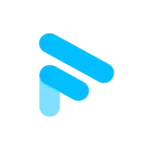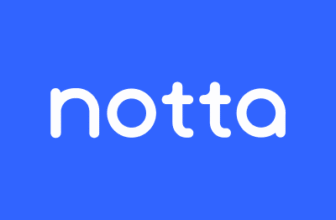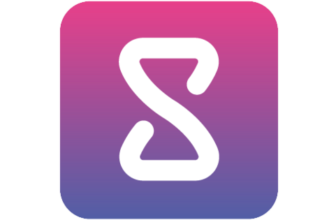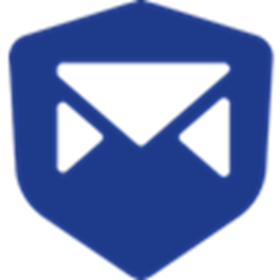Introduction
AI note takers are changing how meetings work. If you’re tired of typing frantically while trying to stay present, you’re not alone. Whether you’re on Zoom calls, project syncs, sales demos, or virtual lectures, you’ve probably felt the pain of capturing everything accurately.
That’s where Fathom steps in – and it’s making waves.
Fathom is a free AI-powered meeting assistant designed to take care of transcription, summaries, and action items, so you can focus on the conversation instead of note-taking. What makes it stand out? It’s fast, accurate, and integrates right into tools you already use.
But with so many AI note takers on the market now, like Leexi, Fireflies, or Amie, is Fathom really worth your time in 2025?
In this comprehensive review, you’ll get everything you need to know about:
- How Fathom works and what makes it unique
- A deep dive into its features like real-time transcription and smart summaries
- What platforms and tools it supports
- User experience, interface, and mobile compatibility
- Transparent pricing and plan comparisons
- Pros and cons you won’t find in product marketing pages
- Expert tips to maximize its capabilities
- A side-by-side look at how it compares to other AI note takers
If you’re a busy professional, remote team member, student, creator, or just someone who sits through a lot of meetings, this guide is written for you.
Let’s find out if Fathom deserves a spot in your productivity stack.
What Is Fathom?
Fathom is an AI-powered meeting assistant built to simplify note-taking, transcription, and follow-ups for video calls. It was launched in 2021 by Richard White, the founder and former CEO of UserVoice. His mission was clear: help people stay present during conversations without sacrificing detail or accuracy in their notes.
Fathom doesn’t just transcribe your meetings – it actively listens, processes, and delivers key takeaways in a clean, shareable format. And the best part? It does all of this without requiring you to hit “record” or invite a bot into the call.
Position in the AI Note-Taking Space
Fathom has carved out a niche by focusing on user privacy, seamless integration, and 100% free usage for individuals. While tools like Otter.ai and Fireflies.ai are strong players, Fathom has built a loyal user base because it removes the friction from capturing meetings.
It’s especially known for:
- Invisible transcription (no bot joins the meeting)
- Real-time syncing with platforms like Zoom and Google Meet
- Lightning-fast summaries delivered moments after a call
- Direct integration into CRMs and productivity tools
Fathom sits between personal productivity tools and professional collaboration apps, bridging both needs elegantly.
Who Should Use Fathom?
This tool isn’t just for corporate teams. Its versatility makes it useful for a wide range of users:
- Professionals who want detailed summaries and action items
- Remote teams that need centralized, shareable notes
- Students recording lectures and research interviews
- Journalists, podcasters, and creators capturing audio with timestamps
- Consultants and freelancers who join client calls regularly
Whether you’re solo or in a team, if your work revolves around conversations and insights, Fathom is built to save you hours of manual work each week 💡
Core Features of Fathom
Main Features Breakdown
Fathom isn’t just another AI note-taker – it’s a full-blown meeting productivity assistant. Let’s break down what it can actually do and how it compares to the promises.
🔴 Real-Time Transcription & Accuracy
If you’ve ever tried AI transcription tools, you know accuracy is everything. Fathom delivers impressively clean transcripts during live calls.
Here’s what stands out:
- Live transcription starts as soon as the meeting begins (Zoom, Google Meet, MS Teams)
- Speaker separation ensures each person’s voice is labeled and timestamped
- Multilingual support available for key global languages like Spanish and French
- Transcripts are ready instantly after the call ends
Accuracy is generally 90–95%, depending on clarity, background noise, and accents. In most meetings, you won’t need to edit much at all.
🧾 AI Summaries & Action Items
The magic really happens after your meeting ends.
Fathom generates a clean summary broken into:
- Main discussion points
- Decisions made
- Next steps (action items, deadlines, owners)
- Highlight reels with timestamps you can click
You can also choose between detailed summaries and “TL;DR” versions for fast reviews. These work especially well for async teams or quick client follow-ups.
⚡ Pro Tip: You can click on any highlight to instantly replay that part of the meeting.
🔌 Integrations & Supported Platforms
Fathom plays well with your existing tools, making your workflow smoother instead of more complex.
Supported platforms include:
- Video calls: Zoom, Google Meet, Microsoft Teams
- Calendars: Google Calendar (syncs meetings automatically)
- CRMs: HubSpot, Salesforce
- Team tools: Notion, Asana, Slack, Google Docs
You can also export notes directly into Notion pages, sync action items with Asana, or drop summaries into Slack channels automatically.
Integrations require minimal setup and usually take under 5 minutes.
📤 Collaboration & Note Sharing
Fathom shines when it comes to post-meeting workflows. Everything it captures can be shared seamlessly.
Key collaboration features include:
- One-click sharing of summaries with teammates or clients
- Comments and annotations for context or follow-ups
- Exports to PDF, DOCX, Markdown, or shareable links
- Meeting libraries organized by topic, date, or recurring call
💡 You can even configure Fathom to auto-send meeting notes to specific people after each call.
🔐 Privacy & Security
Fathom stands out with its no-bot design and serious commitment to privacy.
- No meeting bot joins your call – attendees won’t even know it’s recording (unless you tell them)
- Fully GDPR and CCPA compliant
- Uses AES-256 encryption for data at rest and TLS for data in transit
- Offers consent features for regulated industries (e.g., healthcare, finance)
🔒 Security-conscious teams will appreciate how transparent Fathom is about data handling and storage.
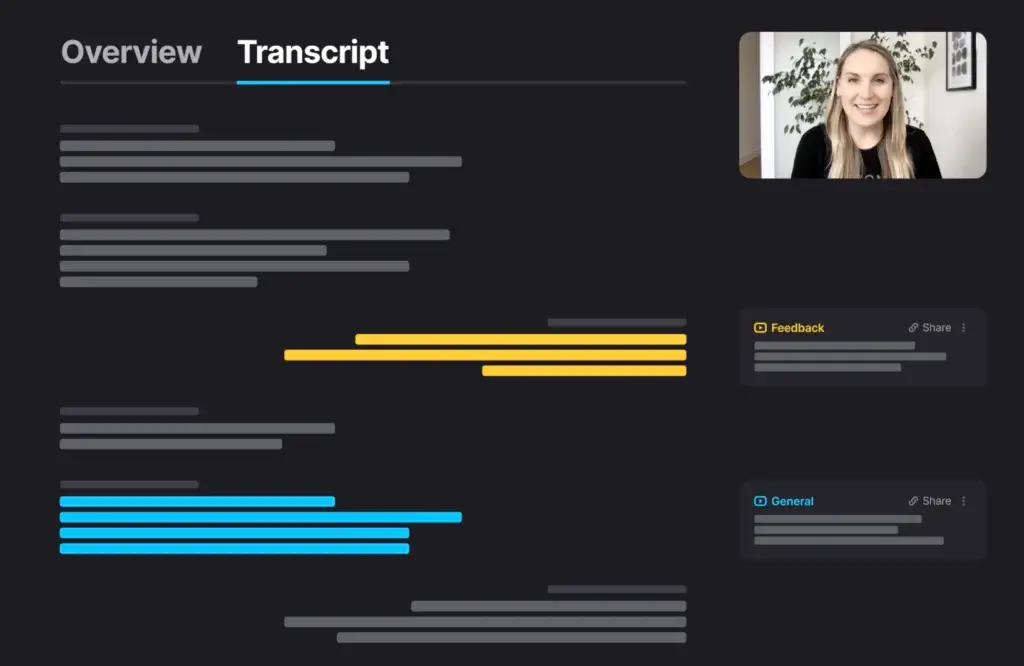
User Experience and Interface
How Does Everyday Work with Fathom Look Like
Using Fathom feels refreshingly simple. From setup to daily use, the platform is designed to get out of your way and just work. If you value clean interfaces and minimal distractions, you’ll feel right at home.
🖥️ Clean Dashboard Design
The moment you log in, you’re greeted with a distraction-free dashboard. It shows:
- Upcoming meetings (synced from your calendar)
- Past recordings, sorted and searchable
- Quick-access buttons to share, export, or edit meeting notes
Every summary is just a click away, and you can jump straight to any moment of a meeting using timestamps.
No clutter, no confusion.
🧩 Desktop, Web, and Extension Options
You can use Fathom:
- Through the web app (best for reviewing summaries and past meetings)
- Via the Chrome extension for real-time controls during calls
- With the desktop app if you prefer a dedicated space on your computer
The Chrome extension is particularly useful if you’re joining multiple meetings in a day. It lets you start, stop, or highlight moments without switching tabs.
🌙 Accessibility & Dark Mode
Yes, Fathom offers dark mode – and it looks great.
Accessibility-wise, the fonts are readable, spacing is clean, and keyboard navigation works well for most parts of the interface.
If you’re working late or just prefer a softer color palette, dark mode helps reduce eye strain without losing clarity.
Overall, Fathom’s interface is intuitive even for non-techy users. You won’t need a tutorial or onboarding guide. Just link your calendar, join your next meeting, and let Fathom handle the rest.
Pros And Cons
Real-World Advantages and Disadvantages
Fathom is packed with smart features that make it one of the most compelling AI note-takers on the market. But even with its strengths, it’s not without a few limitations.
Let’s take a closer look at the real-world pros and cons so you can decide if it fits your workflow.
Positive
✅ Exceptional transcription accuracy
✅ Summaries with smart action items
✅ Seamless integrations
✅ No bots joining your meetings
✅ Entirely free for solo users
Negative
❌ Occasional edits needed
❌ Some integrations are gated or under development
❌ Lacks full offline capability
❌ Slight learning curve
✅ Pros
1. Exceptional transcription accuracy across platforms
Fathom consistently delivers clean, real-time transcription with speaker labels and accurate timestamps. Whether you’re using Zoom, Google Meet, or Teams, the quality remains reliable – even with multiple speakers or varied accents. For most users, little to no manual correction is needed, which saves valuable time.
2. Summaries with smart action items and highlights
After every meeting, Fathom instantly provides a structured summary, including decisions made and tasks discussed. Action items are timestamped, so you can jump to that exact moment in the call. This is ideal for busy teams that rely on fast follow-ups and async communication.
3. Seamless integrations into existing workflows
Fathom connects with popular tools like Slack, Notion, Salesforce, HubSpot, and Asana, allowing you to automate meeting notes delivery and task assignments. You can push call highlights into CRMs or directly into your team’s project management system with no manual copy-paste.
4. No bots joining your meetings
Unlike Otter.ai or Fireflies, Fathom works in the background – no virtual meeting bot needs to “join” your calls. This is more discreet and avoids awkward permissions or distractions, especially in client-facing meetings or interviews.
5. Entirely free for solo users
Fathom offers its full feature set at no cost for individuals, without artificial usage caps. If you’re a freelancer, solopreneur, or part of a small team, this pricing model is unbeatable. You get pro-level functionality without monthly fees or trial limits.
⚠️ Cons
1. Occasional edits needed in noisy environments
While transcription is highly accurate, background noise or overlapping speech can still cause misinterpretations. This means you might need to clean up sections manually if your meetings aren’t well-moderated or involve rapid dialogue.
2. Some integrations are gated or under development
Although many integrations are available, tools like Salesforce or advanced CRM sync are still in beta or reserved for enterprise users. If you’re reliant on full CRM automation, you may hit feature limitations depending on your setup.
3. Lacks full offline capability
Fathom requires an active internet connection to transcribe and process meeting content. There’s no offline transcription mode or downloadable client, which could be a concern for users in low-connectivity environments or industries with strict data access controls.
4. Slight learning curve for team-wide adoption
While solo use is intuitive, setting up a shared knowledge base or team-wide permissions can require a bit of upfront configuration. Features like auto-sharing summaries or syncing notes across departments may take time for new users to fully utilize.
Overall, Fathom offers an outstanding cost-to-value ratio, with intelligent automation and real-world usability. If you can navigate the minor trade-offs, it’s a productivity powerhouse for meetings of all kinds.
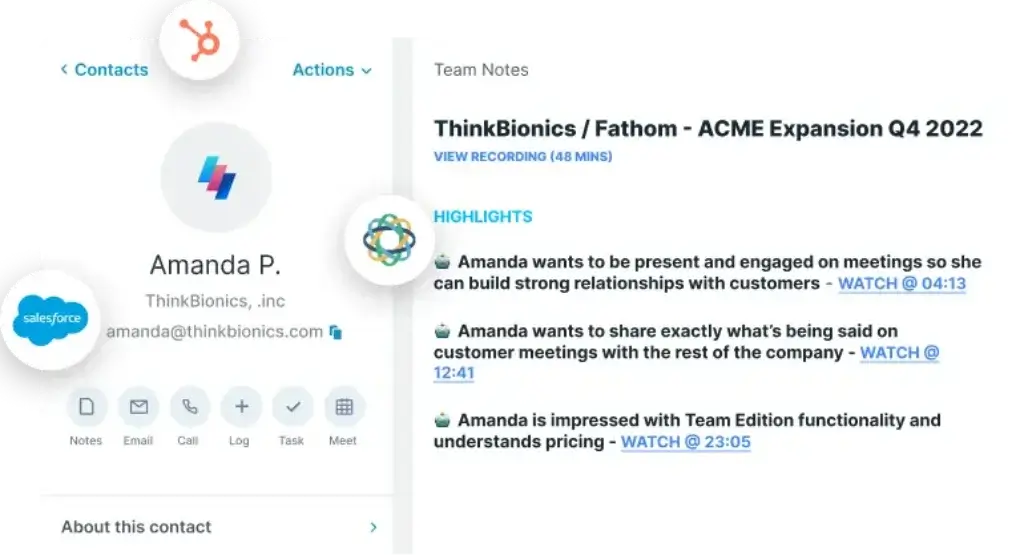
Pricing and Tiers
How Much Does Fathom Cost?
One of the most talked-about features of Fathom is its pricing – or lack thereof. In a world where most AI meeting tools charge per minute or restrict features to premium tiers, Fathom stands out by offering a powerful free plan that covers nearly everything most users need.
Let’s break down what you get and how it compares.
💸 Free Plan (Yes, actually free)
Fathom’s individual plan is 100% free and includes:
- Unlimited meetings and recordings
- Transcriptions with speaker labels
- Full AI summaries and action items
- Export options (DOCX, Markdown, PDF, shared link)
- Integrations with Notion, Slack, HubSpot, and more
- Private meeting library with search and filters
This plan is designed for solo users, freelancers, consultants, students, and even small teams. There are no watermarks, no bots, and no limits on how many meetings you can run per month.
👥 Team & Business Plans (Coming soon)
Fathom is currently testing a Team Plan (invite-only beta at the time of writing), which is expected to offer:
- Shared meeting libraries across teams
- Admin controls and permission settings
- Centralized access to team notes and recordings
- Advanced CRM integrations
- Possible priority support or analytics features
While pricing hasn’t been officially announced for teams or enterprises, Fathom has stated that the individual plan will remain free forever.
Refunds or Trials?
Because the core product is already free, there’s no need for a trial. However, when team pricing launches, we expect to see a free trial or freemium model that lets businesses try before buying.
Fathom vs Paid Alternatives
Here’s how Fathom stacks up against other major AI note takers:
| Tool | Free Plan | AI Summaries | CRM Integration | Export Options | Paid Plan Starts At |
| Fathom | ✅ Unlimited | ✅ Included | ✅ (HubSpot, Salesforce – beta) | ✅ PDF, DOCX, Markdown | Free (Teams TBD) |
| Otter.ai | ❌ Limited | ✅ With Pro | ❌ CRM limited | ✅ Text, DOCX | $10/month |
| Fireflies.ai | ✅ Limited | ✅ | ✅ Premium plans only | ✅ Text, DOCX | $10/month |
| MeetGeek | ❌ No free | ✅ | ✅ | ✅ Advanced export | $15/month |
If you’re looking for maximum functionality at zero cost, Fathom is currently unmatched. And if you’re a team leader, it’s worth keeping an eye on their business plan rollout later this year.
Who Is It Best For?
Is Fathom The Right Fit For Your Workflow?
Fathom isn’t a one-size-fits-all tool, but it covers a wide range of use cases impressively well. Whether you’re running solo or collaborating across departments, the way Fathom automates meeting documentation can save you hours every week.
Here’s who will benefit most from using it 👇
👤 Solo Entrepreneurs & Freelancers
If you’re a coach, consultant, or service provider running meetings with clients or collaborators, Fathom is a game-changer.
- Stay present during calls without typing
- Instantly send summaries and action items to clients
- Keep track of discussions with searchable archives
- Use it as a lightweight CRM note solution
Why it works: It’s free, fast, and easy to manage on your own. No need for onboarding or IT support.
👥 Remote Teams & Internal Departments
Whether you’re managing a team or part of one, Fathom helps you streamline communication and accountability.
- Automatically share summaries with team members
- Reduce the need for lengthy follow-up emails
- Keep recurring meetings documented without extra work
- Plug meeting takeaways into tools like Slack, Notion, or Asana
Why it works: It brings transparency to virtual collaboration, especially when team members can’t attend every call.
📞 Sales & Customer Service Teams
Client-facing roles require clarity, speed, and strong record-keeping. Fathom delivers all three.
- Capture every objection, question, or decision made on the call
- Sync summaries directly with CRMs like HubSpot or Salesforce
- Use timestamped action items as follow-up checklists
- Replay key customer insights to improve team training
Why it works: It shortens sales cycles and improves customer communication – without needing manual data entry.
🎓 Students, Journalists & Creators
For those conducting interviews, lectures, or brainstorming sessions, Fathom simplifies the documentation process.
- Record and transcribe lectures or interviews
- Highlight key moments and export quotes
- Summarize long discussions into bite-sized insights
- Archive content for long-term reference
Why it works: It frees up your brain to focus on ideas rather than mechanics. No more juggling notebooks or jumping between apps.
Fathom is ideal for anyone who attends meetings and wants to spend less time on admin work and more time on what actually matters.
Fathom VS Alternatives
Comparison With Other AI Note Takers
With more AI meeting assistants launching every quarter, it’s smart to see how Fathom stacks up against other rising stars like Leexi and Amie.
While all three tools aim to streamline meetings, their focus areas and pricing models are quite different. Let’s break it down.
| Tool | Free Plan | AI Summaries | CRM Integration | Bot-Free Recording | Best For |
| Fathom | ✅ Unlimited | ✅ Included | ✅ (HubSpot, Salesforce – beta) | ✅ Yes | Solo users, teams, remote work |
| Leexi | ❌ No | ✅ Advanced | ✅ Strong CRM focus | ❌ Bot joins required | Sales orgs, B2B revenue teams |
| Amie | ✅ Limited | ❌ Not included | ❌ None | ✅ Calendar-based notes | Personal planning, productivity |
📌 When to Choose Fathom
Go with Fathom if you need:
- A free, no-friction tool for capturing and summarizing meetings
- Seamless automation with Zoom or Google Meet
- Instant AI summaries and timestamped action items
- CRM sync for light to moderate sales operations
- A tool that doesn’t interrupt your meeting flow
It’s ideal for solopreneurs, agile teams, and hybrid work setups.
📌 When Leexi Might Be Better
Leexi is purpose-built for sales organizations that rely heavily on call analytics, CRM automation, and coaching tools.
- Choose Leexi if your team needs pipeline forecasting, deal coaching, and deep sales behaviour analytics
- Be ready to invest, as Leexi is not free and targets larger orgs
👉🏼 Read Full Leexi review here or visit Leexi website
📌 When Amie Might Be Better
Amie blends calendar, tasks, and scheduling into a personal productivity app, not a dedicated meeting transcription tool.
- Choose Amie if you’re looking to replace tools like Google Calendar or Todoist
- Don’t expect AI summaries or meeting intelligence – Amie is about time blocking and planning
👉🏼 Read Full Amie review or visit Amie directly here
Bottom line: Fathom gives you the most complete meeting assistant toolkit for free, while Leexi and Amie each serve more specialised use cases in sales and planning.
Setup Guide
Getting Started with Fathom
Getting started with Fathom is refreshingly simple. Whether you’re tech-savvy or not, you can go from signup to your first AI-powered meeting summary in just a few clicks. No complex onboarding. No need to install multiple tools.
Here’s what the setup process looks like step-by-step 👇
📝 Step 1: Sign Up and Connect Your Calendar
- Head to fathom.video
- Sign up using your Google, Microsoft, or email account
- Allow Fathom to access your calendar so it can automatically detect your upcoming meetings
- You can also choose which meetings to record by default
This calendar sync is optional but highly recommended for a smoother workflow.
🧩 Step 2: Install the Chrome Extension (Optional but Helpful)
- Install the Fathom Chrome extension from the Chrome Web Store
- It allows you to start and stop recordings directly in Zoom or Google Meet
- You’ll see real-time transcription and be able to create highlights with one click
If you prefer using the desktop app, that’s available too – but the extension is lightweight and perfect for browser-based meetings.
📞 Step 3: Join a Meeting and Let Fathom Work
- Join your Zoom, Meet, or Teams call as usual
- Fathom starts transcribing automatically (you’ll see the sidebar with real-time text)
- During the meeting, click to highlight key moments or let Fathom do it automatically
- No bots will appear in the meeting – everything runs quietly in the background
No manual action needed unless you want to capture a specific quote or decision.
📄 Step 4: Review the Post-Meeting Summary
Once the call ends, Fathom delivers a summary within seconds, broken down into:
- Key topics discussed
- Action items with timestamps
- Rewatchable highlight clips
- Full searchable transcript
You can edit the notes, add comments, and share with your team instantly.
📤 Step 5: Export or Share Notes
- Export as PDF, Markdown, or DOCX
- Generate a sharable link (great for async teams or clients)
- Sync notes to Notion, Google Docs, Slack, or your CRM
Everything is saved in your personal meeting library, organized and searchable by topic, people, or date.
That’s it – no complicated steps, no tech barriers. Fathom is built for speed and simplicity, letting you start saving time right away.
Tips & Best Practices for Using
How To Get The Most Out of Fathom
While Fathom works great out of the box, a few smart habits can unlock even more productivity. Whether you’re using it solo or with a team, these tips will help you turn meeting notes into actionable insights – faster and cleaner 💡
📋 1. Prepare your meetings with agenda prompts
Before the call starts, jot down a few key points you expect to cover. This helps Fathom’s AI structure its summary better.
- Use recurring meeting titles to help with organization
- Adding meeting descriptions or labels improves grouping and recall
- Agendas = better summaries with relevant highlights
🧹 2. Clean up transcripts right after the call
Even if Fathom is highly accurate, editing the summary while it’s fresh will give you the best results.
- Correct minor errors in speaker names or unusual terms
- Rephrase sections for clarity if sharing externally
- Add custom highlights or manual notes directly into the summary
Just a 2-minute cleanup can dramatically improve usefulness later.
📌 3. Use action items as follow-up tools
Fathom timestamps your action items, but it’s up to you to use them wisely:
- Drop them into Asana, Trello, or Notion
- Assign them to teammates via Slack integrations
- Use them as bullet points for your next meeting agenda
This keeps the momentum going after the call ends.
🔄 4. Enable integrations early
Fathom becomes much more powerful when it’s fully connected to your stack:
- Push summaries directly into Slack channels
- Sync notes with Notion docs or project boards
- Log customer calls into your CRM without lifting a finger
The earlier you enable these, the smoother your workflow becomes.
📂 5. Build a searchable knowledge base
Don’t let your insights disappear after one meeting.
- Use Fathom’s built-in meeting library to tag or categorise conversations
- Search by speaker, keyword, or date anytime
- Great for hiring interviews, client calls, or long-term projects
Think of Fathom as your meeting memory vault, searchable on demand.
By following these tips, you’ll turn Fathom from a passive note-taker into a powerful meeting assistant that actively supports your workday.
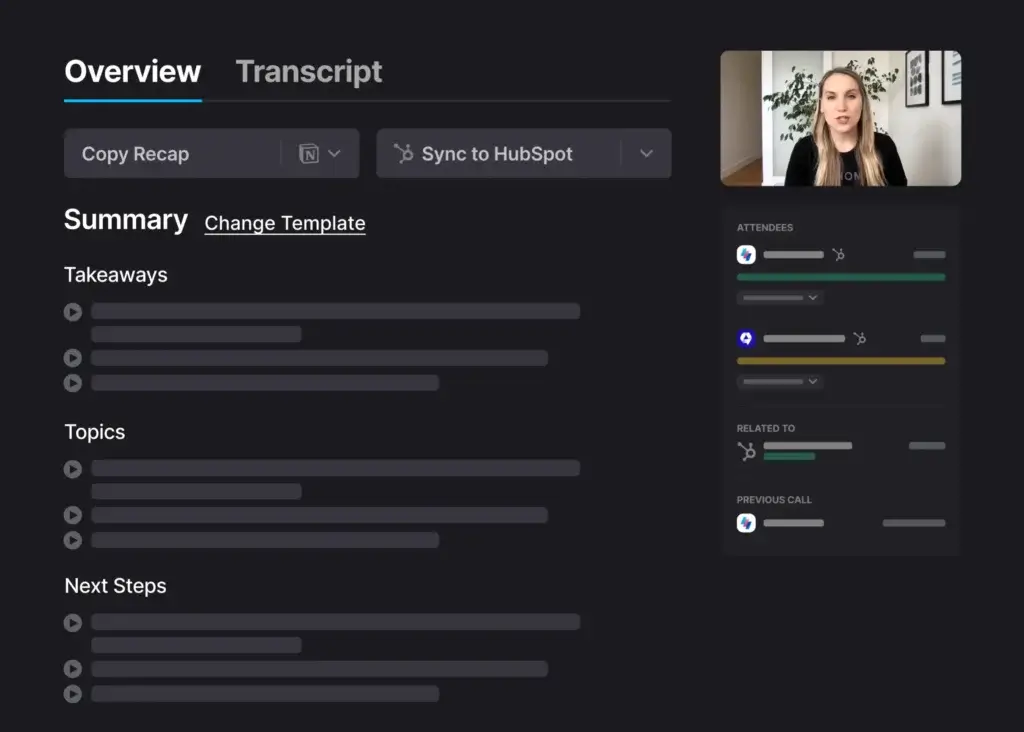
Conclusion
Final Thoughts – Is Fathom Worth It in 2025?
If you’re looking for a powerful, intuitive, and completely free AI note taker, Fathom is one of the best tools available right now. It hits the sweet spot between automation, usability, and performance – without hiding critical features behind a paywall.
Here’s a quick recap of what makes it shine:
- Real-time transcription and smart summaries delivered almost instantly
- Seamless integrations with tools like Zoom, Notion, Slack, and CRMs
- Accurate, structured action items for better follow-ups
- Zero meeting bots, so your conversations stay smooth and discreet
- Free for individuals, with team features in beta rollout
While there are a few drawbacks – like limited offline support and some features still in beta – they’re minor compared to the value and time savings you get out of the box.
Who should use Fathom?
You’ll benefit the most from Fathom if you are:
- A freelancer or solo founder juggling client meetings
- A remote team member who needs shared, searchable notes
- A student or content creator working with interviews and research
- A sales or support rep tracking customer calls and next steps
Fathom helps you stay focused during meetings, reduces busywork afterward, and ensures that nothing gets missed.
🔗 Try Fathom Today
If you’re ready to stop taking notes manually and want smarter meetings with zero effort, Fathom is the tool you should try next.
Sign up for Fathom for free and start automating your meeting notes today.
Have more questions?
Frequently Asked Questions
1. Is Fathom really free to use?
Yes, Fathom offers a 100% free plan for individual users with no feature limitations. You get full access to transcriptions, AI summaries, exports, and integrations without needing a credit card.
2. Does Fathom work with Google Meet and Zoom?
Absolutely. Fathom supports Zoom, Google Meet, and Microsoft Teams. It can join and transcribe meetings directly from your synced calendar.
3. How accurate is Fathom’s transcription?
Fathom’s real-time transcription is 90–95% accurate in most environments. It performs well even with multiple speakers and supports multilingual transcription.
4. Can Fathom generate action items from meetings?
Yes. After every meeting, Fathom creates timestamped action items and highlights, helping you track next steps and key decisions automatically.
5. Does Fathom integrate with CRMs like Salesforce or HubSpot?
Yes, Fathom integrates with HubSpot and Salesforce (currently in beta). You can auto-sync meeting summaries into your CRM for better lead and contact tracking.
6. Is Fathom secure for private or sensitive meetings?
Fathom uses AES-256 encryption and complies with GDPR and CCPA. It doesn’t use bots to join calls, which keeps recordings discreet and secure.
7. What’s the difference between Fathom and Leexi?
Fathom is ideal for individuals and remote teams, offering free AI summaries and bot-free recordings. Leexi is built more for sales orgs, with CRM-focused analytics and coaching tools — but lacks a free plan.
8. Can students or journalists use Fathom for research or interviews?
Definitely. Fathom is perfect for capturing lectures, interviews, or brainstorming sessions, with replayable highlights and easy exports for quoting or studying.
9. Does Fathom offer a mobile app?
As of now, Fathom is primarily web and desktop based. However, the Chrome extension allows for a lightweight mobile-friendly experience, and a dedicated mobile app may be in development.
10. How can I export meeting notes from Fathom?
You can export notes as PDF, DOCX, Markdown, or use shareable links. These options make it easy to distribute notes to clients or teams right after your call.