
⭐ Introduction
If you’re leading complex projects and need serious structure, Microsoft Project might just be your secret weapon 🧰. Built by Microsoft for professionals like you, this tool has been helping teams plan, execute, and track detailed projects for decades.
But here’s the catch: it’s not for everyone. Whether you’re a certified project manager or just exploring tools for a growing team, understanding what Microsoft Project offers (and what it doesn’t) can save you time, money, and a whole lot of confusion.
In this detailed review, you’ll learn:
-
✅ What Microsoft Project is really good at
-
❌ Where it falls short
-
💡 How it compares with modern alternatives
-
💰 How much it costs (with plan breakdowns)
-
🔐 What kind of security and support you can expect
You’ll also find expert insights tailored for professionals working in:
-
Enterprise PMOs
-
Construction and engineering
-
IT teams using Agile or Waterfall
-
Any business already working in the Microsoft 365 ecosystem
🎯 Whether you’re evaluating tools for the first time or looking to switch from a basic task manager, this guide will help you decide if Microsoft Project is the right fit for your project goals in 2025.
Let’s dive in!
Software specification
Microsoft Projects’ Core Features
Before deciding whether Microsoft Project is right for your team, it’s essential to understand what exactly you’re getting. Microsoft Project comes in several versions – each with its own platform support, target user, and set of capabilities.
Let’s break it down 👇
🔄 Cloud vs On-Premises Versions
Microsoft offers two main ways to use Project:
-
Microsoft Project for the Web (cloud-based)
-
Microsoft Project (Desktop) – available via Project Plan 3 & 5 or a perpetual license
-
Project Server – for large on-premise enterprise environments
Here’s a closer look at the most common cloud subscription options:
| Plan | Monthly Price | Best For | Included Features |
| Project Plan 1 | $10 | Light project planning via browser | Web-based UI, task scheduling, grid & board views |
| Project Plan 3 | $30 | Professional PMs, hybrid projects | Includes desktop app, Gantt charts, dependencies, resource management |
| Project Plan 5 | $55 | Enterprise teams, portfolio leaders | Everything in Plan 3 + advanced analytics, demand mgmt, timesheet submissions |
💻 Platform Support
Microsoft Project is built mainly for Windows. Here’s what that means for you:
-
✅ Full desktop app works only on Windows OS
-
🌐 Web version is browser-based, accessible across any device (Mac users included!)
-
📱 Mobile support is minimal – there’s no dedicated mobile app like other modern PM tools
🎯 Target Audience
This isn’t a tool for casual to-do lists.
Microsoft Project is best suited for:
-
Experienced project managers needing precision scheduling
-
Enterprise teams already using Microsoft 365
-
Industries like construction, IT, and engineering with complex project structures
-
PMO leaders handling portfolios with strict timelines and resource dependencies
If you’re managing smaller collaborative projects or want an intuitive UI like Trello or Monday.com, this might feel overwhelming 😅
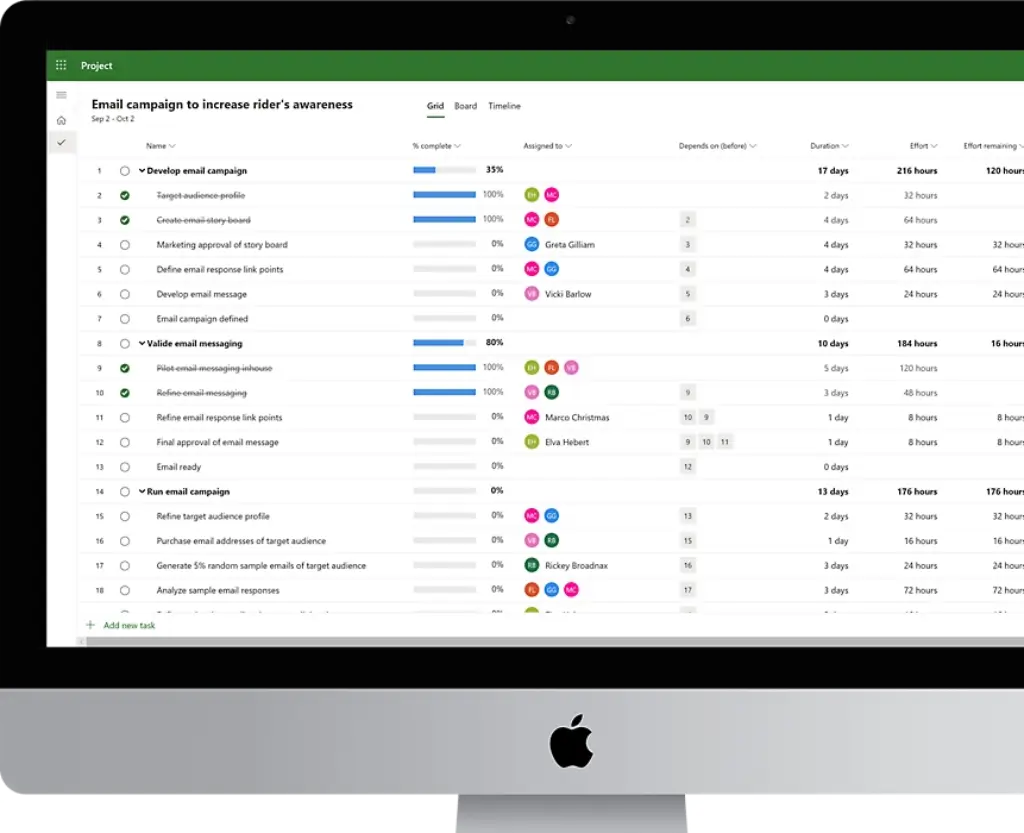
Pros and Cons
Advantages and Disadvantages
Microsoft Project is packed with powerful capabilities – but it’s not without trade-offs. Below is a balanced overview to help you weigh the advantages against the drawbacks.
Positive
✅ Advanced Project Scheduling
✅ Robust Resource & Cost Management
✅ Seamless Microsoft 365 Integration
✅ Scalable for Enterprise PMOs
Negatives
❌ Steep Learning Curve
❌ Higher Cost Than Alternatives
❌ Limited Collaboration for Non-MS Users
❌ Weak Mobile Experience
✅ Pros of Microsoft Project
🔧 Advanced Project Scheduling
Microsoft Project excels at detailed scheduling. You can create complex task structures, set dependencies, and track timelines with precision. Features like:
-
Gantt charts
-
Critical path analysis
-
Task prioritization and constraints
make it a go-to for professional project managers.
📊 Robust Resource & Cost Management
Plans 3 and 5 allow you to:
-
Allocate resources
-
Manage workloads
-
Track labor and material costs
-
Forecast budget overruns
Ideal for industries where accurate planning equals profit.
🔗 Seamless Microsoft 365 Integration
Already using tools like Excel, Teams, or SharePoint? You’ll love the synergy. Microsoft Project integrates natively, so you can:
-
Embed project dashboards into Teams
-
Pull reports into Power BI
-
Sync files with SharePoint
This makes collaboration across Microsoft tools feel effortless 🧩
🧠 Scalable for Enterprise PMOs
Whether you’re managing a single project or a portfolio of dozens, Microsoft Project adapts. With Plan 5, you get portfolio management, demand prioritization, and strategic alignment features built in.
❌ Cons of Microsoft Project
🧠 Steep Learning Curve
If you’re new to project management or coming from simpler tools (like Trello or Asana), the interface may feel… overwhelming 😵💫
-
Lots of technical jargon
-
Deep menus and settings
-
Limited hand-holding for beginners
Expect to spend time learning it – or even budgeting for training.
💸 Higher Cost Than Alternatives
With pricing starting at $10/month and scaling to $55/month, Microsoft Project is on the premium side. And unlike many tools, it doesn’t offer a free plan.
If your budget’s tight, other tools may offer more bang for your buck.
🔐 Limited Collaboration for Non-MS Users
Working with freelancers or clients who aren’t in the Microsoft ecosystem? That might get clunky.
-
No public sharing links like in ClickUp
-
No real-time co-editing unless within Teams
-
Best collaboration happens only inside Microsoft 365
📱 Weak Mobile Experience
There’s no full-featured mobile app. If your team works on the go, this can be a dealbreaker. While the web version is responsive, features are limited compared to the desktop app.
Want a TL;DR?
Microsoft Project is a powerful machine – but like any machine, it works best when operated by trained hands 💼
User Experience
User Interface and Experience
Microsoft Project is known for power and precision – but how you experience it depends on the version you use.
🖥️ Desktop App (Plan 3 & 5)
-
Advanced but complex
-
Packed with Gantt charts, task dependencies, and resource tracking
-
Designed for pro project managers who need structure
💬 “I’ve used MS Project for over a decade. It’s a beast – but once you know it, nothing else compares for timeline control.” – IT Project Manager, G2
🌐 Project for the Web (Plan 1)
-
Simplified and cleaner
-
Uses grid, board, and timeline views
-
Ideal for basic projects and quick tracking
💬 “I prefer the web version. It’s not overloaded like the desktop one, and my team finds it easier to pick up.” – Ops Team Lead, Capterra
📱 Mobile Experience
-
No mobile app available
-
Web browser access only – not optimized for phones
-
Fine for checking tasks, but not managing them on the go
💬 “Tried to update a task on my phone… gave up and waited to get back to my laptop.” – Construction PM, Reddit
🎓 Learning Curve
-
Expect a steep climb with desktop versions
-
Online tutorials help, but some teams need formal training
-
Not designed for first-time PMs
🎨 UX Summary Table
| Version | Ease of Use | Learning Required | UI Style | Best For |
| Project Desktop App | ❌ Complex | High | Traditional Windows UI | Expert project managers |
| Project for the Web | ✅ Easy | Low to Medium | Modern & minimal | Business users & light PM needs |
| Mobile (via browser) | 🚫 Not Ideal | Low | Cramped | Rare, emergency edits only |
Integrations and Compatibility
How Microsoft Projects Integrate with Other Software
One of Microsoft Project’s biggest strengths is how smoothly it connects with the Microsoft ecosystem. But if you’re working with tools outside of that ecosystem, you may face limitations.
Let’s take a look 👇
🧩 Native Microsoft 365 Integrations
If you’re already using Microsoft 365, integration feels seamless:
-
Teams – Embed project tasks, collaborate in channels, view timelines in chat
-
SharePoint – Store project files, sync documents automatically
-
Power BI – Create visual dashboards for KPIs, timelines, resource reports
-
Outlook – Link tasks with calendar events and email updates
-
OneDrive & Excel – Store attachments, export/import task data easily
💬 “Connecting Project with Teams helped us track deadlines without leaving our comms tool. Game changer.” – Engineering Lead, Capterra
🤝 Compatibility with Third-Party Tools
Outside the Microsoft world, options are more limited.
-
❌ No built-in integrations with tools like Slack, Notion, or Google Workspace
-
✅ Zapier or Power Automate can help bridge some gaps
-
✅ Project data can be exported in .mpp or Excel formats for external tools
💬 “We needed integration with JIRA, but had to build a workaround using Power Automate and Excel exports.” – PMO Analyst, TrustRadius
🖥️ Platform Support Recap
| Integration | Available? | Details |
| Microsoft Teams | ✅ Yes | Embed project dashboards, assign tasks, update timelines |
| Power BI | ✅ Yes | Build live project dashboards and reports |
| SharePoint | ✅ Yes | Sync documents and tasks with team sites |
| Excel & Outlook | ✅ Yes | Task syncing, schedule views, import/export options |
| Slack / Google Suite | ❌ No (natively) | Possible via automation tools only |
| Zapier / Power Automate | ⚠️ Limited | Requires setup for workflows with third-party tools |
⚖️ Final Take on Integration
If your organization lives in Microsoft 365, Project fits perfectly. But if you rely on external tools like Google Workspace or Slack, integration will take extra effort and may require third-party platforms.
Compare with Others
Alternatives to Zoho Projects
Microsoft Project stands out for its structure, depth, and enterprise-level control. But it’s not the only project management tool worth considering.
If you’re looking for a simpler UI, better collaboration features, or a more visual approach, tools like Monday.com, ClickUp, and Miro might be better fits.
Here’s a quick breakdown 👇
🔵 Microsoft Project
Powerful and traditional, best for experienced PMs managing complex projects with strict deadlines and dependencies – especially in a Microsoft 365 environment.
🟢 Monday.com
A modern, intuitive tool with strong collaboration and automation features. Great for marketing, sales, and cross-functional teams.
Read full review →
🟣 ClickUp
Highly customizable and well-suited for agile teams, developers, and startups. Offers features like docs, sprints, goals, and automation.
Read full review →
🟡 Miro
Focused on visual collaboration. Perfect for product teams, UX designers, and remote workshops. More whiteboard than task manager.
Read full review →
🧠 Tool Comparison Overview
| Feature | Microsoft Project | Monday.com | ClickUp | Miro |
| Ease of Use | ❌ Steep learning curve | ✅ Very intuitive | ⚠️ Moderate – needs setup | ✅ Very intuitive |
| Views Available | Gantt, Timeline, Grid | Board, Table, Timeline, Calendar | Board, Gantt, Calendar, Docs | Whiteboards, Diagrams |
| Project Methodologies | Waterfall, Critical Path | Basic Agile, Kanban | Agile, Sprints, Backlogs | Brainstorming, Agile Mapping |
| Collaboration | Teams, SharePoint | Real-time, comments, guest access | Chat, docs, whiteboards | Live boards, sticky notes |
| Automations | Power Automate only | Built-in automations | Built-in + Zapier | Minimal |
| Integrations | MS Teams, SharePoint, Power BI | Slack, Google Drive, Teams | Zapier, GitHub, Slack, G Docs | Jira, Teams, Google Workspace |
| Best For | Enterprise PMs | Sales, Marketing, Ops | Agile teams, Startups | Design, Product, UX |
| Free Plan | ❌ No | ✅ Yes | ✅ Yes | ✅ Yes |
| Pricing | $10–$55/user/month | $9–$19/user/month | Free to $19/user/month | Free to $16/user/month |
Pricing
How Much Does Microsoft Projects Cost?
Microsoft Project is a premium project management solution, and its pricing reflects that. It doesn’t offer a free plan, but you can start with a 30-day free trial to test it out.
Here’s a clear look at the different plans available:
🧾 Microsoft Project Subscription Plans
| Plan | Monthly Price | Best For | Included Features |
| Project Plan 1 | $10/user/month | Light project tracking in browser | Web-only access, grid/board views, basic collaboration |
| Project Plan 3 | $30/user/month | Professional project managers | Desktop + web apps, Gantt charts, dependencies, reporting, timesheets |
| Project Plan 5 | $55/user/month | Enterprise PMOs and portfolio managers | All Plan 3 features + advanced resource mgmt, demand management, portfolio reporting |
💿 One-Time Purchase Options
If you prefer to own the software instead of subscribing, Microsoft also offers on-premises licenses:
-
Project Standard 2021 – ~$679
-
Project Professional 2021 – ~$1,129
-
Project Server – Custom enterprise pricing
Note: On-prem versions don’t offer cloud collaboration, and are best for internal-use-only teams working offline or within strict IT environments.
🎁 Free Trial
Each cloud plan comes with a 30-day free trial, so you can test before committing. No credit card required.
🧠 Which Plan Should You Choose?
-
👉 Go with Plan 1 if you need basic scheduling online
-
🧩 Choose Plan 3 if you want full desktop features and reporting
-
🏢 Choose Plan 5 if you manage a portfolio and need strategic control
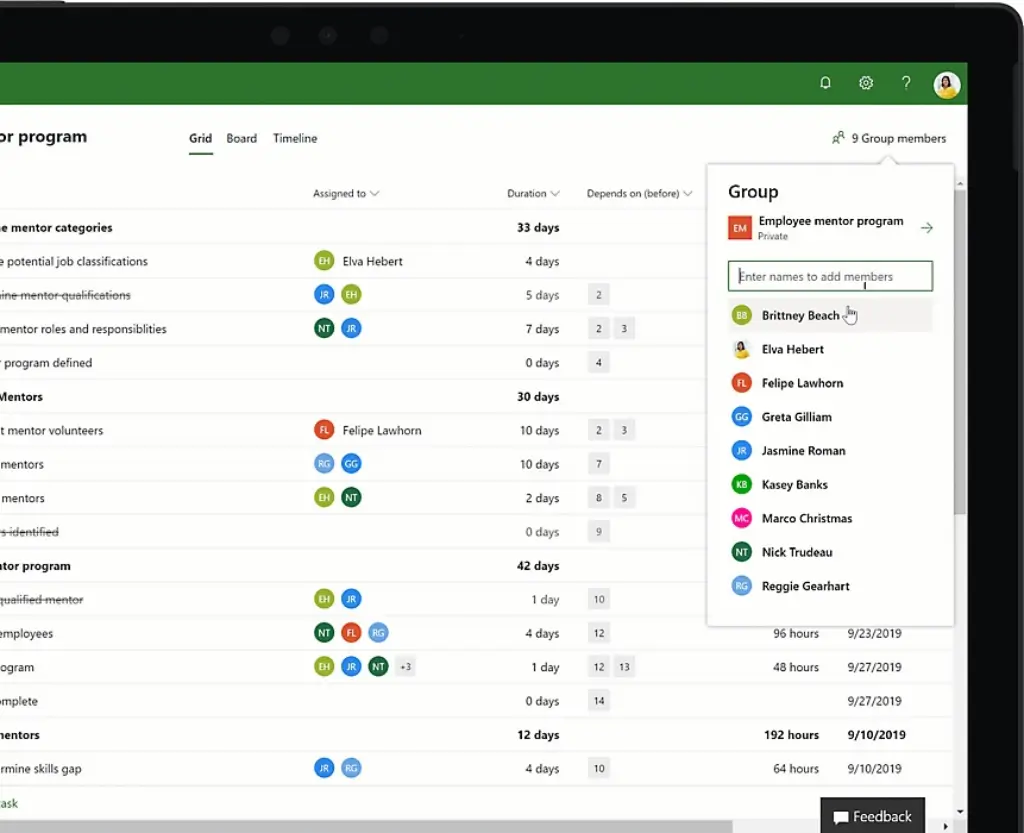
Security and Compliance
What about security?
When it comes to protecting your project data, Microsoft Project is built on the same robust infrastructure as Microsoft 365 — trusted by governments, global enterprises, and Fortune 500 companies.
Here’s what that means for your organization 👇
🛡️ Enterprise-Grade Security
Microsoft Project benefits from Microsoft’s multi-layered security architecture, including:
-
Data encryption at rest and in transit
-
Multi-factor authentication (MFA)
-
Role-based access controls (RBAC)
-
Single sign-on (SSO) through Azure Active Directory
-
Advanced auditing and activity tracking
💬 “Security was a huge priority for our IT department. MS Project integrated smoothly with our existing Microsoft SSO and security controls.” – IT Program Lead, G2
✅ Compliance Certifications
Microsoft is one of the most compliant cloud vendors in the world. Microsoft Project (via Microsoft 365) adheres to:
-
GDPR
-
ISO/IEC 27001, 27018
-
SOC 1, SOC 2, and SOC 3
-
FedRAMP (U.S. government standard)
-
HIPAA (for U.S. healthcare organizations)
This makes it suitable for:
-
Government and public sector projects
-
Healthcare and financial services
-
Enterprises with global operations
🔐 Privacy Controls
Admins can set:
-
Granular user permissions
-
Access restrictions by department or role
-
Retention and data-loss policies through Microsoft Purview
-
Data residency options for global compliance
🧠 Bottom line?
If your projects require strict security and global compliance, Microsoft Project is one of the safest platforms available today.
About the company
The Company and Product Evolution
ChatGPT said:
Summary
Final thoughts and conclusion
Microsoft Project is a powerful, feature-rich platform built for serious project managers and enterprise teams that need advanced control, resource tracking, and deep Microsoft 365 integration.
✅ Best for:
-
PMPs and experienced planners
-
Enterprise teams in engineering, IT, or construction
-
Organizations already using Microsoft 365 tools
❌ Not ideal for:
-
Beginners or non-technical teams
-
Users needing mobile access or visual collaboration
-
Agile teams looking for flexibility and quick setup
💬 If you need precision scheduling and manage complex portfolios, Microsoft Project delivers. But for lighter, modern workflows, tools like Monday.com, ClickUp, or Miro may suit you better.
Have more questions?
Frequently Asked Questions
1. What is Microsoft Project used for?
Microsoft Project helps teams plan, schedule, track, and manage complex projects. It’s designed for professional project managers and enterprise teams.
2. Is Microsoft Project free?
No, it doesn’t offer a free version. However, Microsoft provides a 30-day free trial for all cloud-based plans.
3. What’s the difference between Project Plan 1, 3, and 5?
-
Plan 1: Web-only, basic scheduling
-
Plan 3: Adds desktop app, reporting, timesheets
-
Plan 5: Includes portfolio management, advanced analytics
4. Does Microsoft Project support Agile or Kanban?
Basic Kanban boards are available in Project for the Web, but Agile features are limited compared to tools like ClickUp.
5. Can I use Microsoft Project on Mac?
Only the web version works on Mac. The desktop app is Windows-only.
6. Is Microsoft Project good for small teams?
It’s overkill for many small teams. Simpler tools like Monday.com or ClickUp may be better.
7. Does Microsoft Project integrate with Teams and Power BI?
Yes! Integration with Teams, SharePoint, Excel, and Power BI is seamless.
8. Is it hard to learn Microsoft Project?
Yes, especially the desktop version. Training is often required for new users.
9. How secure is Microsoft Project?
It follows Microsoft 365’s enterprise security standards, with encryption, MFA, and compliance with GDPR, ISO, and more.
10. What are the best Microsoft Project alternatives?
Top alternatives include ClickUp, Monday.com, and Miro.






