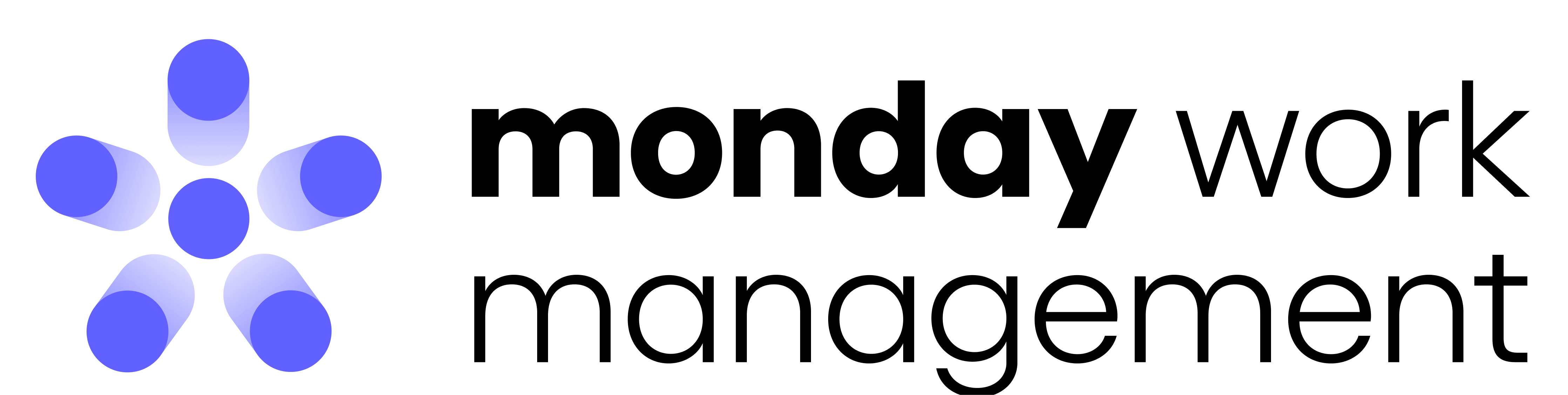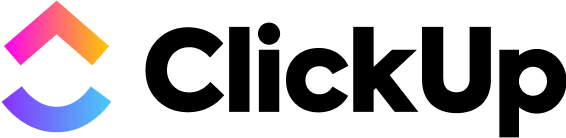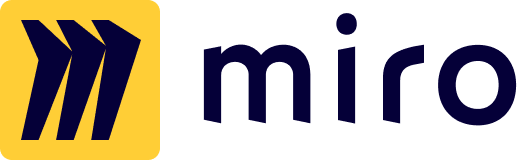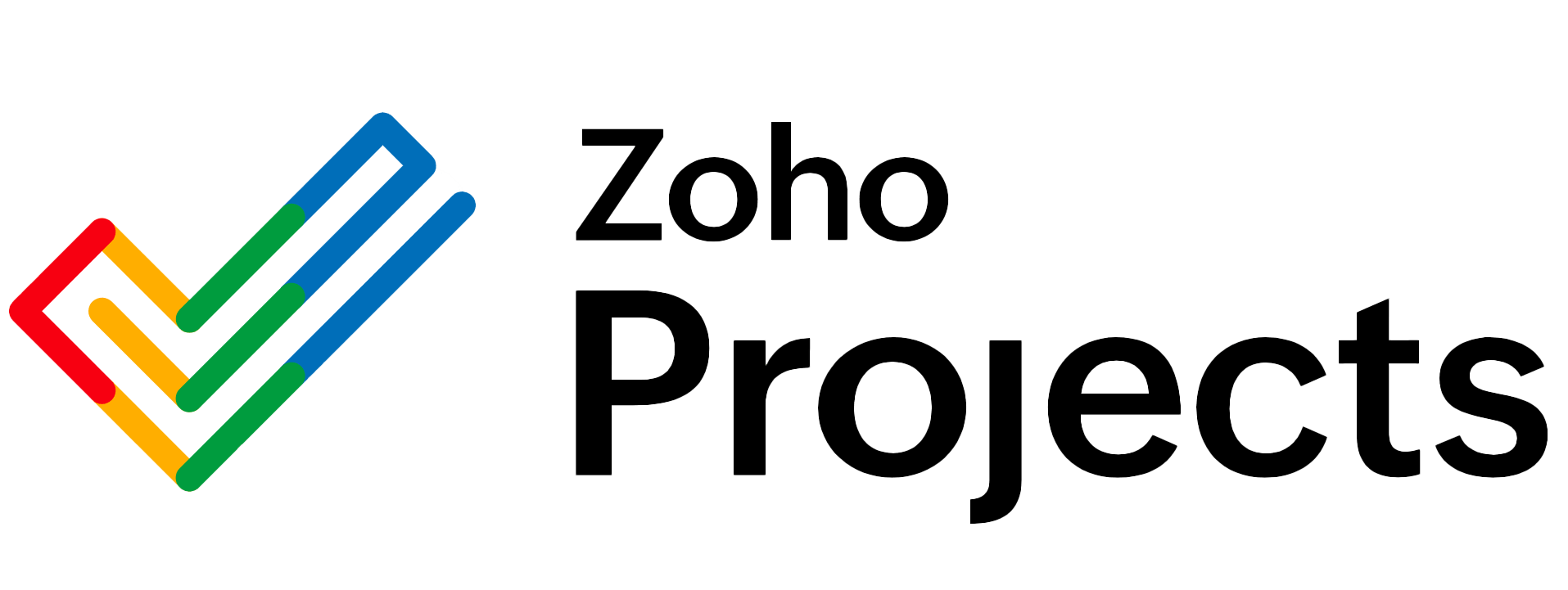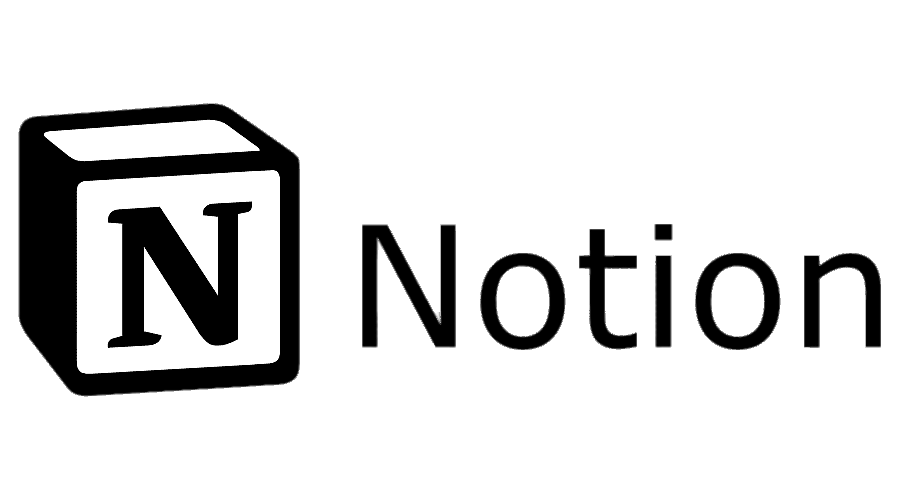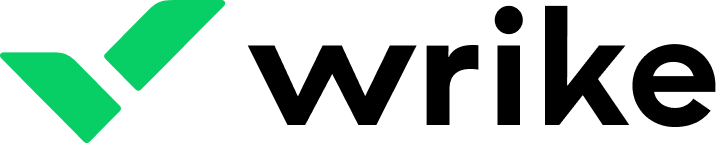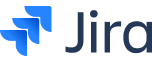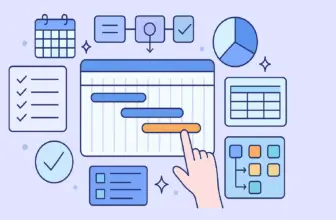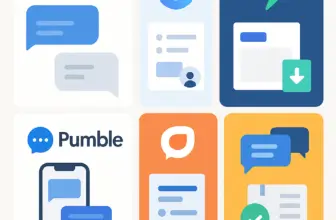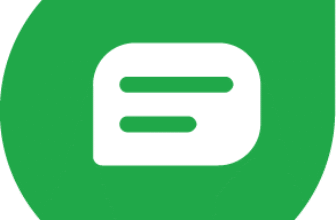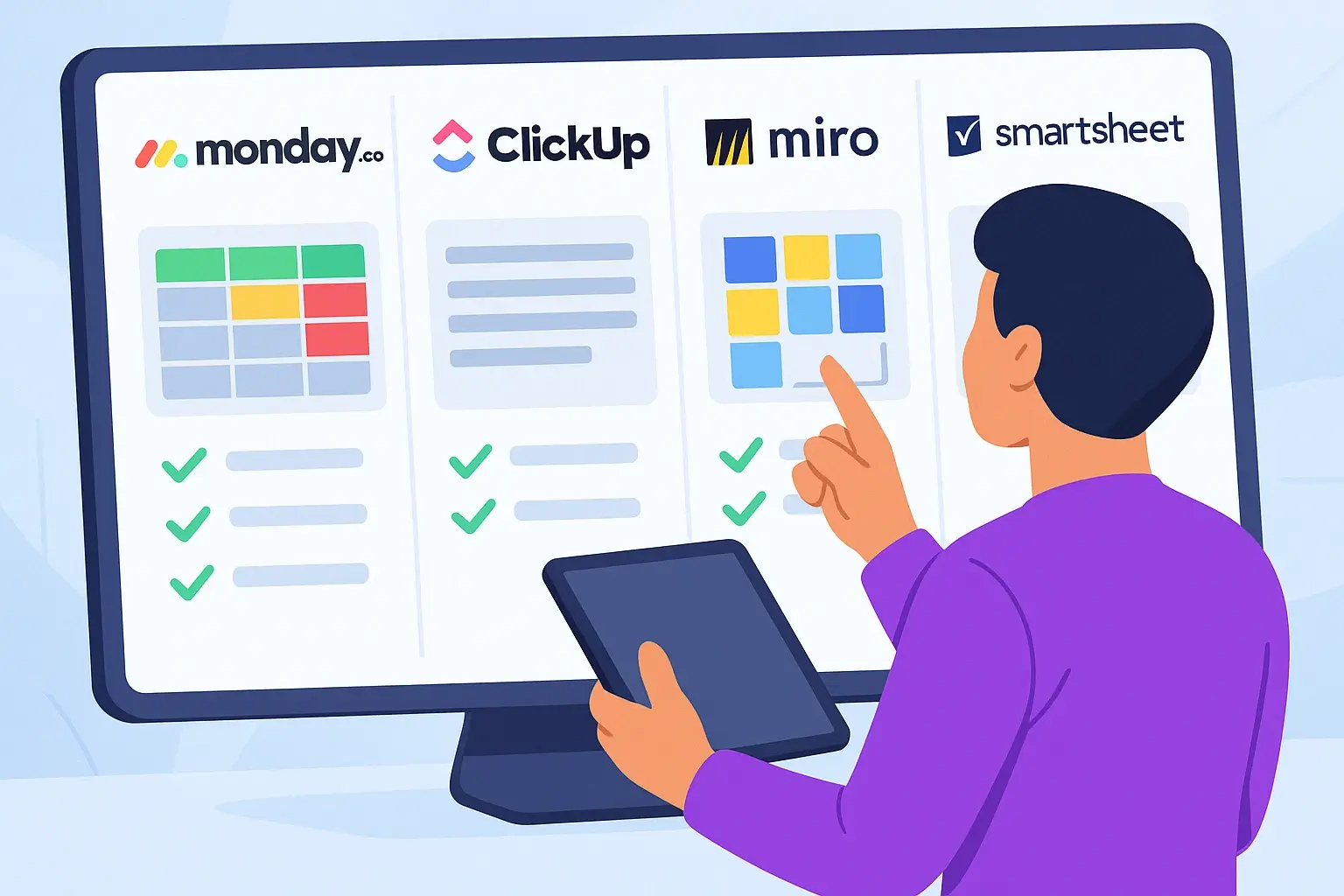
Introduction
Choosing the right work management software can dramatically improve how your team organizes tasks, collaborates across departments, and maintains productivity at scale. Whether you’re managing content, tracking daily operations, or coordinating multiple teams, a modern work management system helps keep everything aligned, without the rigid structure of traditional project tools.
You might be wondering: What’s the difference between work management and project management? While they sound similar, they serve different purposes. Work management focuses on the continuous flow of everyday tasks across teams, while project management is more about structured, time-bound initiatives. You can explore this distinction further in our Work Management vs. Project Management guide.
In this article, we’ll walk you through the best work management software for 2025, tools designed to help you streamline collaboration, reduce silos, and manage team operations with clarity. If you’re new to the concept, start with our Work Management Ultimate Guide to understand the fundamentals. And if you’re specifically looking for project-oriented tools, see our curated list of the best project management software.
How We Evaluated the Best Work Management Software 🧠
To help you choose the right work management tool for your team, we applied a structured set of evaluation criteria. Here’s what we looked at when comparing the top platforms for 2025:
1. User Experience and Interface 🎨
Is the platform intuitive and easy to use?
Does it offer a clean, distraction-free environment that teams can adopt quickly?
2. Task and Workflow Management 🔄
How well does it handle recurring tasks, dependencies, checklists, and automation?
Can teams organize and visualize work across multiple views (like Kanban, list, calendar)?
3. Collaboration Features 💬
Can team members communicate within the platform?
Does it support real-time updates, mentions, shared documents, and comments?
4. Customization and Flexibility 🧩
Can you adapt it to fit different workflows, teams, and business processes?
Are there customizable fields, views, templates, or automations?
5. Integration Capabilities 🔗
Does it connect with popular tools like Slack, Google Workspace, CRMs, or time tracking apps?
Are native and third-party integrations robust and easy to set up?
6. Reporting and Visibility 📊
Does it offer dashboards, work analytics, or progress tracking?
Can managers gain visibility into workloads and team performance?
7. Pricing and Scalability 💰
Is it cost-effective for small teams but scalable for larger organizations?
Do the pricing tiers offer real value for the features included?
8. Support and Learning Resources 📚
Is help available when you need it, via chat, email, or phone?
Are there guides, tutorials, or a knowledge base to support onboarding?
The Elite 10: Unveiling the Best Project Management Software of 2025
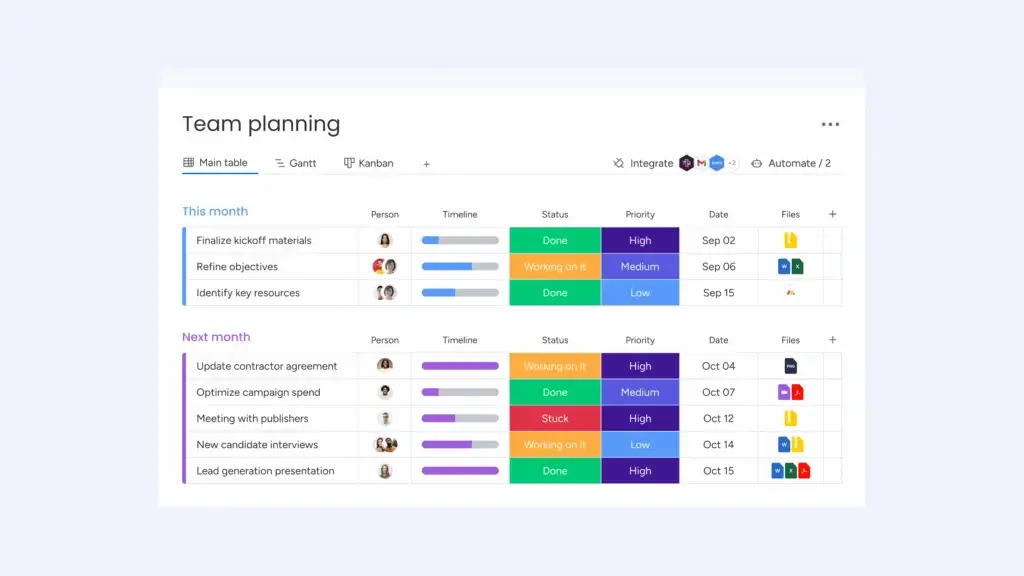
✅ User-Friendly Interface: Clean design with drag-and-drop simplicity
✅ Highly Customizable Workflows: Fits any team or process
✅ All-in-One Platform: Combines task, time, and people management
Top Features and Benefits 🎯
- Visual Boards: Choose from Kanban, Gantt, calendar, timeline, or table views to suit how your team likes to work and visualize progress.
- Built-in Time Tracking: Track time on tasks directly from the board to improve billing, productivity analysis, or resource planning.
- Workflow Automation: Automate recurring actions, like status updates or task assignments, to reduce manual work and human error.
- Centralized Team Collaboration: Communicate via task updates, tag teammates, share files, and use forms, all in one centralized space.
- Custom Dashboards: Build high-level dashboards that pull in widgets and metrics from across boards, ideal for team leads and executives.
Why Choose Monday Work Management:
- Cross-Department Flexibility: From marketing campaigns to HR onboarding, teams across departments can tailor it to their needs.
- Scales With Your Business: Whether you’re a startup or an enterprise, Monday grows with you thanks to customizable structures and scalable pricing.
- Unified Work Hub: Consolidates task management, communication, time tracking, and dashboards into a single, cohesive platform.
- Excellent Mobile Experience: Mobile apps for iOS and Android ensure your team can manage work on the go with minimal friction.
Pricing Overview 💰
- Free Plan: Up to 2 seats with limited features
- Basic Plan: $9/user/month – simple task and board management
- Standard Plan: $12/user/month – adds timelines, Gantt, and automations
- Pro Plan: $19/user/month – advanced features like time tracking and workload
- Enterprise: Custom pricing with SSO, security, and onboarding support
Pros and Cons ⚖️
Positive
✅ Intuitive and User-Friendly
✅ Highly Customizable Workflows
✅ Robust Automation Features
✅ Powerful Integration Options
Negatives
❌ Limited Built-in Time Tracking
❌ Can Feel Overwhelming
❌ Higher Cost for Advanced Features
❌ Mobile Experience Needs Improvement
Final Thoughts on monday work management 🏆
Monday Work Management shines as the most well-rounded platform for teams who want full visibility, streamlined communication, and automation without sacrificing usability.
Final Score: 9.8/10
Best overall work management tool, balanced, flexible, and incredibly user-friendly.
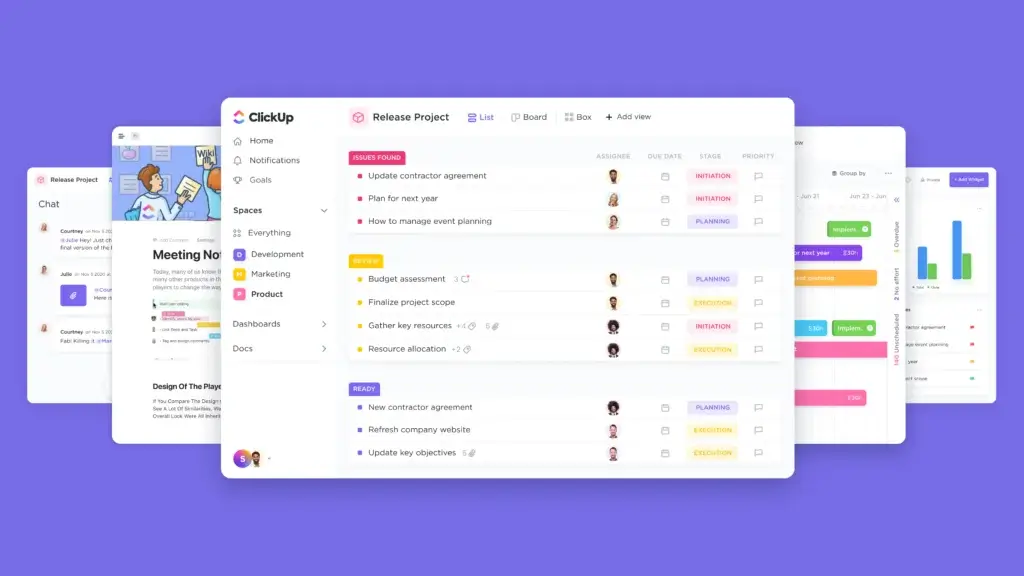
✅ Extensive Feature Set: Everything from docs to goals
✅ Custom Views and Hierarchy: Tailor it to your team’s structure
✅ Competitive Free Plan: Generous access for small teams
Top Features and Benefits 🎯
- Multiple Work Views: Choose from lists, boards, timelines, calendars, Gantt charts, or mind maps to adapt to any workflow or preference.
- Advanced Task Structure: Use nested subtasks, checklists, dependencies, and custom fields to structure complex workflows with clarity.
- Native Time Tracking: Log hours within tasks, set time estimates, and generate reports to keep work measurable and accountable.
- Docs, Goals, and Whiteboards: Replace multiple tools, create wikis, track progress to OKRs, and collaborate visually on digital canvases.
- ClickUp AI Assistant: Summarize notes, generate tasks, or write documentation instantly with built-in AI across your workspace.
Why Choose ClickUp? 🌟
- Ultimate Customization: You can structure your workspace by department, client, or project using a folder-list-task hierarchy and apply automations or templates to each.
- Designed for Power Users: Ideal for operations managers, product teams, and agencies who want granular control over everything from status stages to reporting.
- Replaces Multiple Tools: Instead of using separate platforms for docs, task management, goals, and chat, ClickUp centralizes it all in one place.
- Constant Innovation: ClickUp ships features and improvements at a fast pace, so you’re always ahead of the curve with modern tools.
Pricing Overview 💰
- Free Forever Plan: Unlimited users with generous features (but capped usage)
- Unlimited Plan: $7/user/month – removes limits, adds integrations, and goals
- Business Plan: $12/user/month – adds advanced dashboards and workload
- Business Plus: $19/user/month – for teams needing subtasks in multiple lists and priority support
- Enterprise: Custom pricing with advanced security and permissions
Pros and Cons ⚖️
Positive
✅ Highly customizable workflows
✅ Comprehensive free plan
✅ Multiple project views
✅ Powerful automation tools
Negatives
❌ Steep learning curve
❌ Overwhelming feature set
❌ Mobile app limitations
❌ Occasional performance lags
Final Thoughts on ClickUp 🏆
ClickUp is a powerhouse built for teams who crave customization and control. While it can be overwhelming at first, its depth makes it a long-term productivity asset.
Final Score: 9.5/10
A power user’s dream, best for teams who love to tailor everything.
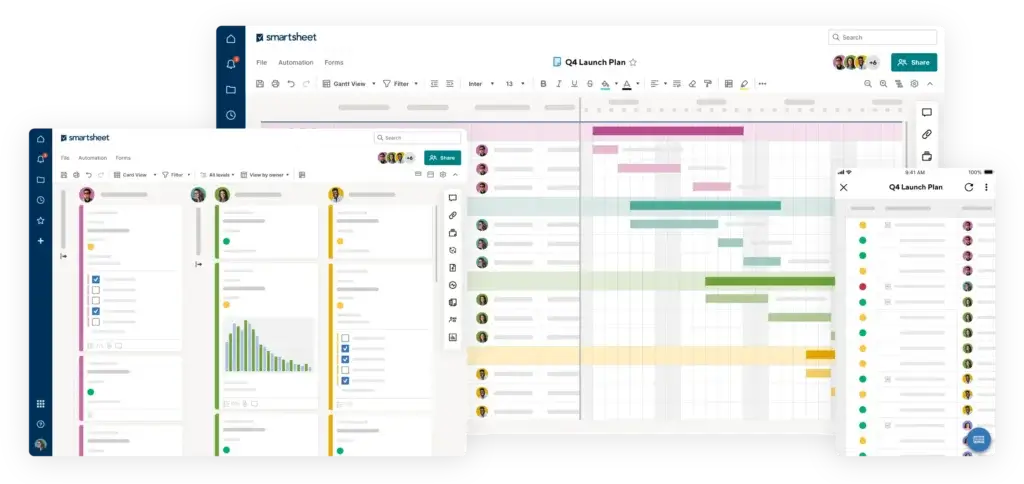
✅ Spreadsheet-Style Interface: Familiar for Excel users
✅ Strong Project Planning Tools: Gantt, critical path, and baselines
✅ Enterprise-Ready Capabilities: Advanced security and control
Top Features and Benefits 🎯
- Grid, Gantt, Card & Calendar Views: Manage tasks using the view that best suits your team, from spreadsheet-style grids to timeline-based Gantt charts.
- Workflow Automation: Build rule-based automations for task alerts, approvals, and status updates—no coding needed.
- Collaboration & File Sharing: Comment directly on rows, attach files, and set permissions to keep communication centralized and controlled.
- Project Portfolio Management (PPM): Track multiple projects at scale with roll-up reports and dashboards that span teams and departments.
- Integrations & Connectors: Connect with Microsoft 365, Google Workspace, Slack, Salesforce, Jira, and more to sync across systems.
Why Choose Smartsheet? 🌟
- Great for teams transitioning from spreadsheets
- Ideal for PMOs and operations teams managing complex projects
- Highly scalable for large organizations with strict governance needs
- Supports cross-functional collaboration with enterprise-grade controls
Pricing Overview 💰
- Free Plan: For individuals with limited features
- Pro Plan: $7/user/month – up to 10 users, basic features
- Business Plan: $25/user/month – unlimited users, automations, dashboards, reporting
- Enterprise Plan: Custom – includes security, integrations, and admin controls
Pros and Cons ⚖️
Positive
✅ Versatile Views and Dashboards
✅ Powerful Automation Tools
✅ Comprehensive Collaboration Features
✅ Extensive Integration and Scalability
Negatives
❌ Limited Customization in Reporting
❌ Higher Cost for Premium Features
❌ Mobile App Limitations
❌ Steep Learning Curve
Final Thoughts on Smartsheet 🏆
Smartsheet is ideal for teams that love spreadsheets but need more structure, automation, and scalability. It’s especially strong for project operations, PMOs, and enterprise-level collaboration where control and data accuracy matter.
Final Score: 9.2/10
Best for spreadsheet lovers—powerful for structured planning, but less flexible for creative teams.
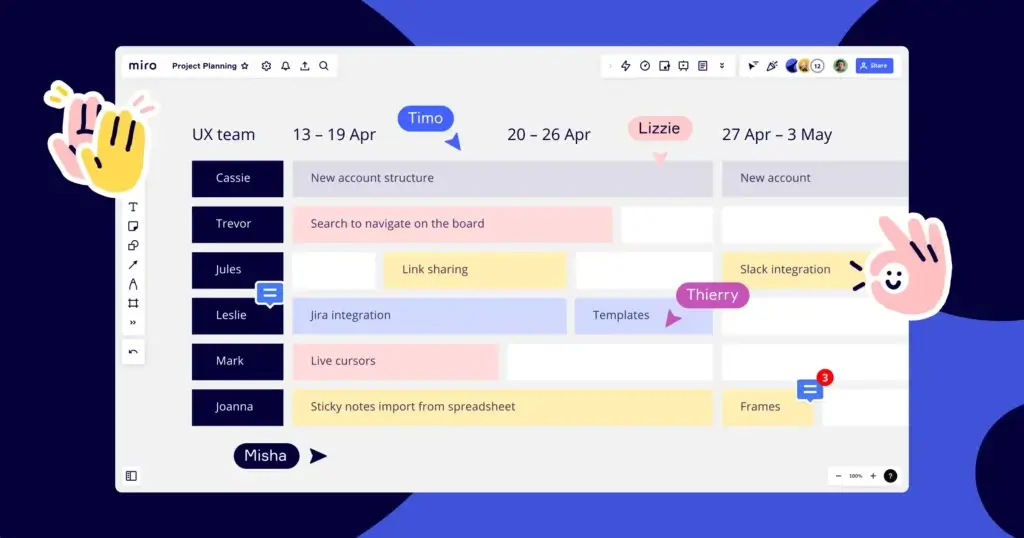
✅ Visual Collaboration: Infinite canvas for ideation and mapping
✅ Great for Hybrid Teams: Real-time updates across devices
✅ Template-Driven Productivity: Ready-to-use frameworks
Top Features and Benefits 🎯
- Interactive Whiteboards: Collaborate in real-time with sticky notes, arrows, shapes, and drawings, perfect for brainstorming or journey mapping.
- Robust Integrations: Connect with tools like Slack, Microsoft Teams, monday.com, Jira, Notion, and Zoom to embed Miro into daily operations.
- Presentation Mode: Switch to full-screen presentations to walk teams or stakeholders through plans, diagrams, or ideas with minimal friction.
- Meeting Tools: Use voting, timers, and breakout frames to run agile ceremonies, workshops, or remote team check-ins efficiently.
- Massive Template Library: Choose from 1,000+ professionally designed templates, from agile retrospectives to UX research to product roadmaps.
Why Choose Miro? 🌟
- Best for Visual Thinkers: Teams who rely on whiteboarding or visual workflows will find Miro intuitive, flexible, and fun.
- Remote Team Favorite: Enables async collaboration with comments, cursors, and shared frames across global time zones.
- Works Across Use Cases: From product planning to org charts, it adapts to design teams, strategists, and agile coaches alike.
- Boosts Engagement: Encourages creative participation from teams that don’t thrive with rigid task lists and spreadsheets.
Pricing Overview 💰
- Free Plan: Up to 3 editable boards
- Starter Plan: $8/user/month – ideal for small teams
- Business Plan: $16/user/month – includes single sign-on and more integrations
- Enterprise: Custom – security, insights, onboarding, and custom controls
Pros and Cons ⚖️
Positive
✅ Intuitive Visual Interface
✅ Extensive Collaborative Features
✅ Scalability and Flexibility
✅ Strong Template Gallery
Negatives
❌ Learning Curve for New Users
❌ Pricing for Larger Teams
❌ Limited Offline Capabilities
❌ Occasional Performance Issues
Final Thoughts on Miro 🏆
Miro isn’t a traditional task manager; it’s a visual playground for teams that need a shared creative space. It’s best used alongside a structured tool like monday.com or ClickUp.
Final Score: 9/10
Best visual tool – ideal for planning sessions, retrospectives, and hybrid teams.
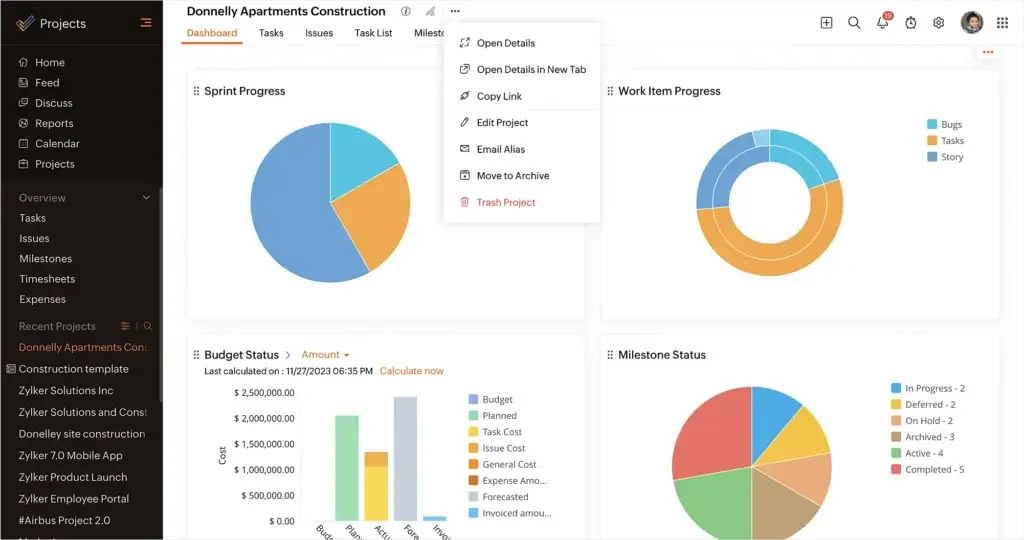
✅ Affordable and Scalable: Great value at every tier
✅ Deep Customization: Flexible layouts, views, and workflows
✅ Strong Reporting Tools: Visualize progress with charts and Gantt
Top Features and Benefits 🎯
- Task and Milestone Management: Organize work with priorities, SLAs, and custom fields for detailed execution.
- Gantt Charts and Baselines: Map timelines, track delays, and compare planned vs actual progress.
- Timesheet Logging: Record work hours and generate invoices from billable entries.
- Blueprint Workflow Automation: Customize how tasks move through stages with automated rules.
- Native Zoho Integrations: Seamlessly connect to Zoho CRM, Desk, Books, and more.
Why Choose Zoho Projects? 🌟
- Comprehensive Yet Affordable: Feature-packed tool at a budget-friendly price.
- Integrates with Zoho Ecosystem: Works seamlessly with other Zoho products.
- Detailed Analytics and Reporting: In-depth insights to track project performance.
Pricing Overview 💰
- Free Plan: Basic features for up to 3 users and 2 projects.
- Premium Plan: $5 per user/month with Gantt charts and timesheets.
- Enterprise Plan: $10 per user/month with advanced reporting and resource utilization.
Pros and Cons ⚖️
Positive
✅ Comprehensive Feature Set
✅ Seamless Integration with Zoho Ecosystem
✅ Customizable Workflows and Automation
✅ User-Friendly Interface
Negatives
❌ Steep Learning Curve
❌ Bland Interface Design
❌ Fewer Advanced Reporting Options
❌ Mobile App Limitations
Final Thoughts on Zoho Projects 🏆
Zoho Projects is a cost-effective, scalable choice for teams that want structure, automation, and reporting without breaking the bank.
Final Score: 8.6/10
Great for growing businesses, strong features at a fraction of the price.
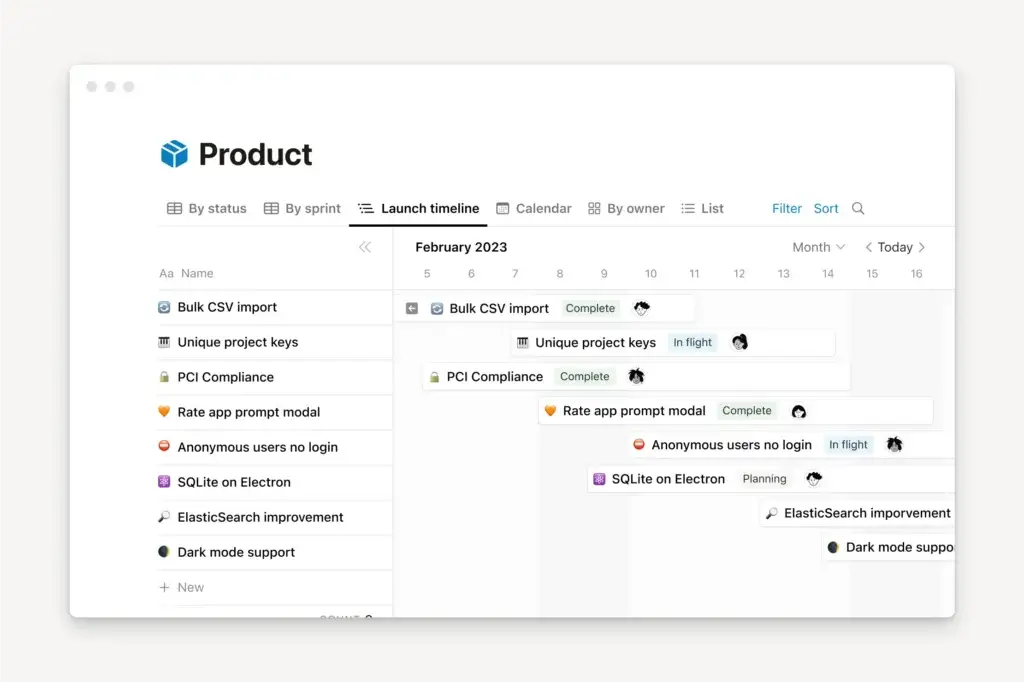
✅ All-in-One Workspace: Docs, tasks, wikis, and databases
✅ Ultimate Flexibility: Fully customizable pages and views
✅ Creative Collaboration: Ideal for planning and knowledge sharing
Top Features and Benefits 🎯
- Drag-and-Drop Editor: Build task boards, team hubs, wikis, or meeting notes, all on a clean visual canvas.
- Linked Databases: Connect tasks, goals, and resources to create dynamic workflows and dashboards.
- Template Gallery: Use Notion’s or the community’s templates to jumpstart project planning or content calendars.
- Team Spaces and Wikis: Centralize company documentation and SOPs in a searchable, shareable format.
- AI Assistant: Automatically summarize notes, write drafts, or generate action items.
Why Choose Notion? 🌟
- All-in-One Productivity Tool: Combines notes, tasks, and knowledge management.
- Highly Flexible and Customizable: Adaptable for different team structures and workflows.
- Ideal for Remote Teams: Real-time collaboration and document sharing.
Pricing Overview 💰
- Free Plan: Unlimited pages and blocks for personal use.
- Plus Plan: $8 per user/month with team collaboration and version history.
- Business Plan: $15 per user/month with advanced permissions and admin tools.
- Enterprise Plan: Custom pricing with security and dedicated support.
Pros and Cons ⚖️
Positive
✅ Highly Customizable Workspace
✅ Powerful Integration Capabilities
✅ Versatile Views and Layouts
✅ Advanced Collaboration Features
Negatives
❌ Steep Learning Curve
❌ Limited Offline Access
❌ Lacks Advanced Project Management Features
❌ Performance Issues with Large Databases
Final Thoughts on Notion 🏆
Notion is a powerful work management tool for documentation-led teams who value creativity and customization over rigid structure.
Final Score: 8.5/10
Best for flexible thinkers, mix structure and notes in one fluid workspace.
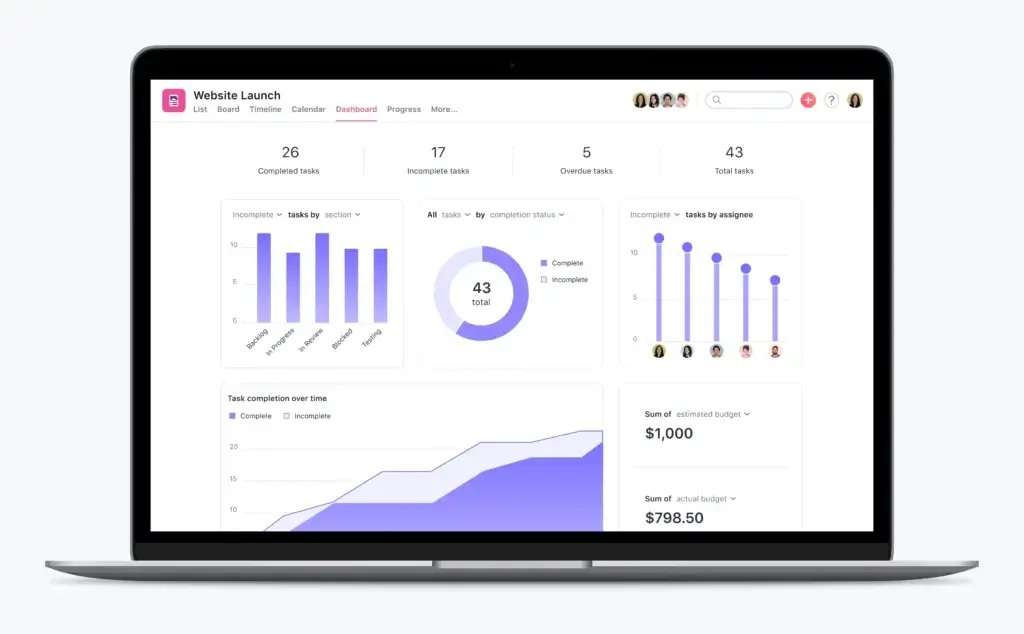
✅ Clean Task Management: Easy to adopt for teams of any size
✅ Collaboration First: Assign, comment, and share easily
✅ Visual Roadmaps: Simple timeline and goal tracking
Top Features and Benefits 🎯
- List, Board, and Timeline Views: Switch between formats for task management that fits your team’s preference.
- Task Dependencies and Milestones: Prevent blockers by tracking who’s waiting on what.
- Goals and Reporting: Align work with company objectives and track progress toward key results.
- Automation Rules: Trigger actions like due date changes, assignee updates, or custom alerts.
- App Integrations: Connect with Slack, Google Drive, Zoom, Microsoft Teams, and more.
Why Choose Asana? 🌟
- Great for mid-sized teams and marketing departments
- Easy to onboard and fast to adopt
- Clean interface and task commenting keep teams aligned
- Balanced between structure and simplicity
Pricing Overview 💰
- Basic Plan: Free for individuals and small teams with essential features.
- Premium Plan: $10.99 per user/month with timelines and advanced search.
- Business Plan: $24.99 per user/month with portfolios, workload management, and goals.
- Enterprise Plan: Custom pricing with enhanced security and admin controls.
Pros and Cons ⚖️
Positive
✅ User-friendly interface
✅ Powerful task management
✅ Automation & integrations
✅ Collaboration tools
Negatives
❌ Steep learning curve
❌ Limited features on the free plan
❌ Can get cluttered
❌ Limited Native Time Tracking
Final Thoughts on Asana 🏆
Asana is a sleek, dependable tool that balances structure and ease of use, ideal for teams that need clear task accountability and timelines.
Final Score: 8.2/10
Best for structured collaboration, simple enough for anyone, strong enough for most.
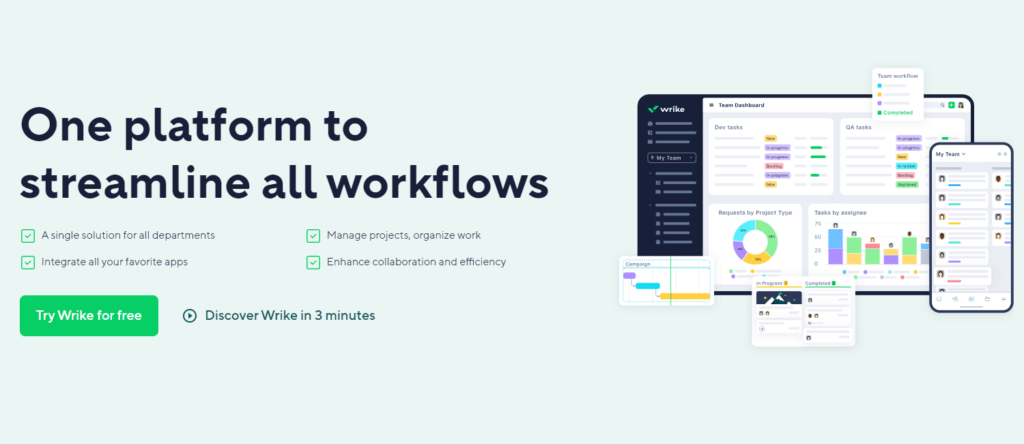
✅ Enterprise-Oriented: Advanced control and permissions
✅ Robust Reporting: Real-time dashboards and analytics
✅ Structured Hierarchy: Folders and spaces for scaling
Top Features and Benefits 🎯
- Task and Project Management: Organize tasks by team, department, or objective, with customizable views and workflows.
- Advanced Analytics and Reports: Generate visual dashboards, effort-based workload charts, and real-time KPI tracking.
- Request Forms and Approvals: Automate intake and standardize feedback flows for creative or marketing teams.
- Built-in Time Tracking: Log hours for task auditing or client billing.
- Custom Workflows: Set up team-specific stages with automation, tagging, and triggers.
Why Choose Wrike? 🌟
- Highly Customizable: Perfect for teams needing tailored workflows and reports.
- Advanced Reporting: Provides comprehensive analytics and performance tracking.
- Robust Collaboration Features: Real-time collaboration for remote and distributed teams.
Pricing Overview 💰
- Free Plan: Basic task management for small teams.
- Professional Plan: $9.80 per user/month with Gantt charts and integrations.
- Business Plan: $24.80 per user/month with custom workflows and reports.
- Enterprise Plan: Custom pricing with advanced security and admin controls.
Pros and Cons ⚖️
Positive
✅ Robust Project Management
✅ Customizable Dashboards and Workflows
✅ Multiple Project Views
✅ Extensive Integrations
Negatives
❌ Steep Learning Curve
❌ High Cost for Small Teams
❌ Limited Time Tracking and Scheduling
❌ Storage Limitations
Final Thoughts on Wrike 🏆
Wrike is a high-powered platform for enterprise teams that need reporting, control, and formalized workflows, but it’s not the easiest to jump into.
Final Score: 7.9/10
Best for enterprise control, great for PMOs, but not for beginners.
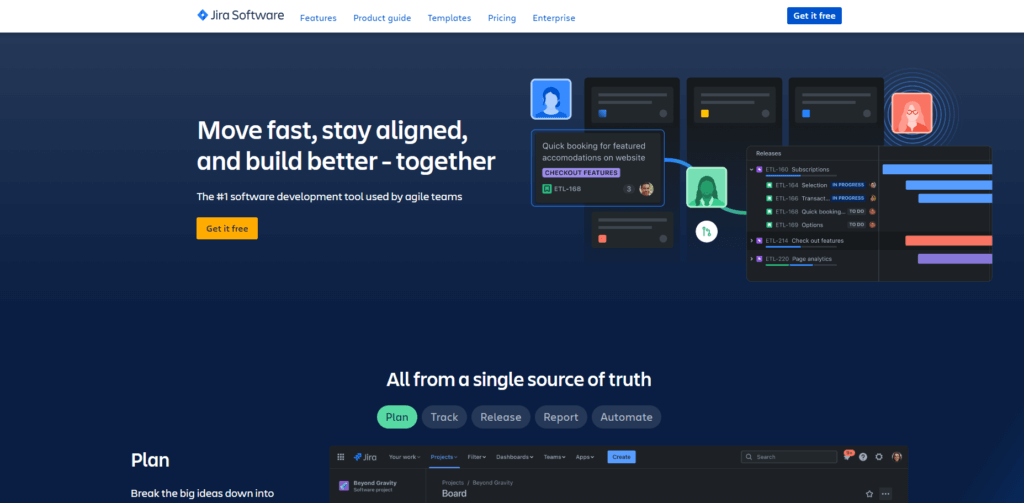
✅ Built for Developers: Agile boards, sprints, and version control
✅ Highly Configurable: Deep issue tracking and workflows
✅ Part of the Atlassian Ecosystem: Integrates with Confluence, Bitbucket, and Trello
Top Features and Benefits 🎯
- Agile Boards and Sprints: Plan and execute sprints with Scrum and Kanban boards tailored to dev workflows.
- Custom Workflows and Fields: Design detailed issue lifecycles with custom statuses, triggers, and automation.
- Backlogs and Epics: Break down roadmaps into epics, stories, and subtasks for scalable planning.
- Integrated Release Management: Track deployments, pull requests, and code changes across releases.
- Dev Tool Integrations: Connect with GitHub, Jenkins, Bitbucket, and other dev tools for continuous delivery.
Why Choose Jira? 🌟
- Perfect for Agile Teams: Tailored features for Scrum and Kanban methodologies.
- Comprehensive Issue Tracking: Ideal for development teams tracking bugs and tasks.
- Highly Customizable Workflows: Adaptable to complex team structures and processes.
Pricing Overview 💰
- Free Plan: For up to 10 users with basic Agile project management features.
- Standard Plan: $7.75 per user/month with advanced permissions and automation.
- Premium Plan: $15.25 per user/month with advanced reporting and project scaling.
- Enterprise Plan: Custom pricing with enhanced security and admin controls.
Pros and Cons ⚖️
Positive
✅ Comprehensive Agile Support
✅ Extensive Integration Ecosystem
✅ Advanced Reporting and Analytics
✅ Scalability for Large Teams
Negatives
❌ Steep Learning Curve
❌ Performance Issues with Large Projects
❌ Complexity in Setup and Maintenance
❌ User Interface Concerns
Final Thoughts on Jira 🏆
Jira is a powerful choice for dev teams using agile methodologies, but its complexity and learning curve limit its appeal outside of engineering.
Final Score: 7.4/10
Best for agile dev teams, not ideal for general business use.
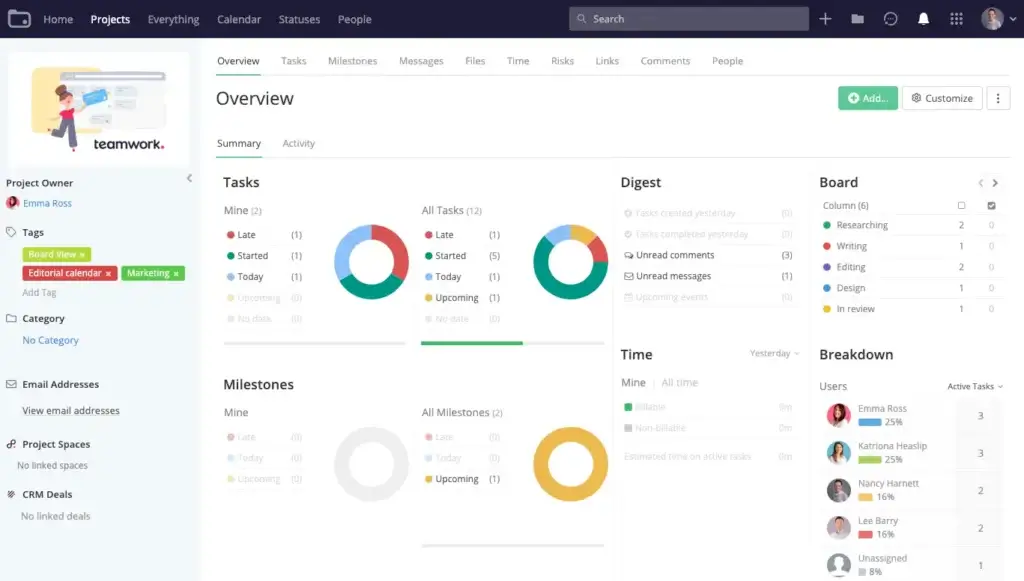
✅ Client-Focused Features: Designed for agencies and service teams
✅ Time & Budget Tracking: Built-in billable hours and invoicing
✅ Project Templates: Pre-built workflows for repeatable processes
Top Features and Benefits 🎯
- Task Management with Dependencies: Assign tasks, set priorities, and create timelines with critical path tracking for client work.
- Time Tracking and Invoicing: Log hours directly on tasks and convert billable time into invoices, perfect for client-based businesses.
- Built-in Messaging and File Sharing: Communicate in context and keep assets tied to tasks or milestones.
- Workload and Capacity Planning: Monitor resource availability to prevent burnout and ensure realistic deadlines.
- Templates and Portfolio Views: Use ready-made templates for marketing, creative, or client onboarding and get high-level project visibility.
Why Choose Teamwork.com? 🌟
- Built for Client Work: Perfect for agencies and freelancers who need client collaboration.
- Detailed Time Tracking and Billing: Ensures accurate invoicing and profitability.
- Scalable Solution: Flexible enough for small teams and large enterprises.
Pricing Overview 💰
- Free Plan: Basic features for up to 5 users and 2 projects.
- Deliver Plan: $9.99 per user/month with unlimited projects and time tracking.
- Grow Plan: $19.99 per user/month with advanced reporting and billing features.
- Scale Plan: Custom pricing for enterprises with dedicated support.
Pros and Cons ⚖️
Positive
✅ Comprehensive Project Management
✅ User-Friendly Interface
✅ Integrated Time Tracking and Billing
✅ Extensive Collaboration Tools
Negatives
❌ Limited Charting and Visualization
❌ Mobile App Limitations
❌ Learning Curve for Advanced Features
❌ Limited Customization Options
Final Thoughts on Teamwork.com 🏆
Teamwork.com is purpose-built for agencies and client-based teams that need to track time, tasks, and profitability in one place.
Final Score: 7.3/10
Ideal for client-facing teams – project delivery and billing are combined in a single, clean interface.
Factors to consider
Understanding Work Management Software
Work management software isn’t just about ticking off tasks; it’s about unifying how your team plans, executes, and tracks work across departments. These tools combine task management, team collaboration, time tracking, and reporting in one platform to drive productivity and alignment.
Top capabilities typically include:
🔹 Cross-Team Collaboration – Break down silos with shared workspaces, comments, and real-time updates.
🔹 Workflow Customization – Adapt task flows to fit marketing, HR, operations, and more.
🔹 Automation – Eliminate repetitive work with rules, triggers, and smart suggestions.
🔹 Visibility & Reporting – Monitor progress, workloads, and KPIs from visual dashboards.
Whether you’re managing daily operations or complex processes, work management tools provide a structured foundation to get things done efficiently.
🔍 Key Factors to Consider When Choosing Work Management Software
Selecting the right platform involves more than just comparing features; it’s about finding the best fit for your team’s needs, culture, and growth plans.
1️⃣ Ease of Use & Interface Design
Look for intuitive navigation, drag-and-drop functionality, and clean layouts that reduce friction for everyday users. Tools with a steep learning curve can hurt adoption.
2️⃣ Features That Match Your Workflow
From task boards and timelines to automations and file sharing, choose a tool that supports how your team works, not one that forces change.
3️⃣ Integration Ecosystem
Make sure the platform plays well with your existing tools, CRM, email, Slack, calendar, and file storage. The right integrations can streamline your entire workflow.
4️⃣ Pricing & Value for Teams
Work management tools range from free plans with basic features to enterprise-level platforms with advanced controls. Look for scalability and whether you’re paying for what you actually need.
5️⃣ Collaboration Tools
Does it support internal team discussions, comments, @mentions, or guest access? Great communication features make or break remote and hybrid teams.
6️⃣ Mobile & Remote Access
Modern teams work from anywhere, ensure the software has a strong mobile app, and support real-time sync across devices.
7️⃣ Reporting & Insights
Dashboards, workload views, time tracking, and performance metrics help leaders make data-informed decisions. Don’t overlook this if you’re managing multiple teams or projects.
8️⃣ Scalability & Customization
Will the software still serve you a year from now? Look for modular design, customizable templates, and role-based access as your team grows.
✅ Making the Right Choice
To ensure you’re selecting the best work management software:
✔️ Align the tool with your business goals and team size
✔️ Consider the complexity of your workflows and how customizable the platform is
✔️ Involve key stakeholders before committing to a platform
✔️ Take advantage of free trials to validate usability and integrations
✔️ Think about long-term ROI, not just short-term convenience
Work management software is more than a productivity booster; it’s the backbone of modern teamwork. Choose a tool that supports transparency, efficiency, and adaptability from day one.
Conclusion
The right work management software can transform how your team operates, helping you stay organized, boost productivity, and align work across departments. It’s not just about checking off tasks; it’s about creating a system that supports smarter collaboration, accountability, and visibility at scale.
If you’re looking for the best all-around platform, monday Work Management leads the pack. It’s intuitive, flexible, and scalable, offering everything from customizable workflows to real-time dashboards and automation. Whether you’re in marketing, operations, or HR, it molds to how your team works best.
For teams that want powerful customization and automation, ClickUp is a standout. Its flexible hierarchy, task views, and all-in-one workspace (docs, whiteboards, goals, AI) make it perfect for fast-paced or hybrid teams that want to streamline multiple tools into one.
If visual collaboration is key, Miro offers an unmatched experience. Its whiteboard canvas and template library help teams brainstorm, plan, and run workshops in real-time, ideal for design, product, and strategy teams.
Ultimately, the best work management system is the one that adapts to your workflow, scales with your team, and drives clarity across all levels. Take advantage of free trials, explore different interfaces, and choose the platform that empowers your team to do their best work every day. 🚀