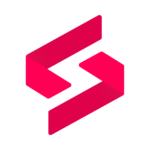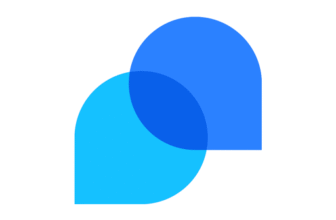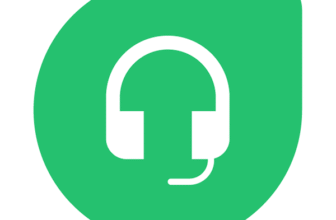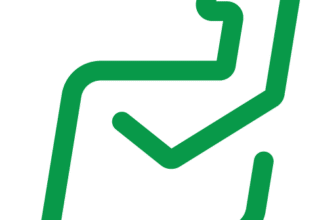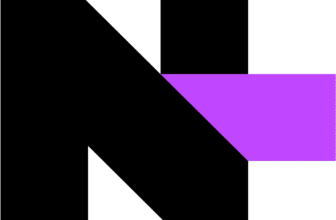Introduction
Selecting the right remote monitoring and management (RMM) and professional services automation (PSA) platform is vital to keep your clients happy and your team efficient. As a managed service provider (MSP) or an in‑house IT team, you juggle multiple networks, endpoints, and service requests while trying to maintain high uptime and quick resolution times. SuperOps positions itself as a modern unified platform that brings RMM and PSA together in one place.
Before you dive into the details, here’s what this review will cover:
- Key features of SuperOps’ RMM and PSA modules
- Pricing plans, costs, and what you get with each tier
- Pros and cons based on hands‑on reviews
- How SuperOps compares to Atera, N‑able, and other alternatives
By the end of this article, you’ll have a clear sense of whether SuperOps fits your workflow and business goals.
Software Specification
Core Features of SuperOps
Unified PSA‑RMM Platform
SuperOps combines two core IT management disciplines, RMM and PSA, in a single interface. Instead of switching between separate tools, you manage endpoints, projects, and service desk tasks from a unified dashboard. This design helps eliminate data silos and improve collaboration between technicians handling monitoring, support, and billing.
Key elements of the unified platform include:
-
RMM functions: Real‑time monitoring for Windows, macOS, and Linux; remote access and scripting; scheduled maintenance tasks and threshold‑based alerts.
-
PSA functions: Ticketing, project management, time tracking, and invoicing in one place; tickets flow directly from monitoring alerts; automated billing keeps revenue aligned with your work.
-
Unified database: Shared client, asset, and contact records across modules ensure data consistency and simplify onboarding new clients.
Asset & Patch Management
Keeping endpoints up‑to‑date and compliant is a core requirement for MSPs and IT departments. SuperOps provides an asset management module that inventories hardware and software across all managed devices. Each asset record includes OS details, installed applications, and hardware specifications, giving you a clear view of your estate.
Patching is handled through automated policies. You can create global policies and override them at the client, site, or device level to match each environment. For example, you might install all critical Windows updates within 48 hours but postpone non‑critical updates for certain clients. The platform supports Windows, macOS, and a range of third‑party applications.
Key patching capabilities include:
- Hierarchical policies: Apply policies globally with client or device‑level overrides for flexibility.
- OS and third‑party patches: Keep Windows, macOS, and popular apps current to reduce vulnerabilities.
- Scheduling and approvals: Define deployment windows, reboot options, and approval workflows to control how updates are applied.
- AI patch summaries: The system generates summaries of each patch and aggregates community sentiment to flag potential issues, helping you make informed decisions without hours of research.
Intelligent Alerting & Automation
Automation is where SuperOps shines. The platform supports both rule‑based and AI‑driven alerts; you define conditions, such as disk space dropping below 15 %, and specify remediation steps like deleting temporary files or opening a ticket. Intelligent alerting goes a step further by learning how devices behave over time, flagging deviations and reducing false positives.
Highlights of the automation engine include:
- Rule‑based alerts: Set thresholds and trigger scripts or open tickets when conditions are met.
- AI anomaly detection: The system learns CPU, memory, and disk patterns to surface genuine issues and cut noise.
- Scheduled scripts: Run custom or built‑in scripts for routine maintenance, such as weekly cleanups or monthly backups.
- Secure execution: Scripts run with restricted permissions, and every run is logged for auditing.
Service Desk & Projects
The service desk forms the heart of SuperOps’ PSA capabilities. End users can report issues via the client portal, email, chat, or a system‑tray icon, and tickets are created automatically. You can assign tickets manually or set up automation rules to auto‑assign based on criteria like issue type, priority, or client. A timeline view displays all communications, status changes, and time entries so nothing slips through the cracks.
The projects module lets you plan and deliver larger initiatives. You create projects, break them into phases and tasks, assign owners, and set deadlines. A Gantt‑style view helps you visualize timelines and dependencies, and time tracking is built into every task so you can see how much effort has gone into each project and bill clients accurately. Because the projects module links with the RMM side, you can associate monitoring alerts with project tasks and ensure that infrastructure changes align with your plans.
Key service desk and project features include:
- Multi‑channel ticket creation: Clients open tickets via portal, email, chat, or tray icon, and the system logs them automatically.
- Smart assignment: Automation rules route tickets to the right technician based on issue type and priority, while mentions and notifications keep teams in sync.
- Project planning: Break initiatives into phases and tasks with a Gantt‑style timeline to visualize dependencies and deadlines.
- Time tracking & billing: Log time against tickets and tasks, convert it into invoices, and link monitoring alerts directly to project milestones.
Integrations & AI Add‑ons
SuperOps connects with a growing list of third‑party services to extend its capabilities. Integrations are available for remote access tools, antivirus platforms, accounting software, and payment gateways, so data flows seamlessly between systems without manual export.
A standout feature is Monica AI, an assistant included in higher‑tier plans. Monica helps with ticket classification, suggests responses, and recommends knowledge base articles. As your ticket volume grows, Monica can deflect repetitive issues by suggesting answers to end users. It also analyzes ticket trends and proposes automation rules to streamline your workflow.
Common integrations and AI capabilities include:
- Remote access: Connect tools like TeamViewer to launch remote sessions directly from a ticket.
- Endpoint security: Tie in antivirus solutions such as Webroot, Bitdefender, SentinelOne, and Emsisoft so alerts generate tickets automatically.
- Accounting & billing: Sync invoices and payments with QuickBooks, Xero, and Stripe to reduce manual data entry.
- AI assistant: Use Monica to classify tickets, recommend responses, and discover automation opportunities based on trends.
- Continuous expansion: SuperOps adds new connectors regularly, so check the integrations page for the latest options.
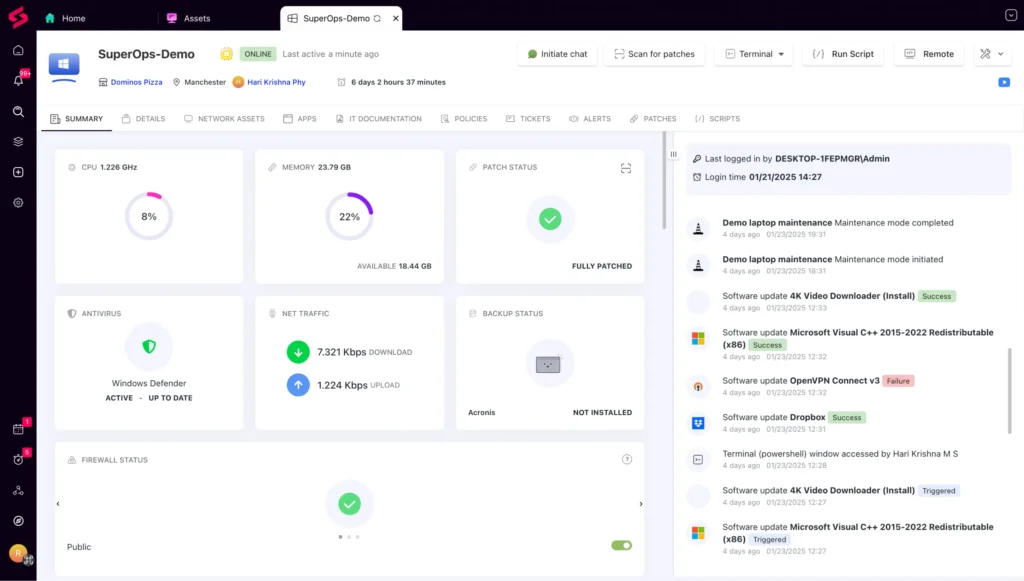
Pros and Cons
Benefits and Limitations of Using SuperOps
Positive
✅ Unified experience
✅ Modern interface
✅ Advanced automation
✅ Real‑time insights
Negatives
❌ Costs can add up for small teams
❌ Limited customizations
❌ Learning curve for newcomers
❌ Integrations still growing
✅ Pros
- Unified experience: With RMM and PSA in one platform, you don’t need to juggle multiple tools. Your team benefits from a single database of clients, assets, and tickets.
- Modern interface: SuperOps has a clean, customizable dashboard. You can personalize widgets to show open alerts, pending approvals, and recent mentions, making it easy to prioritize work.
- Advanced automation: Rule‑based scripts, scheduled actions, and AI‑powered alerting reduce routine work. Intelligent alerting cuts through noise by learning device behavior and surfacing genuine problems.
- Real‑time insights: Built‑in reporting and analytics provide up‑to‑date metrics on device health, ticket trends, and technician productivity. These insights help you make informed decisions quickly.
- Strong PSA tools: The service desk, projects module, and billing features simplify your business processes. Converting time entries to invoices is straightforward, and project milestones keep teams aligned.
- Free trial and clear pricing: A 14‑day free trial lets you test the platform before you commit. Pricing is transparent, with four plan tiers designed for different needs.
❌ Cons
- Costs can add up for small teams: While the per‑technician pricing is affordable for large client bases, small teams with only a few endpoints might find the minimum endpoint thresholds expensive.
- Limited customizations: Compared with more mature platforms, customization options, especially around dashboards and reporting, can be less flexible.
- Learning curve for newcomers: Although the interface is modern, onboarding to a unified RMM/PSA platform can take time if you’re new to this type of software. Some users report that advanced functions like custom policies and scripts require practice.
- Integrations still growing: SuperOps supports popular tools, but the ecosystem is smaller than that of older competitors. If you rely on niche software, check integration availability before committing.
- Performance hiccups: User reviews mention occasional slowness, especially when multiple tabs are open or when handling large datasets. These issues are being addressed, but may still impact productivity.
User Experience
User Interface and Operational Simplicity
Interface & Ease of Use
SuperOps greets you with a modern dashboard that you can tailor to your workflow. Modules such as assets, clients, tickets, and projects live in a left‑hand navigation pane, so you always know where to find what you need. Views are clean and use tabs for open, in‑progress, and resolved tickets to keep information organized .
Key interface highlights include:
- Custom widgets: Add or remove widgets to show open alerts, pending approvals, and upcoming maintenance tasks.
- Mentions widget: A dedicated widget alerts you when a client or teammate refers to you in a note, so nothing is missed.
- Drag‑and‑drop layout: Rearrange dashboard components to prioritize what matters most.
- Shortcuts & dark mode: Keyboard shortcuts speed up navigation, while dark mode reduces eye strain during long sessions.
- Mobile apps: iOS and Android apps give technicians access to tickets and alerts on the go.
While the interface is intuitive, there is a moderate learning curve if you’re coming from separate RMM and PSA tools. SuperOps offers video walkthroughs and tooltips within the app to help you get comfortable quickly.
Onboarding & Support
Getting started with SuperOps begins by deploying the monitoring agent to your endpoints. You download installers for Windows, macOS, or Linux and push them manually or through group policy. Once installed, devices appear in your asset inventory, and you can configure alert thresholds and automation policies. Because PSA and RMM modules are sold separately, you can enable only what you need and scale later.
Onboarding and support highlights include:
- Deploy & configure: Install agents, set up clients and sites, and fine‑tune thresholds and automation policies.
- Learning resources: Access a help center with articles, step‑by‑step guides, and video tutorials to master the platform.
- Live support: Chat with real technicians or open email tickets for more complex issues.
- Community & webinars: Join the community forum to share best practices and attend webinars or workshops covering policy management, scripting, and report customization.
- Growing support capacity: Most users praise the helpfulness of SuperOps support, though response times can slow down during peak periods; the company continues to invest in improving service.
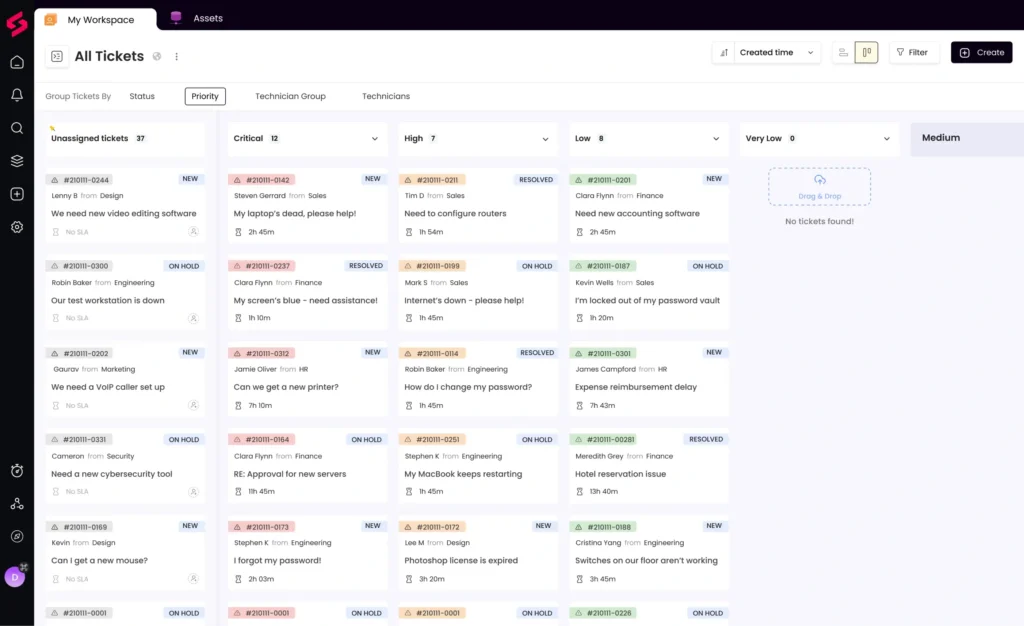
Pricing and Plans
How Much Does SuperOps Cost?
SuperOps uses a per-technician pricing model with transparent tiers and predictable costs.
Each RMM license covers up to 150 endpoints, and extra packs can be purchased if needed.
You can choose between monthly or discounted annual billing, and there’s a 14-day free trial to explore all features.
| Plan Name | Price (per tech/month) | Endpoints | Best For | Key Features |
| Standard PSA | $79 (annual billing) | Unlimited | Teams focused on service desk & billing | Ticketing, project management, invoicing, Monica AI |
| Standard RMM | $99 (annual billing) | 150 per technician | MSPs managing monitoring & patching | Asset management, patch automation, remote troubleshooting |
| Pro (Unified Basic) | $129 (annual billing) | 150 per technician | Organizations needing both RMM & PSA | Unified dashboard, ticketing, monitoring, IT documentation |
| Super (Unified Advanced) | $159 (annual billing) | 150 per technician | Teams requiring advanced analytics & AI | Advanced reporting, AI insights, chat support, Monica AI full suite |
SuperOps vs. Alternatives
How SuperOps Compares to Competitors
The RMM/PSA market is crowded with established players. Understanding how SuperOps stacks up helps you choose the best fit for your team.
Atera
Atera combines remote monitoring, patch management, and ticketing under a per‑technician price that covers unlimited devices. It invests heavily in AI features; its Copilot and IT Autopilot modules can generate scripts and resolve common tier‑1 issues without human intervention.
When weighing Atera against SuperOps, consider:
- Device coverage: Atera’s plans cover unlimited endpoints; SuperOps includes 150 per tech with optional packs.
- AI maturity: Atera’s AI modules are more developed, while SuperOps’ Monica focuses on ticket deflection and classification.
- Interface & improvement: SuperOps offers a unified dashboard with intelligent alerting and continuous improvements.
- Budget fit: Both use per‑tech pricing, so your choice depends on the number of endpoints and your appetite for AI automation.
N‑able
N‑able (formerly part of SolarWinds) offers robust remote monitoring, patch management, backups, and security tools. Pricing is typically per device, so costs scale with the number of endpoints you manage. N‑able’s long presence in the market means it has a wider range of integrations and specialized network diagnostics like NetPath.
Key points when comparing N‑able to SuperOps:
- Pricing model: N‑able charges per device, while SuperOps uses per‑tech pricing with 150‑endpoint bundles.
- Network tools: N‑able includes advanced diagnostics and compliance reporting, whereas SuperOps focuses on core RMM/PSA functionality.
- PSA integration: SuperOps delivers service desk and projects out of the box; N‑able typically relies on third‑party PSA tools or add‑ons.
- Ecosystem: N‑able’s mature ecosystem offers broader integrations; SuperOps is catching up but may not yet support niche tools.
ConnectWise & Other Competitors
ConnectWise offers a comprehensive suite covering RMM, PSA, quoting, billing, and cybersecurity with a large marketplace of integrations. This depth makes it appealing for large MSPs, but pricing and contract structures can be complex, and the learning curve steep.
Other platforms like NinjaOne, Syncro, and Kaseya also provide unified RMM/PSA capabilities. To decide between them and SuperOps, weigh factors such as:
- Pricing model: Per user vs. per endpoint vs. per tech – each affects budgeting differently.
- Ease of use: SuperOps offers a simpler starting point with faster onboarding; some alternatives require more training.
- Integration needs: Larger ecosystems like ConnectWise provide numerous integrations; SuperOps is growing but may not yet support every niche.
- AI maturity: Evaluate how each platform’s automation and AI features align with your priorities.
Business Fit
Who Should Use SuperOps?
Ideal Use Cases
SuperOps shines for mid‑sized MSPs and IT teams that manage dozens to hundreds of endpoints and value efficiency and automation. If you’re transitioning from separate RMM and PSA tools, the unified interface will reduce context switching and improve data consistency. The 150‑endpoint limit per technician is cost‑effective when you have a large client base; you can always buy additional packs as you grow.
The service desk and projects modules also make SuperOps suitable for service‑focused businesses. Teams delivering consulting projects, website builds, or ongoing maintenance contracts can track tasks, billable hours, and ticket histories in one place. AI features like Monica assist with ticket triage and knowledge base suggestions to make your support more responsive.
Ideal scenarios for SuperOps include:
- Mid‑sized MSPs: Manage dozens to hundreds of endpoints with a predictable per‑tech cost.
- Tool consolidation: Move from separate RMM and PSA systems to a unified interface.
- Service‑focused teams: Consultancies and agencies that need projects, billing, and support in a single system.
- Automation seekers: Organizations that want standardized patching and AI‑driven ticket triage.
When to Consider Other Options
If you are a small business with fewer than 30 endpoints, the per‑technician pricing plus endpoint packs might be overkill. You may also find that some integrations you rely on are not yet available. Larger enterprises with complex network diagnostics or compliance requirements might prefer established tools like N‑able or ConnectWise. Finally, if unlimited devices and advanced AI are your top priorities, Atera’s per‑technician unlimited pricing and AI modules could offer better value.
Situations where another platform might be a better fit include:
- Very small environments: Businesses with fewer than 30 endpoints may not justify per‑tech pricing.
- Niche integrations: If you depend on specialty tools that SuperOps doesn’t yet support.
- Deep network diagnostics: Large enterprises needing advanced network analytics or compliance reporting.
- Unlimited devices & AI: If unlimited endpoints and mature AI features are your top priorities, consider competitors like Atera or N‑able.
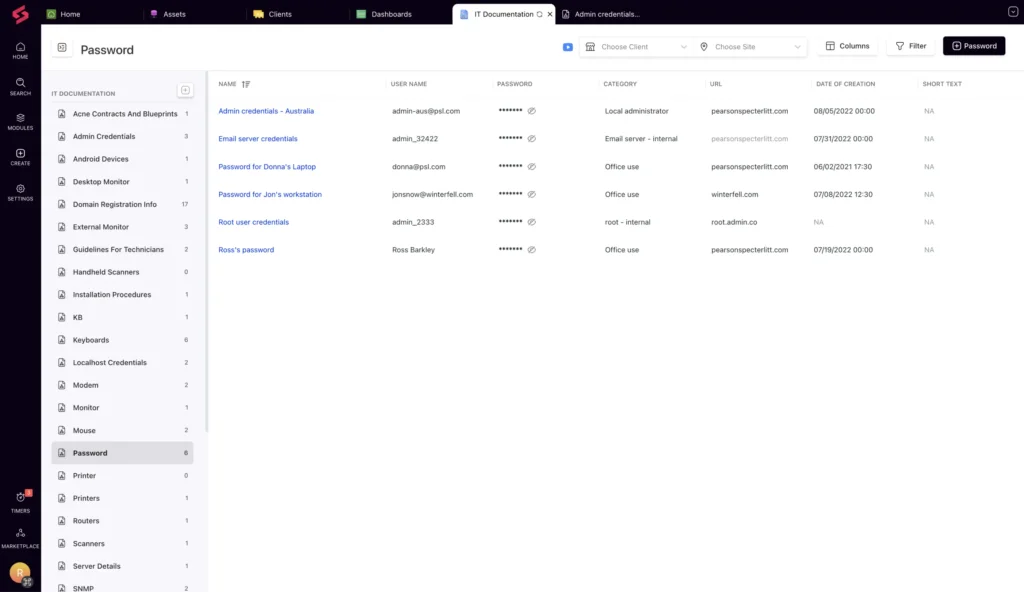
Setup and Implementation
Getting Started with SuperOps
Getting Started
Implementing SuperOps begins with onboarding your team and clients. After creating your account, you deploy agents to endpoints using installers or remote scripts; you’ll need administrator privileges on each device. Once agents are installed, you set up clients, sites, and devices, and configure your monitoring policies.
For the PSA side, you create ticket categories, assign technicians, and define billing rules. You can import data from previous systems using CSV files or the API and map clients and contacts to your new tickets and projects. Once your base is set up, it’s wise to run sample tickets and scripts to make sure your workflow feels right.
To get started, follow these steps:
- Deploy agents: Use installers or remote scripts to install agents on Windows, macOS, or Linux devices.
- Configure policies: Set up clients, sites, and devices, then fine‑tune monitoring thresholds and automation rules.
- Set up PSA: Create ticket categories, assign technicians, define billing rules, and build project templates.
- Import data: Bring in clients and contacts via CSV or API to avoid manual entry.
- Test & iterate: Create sample tickets, run scripts, and generate invoices during the free trial to refine your setup.
Integrations & Migration
Integrations add functionality and simplify your workflow. Connecting QuickBooks or Xero syncs invoice data, while linking remote access tools like TeamViewer lets you launch support sessions directly from a ticket. If you have documentation in another system, export it and import it into the SuperOps IT documentation module. The community forum and help center guide to avoid pitfalls during migration.
Switching from another RMM or PSA tool requires careful planning. Audit your current policies and scripts, recreate or adjust them in SuperOps, and test updates on a subset of devices before applying them broadly. Mapping ticket categories and time tracking fields will maintain reporting continuity. The free trial makes it easy to run parallel operations while you refine your new workflow.
For a smooth migration:
- Connect accounting & remote tools: Link QuickBooks, Xero, and TeamViewer to sync invoicing and remote sessions.
- Import documentation: Export your existing documentation and import it into the SuperOps IT documentation module.
- Audit & recreate policies: Review current policies and scripts, then rebuild them in SuperOps, testing on a subset of devices.
- Map categories & time tracking: Align ticket categories and billing fields to maintain consistent reporting.
- Run parallel operations: Use the 14‑day trial to run old and new systems side by side before fully cutting over.
Conclusion
Final thoughts
SuperOps offers a modern, unified approach to IT management by combining RMM and PSA features in one platform. Automation, intelligent alerting, real‑time insights, and a clean interface reduce friction when switching between monitoring and service tasks. Transparent pricing and the AI‑powered Monica assistant add extra efficiency for ticket management.
There are trade‑offs. Smaller teams may find per‑tech pricing and endpoint limits expensive, and the integration ecosystem is still growing. Advanced features carry a learning curve, and some users have reported occasional performance hiccups. Even so, if you’re an MSP or IT team looking to streamline operations without the bloat of older tools, SuperOps deserves a serious look. Try the free trial, weigh the pros and cons, and compare it against alternatives like Atera and N‑able to see if it fits your business goals.
Have more questions?
Frequently Asked Questions
1. What is SuperOps used for?
SuperOps is a unified platform that combines RMM and PSA functions. You can monitor and manage client devices, automate patching, handle service desk tickets, manage projects, and generate invoices – all from one interface.
2. How much does SuperOps cost?
Pricing starts at $79 per technician per month for the Standard PSA plan and $99 per technician per month for the Standard RMM plan. Unified plans cost $129 (Pro) and $159 (Super) per technician per month. Each RMM license covers 150 endpoints. A free trial is available.
3. Does SuperOps offer a free trial?
Yes. SuperOps provides a 14‑day free trial with access to all features, allowing you to test the platform before committing to a plan.
4. What integrations does SuperOps support?
SuperOps integrates with remote access tools like TeamViewer, antivirus solutions such as Webroot and Bitdefender, accounting systems like QuickBooks and Xero, payment gateways like Stripe, and other tools. The integration list continues to grow, so check their site for the latest options.
5. Can clients submit tickets without logging into a portal?
Yes. Clients can submit tickets via a system tray icon on their devices, in addition to the web portal and chat options. This makes it easy for end users to report issues using their preferred method.
6. How does intelligent alerting work?
Intelligent alerting analyzes device behavior over time to establish normal patterns. When it detects deviations, such as unusual CPU spikes or memory usage, it flags them and can trigger actions like opening a ticket or running a remediation script. This reduces false alarms and focuses your attention on genuine issues.
7. How are technicians assigned to tickets?
You can manually assign tickets or set up automation rules to assign tickets based on criteria like issue type, priority or client. Automated assignment streamlines the workflow by ensuring tickets go to the appropriate technician without manual intervention.
8. Is SuperOps secure?
SuperOps is hosted on Amazon Web Services (AWS) and complies with industry standards, including SOC II Type 2, HIPAA, and GDPR. It uses AES‑256 encryption to protect data, offers two‑factor authentication, and supports role‑based access control to restrict user permissions.
9. How does the patch management feature work?
Patch management is policy‑driven. You define which updates are applied and when, schedule deployment windows, and set approval workflows. The system supports Windows, macOS and select third‑party applications, helping you maintain security across your environment.
10. Who should consider using SuperOps?
SuperOps is ideal for MSPs and IT teams that need an all‑in‑one platform to manage devices, projects, and service desk operations. It’s particularly useful for medium‑sized organizations that want to streamline workflows, automate routine tasks, and leverage AI to reduce noise. If you’re a small business or require advanced integrations, evaluate the free trial to determine if SuperOps meets your requirements.