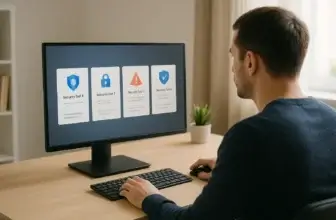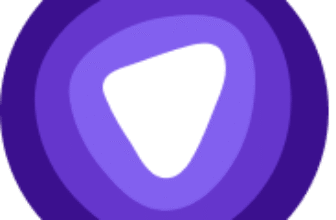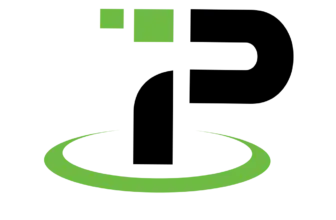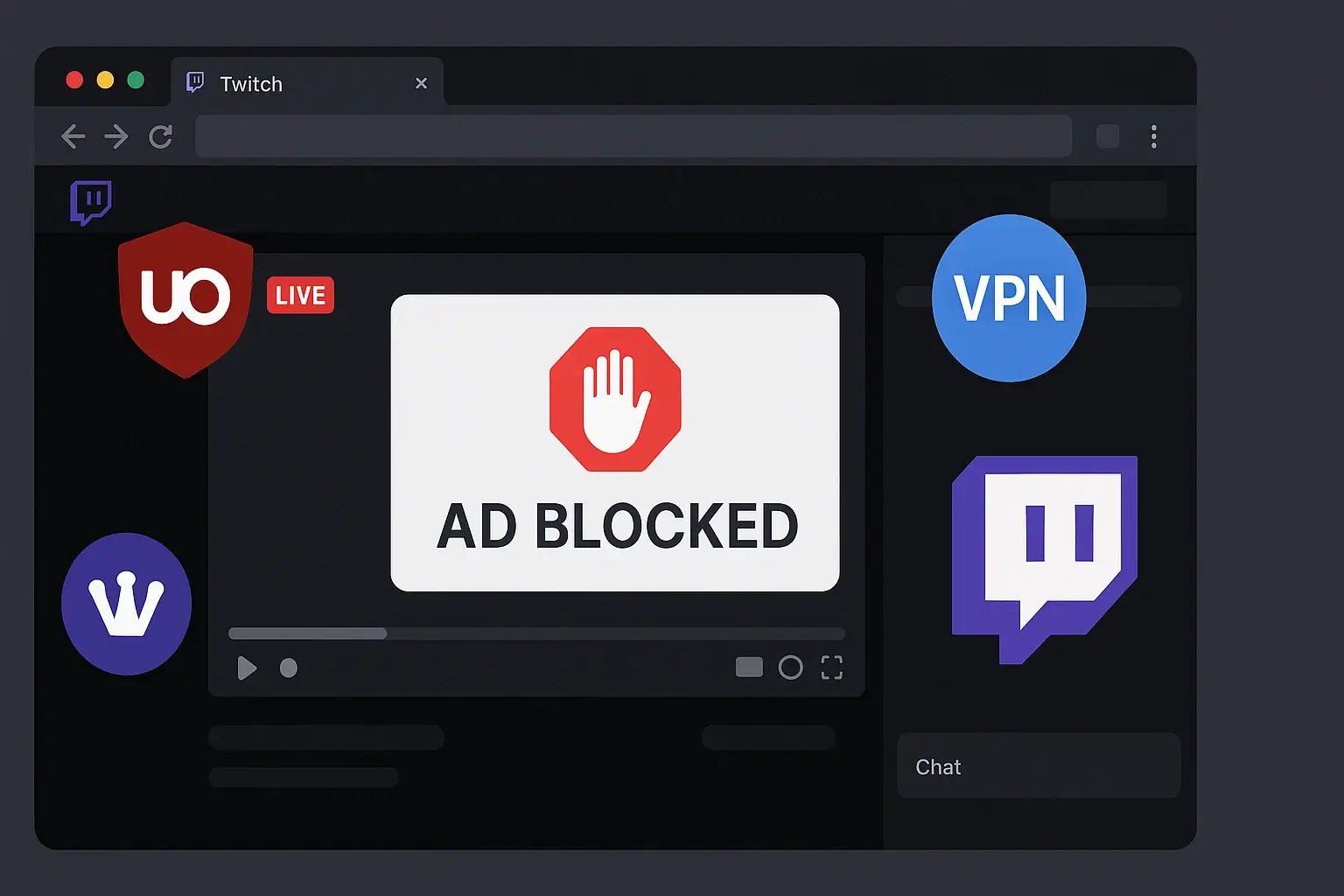
Why This Guide Matters
Tired of Twitch ads interrupting your favorite streamer right at the most exciting moment? You’re not alone. Twitch now shows a combination of pre-roll, mid-roll, and banner ads that can seriously impact your viewing experience, especially when traditional ad blockers no longer work reliably.
But here’s the good news: there are still working methods to block Twitch ads in 2025. From VPN tricks to userscripts and proxy-level filtering, this guide covers every proven solution tested and working as of July 2025.
Whether you’re looking for a quick fix or a more advanced workaround, this article will walk you through everything you need to enjoy Twitch with fewer interruptions, or none at all.
What Types of Ads Show on Twitch?
Before we get into the solutions, let’s quickly break down the types of ads Twitch throws at you:
- Pre-roll video ads – These play automatically when you join a stream.
- Mid-roll video ads – Often unskippable, they interrupt the stream unexpectedly.
- Display/banner ads – Show up around the video player or in chat panels.
- Overlays and pop-ups – Appear on screen during the stream to promote sponsors.
Twitch uses a mix of these ad formats based on your geographic location, account type, and even the browser you’re using.
👉 That’s why no single method works for everyone – and why this guide includes multiple solutions.
6 Working Methods to Block Twitch Ads in 2025
Here’s a quick preview of the top ad-blocking methods that are still effective right now:
- 🛡️ VPN geo-routing – Use a VPN to connect through ad-free countries like Poland or Serbia.
- 🔌 Browser extensions – Specialized ad blockers like “Adblock for Twitch” can block most video ads.
- 🧩 Userscripts – Advanced filters like
video-swap-newstill work with uBlock Origin and other blockers. - 🌐 Proxy/DNS blocking – DNS tools like AdGuard or Privoxy filter ads at the network level.
- 🔁 Twitchls player – Watch streams ad-free using this alternate frontend (with some feature trade-offs).
- 🧭 Switch platforms – Alternatives like YouTube Gaming and Kick offer similar content with fewer interruptions.
🧪 Tested July 2025: All of these methods are working with varying levels of success depending on your device, region, and browser.
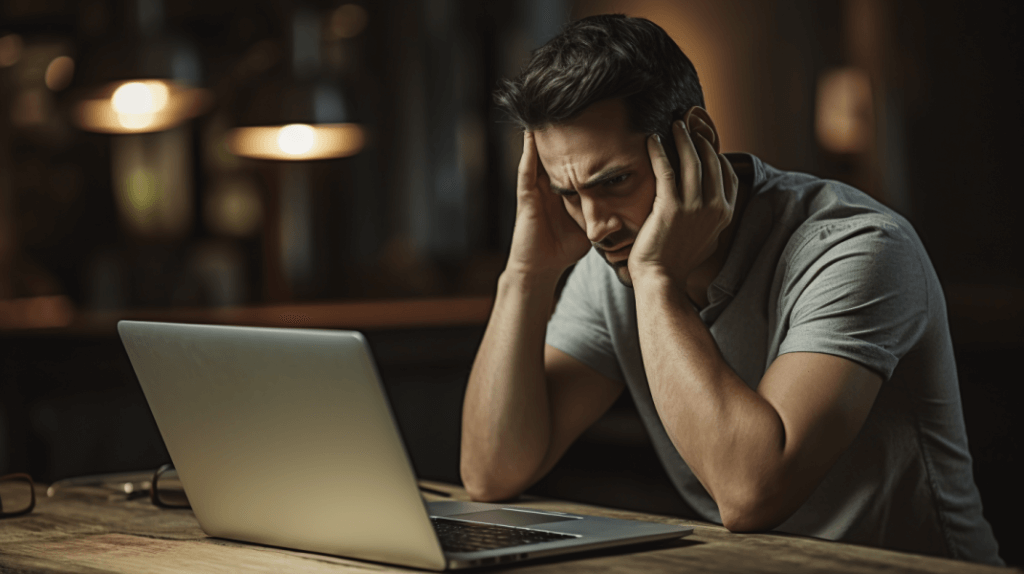
Method 1 – Use a VPN to Avoid Twitch Ads
Why a VPN Is the Most Effective Solution
Twitch doesn’t show the same number of ads in every country. In fact, viewers in places like Poland, Serbia, and some Southeast Asian regions report significantly fewer ads, or none at all.
That’s where a VPN comes in.
By rerouting your connection through servers in these “low-ad” countries, you can trick Twitch into serving you fewer (or zero) ads. Unlike browser-based ad blockers, which Twitch is constantly finding ways to bypass, VPNs remain one of the most reliable and long-term solutions.
Plus, you’ll gain other benefits like encrypted traffic, improved privacy, and the ability to unblock geo-restricted content.
Pros and Cons of Using a VPN for Twitch
✅ Pros:
- Bypass regional ads completely by changing your location.
- Blocks both video and display ads, unlike many browser tools.
- Works across all devices, including PC, mobile, smart TV, and consoles.
- Improves privacy by encrypting your connection.
❌ Cons:
- Costs a few dollars/month (though many offer free trials).
- Slight speed drops depending on the server distance.
- Must choose the right server region to see ad-blocking effects.
💡 Tip: Twitch currently shows the fewest ads in Poland, Serbia, Ukraine, and select Southeast Asian countries.
Best VPNs for Blocking Twitch Ads in 2025
| VPN | Works with Twitch | Built-in Ad Block | Monthly Price (est.) |
| NordVPN | ✅ | ✅ (Threat Protection) | $3.99 |
| ExpressVPN | ✅ | ❌ | $6.67 |
| Surfshark | ✅ | ✅ (CleanWeb) | $2.49 |
| CyberGhost | ✅ | ✅ | $2.11 |
| Private Internet Access | ✅ | ✅ (MACE) | $2.03 |
All of these VPNs offer:
- Strong speeds for streaming (low lag)
- Servers in countries with fewer Twitch ads
- Easy-to-use apps for desktop and mobile
- 30-day money-back guarantees (risk-free testing)
How to Set Up a VPN to Block Twitch Ads
Follow these simple steps to start watching Twitch ad-free:
- Choose a VPN – We recommend Surfshark or NordVPN for the best mix of price and performance.
- Install the VPN app – Available on Windows, macOS, Android, iOS, and even smart TVs.
- Connect to an ad-free region – Try Poland, Serbia, or Ukraine first.
- Launch Twitch – Go to the Twitch website or app and start watching. You should notice fewer or no ads.
- (Optional) – Turn on the VPN’s built-in ad blocker (CleanWeb, Threat Protection, MACE, etc.) for even more filtering.
🎯 Tested Setup: Surfshark connected to Poland successfully blocked all mid-roll ads on desktop and mobile (as of July 2025).
Final Thoughts on Using VPNs for Twitch Ads
If you want a reliable, set-it-and-forget-it way to watch Twitch ad-free across all your devices, a VPN is the most complete solution available.
It’s not just about blocking ads, it’s about improving privacy, accessing geo-restricted content, and taking back control over your viewing experience.
Ready to try it out? Most VPNs offer a 30-day trial, so you can see if it works for you without any risk.

Method 2 – Use Browser Extensions to Block Twitch Ads
Why Extensions Are Still Useful (But Not Perfect)
Browser extensions are the first tool most users reach for when trying to block ads on Twitch. And while traditional ad blockers like uBlock Origin and Adblock Plus are powerful, Twitch has adapted by injecting ads directly into the stream player, making them harder to block.
That said, several Twitch-specific extensions have emerged in 2025 that still work, at least partially, to reduce or hide ads.
They’re easy to install, require minimal configuration, and work directly in your Chrome, Firefox, or Brave browser.
🧠 Note: Twitch changes its ad delivery methods frequently. These extensions may stop working intermittently, so always keep them updated.
Best Browser Extensions for Twitch Ad Blocking (2025)
Here are the most effective browser-based tools right now:
- AdBlock for Twitch
A dedicated Chrome extension specifically built to intercept Twitch video ads. Not always stable, but frequently updated. - uBlock Origin + Custom Filters
With advanced filters (likevideo-swap-newThis combo is still capable of suppressing some Twitch ads. - AdGuard Extension
Cross-browser ad blocker with Twitch-specific rules and customizable filters. - Stream Cleaner
A Chrome extension that mutes or auto-skips ads when detected, providing a smoother viewing experience.
✅ Bonus: Use multiple layers – for example, uBlock Origin with video-swap-new Stream Cleaner for better results.
Pros and Cons of Browser Extensions
✅ Pros:
- Easy to install – works with one click
- Free and open-source options are available
- Customizable filters and scripts for power users
❌ Cons:
- May not block all pre-roll or mid-roll video ads
- Twitch updates often break functionality
- Only works in desktop browsers (not mobile or smart TVs)
How to Install an Extension to Block Twitch Ads
- Choose your extension
We recommend starting with uBlock Origin or AdBlock for Twitch. - Go to your browser’s extension store
Chrome Web Store or Firefox Add-ons Marketplace. - Install the extension
Click “Add to Browser” and grant the necessary permissions. - Configure advanced filters (optional)
For uBlock Origin, go to the dashboard > My Filters, and paste in custom Twitch filters like:- scss:
twitch.tv##+js(twitch-videoad) - Or use a userscript like
video-swap-new(covered in Method 3).
- scss:
- Reload Twitch and test
Try launching a stream to see if ads are suppressed or bypassed.
Final Notes on Using Extensions
Browser extensions are the fastest and easiest way to reduce Twitch ads, especially for desktop users. But due to Twitch’s aggressive ad-serving model, they aren’t always 100% reliable.
They work best when paired with VPNs, custom scripts, or proxy solutions, which we’ll cover next.
💡 Tip: Keep extensions updated, and follow developer notes for breaking changes.
Method 3 – Use Userscripts Like video-swap-new to Block Twitch Ads
Why Userscripts Still Work in 2025
As Twitch becomes more aggressive with ad delivery, standard ad blockers alone aren’t enough. That’s where userscripts come in, custom scripts that modify how Twitch behaves directly in your browser.
One of the most effective scripts in 2025 is video-swap-new. It works by swapping the ad-filled stream with a placeholder stream or rerouting content, allowing you to bypass mid-roll and pre-roll video ads without blocking them outright (which Twitch detects).
This method is still functioning as of 2025, especially when used with uBlock Origin or Tampermonkey.
Recommended Twitch Ad-Blocking Scripts (2025)
Here are the most effective scripts and solutions from the open-source community:
video-swap-new– The most consistent and up-to-date solution.purpleblock– Alters ad delivery parameters to suppress injected video ads.vaft(Video Ad Fall-through) – Redirects ads into muted backup players.
These scripts are hosted on GitHub and require minimal configuration, just a browser extension that can run them.
🔗 You can find these on the TwitchAdSolutions GitHub page.
Tools You’ll Need
To run userscripts, you’ll need:
- uBlock Origin – Add scripts under “My Filters.”
- Tampermonkey or Violentmonkey – Script managers for Chrome, Firefox, Edge, and others.
- A working script – Download it directly from a verified GitHub repo.
How to Install video-swap-new (Step-by-Step)
- Install Tampermonkey
- Go to tampermonkey.net and add it to your browser.
- Add the script
- Visit the
video-swap-newscript page and click the install link.
- Visit the
- Configure if needed
- Most scripts work automatically, but you can check for updates and tweaks inside Tampermonkey’s dashboard.
- Launch Twitch and start watching
- You should now experience fewer mid-roll or pre-roll ads, often with no interruptions at all.
Pros and Cons of Using UserScripts
✅ Pros:
- Still works despite Twitch’s updates
- Open-source and free
- Can be combined with VPNs or browser extensions for layered protection
❌ Cons:
- Requires manual installation and upkeep
- May cause video fallback issues (reduced stream resolution temporarily)
- Twitch updates can disable functionality until scripts are patched
💡 Tip: Always monitor the script’s GitHub page for updates. Twitch changes ad delivery methods often, so developers push frequent fixes.
Troubleshooting Userscripts
If the script doesn’t seem to work:
- Make sure no other extension is conflicting (disable other ad blockers temporarily).
- Try a different browser (Brave and Firefox work best).
- Clear Twitch cookies and cache, then reload.
- Check for script updates on GitHub; older versions may stop functioning.
Final Thoughts on Using Twitch Ad Scripts
If you don’t mind a little DIY setup, using a userscript like video-swap-new is one of the most effective free methods to block Twitch video ads. It takes just a few minutes to install and continues to outperform many commercial solutions, especially when Twitch’s algorithm gets more complex.
Combine it with a VPN or browser extension for maximum coverage.
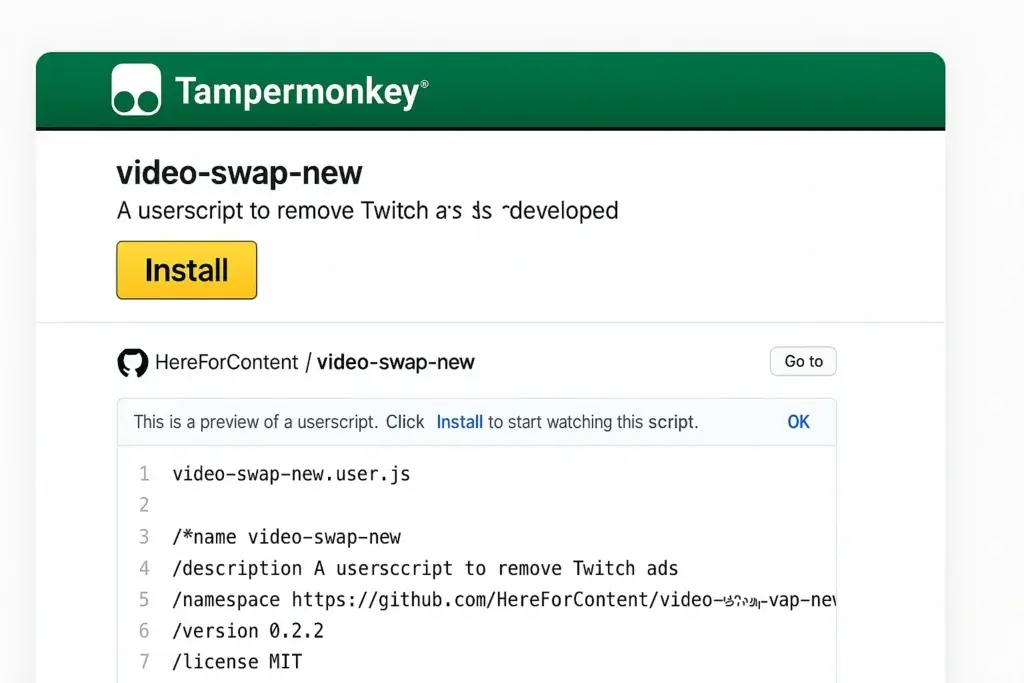
Method 4 – Use Proxy or DNS Filtering
How It Works
Proxy servers and DNS filters like AdGuard DNS or Privoxy block Twitch ad domains at the network level. This means ads are intercepted before they ever reach your device.
It’s more technical than extensions, but once set up, it works across all devices, including Smart TVs and gaming consoles.
Tools to Try
- AdGuard DNS (easy, no install needed)
- Privoxy (advanced, customizable proxy)
- Pi-hole (great for network-wide ad filtering)
Quick Setup
- Use AdGuard’s DNS addresses in your router or device.
- Optionally install Privoxy and configure Twitch ad domains.
- Restart your device and load Twitch.
⚠️ Some Twitch ads bypass DNS, so this method works best as part of a layered setup with a VPN or script.
Method 5 – Try Twitchls (Alternate Twitch Player)
What Is Twitchls?
Twitchls.com is an open-source site that lets you watch Twitch streams without ads. It bypasses the official player and loads streams directly, often skipping ads entirely.
Pros
- No account or install needed
- Works instantly in your browser
- No mid-roll interruptions
Cons
- No Twitch chat, emotes, or drops
- Lower quality playback on some streams
How to Use
- Go to twitchls.com
- Enter the streamer’s username
- Hit play and enjoy an ad-free experience
💡 Ideal for passive viewing or when watching big events.
Method 6 – Switch to a Different Streaming Platform
The Simplest Option? Just Leave Twitch.
If ads have become unbearable, consider watching similar content on platforms that are less ad-heavy or offer native subscription benefits without interruptions.
Alternatives to Explore
- YouTube Gaming – More control over ads, better rewind features
- Kick.com – Fewer ads, rising in popularity among streamers
- Facebook Gaming – Lower ad frequency, large community base
Why It Works
These platforms monetize differently or allow ad-free experiences through memberships, making them attractive for viewers who value uninterrupted content.
🎯 You can even follow many of your favorite Twitch creators across these platforms as they simulcast.
Troubleshooting: When Twitch Ad Blockers Stop Working
Even the best ad-blocking tools can run into problems, especially with a platform like Twitch that constantly updates its ad delivery methods.
Here’s how to fix the most common issues:
🔄 Ads Still Showing?
- ✅ Check your region: Some VPN servers may still deliver ads. Switch to countries like Poland, Serbia, or Ukraine.
- ✅ Update your tools: Make sure your browser extensions or userscripts are running the latest version.
- ✅ Use the right combo: Pair a VPN with a script or extension for better results.
🛑 Stream Won’t Load or Buffers Constantly?
- Try disabling other ad blockers or privacy tools – they may conflict with Twitch.
- Clear your browser cache and cookies.
- Switch to a different browser like Brave or Firefox, which handles injected ads more cleanly.
⚙️ Userscript Not Working?
- Check the developer’s GitHub for recent updates.
- Reinstall the script via Tampermonkey or Violentmonkey.
- Ensure no Twitch whitelisting rules exist in your ad blocker settings.
📵 Issues on Mobile Devices?
- Mobile browsers are more limited. Try using a VPN app with built-in ad blocking.
- Some Android browsers like Kiwi support extensions; install uBlock Origin there.
🧼 Clean Setup Checklist
- ✅ Install a tested VPN with ad-blocking capability
- ✅ Use uBlock Origin with updated Twitch filters
- ✅ Add a userscript like
video-swap-new - ✅ Test the setup in Chrome or Brave
- ✅ Monitor GitHub or Reddit for Twitch ad changes
💬 Still stuck? Visit Reddit’s r/uBlockOrigin or GitHub’s TwitchAdSolutions page for active fixes and user-tested updates.
Final Thoughts
Twitch ads aren’t going away anytime soon, but that doesn’t mean you’re stuck with them.
In this guide, you’ve explored the 6 best methods to block or bypass Twitch ads in 2025, from quick browser fixes to more advanced solutions like VPN routing and userscripts.
✅ Summary of What Works:
- VPNs – The most reliable, full-device ad-blocking method. Great for consistent viewing with added privacy.
- Browser Extensions – Easy to install and useful when combined with custom filters or scripts.
- Userscripts – Still the most powerful free workaround for skipping video ads (like
video-swap-new). - Proxy & DNS Filters – Ideal for users who want to block ads at the network level.
- Twitchls – A hassle-free web player to watch streams ad-free, without installing anything.
- Alternative Platforms – Consider switching to YouTube Gaming or Kick for fewer ads and a fresh community.
Final Recommendations
If you want the best possible Twitch experience with zero interruptions, here’s what we suggest:
✔️ Best Overall Setup: Use a VPN (like Surfshark or NordVPN) + video-swap-new script
✔️ Best Free Option: Install uBlock Origin + Tampermonkey + latest userscript
✔️ Quick Fix: Try Twitchls or Stream Cleaner extension for temporary relief
✔️ Mobile Users: Use a VPN app or watch Twitch through an ad-blocking browser
Call to Action:
Still exploring the best setup for streaming ad-free? Check out our latest comparison of the best VPNs for Twitch and streaming to find your perfect match.
FAQs
1. What’s the best free method to block Twitch ads in 2025?
The most effective free method is using the video-swap-new userscript with uBlock Origin or Tampermonkey. It bypasses video ads by rerouting the stream content. While not perfect, it’s reliable and still actively maintained.
2. Do Twitch ads still bypass ad blockers like uBlock Origin?
Yes. Twitch uses server-side ad injection that often defeats standard ad blockers. However, combining uBlock Origin with custom filters or userscripts can restore blocking capabilities.
3. Which countries have fewer Twitch ads when using a VPN?
Countries like Poland, Serbia, Ukraine, and some Southeast Asian regions tend to serve fewer or no video ads. Connecting through a VPN to these locations can significantly reduce interruptions.
4. Is blocking Twitch ads against the terms of service?
Technically, modifying or bypassing Twitch ad delivery may violate Twitch’s terms of service. However, it’s unlikely to result in account bans, especially when using external tools like VPNs or browser filters.
5. Can I block Twitch ads on the mobile app?
You can’t install browser extensions on the native Twitch app, but you can use a VPN with ad-blocking or watch Twitch via a mobile browser like Kiwi (Android), which supports uBlock Origin.
6. Why does Twitch buffer or show a black screen when I block ads?
This usually happens when Twitch detects ad-blocking and pauses the stream instead of delivering content. Try using a userscript or an alternate frontend like Twitchls, which doesn’t trigger these blocks.
7. What’s the best userscript to block Twitch ads right now?
As of 2025, video-swap-new remains the most effective script. It swaps ad streams with a backup player or muted feed, avoiding direct detection.
8. How often do Twitch ad-blocking methods break?
Twitch frequently updates its ad-serving mechanisms. Most scripts or tools need regular updates every 2–4 weeks. Follow trusted sources like GitHub and Reddit for working solutions and patches.