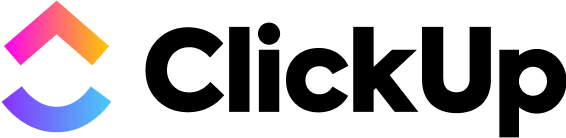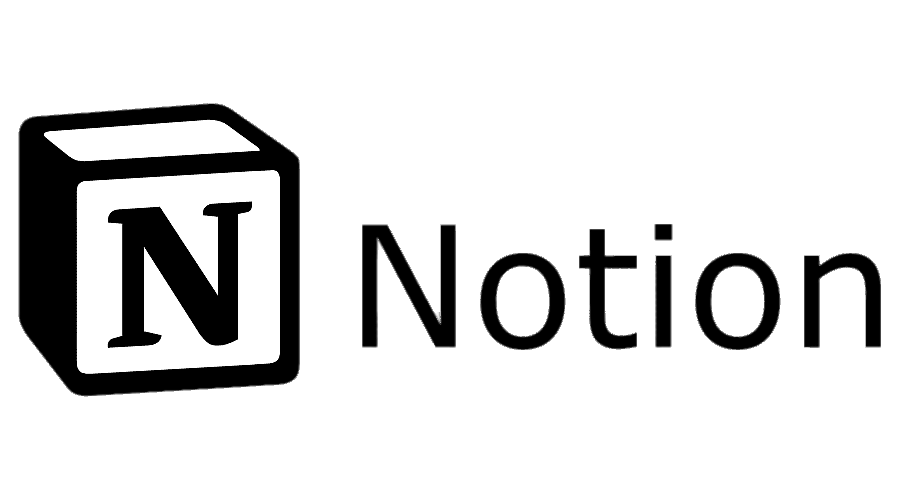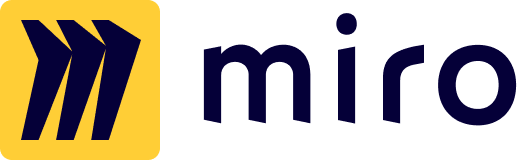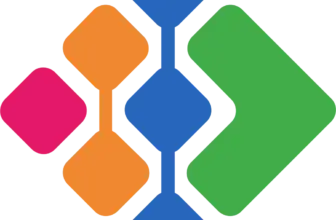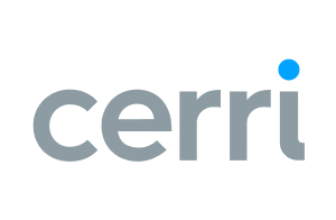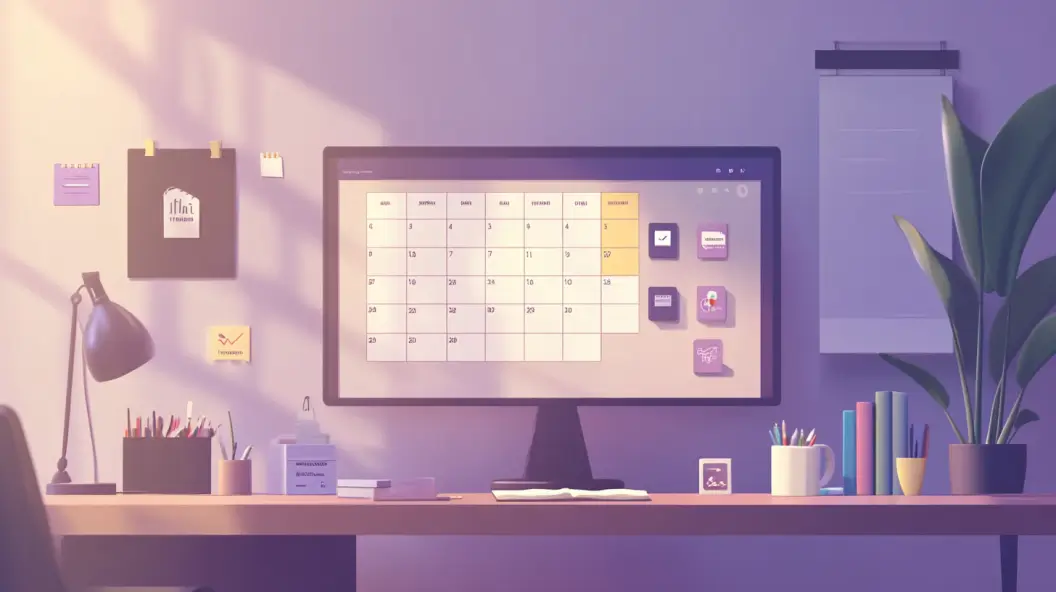
Introduction
The Evolution of Calendar Tools in Project Management
Calendars have come a long way from simple wall charts and personal planners. In the past, teams relied on physical calendars, sticky notes, and manual scheduling to track deadlines and meetings. As businesses grew and project complexity increased, these traditional methods quickly became inefficient.
Enter digital calendars, tools like Google Calendar and Outlook paved the way for shared scheduling. However, project management required more than just event tracking. Companies needed dynamic tools that could integrate with task management, provide real-time updates, and support team-wide visibility.
Today, shared calendars are essential for managing workloads, tracking milestones, and fostering collaboration. They don’t just keep schedules organized; they serve as the backbone of successful project execution.
Why Shared Calendars are Essential in Modern Work Management
If your team is still juggling multiple spreadsheets, missing deadlines, or struggling to coordinate meetings, a shared calendar might be the missing piece. In a world where remote and hybrid work has become the norm, teams need instant access to schedules, deadlines, and updates, no matter where they are.
A well-implemented shared calendar ensures that:
- Everyone stays aligned on project timelines and key milestones.
- Meetings and deadlines don’t overlap, preventing scheduling conflicts.
- Tasks and responsibilities are visible, reducing confusion and missed deliverables.
With the right shared calendar, your team can spend less time on administrative work and more time on getting things done.
Understanding Shared Calendars
Defining the Shared Calendar
A shared calendar is a digital scheduling tool that allows multiple users to view, edit, and manage events in real-time. Unlike personal calendars, these are designed for collaborative use, ensuring all team members have visibility into project deadlines, meetings, and upcoming tasks.
Within project management, shared calendars serve as a centralized hub for organizing work, tracking progress, and coordinating efforts across different departments. Whether you’re handling multiple client projects or internal tasks, a shared calendar ensures everyone stays on the same page.
Key Features of a Collaborative Calendar
Not all shared calendars are created equal. The best ones offer powerful features that enhance productivity, such as:
✅ Real-time Updates: Any change made to the calendar is instantly visible to all team members.
✅ Task Assignments & Reminders: Assign specific tasks to team members and automate reminders.
✅ Customizable Views: Switch between daily, weekly, and monthly views for better planning.
✅ Integration with Other Tools: Sync with project management platforms, communication tools, and file-sharing apps.
✅ Permission Controls: Manage who can edit, view, or comment on calendar events.
These features ensure that your shared calendar is not just a scheduling tool, but a strategic asset for your team.
Integration of Shared Calendars in Project Management Tools
A shared calendar is most effective when integrated into your existing project management system. Tools like monday.com, Asana, ClickUp, and Smartsheet allow teams to link calendar events with:
- Task Management (track progress and deadlines).
- Team Communication (sync with Slack, Microsoft Teams, or email).
- Document Sharing (attach files and meeting notes).
For example, if a task deadline is adjusted in a project management tool, the calendar automatically updates, eliminating confusion and redundant communication.
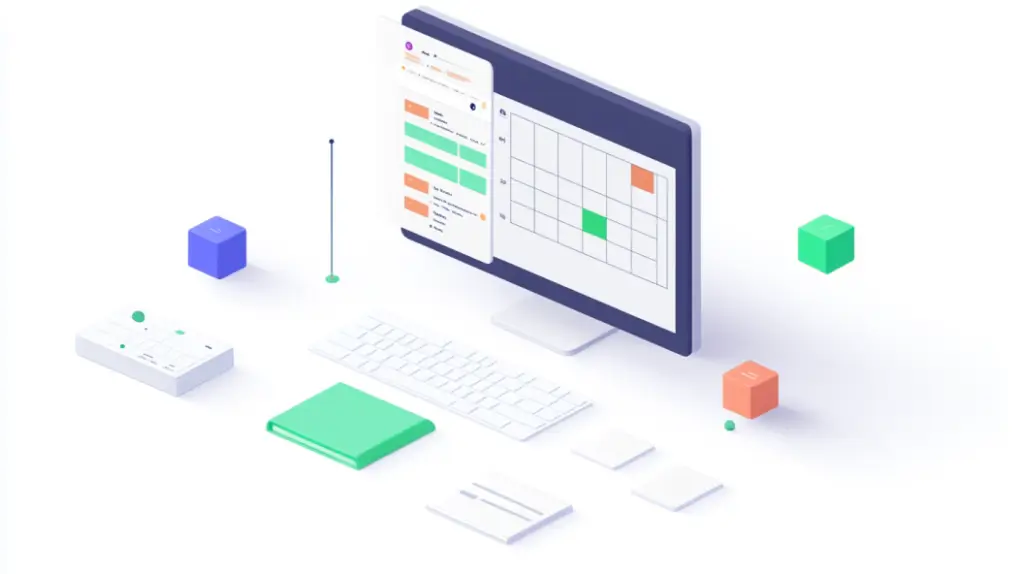
Benefits of Shared Calendars in Project Management
Enhanced Team Collaboration and Communication
A shared calendar eliminates the chaos of managing multiple schedules manually. Instead of endless email chains or Slack messages, teams can see everything in one place: meetings, project deadlines, and task assignments.
With everyone on the same page, collaboration becomes seamless:
- Team members know when others are available, reducing unnecessary back-and-forth.
- Project managers can assign deadlines and track progress in real-time.
- Remote and hybrid teams stay connected, ensuring smooth coordination across time zones.
Real-World Examples of Improved Team Dynamics
A shared calendar can transform team dynamics by fostering transparency and accountability. For instance:
🔹 A product development team improved efficiency by integrating their shared calendar with Asana, reducing the number of weekly status meetings.
🔹 An HR department streamlined hiring processes by scheduling interviews directly within a shared calendar, improving communication between recruiters and hiring managers.
🔹 A consulting firm used a shared calendar to manage client meetings, ensuring no double bookings and enhancing customer satisfaction.
Streamlining Workflow and Increasing Productivity
Without a shared calendar, teams often struggle with:
❌ Overlapping meetings leading to wasted time.
❌ Missed deadlines due to poor visibility.
❌ Inefficient task handoffs between departments.
With a shared calendar in place, your team can:
✔ Plan projects more efficiently by visualizing deadlines.
✔ Reduce unnecessary meetings with clear visibility into everyone’s availability.
✔ Optimize resource allocation by ensuring the right people are assigned to tasks at the right time.
How Shared Calendars Optimize Project Timelines
One of the biggest challenges in project management is ensuring that tasks are completed on time. Shared calendars help by:
⏳ Providing a clear project roadmap so teams can plan ahead.
📅 Preventing deadline conflicts with automated reminders.
📈 Allowing managers to adjust schedules based on real-time project updates.
For instance, a construction company integrated a shared calendar into Smartsheet to track project milestones, reducing delays by 25%.
By using a shared calendar, you’re not just organizing meetings; you’re building a more productive, aligned, and efficient team.
Selecting the Right Shared Calendar for Your Team
Choosing the right shared calendar is crucial for efficient project management. With so many options available, it’s important to select a tool that aligns with your team’s size, workflow, and project complexity.
Below, we’ll break down the key factors to consider when choosing a shared calendar and compare five of the best options available today.
Key Considerations When Choosing a Collaborative Calendar
Before committing to a shared calendar tool, ask yourself the following questions:
✅ Is it easy to use? Your team won’t adopt a tool that feels complicated or unintuitive.
✅ Does it integrate with existing tools? Ensure it syncs with project management platforms, email, and communication tools.
✅ Can it scale with your business? As your team grows, the tool should accommodate more users and projects.
✅ Does it offer automation? Features like automatic reminders and recurring tasks can significantly improve efficiency.
✅ How secure is it? Look for permission settings and data protection measures to safeguard sensitive project information.
Comparing the Best Shared Calendar Tools for Project Management
monday.com is the most versatile shared calendar tool, designed for teams of all sizes. It offers a visual and intuitive interface that makes tracking deadlines and project milestones seamless. Whether you need Kanban boards, Gantt charts, or a simple calendar view, monday.com has it all.
📌 Best for: Teams looking for automation, flexibility, and deep project integration.
📌 Key Features:
- Highly customizable calendar views (timeline, Kanban, list, Gantt, and calendar).
- Automations to send alerts and reminders for deadlines.
- Seamless integration with Google Calendar, Outlook, Slack, and Microsoft Teams.
- Easy-to-use task dependencies, ensuring that one delayed task doesn’t derail the entire project.
📌 More Details: monday.com Shared Calendar
💡 Why choose monday.com? If your team juggles multiple projects, monday.com’s calendar helps streamline workflow, reduce bottlenecks, and boost productivity.
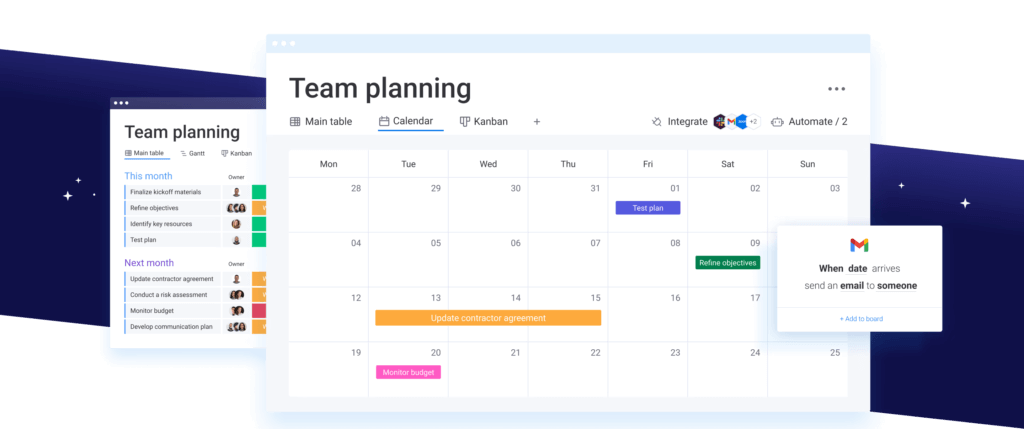
ClickUp is one of the most comprehensive project management platforms, offering an advanced shared calendar packed with automation and customization options. It’s perfect for teams that need granular control over scheduling, deadlines, and resource planning.
📌 Best for: Teams that need highly detailed task tracking with advanced automation.
📌 Key Features:
- Multiple calendar views, including daily, weekly, monthly, and timeline formats.
- Custom filtering options to see specific projects, teams, or deadlines.
- Automated task assignments based on calendar updates.
- Deep integration with over 1,000 tools, including Trello, Slack, Google Calendar, and Microsoft Outlook.
📌 More Details: ClickUp Calendar View
💡 Why choose ClickUp? If you need a robust, all-in-one platform that goes beyond simple scheduling, ClickUp is a great fit.
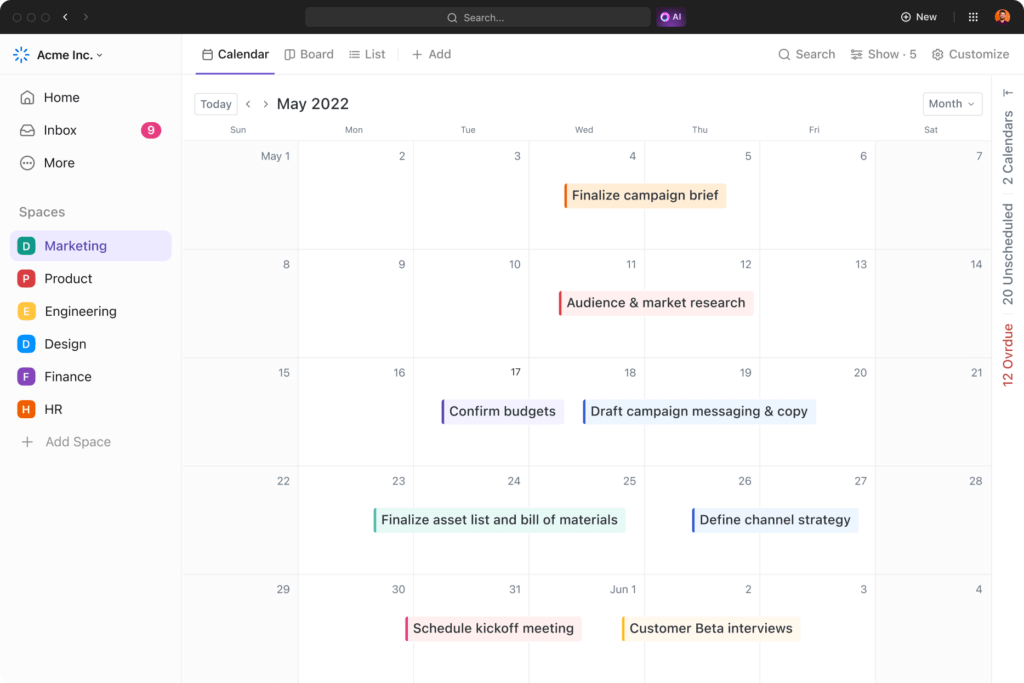
Notion is more than just a calendar; it’s a powerful knowledge management and collaboration tool. It allows teams to organize tasks, notes, projects, and deadlines in a single workspace, making it a fantastic choice for teams that want a shared calendar embedded directly into their workflows.
📌 Best for: Startups, creative teams, and knowledge-driven organizations that want an all-in-one workspace with calendar functionality.
📌 Key Features:
- A flexible database structure where calendars can be embedded inside project pages.
- Customizable task tracking with tags, filters, and due dates.
- Drag-and-drop functionality for rearranging schedules on the fly.
- Integration with Google Calendar and Slack for real-time updates.
💡 Why choose Notion? If your team values knowledge sharing and structured documentation, Notion’s shared calendar helps centralize project deadlines while keeping all resources in one place.
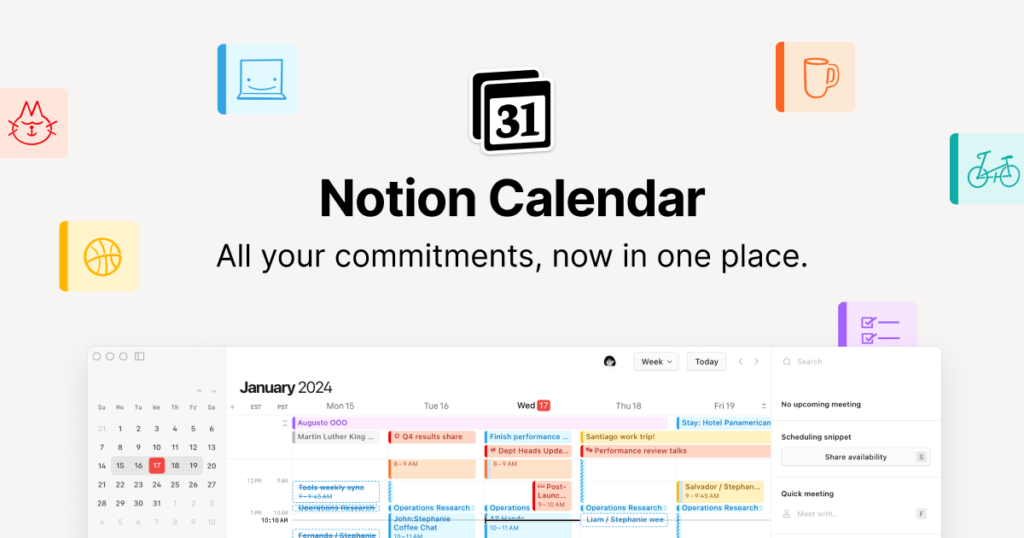
Teamwork.com is a client-focused project management tool designed for agencies, consultants, and businesses handling external projects. Its shared calendar is perfect for teams that need clear deadline management, task tracking, and collaboration with clients.
📌 Best for: Agencies and consultants managing multiple client projects with strict deadlines.
📌 Key Features:
- Shared calendar with milestone tracking for different clients and projects.
- Time tracking features to monitor billable hours and deadlines.
- Task dependencies and automation to prevent bottlenecks.
- Integration with Google Calendar, Outlook, and Slack.
💡 Why choose Teamwork.com? If you need a professional-grade tool for managing client projects, Teamwork.com’s shared calendar helps you track progress, meet deadlines, and collaborate effortlessly.
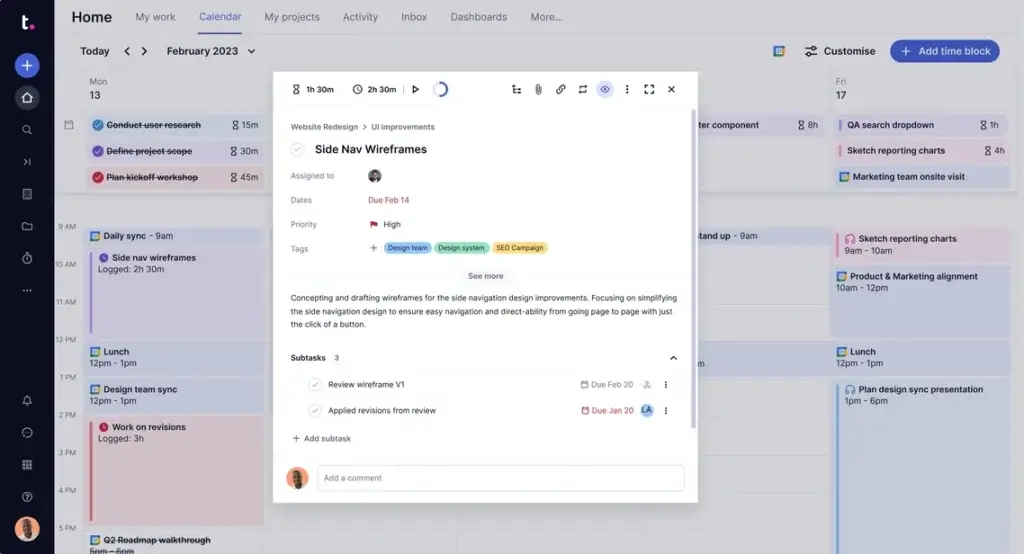
Miro is a visual collaboration tool that blends brainstorming, planning, and scheduling into an interactive workspace. If your team thrives on whiteboarding, Miro’s shared calendar is a great alternative to traditional text-based scheduling tools.
📌 Best for: Creative teams, product teams, and remote teams who need visual planning tools.
📌 Key Features:
- Collaborative whiteboard with drag-and-drop scheduling.
- Interactive calendar templates for planning sprints, projects, and events.
- Real-time collaboration with sticky notes and task assignments.
- Integration with monday.com, ClickUp, Asana, and more.
💡 Why choose Miro? If your team prefers visual collaboration over traditional calendar grids, Miro’s flexible workspace helps you brainstorm and schedule at the same time.
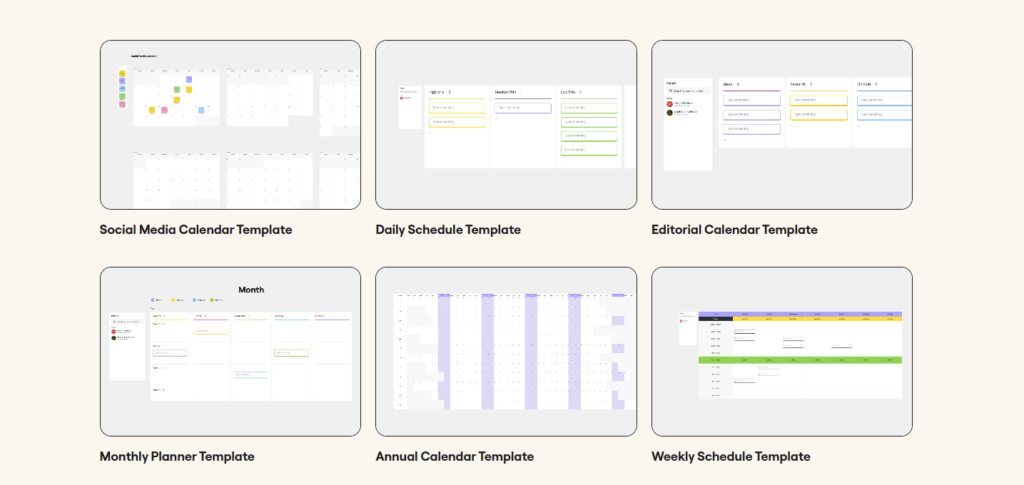
Which Shared Calendar Should You Choose?
✅ Best Overall for Team Productivity → monday.com
✅ Best for Feature-Rich Project Management → ClickUp
✅ Best for Knowledge & Task Management → Notion
✅ Best for Agencies & Client Projects → Teamwork.com
✅ Best for Visual Collaboration & Planning → Miro
By selecting the right shared calendar, you can improve collaboration, reduce scheduling conflicts, and boost overall productivity. Up next, we’ll dive into best practices for implementing a shared calendar into your workflow.
Best Practices for Implementing a Shared Calendar
A shared calendar is only as effective as how well your team uses it. To truly unlock its potential, you need a structured approach to implementation. Below, we outline the best practices for setting up, customizing, and maintaining a shared calendar for your team.
Setting Up for Success: Initial Steps
Before rolling out a shared calendar, take these foundational steps to ensure smooth adoption:
1️⃣ Define Your Calendar’s Purpose – Will it be used for tracking project deadlines, team meetings, or both? A well-defined purpose helps avoid clutter and confusion.
2️⃣ Select the Right Tool – Choose a calendar tool that fits your team’s workflow. If you need automation, monday.com is a strong choice. If you prefer a visual approach, Miro might be better suited.
3️⃣ Establish Calendar Categories – Use color-coded labels for different event types, such as:
- 📅 Project Deadlines (red)
- 📝 Meetings & Check-ins (blue)
- 🚀 Launch Dates & Deliverables (green)
4️⃣ Set User Permissions – Not everyone needs full access to edit the calendar. Assign appropriate roles:
- View-only for team members who need visibility but don’t manage schedules.
- Editor access for project managers and team leads.
- Full admin rights for those who oversee scheduling and operations.
5️⃣ Sync with Other Tools – Ensure your calendar integrates with project management software, email, and communication platforms like Slack or Microsoft Teams to prevent scheduling gaps.
Tailoring the Calendar to Your Team’s Needs
A shared calendar should work for your team, not against it. Here’s how to fine-tune it for optimal efficiency:
🔹 Customize Views Based on Team Preferences – Some teams work best with a weekly overview, while others need a monthly roadmap. Tools like monday.com and ClickUp allow you to toggle between different views to suit individual needs.
🔹 Automate Reminders and Notifications – Avoid missed deadlines by setting automatic alerts for upcoming milestones. Most tools allow you to:
- Send daily or weekly email reminders.
- Push notifications for last-minute changes.
- Trigger automated Slack messages before important events.
🔹 Use Time Blocking for Better Work Allocation – Allocating time for focused work ensures that projects stay on track. Encourage team members to schedule deep work blocks to minimize distractions.
Maintaining an Effective Shared Calendar
Your calendar isn’t set-and-forget; it needs regular upkeep to stay valuable.
✔ Update Events and Deadlines Weekly – A stale calendar leads to misalignment. Schedule a weekly review to ensure everything is accurate.
✔ Encourage Team Accountability – Every team member should own their tasks on the calendar. If someone’s responsible for a deadline, ensure they track their progress accordingly.
✔ Regularly Audit and Optimize – At the end of each project cycle, review what worked and what didn’t. If certain meeting schedules are inefficient, tweak them. If reminders aren’t being acted upon, adjust how they’re sent.
By following these best practices, you’ll ensure your shared calendar becomes a core asset in your project management process, rather than just another tool.
Advanced Features of Collaborative Calendars
A shared calendar can do much more than just scheduling meetings and deadlines. Many tools now offer advanced automation, data analytics, and customization options that can further streamline your workflow. Let’s explore how you can take your shared calendar to the next level.
Automation and Customization Options
Modern shared calendars go beyond basic scheduling. Many tools now offer smart automation and customization, allowing teams to:
🚀 Auto-assign tasks based on event triggers – For example, in ClickUp, you can set rules where a new task is automatically assigned to a team member when a deadline is approaching.
🔄 Recurring Event Scheduling – Save time by automating recurring check-ins, sprint meetings, or monthly project reviews.
📊 Custom Dashboards & Reports – monday.com and Teamwork.com allow you to generate reports based on calendar data, helping project managers track performance and optimize workflows.
📩 Automated Notifications & Follow-ups – Instead of manually reminding people about deadlines, set up automated Slack or email notifications when important milestones approach.
Examples of Automated Calendar Functions
Imagine you’re managing a software development sprint. With an automated shared calendar, you can:
📍 Trigger an automatic task handoff once a developer completes a coding task.
📍 Send reminders to QA testers one week before the testing phase begins.
📍 Automatically update the timeline when a delay occurs, notifying relevant stakeholders.
Automation reduces manual work, minimizes human error, and ensures smooth handoffs between team members.
Analytical Tools and Reporting Features
A great shared calendar doesn’t just organize schedules, it provides insights into your team’s efficiency.
📊 Performance Tracking – Track how often deadlines are met vs. pushed back. If delays are frequent, identify bottlenecks early.
📈 Resource Allocation Insights – Some tools, like Smartsheet and Teamwork.com, allow you to track team workload and adjust assignments accordingly.
📍 Time Audits – If projects consistently run over schedule, time audits help diagnose the issue, whether it’s unrealistic deadlines, poor resource allocation, or inefficient workflows.
Leveraging Data for Better Project Management
By analyzing your shared calendar data, you can make smarter decisions about:
📌 Project timelines – Adjust schedules proactively based on past delays.
📌 Meeting frequency – Reduce unnecessary check-ins that waste valuable time.
📌 Workload balancing – Ensure no single team member is overloaded.
With these advanced features, a shared calendar becomes more than just a planning tool, it turns into a predictive asset that helps you refine workflows and increase project efficiency.
Conclusion
The Integral Role of Shared Calendars in Project Management
A shared calendar is more than just a scheduling tool; it’s a centralized hub that ensures team alignment, improves efficiency, and prevents last-minute surprises. Whether you’re tracking project deadlines, managing team availability, or scheduling client meetings, the right shared calendar can transform the way your team works.
Summarizing Key Takeaways and Future Outlook
✔ Shared calendars enhance collaboration by keeping everyone aligned on schedules, deadlines, and meetings.
✔ Choosing the right tool matters. monday.com is the best overall option, but ClickUp, Notion, Teamwork.com, and Miro all have strengths depending on your team’s needs.
✔ Implementing best practices ensures success. Customizing views, automating reminders, and integrating with other project management tools will maximize efficiency.
✔ Security and scheduling conflicts must be managed; setting proper permissions and using smart scheduling techniques prevents major issues.
💡 What’s Next? The future of shared calendars includes AI-powered scheduling, automated resource management, and deeper integrations with remote work tools. Teams that adopt and optimize shared calendars will stay ahead of the curve in managing projects seamlessly.
Want to explore more project management solutions? Check out our Top Project Management Software for expert insights.
FAQs
1. What is a shared calendar in project management?
A shared calendar in project management is a collaborative tool that allows team members to view, add, and modify tasks and events related to a project. It centralizes scheduling and task management, enhancing transparency and coordination among the team.
2. How does a shared calendar improve team collaboration?
A shared calendar improves team collaboration by providing a unified view of all project-related activities. It ensures everyone is aware of deadlines, meetings, and tasks, reducing miscommunications and scheduling conflicts.
3. Can shared calendars be integrated with other project management tools?
Yes, most shared calendars can be integrated with other project management tools. This integration streamlines workflows by allowing data synchronization and real-time updates across different platforms.
4. What are the key features to look for in a shared calendar tool?
Key features to look for include real-time updates, customizable views, integration capabilities with other tools, and options for automation and reporting.
5. How do you choose the right shared calendar for your team?
Choosing the right shared calendar involves assessing your team’s specific needs, the complexity of your projects, and the level of integration required with other tools. User interface, scalability, and security features are also important considerations.
6. What are some common challenges with using shared calendars, and how can they be addressed?
Common challenges include managing privacy and security concerns, navigating scheduling conflicts, and ensuring user adoption. These can be addressed by setting clear usage guidelines, regular training, and choosing a tool that aligns well with the team’s workflow.
7. Are shared calendars suitable for all types of projects?
Shared calendars are versatile and can be adapted to most project types. However, their suitability may vary depending on the project’s complexity and the team’s size.
8. How can automation features in shared calendars enhance project management?
Automation features, like automatic reminders and scheduling of recurring events, can save time, reduce manual effort, and ensure consistent follow-up on tasks and milestones.
9. Can shared calendars help in tracking individual contributions to a project?
Yes, shared calendars can track individual contributions by allowing team members to update their progress on tasks. This feature fosters accountability and provides visibility into each member’s involvement in the project.
10. How important is the user interface in selecting a shared calendar tool?
The user interface is very important as it affects the ease of use and adoption rate among team members. A user-friendly interface can significantly enhance the team’s efficiency and willingness to use the tool effectively.