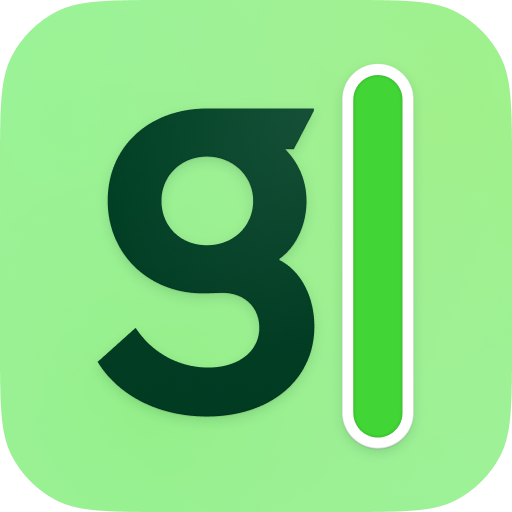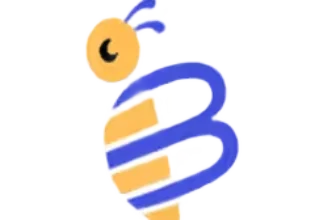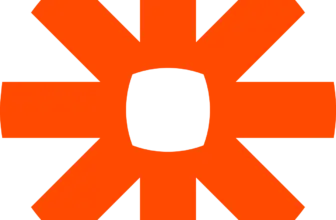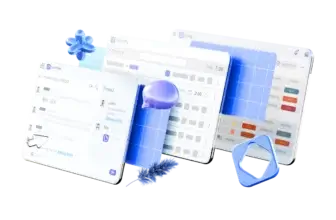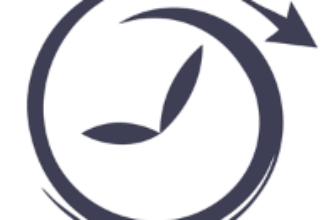Introduction
Meeting workloads are increasing as teams collaborate across time zones and projects. Trying to absorb every detail, jot down notes, and still stay present in the conversation is exhausting. AI note‑taking tools have stepped in to solve this problem by transcribing conversations, summarizing key points, and organizing action items for you.
Granola AI is one of the newer entrants in this space and promises a smooth, bot‑free experience. Instead of inviting a bot to your call, Granola listens to the audio from your device and enhances your notes after the meeting. In this in‑depth review, you’ll discover what Granola AI does, how it works, the benefits and drawbacks, pricing, and how it compares with other AI note‑takers. By the end, you’ll know whether Granola fits your workflow and what alternatives might serve you better.
Core Features of Granola
Main Features Breakdown
Real‑time transcription & AI summaries
Granola transcribes both your microphone and system audio with around 90‑95 % accuracy when the audio is clear. Words appear live in a transcript window, and you can stop or pause transcription at any time. After the meeting, select “Enhance Notes” to generate structured summaries that highlight the main topics, decisions, and action items.
Why it matters: A well‑structured summary reduces the mental load of switching between meetings. Instead of rereading long transcripts, you receive a digestible overview with the most important information.
Customizable templates & enhanced notes
Granola provides several note templates (e.g., sales calls, user interviews, stand‑ups) and lets you design your own. During the meeting, jot down brief bullets or questions; after the session, Granola’s AI enhances those notes by adding context, relevant quotes, and suggested follow-ups. Templates ensure consistent documentation across your organization and reduce the time spent formatting notes.
Ask Granola (AI chat)
Granola includes a built‑in chat assistant that knows the context of your meeting. During or after a call, press Cmd + J to ask questions like “What were the three action points?” or “Who mentioned budget?”. The assistant retrieves answers with source citations, making it easy to double‑check the transcript.
Limitations: The chat only knows what’s inside your meeting; it doesn’t access external data or previous projects. Questions asked during the meeting aren’t saved by default.
Integrations & cross‑platform availability
Granola integrates with several business tools:
- Google Calendar & Gmail: Connect your Google Workspace account to automatically start transcription when a meeting begins.
- Slack: Send summaries and AI chat links directly to Slack channels.
- Notion and Attio: Export notes to your knowledge base or CRM.
- HubSpot and Affinity: Sync meeting notes with customer records.
Granola is available on macOS, Windows, and iOS. There is no Android app. For Outlook users, you can sync your calendar via Google Calendar as a workaround.
Security & privacy
Granola emphasizes privacy by processing audio on your device and not storing audio or video files. Transcripts are encrypted at rest, and the company has implemented GDPR‑compliant policies. However, the service has faced security incidents, such as exposed API keys and logout flaws in 2024‑2025. These issues were resolved quickly, but the events highlight that the platform is still maturing. Enterprise customers can opt out of AI model training.
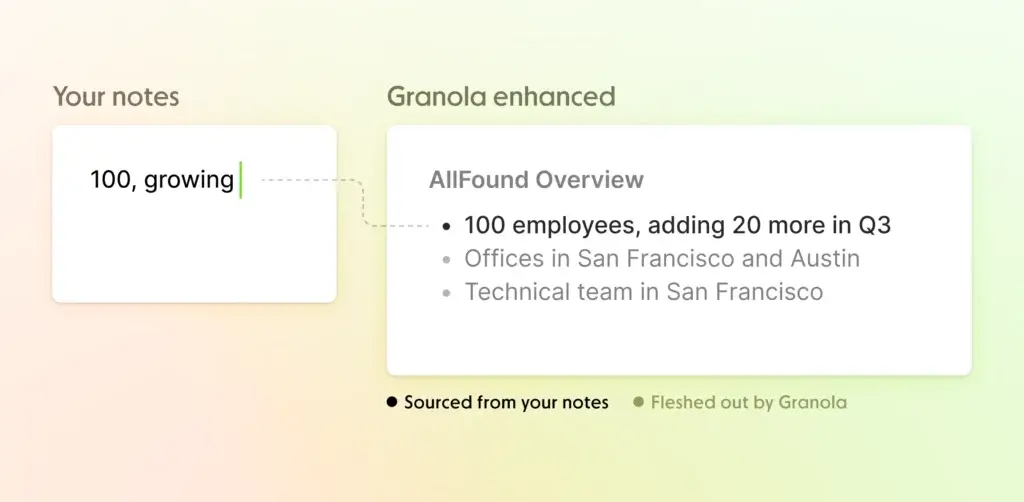
User Experience and Interface
How Does Everyday Work with Granola Look?
Desktop and mobile apps
Granola runs as a small menu‑bar application on macOS and a tray icon on Windows. Its interface is minimalistic with dancing bars to indicate active transcription. You can view live transcripts, edit notes, or switch templates without leaving the call. The iOS app captures in‑person conversations using your phone’s microphone, which is ideal for interviews or coffee‑shop meetings.
Onboarding & setup
To get started, download the Granola desktop app, sign in with your Google Workspace account, and grant access to your calendar. Granola automatically detects scheduled meetings and prompts you to start transcription. Note that personal Gmail accounts are not supported. If you use Outlook, you’ll need to sync your calendar with Google or start sessions manually.
Ease of use & collaboration
During calls, Granola stays out of the way; there is no bot entering the meeting, so participants won’t be distracted. After the session, you can share summaries via a link or export to Slack and Notion with one click. Team folders allow you to organize notes for projects, clients, or departments, and non‑Granola users can view shared summaries.
User feedback: Reviewers praise Granola’s simplicity and fast summaries. One user noted that the AI summaries are so good that they describe the meeting better than manual notes. Others appreciate customizable templates and responsive customer support. Critics mention setup bugs, occasional transcription errors with numbers, and the lack of audio playback.
Pros And Cons
Advantages and Disadvantages
Positive
✅ Seamless integration with macOS and calendar
✅ Bot‑free, non‑intrusive experience
✅ Accurate live transcripts
✅ Robust integrations
Negative
❌ Requires a Google Workspace account
❌ No audio or video playback
❌ Speaker identification is limited
❌ Limited cross‑meeting analytics
✅ Pros
Granola offers several advantages:
- Seamless integration with macOS and calendar: It launches automatically for scheduled meetings and works quietly in the background.
- Bot‑free, non‑intrusive experience: You avoid the awkwardness of a bot joining your call and potential consent issues.
- Accurate live transcripts: Clean audio yields 90–95 % accuracy, and multilingual calls are handled well.
- Robust integrations: Slack, Notion, HubSpot, Affinity, and Google Calendar integrate smoothly.
- Customizable templates and AI summaries: Create structured notes tailored to each meeting type.
- Responsive support: Users can contact the team via email or Slack; enterprise plans offer priority support.
⚠️ Cons
Despite its strengths, Granola has notable drawbacks:
- Requires a Google Workspace account: Personal Gmail and other email domains are not fully supported.
- No audio or video playback: You can’t re‑listen to meetings; only text transcripts are available.
- Speaker identification is limited: Transcripts label speakers generically (“Speaker A,” “Speaker B”) and may assign names incorrectly.
- Limited cross‑meeting analytics: Granola lacks advanced analysis across meetings, such as trend detection or talk ratios.
- No built‑in search within transcripts: Finding specific details can be challenging without a search function.
- Privacy concerns: Unless you opt out (Enterprise plan), Granola uses your data to train its AI models.
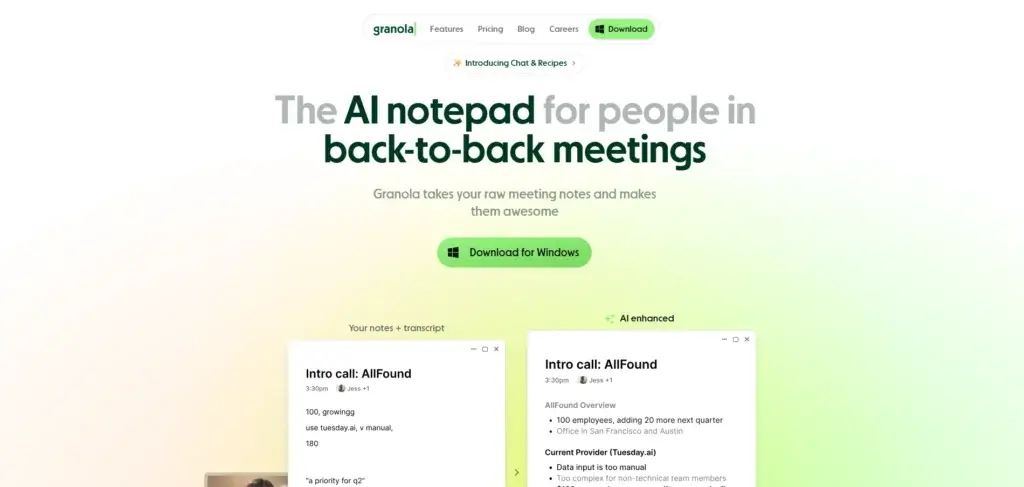
Pricing and Tiers
How Much Does Granola Cost?
Granola offers three tiers. All prices are per user per month.
Basic (Free) Plan
- Price: $0
- Transcription & AI summaries: Includes AI meeting notes and live AI chat.
- Usage limits: Meeting history is limited (exact limit not specified). You can create shared folders and use custom templates.
- Who it’s for: Individuals who want to test the service or have occasional meetings.
Business Plan
- Price: $14
- Everything in Basic plus unlimited meeting notes and history, access to advanced AI models, integrations with Notion, Slack, HubSpot, and Affinity, and centralized billing.
- Who it’s for: Small teams needing unlimited note history and deeper integrations.
Enterprise Plan
- Price: $35
- Everything in Business plus: Enterprise‑grade security, single sign‑on (SSO), usage analytics, meeting link control, organization‑wide opt‑out of model training and priority support.
- Who it’s for: Large organizations requiring strict governance and compliance.
Pricing table
| Plan | Key Features | Price (per user) |
| Basic | AI notes, live chat, limited history, shared folders | Free |
| Business | Unlimited history, advanced AI models, Slack & Notion integrations | $14/month |
| Enterprise | All Business features, SSO, analytics, opt‑out of model training, priority support | $35/month |
Who Is It Best For?
Is Granola The Right Fit For Your Workflow?
For busy professionals & managers
Granola shines when you attend numerous meetings and can’t afford to miss details. Executives, product leads, and project managers benefit from live transcripts and structured summaries that help them prepare for the next call quickly. The integration with Slack and Notion keeps teams aligned and reduces duplication of effort.
For freelancers & consultants
Freelancers and consultants juggling multiple clients need to capture insights and action items across many conversations. Shared folders and AI‑powered queries make it easy to organize transcripts by client and find patterns across meetings. Because Granola runs silently, clients won’t be distracted by bots.
Who should avoid it?
Granola might not suit you if:
- You require exact quotes or audio playback. Journalists, legal professionals, or researchers who need verbatim records should consider a tool that records audio/video.
- Your team uses personal Gmail or non‑Google calendars. Without Google Workspace, you’ll need workarounds, and features may be limited.
- You rely on Android devices or need cross‑platform mobile support.
- You need advanced analytics across meetings; Granola’s cross‑meeting insights are limited
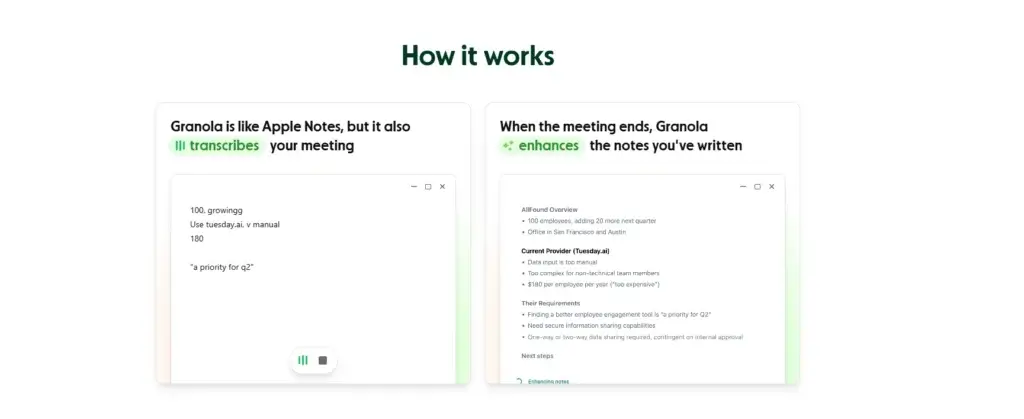
Granola VS Alternatives
Comparison With Other AI Note Takers
Granola AI is powerful if you want a lightweight, bot-free note-taking experience.
But depending on your workflow, you may want more recording features, deeper collaboration, or richer meeting intelligence.
Here are the strongest alternatives you should consider.
1. Krisp – Best Noise Removal + Transcription Combo
Krisp gives you far more than note-taking. Its biggest advantage is industry-leading voice isolation combined with real-time transcription.
If your meetings often suffer from background noise or cross-talk, Krisp can outperform Granola instantly.
Why choose Krisp instead of Granola AI?
- Offers two-way noise cancellation
- Includes high-accuracy transcription
- Records meetings without bots
- Supports multi-speaker identification
Where Granola AI still wins:
- Cleaner, simpler note-taking interface
- AI summaries that feel more “human”
- Better if you prefer not to record anything
2. ClickUp AI Note-Taker – Best All-In-One Workspace Alternative
If you already use ClickUp for project or task management, its AI note-taker is a powerful alternative.
It integrates your meetings directly into your project workflows, something Granola AI does not attempt to do.
Why choose ClickUp’s Note-Taker?
- Built directly into your task and project system
- AI meeting summaries tied to action items
- Works across docs, tasks, and whiteboards
- Full knowledge base and workflow automation
Where Granola AI wins:
- More natural, minimalistic UX
- No clutter and no learning curve
- Better if you only want meeting notes, not an entire platform
3. Otter.ai – Best for Real-Time Collaboration
Otter.ai remains one of the strongest team-focused note-takers.
If you want live transcripts shared with everyone during the meeting, Otter does this better than almost any competitor.
Why choose Otter.ai instead of Granola AI?
- Collaborative live notes for all participants
- Multi-speaker labeling
- Audio recording + playback
- Strong search and analytics
Where Granola wins:
- No recording makes it more privacy-friendly
- Cleaner interface
- Better for individual professionals, founders, and execs
4. Fireflies.ai – Best for Workflow Automation
Fireflies is ideal if you want recordings, transcripts, indexed search, and automated actions across your CRM or tools.
Why choose Fireflies?
- Full audio/video recording
- Global transcript search
- Workflow automation + integrations
- Excellent for sales, customer success, and operations teams
Where Granola wins:
- Lightweight, quick, and less technical
- No bot joining meetings
- Lower cognitive load during daily calls
Features comparison table
| Tool | Main Strength | Best For |
| Krisp | Noise removal + high-accuracy transcription | Busy environments, hybrid teams |
| ClickUp Note-Taker | Integrated meeting notes inside tasks | Teams using ClickUp workflows |
| Otter.ai | Collaborative live notes + recording | Teams needing shared transcripts |
| Fireflies.ai | Recording + automation | Sales, CS, revenue teams |
| tl;dv | Video highlights + editing | Customer calls, product research |
| Granola AI | Bot-free AI notes + privacy focus | Executives, consultants, founders |
Setup Guide
Getting Started with Granola
Signing up & installing
- Download the app: Visit the Granola website and install the desktop application for macOS or Windows.
- Create an account: Use your Google Workspace email. Personal Gmail accounts are not supported.
- Grant permissions: Allow Granola to access your calendar so it can detect upcoming meetings.
- Install the mobile app (optional): If you conduct in‑person meetings, download the iOS app to capture audio from your phone.
Connecting your calendar & starting a meeting
- Sync your calendar: Granola automatically detects calendar events and shows a notification when it’s time for a meeting.
- Start transcription: Click the Start button or set Granola to start automatically. You’ll see a live transcript window with words appearing as they’re spoken.
- Add quick notes: Type short bullets or questions to highlight important moments. These notes help the AI prioritize during the summary.
Enhancing & sharing notes
- Enhance after the meeting: Once the call ends, click Enhance Notes. Granola’s AI will merge your notes and the transcript into a structured summary.
- Review and edit: Make any necessary corrections, add context, or refine the template.
- Share: Send the summary link to colleagues via Slack or copy it to your clipboard. You can also export the notes to Notion or your CRM.
Tips & Best Practices for Using
How To Get The Most Out of Granola
Combine human notes & AI summaries
Don’t rely solely on AI to interpret conversations. Write brief notes during the meeting to signal what matters to you. The AI uses your inputs to adjust the emphasis in the summary.
Adjust the autonomy slider
Granola lets you decide how much the AI should add to your notes. Slide it toward more autonomy if you want comprehensive summaries, or reduce it to keep only your own words. Always review the output to ensure accuracy.
Share interactively
Encourage colleagues to explore summaries and ask questions. Even if someone doesn’t have a Granola account, shared links allow them to query the transcript and see source citations. This fosters transparency and reduces redundant meetings.
Keep privacy in mind
Remember that Granola trains its AI on user data by default. If your organization deals with sensitive information, upgrade to the Enterprise plan or adjust settings to opt out. Always inform participants that you’re using a transcription tool – even though there’s no bot, transcription may still require consent under local laws.
Conclusion
Final Thoughts – Is Granola Worth It in 2025?
Granola AI turns noisy, chaotic meetings into structured knowledge without inviting bots or recording your sessions. Its real‑time transcription, customizable templates, and AI chat enable you to capture conversations, generate action items, and stay focused on the discussion. With seamless integrations and a lightweight design, it fits naturally into your workflow and helps teams align quickly.
However, Granola isn’t perfect. The requirement for a Google Workspace account, lack of audio/video recording, limited speaker identification, and missing cross‑meeting analytics may be deal‑breakers for some users. If you need deep analytics or verbatim records, tools like Krisp, Otter.ai or Fireflies might serve you better. For many busy professionals looking to simplify note‑taking while maintaining privacy, Granola’s bot‑free approach and elegant interface make it a worthwhile option.
Have more questions?
Frequently Asked Questions
1. Does Granola record audio or video?
No. Granola transcribes your device’s audio but does not store audio or video files. It focuses on transcripts and AI summaries to keep files small and respect privacy.
2. Can I use Granola with a personal Gmail account?
No. It requires a Google Workspace account for full functionality. You can still run it manually without calendar integration, but many features will be limited.
3. Which languages does Granola support?
Granola automatically detects several languages and can switch mid-conversation. Exact language support isn’t publicly listed, but users report success with English, Spanish, French, and Russian.
4. Is there an Android app for Granola?
No. Granola currently offers apps for macOS, Windows, and iOS. Android support has been hinted at but not released.
5. How accurate are Granola’s transcripts?
In clear audio environments, Granola achieves around 90–95 % accuracy. Accuracy decreases with heavy accents, background noise or multiple simultaneous speakers.
6. Does Granola identify speakers?
Granola labels speakers generically (e.g., “Speaker A,” “Speaker B”) and may misattribute voices in multi‑person calls. It doesn’t yet offer named speaker identification.
7. What happens to my data?
Granola uses anonymized transcripts to train its AI unless you opt out via the Enterprise plan. Transcripts are encrypted at rest, and the company claims GDPR compliance.
8. How many meetings can I record on the free plan?
Granola’s Basic plan offers limited meeting history, but the exact number isn’t specified. Reviews suggest that the previous free trial allowed 25 meetings; check current terms for details.
9. Can I export notes to other tools?
Yes. Granola integrates with Slack, Notion, HubSpot, and Affinity, allowing you to export summaries or push notes into your CRM.
10. Does Granola offer a public API?
No. Granola does not provide a public API. Integrations are handled through built‑in connectors, and a Zapier integration is under development.