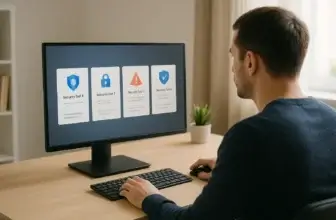Introduction: Do Macs Really Need Antivirus in 2025?
If you’ve always believed that Macs don’t get viruses, you’re not alone – but unfortunately, that belief no longer holds up.
To protect your Mac from modern threats, you need more than Apple’s default security. While macOS does offer solid built-in protections, the reality is that threats have evolved. Cybercriminals are now actively targeting Mac users with ransomware, phishing scams, and even advanced data-stealing malware. In fact, multiple new malware families targeting macOS emerged just in the past year alone.
So what does that mean for you?
It means that relying on Apple’s security alone may not be enough to keep your system safe in 2025. Whether you’re using your Mac for work, school, or personal browsing, taking proactive steps to protect it is no longer optional – it’s essential.
In this guide, you’ll learn:
- How Apple’s built-in protections work (and where they fall short)
- Which bad habits put your Mac at risk
- Why you should use a dedicated antivirus (and which one to choose)
- What real-time steps can you take to avoid infections
We’ll break it all down clearly, using plain language and practical advice. And because there’s no one-size-fits-all solution, we’ll compare top tools like MacKeeper and Bitdefender, helping you decide what fits your setup best.
Let’s get your Mac protected – the smart way.
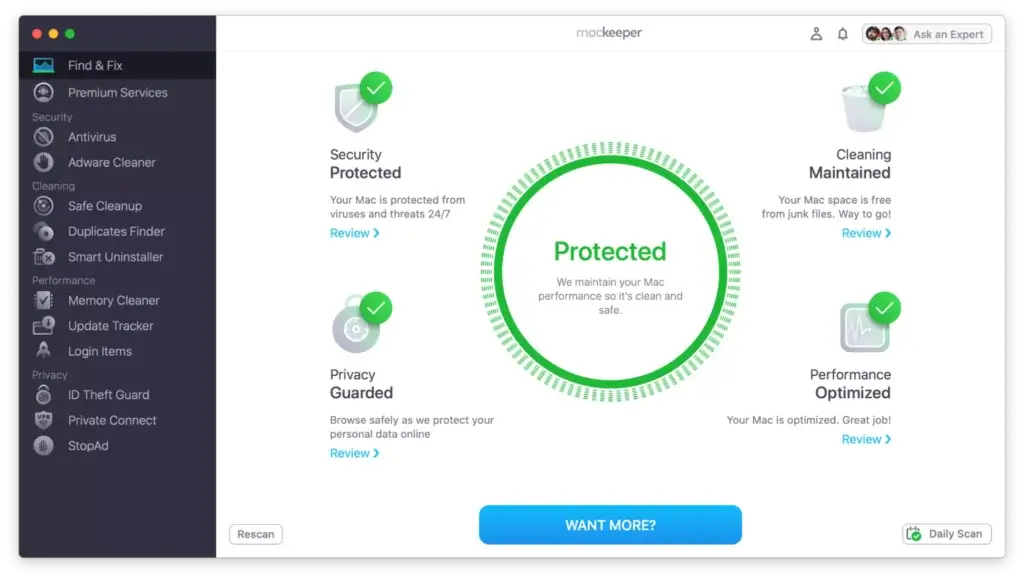
Understand macOS Built-in Defenses
Apple has made great strides in securing macOS, and many users think this is enough to keep their systems safe. But while built-in protections are a great start, they’re not bulletproof – especially as threats become more targeted and complex in 2025.
Core Security Features macOS Offers by Default
Here are the main security tools that are already working behind the scenes on your Mac:
- XProtect – Apple’s built-in malware scanner that silently blocks known threats in the background.
- Gatekeeper – Verifies downloaded apps are from identified developers before they’re allowed to run.
- System Integrity Protection (SIP) – Prevents critical system files from being modified by unauthorized processes.
- Notarization – Requires app developers to submit apps to Apple for malware scanning before distribution.
- FileVault – Encrypts your entire drive to protect data if your Mac is lost or stolen.
These features are designed to stop known threats and make it difficult for malware to take root. But here’s the catch: most of them rely on predefined rules or signature-based detection, which means brand-new malware variants can still slip through.
Why It’s Not Enough in 2025
Threat actors are evolving faster than ever. They’re using:
- Obfuscated code that bypasses signature detection.
- Phishing tactics to trick users into granting system access.
- Browser-based exploits that target your activity online.
Your Mac may not slow down or throw up red flags right away. But the silent risks – like keyloggers, trackers, or crypto miners – can still operate under the radar.
Bottom line? macOS gives you a great start, but it’s not a complete defence system on its own.
In the next section, let’s look at how to spot early signs of malware – so you can stop it before it causes serious damage.
Identify Common Warning Signs of Infection
Even with macOS protections in place, malware can sometimes sneak in – especially if you accidentally install something malicious or click a risky link. The good news? Your Mac usually gives you signals when something’s wrong.
Knowing these warning signs can help you catch problems early and take action before things get worse.
🔍 Key Symptoms That Could Signal Malware on Your Mac
Here are the most common red flags to watch for:
- Your Mac feels slower than usual, even with a few apps open.
- Pop-ups or ads start showing up, even when you’re not browsing.
- Your homepage or search engine changes without your permission.
- New apps appear in your Applications folder that you didn’t install.
- Your fans spin loudly for no reason – a sign of hidden activity.
- Websites redirect to strange pages, or your browser crashes often.
- You’re locked out of files or settings, which could mean ransomware.
⚠️ If any of these sound familiar, don’t wait. Run a full system scan immediately using a trusted antivirus tool. We recommend MacKeeper first – it’s designed for macOS and can detect even stealthy threats.
👉 Check our MacKeeper review to learn how it performs in real-world malware removal.
Essential Safe Habits to Keep Your Mac Secure
Antivirus software plays a key role, but your daily habits are just as important. Most Mac infections start not from hacking – but from user actions like clicking on fake links, installing shady apps, or ignoring updates.
By following a few smart habits, you can avoid most threats before they even touch your system.
💡 7 Mac Safety Best Practices for 2025
- Only download apps from trusted sources like the App Store or verified developers.
- Keep macOS and all apps up to date to patch known vulnerabilities.
- Avoid clicking on suspicious links in emails, texts, or pop-ups.
- Use strong, unique passwords and enable two-factor authentication wherever possible.
- Turn on your firewall in System Settings for network protection.
- Avoid using public Wi-Fi without a VPN, especially for sensitive tasks.
- Back up regularly using Time Machine or a cloud-based backup service.
💡 Pro Tip: Schedule weekly or monthly reminders to check for updates and run full antivirus scans – this builds a consistent habit of security awareness.
🔐 For deeper protection while browsing, tools like MacKeeper offer built-in VPN and ad-blocking, making it harder for online threats to reach you.
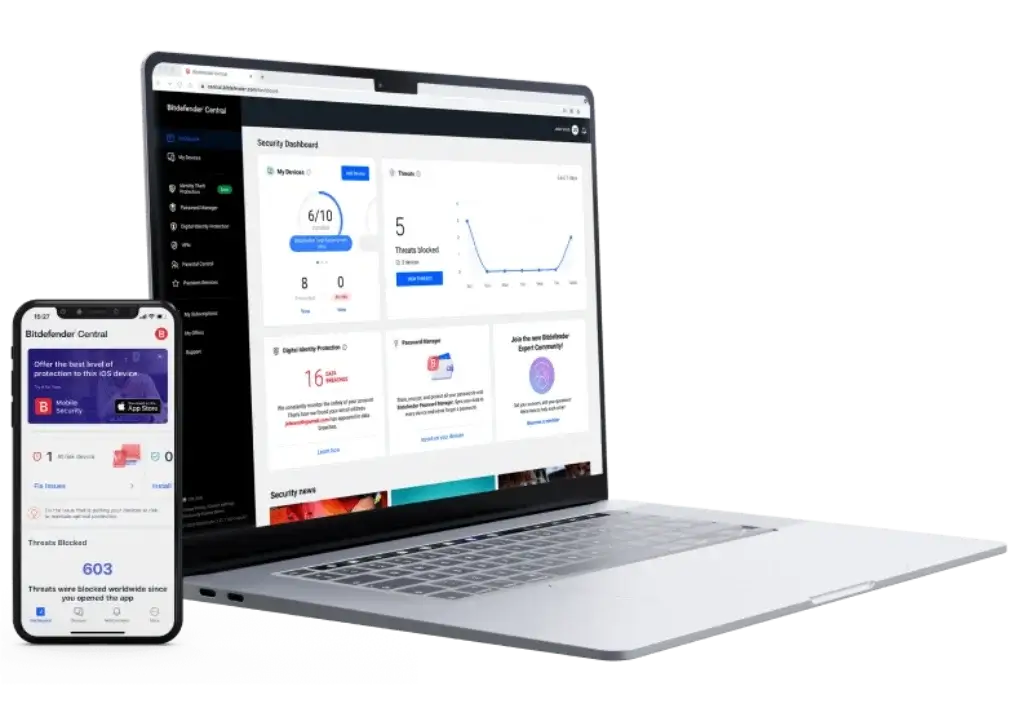
Why Third-Party Antivirus Matters in 2025
You might be thinking: “If macOS already has built-in protection, why do I need extra antivirus software?”
Here’s the thing – Apple does a great job at defending your Mac against known threats. But new, sophisticated malware evolves every single day. And built-in tools like XProtect or Gatekeeper simply can’t keep up with emerging exploits, phishing scams, or ransomware.
That’s where third-party antivirus software comes in – offering real-time monitoring, web protection, and advanced scanning that goes far beyond what Apple provides.
🔍 What Built-In Security Misses
macOS security doesn’t currently offer:
- Real-time scanning for all file and app activity.
- Web protection that blocks phishing links and malicious websites.
- Scheduled full system scans for peace of mind.
- Ransomware defense and rollback options.
- Tracker blocking and personal data leak detection.
If you’re browsing online, sharing files, or working remotely – you’re a target. And without an active antivirus shield, your Mac is exposed to threats that Apple alone can’t catch.
🥇 Top Recommendation: MacKeeper for macOS Security
We’ve tested dozens of Mac antivirus tools – and MacKeeper consistently comes out on top for all-around protection, performance, and usability.
Whether you’re a casual user or a professional relying on your Mac for work, MacKeeper provides a full suite of security and optimization tools in one streamlined app.
⭐ Why We Recommend MacKeeper First
- Real-time antivirus that detects and blocks threats instantly.
- Built-in VPN for anonymous browsing and public Wi-Fi protection.
- Adware & tracker blocker to protect your privacy.
- ID Theft Guard to monitor if your email appears in data breaches.
- Performance cleanup tools like RAM optimizer and disk cleaner.
You can learn more about our experience in the full MacKeeper review, or try it directly from their official site here.
⚡ Bonus: Comparison of antivirus tools for Mac is here for you in our Best Antivirus for Mac guide.
While MacKeeper is our top choice, it’s always smart to explore your options – especially if you’re looking for specific features or pricing flexibility.
Here are a few of the best antivirus tools for macOS this year, ranked by protection quality, ease of use, and overall value.
🥈 Bitdefender Antivirus for Mac
Bitdefender is a well-established security suite known for powerful malware detection and low system impact. It consistently scores high in independent lab tests and is a great alternative if you want an extra layer of control over your system.
What Bitdefender Does Well
- Advanced real-time protection using behaviour analysis
- Excellent phishing and online fraud detection
- Minimal battery and performance impact
- Safe Files feature to block ransomware tampering
- Time Machine protection to secure backups
📌 Looking for more details? Read our in-depth Bitdefender review or check out the official offer here.
Advanced Tools to Boost Your Mac Security Even Further
Even with solid antivirus software like MacKeeper or Bitdefender in place, there are still a few more steps you can take to build a layered defense strategy.
These tools help block threats before they even reach your device – especially when you’re browsing, working remotely, or handling sensitive data.
🔧 Extra Tools Worth Using
- VPN (Virtual Private Network) – Encrypts your internet traffic, hides your IP address, and protects your data on public Wi-Fi.
Recommended: MacKeeper’s built-in VPN or Bitdefender Premium VPN. - Firewall Configuration – The macOS firewall is turned off by default. Enabling it adds another layer of control over which apps can receive incoming connections.
(System Settings > Network > Firewall) - Browser Extensions for Privacy
- Use tools like:
- uBlock Origin (ad-blocking)
- HTTPS Everywhere (forces encrypted connections)
- Bitdefender TrafficLight (malicious website blocker)
- Password Manager – Strong, unique passwords are your first line of defense. Consider:
- Bitwarden (free and open-source)
- 1Password (macOS native)
- Norton Password Manager (included in some 360 plans)
- Dark Web Monitoring – Helps you know if your credentials have been leaked. MacKeeper’s ID Theft Guard or Norton 360’s dark web scanner are great for this.
- Time Machine Backups – Back up your Mac regularly. In case malware encrypts your files, you’ll still have access to clean versions.
💡 Security Tip: Use at least one network-layer tool (VPN or firewall) plus one data-layer tool (password manager or backup) for complete protection.
Removing Malware & Recovery Steps
If your Mac is already acting strange, don’t panic. Whether it’s pop-ups, slow performance, or suspicious apps – you still have options to clean your system and get back on track.
The key is to act quickly and use the right tools.
🛠️ Step-by-Step: What to Do If You Suspect Infection
- Disconnect from the internet
This prevents malware from spreading or communicating with remote servers. - Run a full antivirus scan
Use MacKeeper, Bitdefender, or another trusted app to identify and remove threats.
Pro tip: Use safe mode for faster, deeper scans. - Delete suspicious apps or files
Go to Applications or Activity Monitor and uninstall anything unfamiliar. Be cautious. - Clear your browser cache and extensions
Malware often hides in extensions. Reset Safari, Chrome, or Firefox to default settings. - Update macOS and your antivirus software
Outdated software may leave vulnerabilities open. - Use Time Machine or a cloud backup
If malware damaged key files, restore your Mac from a clean backup point. - Still infected? Contact professional support
MacKeeper offers a built-in support team, and Apple Support can help as well.
Recovery Features Compared
Here’s how top antivirus tools help you recover quickly if malware strikes:
| Tool | Malware Removal | Ransomware Protection | Backup Integration | Customer Support |
| MacKeeper | ✅ Full Scan + Cleanup | ✅ Real-Time Blocking | ❌ No native backup tool | ✅ 24/7 Chat + Phone Support |
| Bitdefender | ✅ Advanced Disinfection | ✅ Safe Files + Time Machine Guard | ✅ Supports Time Machine | ✅ 24/7 Live Support |
| Intego | ✅ VirusBarrier with Heuristics | ✅ Anti-Ransomware Tools | ✅ Personal Backup Utility | ✅ Email + Ticket Support |
2025 Mac Protection Checklist
Want to lock down your Mac without overcomplicating things? This simple checklist covers all the must-dos to protect against viruses, malware, and data theft in 2025.
Use it as a monthly reminder – or pin it on your desktop for quick reference. 🔒
Weekly & Monthly Habits
- ⬜ Keep macOS updated (System Settings → General → Software Update)
- ⬜ Run a full system antivirus scan with MacKeeper or Bitdefender
- ⬜ Back up your system using Time Machine or cloud backup
- ⬜ Change critical passwords and check for credential leaks
- ⬜ Review browser extensions and delete unused ones
Essential Security Settings
- ⬜ Enable the macOS firewall
- ⬜ Turn on FileVault to encrypt your hard drive
- ⬜ Only install apps from the App Store or trusted developers
- ⬜ Enable two-factor authentication for iCloud and email
- ⬜ Set a strong password or passcode for login and wake
Tools You Should Be Using
- ⬜ Install and enable real-time protection in MacKeeper
- ⬜ Use a VPN (MacKeeper and Bitdefender include one)
- ⬜ Add a browser ad-blocker (like uBlock Origin)
- ⬜ Use a password manager for secure logins
- ⬜ Turn on ransomware protection (offered in top antivirus tools)
💡 Pro Tip: Schedule a 15-minute “security check” once a week. Staying ahead of threats is easier when you build it into your routine.
Conclusion
If you’ve made it this far, you’re already ahead of the curve – and that’s a big deal.
Because while macOS is known for being secure, the threats targeting Macs in 2025 are smarter, stealthier, and more widespread than ever before. From phishing emails to rogue downloads and ransomware, no one is completely immune.
The good news? You don’t need to be a tech expert to stay protected.
Here’s what you now know:
- Apple’s built-in tools (like Gatekeeper and XProtect) offer a solid baseline – but they miss zero-day threats and advanced attacks.
- Good habits go a long way: updating macOS, avoiding shady downloads, and using strong passwords all make a difference.
- The right antivirus software fills in the gaps. Tools like MacKeeper and Bitdefender bring real-time scanning, ransomware defense, VPN, and privacy protection – all in one place.
🎯 Our top recommendation?
Start with MacKeeper. It’s fast, lightweight, and built for macOS from the ground up. Want more options? Check out our full guide on the Best Antivirus for Mac or compare it in our MacKeeper review and Bitdefender review.
Protecting your Mac doesn’t have to be complicated. Take a few smart steps today – and you’ll save yourself from a world of trouble tomorrow.
🔒 Stay safe, stay updated, and give your Mac the protection it truly deserves.
Frequently Asked Questions
1. Can Macs get viruses in 2025?
Yes. While macOS has strong security, it’s not immune. Malware, spyware, ransomware, and phishing attacks increasingly target Mac users.
2. Is MacKeeper safe and legit?
Yes. The latest version of MacKeeper is certified by AV-TEST and includes advanced antivirus, VPN, adware cleaner, and identity theft protection.
3. Do I really need antivirus on a Mac?
Yes, especially if you browse the internet often, use public Wi-Fi, or download apps from outside the App Store. Antivirus adds real-time protection against new threats that macOS may not catch.
4. What’s the best antivirus for Mac in 2025?
Our top picks are MacKeeper for all-in-one protection and Bitdefender for advanced malware detection.
🔗 See the full list in our Best Antivirus for Mac guide.
5. How can I check if my Mac is infected?
Look for signs like slow performance, pop-ups, browser redirects, unknown apps, or overheating. Then run a full scan with MacKeeper or Bitdefender.
6. What does MacKeeper protect against?
MacKeeper defends against malware, adware, spyware, phishing links, ransomware, and trackers. It also includes a VPN and identity theft monitoring.
7. Is Bitdefender good for Mac users?
Yes. Bitdefender offers excellent malware protection, phishing defense, and integrates well with Time Machine.
8. Can antivirus software remove existing malware?
Absolutely. Both MacKeeper and Bitdefender can scan, detect, and remove existing infections, including hidden files and background threats.
9. Is a VPN necessary if I already use antivirus?
Yes. A VPN encrypts your data and hides your IP address, protecting you from snooping and data theft on public Wi-Fi. Many antivirus tools now include VPNs.
10. What’s the easiest way to protect a Mac?
Use a trusted antivirus (like MacKeeper), enable your firewall, install updates, and follow smart habits like avoiding unknown links and backing up regularly.