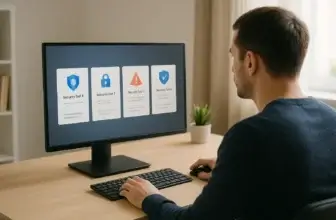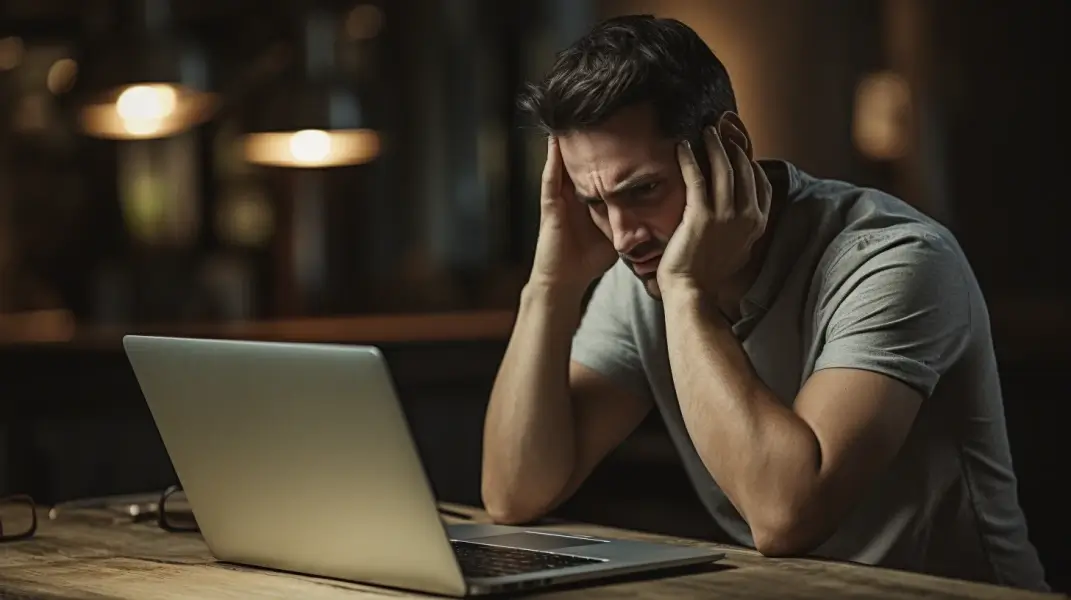
Introduction
Dealing with a slow Mac can feel like trying to run a marathon in quicksand.
Whether it takes forever to start up, lags when switching between apps, or just feels sluggish overall, it’s more than an annoyance – it’s a productivity killer.
The good news? You don’t need to rush out and buy a new one.
In this guide, you’ll learn:
- What causes a slow Mac in the first place
- Simple steps to troubleshoot and speed it up
- How to prevent future slowdowns
- The best tools for performance and protection: MacKeeper, Bitdefender, and CleanMyMac
As someone with deep experience in both antivirus and Mac optimisation, I’ll guide you through practical, no-nonsense fixes that work – whether you’re tech-savvy or just want things to work.
Let’s get your slow Mac back up to speed. 🚀
Why Your Mac Slows Down Over Time
Even the most powerful Mac can slow down after months (or years) of use. If your system feels like it’s lost its spark, there’s usually more than one reason behind it.
Let’s break down the most common culprits behind a slow Mac:
Cluttered Storage and Low Disk Space
When your startup disk is nearly full, macOS struggles to operate smoothly. Apps need room to create cache files, updates require free space, and the system uses available storage for virtual memory.
💡 Tip: Always try to keep at least 10-20% of your disk space free for optimal performance.
Too Many Background Apps and Processes
Many apps sneak into your login items or run in the background even when you’re not using them. These eat up RAM and CPU power silently.
💡 Use Activity Monitor to spot resource-hungry processes and shut them down.
Outdated macOS or App Versions
Running older versions of macOS or outdated apps can lead to compatibility issues and performance lags. Developers constantly release updates to improve efficiency and fix bugs.
💡 Keeping everything up to date ensures better stability and speed.
Malware or Adware on Your Mac
Yes, Macs can get malware.
Adware, unwanted browser extensions, and background miners can slow things to a crawl – and many users don’t realise they’re infected.
This is where tools like MacKeeper and Bitdefender shine. They not only detect hidden threats but also keep your system optimised for speed and security.
🔐 Learn more about top antivirus tools that keep your Mac clean in this detailed Mac antivirus comparison.
Not Enough RAM or Aging Hardware
If you’re using a Mac with 4GB or 8GB of RAM and multitasking with dozens of tabs or creative software, you’re bound to hit performance walls.
Over time, mechanical hard drives and older components also wear down, slowing everything from boot time to app launches.
Summary: What Causes a Slow Mac?
| Cause | Impact on Performance |
| Low disk space | Slower file access and app response |
| Background apps | Drains memory and CPU resources |
| Outdated software | Reduces efficiency and causes bugs |
| Malware/adware | Consumes bandwidth and slows system |
| Old hardware | Lags with modern apps and multitasking |
Now that you understand the “why”, let’s move into what you can do to fix your slow Mac – starting with some quick and easy solutions you can apply right now.
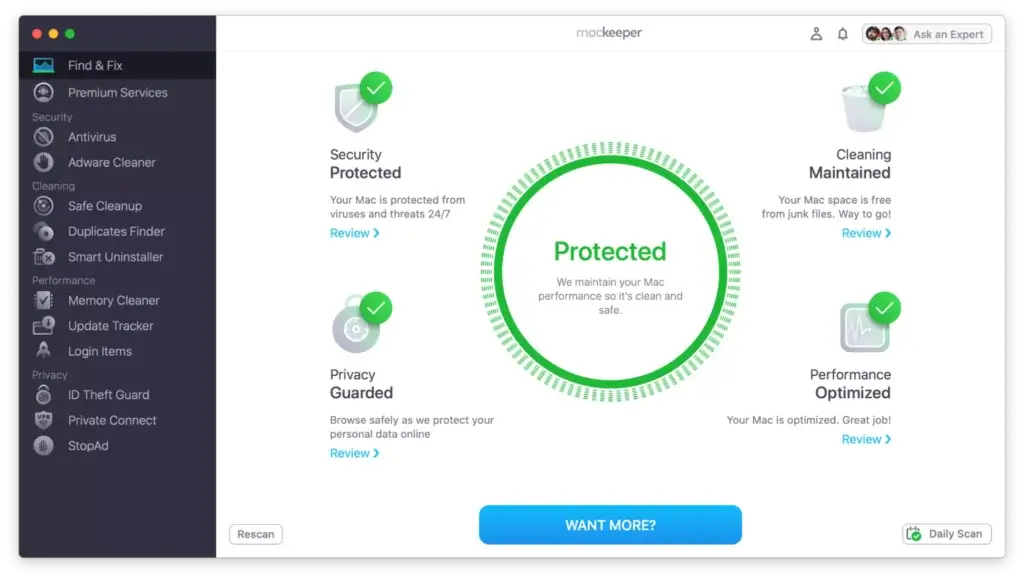
Quick Fixes to Speed Up Your Mac Today
Before diving into advanced tools or complex tweaks, let’s start with a few quick fixes you can apply right away. These steps often resolve the most common causes of a slow Mac – and they’re simple enough for anyone to do.
Restart Your Mac (Yes, Really)
It may sound basic, but restarting clears your system memory (RAM), ends hung processes, and often resolves lag instantly.
💡 If you’ve been keeping your Mac running for days or weeks, try a fresh reboot.
Close Unused Apps and Browser Tabs
Apps running in the background, especially heavy ones like Chrome, can drain resources fast. Even if they’re minimized, they’re still active.
💡 Tip: Press Command + Tab to check what’s open and close anything you don’t need.
Free Up Space on Your Startup Disk
A nearly full disk can slow down even the fastest Mac. Here’s what to clean up:
- Trash bin
- Downloads folder
- Large video or photo files
- Old apps you no longer use
💡 Use a smart cleaner like MacKeeper to remove junk files in one click.
Update macOS and Installed Apps
New versions of macOS often include performance improvements, security patches, and bug fixes. The same goes for your apps.
To update:
- Go to System Settings > General > Software Update
- For apps, open the App Store > Updates
💡 Keeping software current is one of the easiest ways to avoid a slow Mac.
Disable Visual Effects
While macOS animations look nice, they use valuable system resources – especially on older machines.
To turn off some of the eye candy:
- Go to System Settings > Accessibility > Display
- Enable Reduce motion and Reduce transparency
These tweaks make the interface snappier without compromising usability.
Summary: Quick Fix Checklist
| Action | Impact |
| Restart your Mac | Flushes memory and resets performance |
| Close unused apps | Frees up RAM and CPU |
| Free disk space | Improves file access and speeds up apps |
| Update OS & apps | Ensures smoother and more secure operation |
| Disable animations | Faster UI transitions, especially on older Macs |
These fixes often make a big difference. But if your Mac is still running slow, it’s time to go deeper – system-level optimisation, background processes, and more.
System Cleanups & Optimisation
If your slow Mac persists after the basics, it’s time to take a deeper dive. These optimization strategies go beyond the surface to target what’s happening under the hood.
They’re especially useful for long-term Mac users or if you’ve never cleaned up your system manually.
Use Activity Monitor to Find Resource Hogs
Think of Activity Monitor as your Mac’s task manager. It shows which apps and processes are eating up CPU, memory, energy, and more.
To open it:
Go to Applications > Utilities > Activity Monitor
Look for:
- Apps using more than 70% CPU
- Memory pressure bars in yellow or red
- Unfamiliar processes consuming lots of resources
💡 You can force quit any unnecessary or stuck processes directly from here.
Manage Startup Items and Login Apps
Too many login items can slow your Mac’s boot time and overall performance.
Here’s how to clean them up:
- Go to System Settings > General > Login Items
- Remove apps you don’t need to start automatically
💡 Keep startup items minimal for faster boots and fewer background drains.
Clear Cache Files and Temporary Data
Your Mac stores temporary files, app caches, and browser data to speed things up – but over time, they build up and slow everything down.
You can manually clear:
- System cache: via
~/Library/Caches/ - Browser cache: via browser settings
- App-specific cache: using third-party tools
💡MacKeeper and CleanMyMac make this much easier with one-click cache clearing – no technical steps required.
Rebuild Spotlight Index (If Search Feels Laggy)
If Spotlight search is slow or not showing results properly, the index might be corrupted.
To rebuild it:
- Go to System Settings > Siri & Spotlight
- Add your main drive to the “Privacy” tab
- Wait 10 seconds, then remove it again
- Spotlight will rebuild the index in the background.
Run Built-In macOS Maintenance Scripts
Your Mac runs daily, weekly, and monthly scripts for system cleanup – but only if it’s on and not sleeping. If your Mac is always in sleep mode, these scripts might never run.
🛠️ CleanMyMac lets you manually trigger these scripts and automate maintenance.
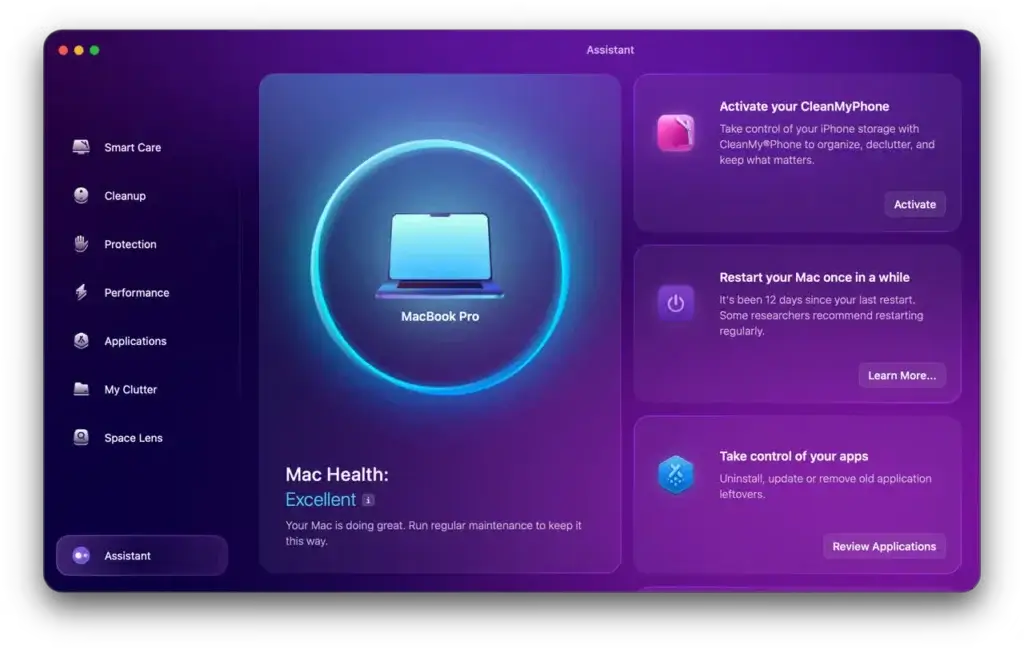
Top Trusted Tools for Easy Optimisation
You don’t have to fix everything manually. The right software can clean, protect, and speed up your slow Mac with minimal effort on your part.
Here are three of the most trusted and effective tools for performance, cleanup, and security – all compatible with 2025‘s macOS versions.
MacKeeper – All-in-One Performance + Security Booster
MacKeeper is the top pick if you want a single app that covers cleaning, privacy, antivirus, and optimization. It’s lightweight, beginner-friendly, and works in real-time to keep your Mac smooth and safe.
Key features:
- Junk file cleaner (cache, logs, leftover files)
- Memory and RAM optimisation
- Real-time antivirus protection
- Adware and malware removal
- Update tracker for outdated apps
- VPN included for online privacy
💡 Best for users who want both performance and protection in one app.
CleanMyMac – Advanced Cleaning with Beautiful UI
CleanMyMac is known for its sleek design and user-friendly dashboard. It focuses heavily on cleaning and maintenance, with less emphasis on antivirus.
Key features:
- System junk and app cache cleanup
- RAM and CPU load monitor
- Login item and launch agent manager
- Maintenance scripts (manual or automatic)
- File shredder and large file finder
🎯 Ideal if your main goal is freeing space and optimising performance, without needing a full antivirus suite.
Bitdefender Antivirus for Mac – Fast & Lightweight Security
Bitdefender is one of the highest-rated antivirus solutions for macOS, offering top-tier protection without slowing your machine down.
Key features:
- Real-time threat detection
- Ransomware protection
- Minimal CPU usage
- Web and phishing protection
- Fast on-demand system scans
💡 Best choice if your Mac is clean but you want to prevent malware that could slow things down later.
Tool Comparison Table
| Tool | Best For | Includes Antivirus? | Extra Features |
| MacKeeper | All-in-one optimization & security | ✅ Yes | VPN, memory cleaner, update tracker |
| CleanMyMac | Cleaning & system maintenance | ❌ No | Space lens, maintenance scripts, large file remover |
| Bitdefender | Lightweight real-time protection | ✅ Yes | Web shield, ransomware protection |
Each of these tools helps tackle a different aspect of what causes a slow Mac – from clutter to malware.
Want the best combo?
Pair MacKeeper or CleanMyMac with Bitdefender to get both performance boosts and premium protection.
👉 For a deeper comparison of top-rated antivirus apps, check out our guide to the best antivirus software for Mac.
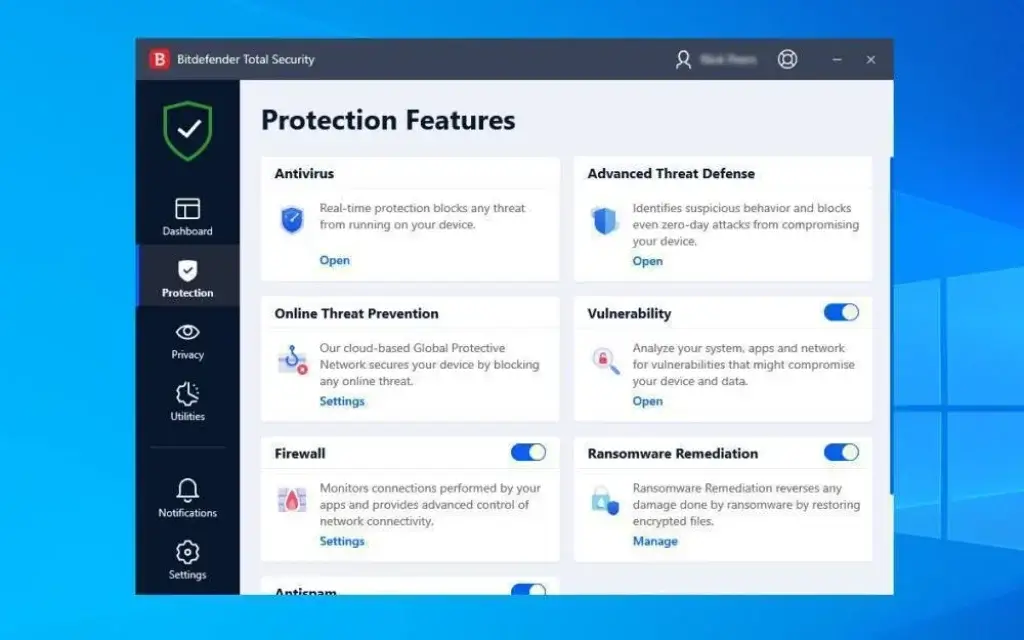
Advanced Tips
If you’ve tried quick fixes and optimization tools, but your slow Mac still feels sluggish, it might be time to go beyond the usual steps. These advanced methods target system-level functions and hardware limitations that basic cleanups can’t fix.
Reset SMC and PRAM (for Intel Macs)
On older Intel-based Macs, two critical system controllers – the SMC (System Management Controller) and PRAM (Parameter RAM) – handle things like battery performance, display, and boot settings. Corrupt settings can cause performance issues.
Here’s how to reset them:
To reset SMC:
- Shut down your Mac
- Hold Shift + Control + Option + Power for 10 seconds
- Release and power on your Mac
To reset PRAM:
- Restart your Mac
- Hold Command + Option + P + R right after you hear the startup sound
- Keep holding for about 20 seconds
💡 These steps don’t delete your data – they just reset hardware-level settings.
Use Terminal Commands to Disable UI Animations
If you’re comfortable using Terminal, you can disable macOS animations for faster interaction.
Example commands:
Reinstall macOS (Without Erasing Data)
Reinstalling macOS without wiping your data can fix corrupted system files, laggy responses, and strange errors.
Steps:
- Restart your Mac and hold Command + R during boot
- Choose Reinstall macOS from the menu
- Follow the on-screen instructions
Always back up your data before reinstalling – just in case.
Upgrade Your Hardware (If Possible)
If you’re using an older Mac (especially pre-2016 models), a hardware upgrade might be the best way to breathe new life into it.
Most effective upgrades:
- Switch to an SSD – Up to 5x faster than old spinning drives
- Add more RAM – Especially if you run memory-heavy apps like Photoshop or Chrome with 30+ tabs
⚠️ Note: Newer Macs with M1/M2 chips are not upgradeable, so check your model before buying components.
Summary: When to Go Advanced
| Advanced Tip | What It Solves |
| Reset SMC & PRAM | Fixes power, fan, boot, and display issues |
| Disable animations via Terminal | Speeds up UI on older Macs |
| Reinstall macOS | Fixes system errors and slow responses |
| Upgrade to SSD or add RAM | Improves hardware-limited Macs |
Not every user will need these steps – but if your slow Mac still struggles after everything else, these fixes can make a night-and-day difference.
When It Might Be Time to Replace Your Mac
Sometimes, no matter how much you clean, optimize, or upgrade, your slow Mac just doesn’t bounce back. At a certain point, it becomes more practical (and cost-effective) to replace your Mac rather than continue patching performance issues.
Here’s how to know you’ve reached that point.
Signs Your Mac Is Beyond Saving
If your Mac shows multiple signs from the list below, replacement might be the best move:
- Regular freezing, crashing, or kernel panics
- Apps take minutes (not seconds) to launch
- You can’t upgrade to the latest macOS version
- Battery life is extremely short
- Fan runs constantly, or it overheats even with light tasks
- No longer supports essential apps or updates
- Frequent “spinning beach ball” delays
⚠️ If you’ve already tried all the performance fixes and still experience these issues, your hardware may just be too outdated.
Check Apple’s Obsolete and Vintage List
Apple maintains a list of “vintage” and “obsolete” Macs, which no longer receive hardware service or macOS updates.
To check your model:
- Click the Apple icon → About This Mac → Note your model and year
- Visit Apple’s official support page for vintage/obsolete products
💡 Obsolete Macs are not supported for repairs or software updates – which also means security risks.
Consider Trade-In or Repurposing
If your Mac still turns on and works (just slowly), consider these options:
- Apple Trade In: Get credit toward a new Mac
- Sell it via a marketplace (after wiping your data securely)
- Repurpose it as a secondary browser device, file server, or child-safe workstation
♻️ Don’t just toss it – Macs often hold resale value even when outdated.
Proactive Maintenance Tips to Keep Your Mac Running Fast
Fixing a slow Mac is great, but preventing it from slowing down again? Even better.
By following a few simple habits and using the right tools, you can keep your Mac fast, responsive, and secure for years to come.
Restart Your Mac at Least Once a Week
Leaving your Mac running 24/7 can clog up system memory and background processes. A regular reboot clears out temp files and refreshes your RAM.
Treat it like giving your Mac a fresh breath of air.
Stay Updated (macOS + Apps)
Apple releases performance and security patches regularly. Outdated software can cause lag, bugs, and compatibility issues.
Make it a habit to:
- Enable automatic updates in System Settings
- Check the App Store > Updates weekly
An up-to-date Mac is a smoother Mac.
Run Cleanup Tools Monthly
Even if you’re tidy, your system accumulates junk. Use MacKeeper or CleanMyMac to do a monthly cleanup:
- Clear caches and system logs
- Remove old downloads and unused apps
- Scan for malware or hidden threats
Set a reminder or automate it with scheduled scans.
Monitor Your Storage
Go to System Settings > General > Storage regularly to see what’s taking up space.
Remove large files, duplicate media, and old backups that quietly eat up your disk.
Backup Before Making Major Changes
Before updating, cleaning, or reinstalling macOS, always create a backup.
Use:
- Time Machine (built into macOS)
- iCloud Drive
- Or an external hard drive
A backup means you can fix issues without risking your files.
Summary: Healthy Mac Habits
| Habit | Why It Matters |
| Restart weekly | Clears RAM and stuck processes |
| Keep software updated | Improves speed and security |
| Run monthly cleanups | Removes junk that slows performance |
| Monitor storage | Avoids low-disk issues |
| Backup often | Prevents data loss during maintenance |
By building these habits into your routine, your Mac will stay lean, clean, and lightning-fast – no more panic Googling “slow Mac what to do” every few months.
Conclusion
A slow Mac doesn’t mean it’s the end of the road – it just means it needs a little care.
You’ve learned:
- What typically causes Mac slowdowns
- How to quickly fix common issues
- When to dig deeper into system optimization
- Why trusted tools like MacKeeper, CleanMyMac, and Bitdefender can make the process easier
- When it’s time to stop fixing and consider upgrading
Whether you’re clearing out junk, updating your software, or scanning for malware, each step you take makes your Mac faster, safer, and more enjoyable to use.
If you take nothing else away from this guide, remember this:
The key to a fast Mac is regular maintenance.
With the right tools and a few smart habits, your Mac can run like new – for years to come. 🚀
FAQs
1. Why is my Mac running so slow all of a sudden?
Sudden slowdowns often result from a full disk, too many apps running in the background, or a malware infection. Use Activity Monitor and cleanup tools to investigate.
2. Is MacKeeper safe and legit?
Yes, MacKeeper is notarized by Apple and regularly audited. It’s a trusted all-in-one tool for cleaning, optimizing, and protecting your Mac from malware and adware.
3. Can malware slow down my Mac?
Absolutely. Malware or adware can run in the background, steal resources, and track your activity. Use a reliable antivirus like Bitdefender or MacKeeper to stay protected.
To compare the best antivirus protection options for macOS, visit our Antivirus Software for Mac guide.
4. How much free space should I keep on my Mac?
It’s recommended to keep at least 10–20% of your total storage free. A full disk slows down system processes and app performance.
5. Will clearing cache files actually speed things up?
Yes, especially if you haven’t done it in a while. Clearing caches removes outdated or bloated data, freeing space and reducing load times.
6. Is reinstalling macOS worth it for performance issues?
Yes, as a last resort. Reinstalling macOS can fix corrupt system files and software conflicts, often resolving persistent slowness without erasing your data.
7. Should I reset SMC or PRAM on my Mac?
If you’re experiencing power, display, or boot-related issues, yes. These resets often resolve hidden hardware-level problems, especially on Intel Macs.
8. What’s the difference between CleanMyMac and MacKeeper?
CleanMyMac focuses on system cleaning and maintenance. MacKeeper offers cleaning plus antivirus protection, VPN, and real-time performance monitoring.
9. Can Bitdefender speed up my Mac?
Indirectly, yes. By removing malware and blocking dangerous websites, Bitdefender prevents threats that would slow down your system over time.
10. When should I replace my Mac instead of fixing it?
If you can’t upgrade to the latest macOS, your apps crash frequently, and fixes don’t help, it may be time to replace your Mac – especially if it’s on Apple’s obsolete list.