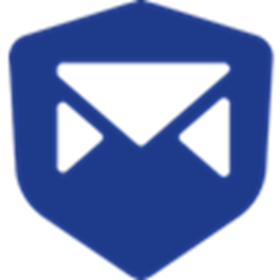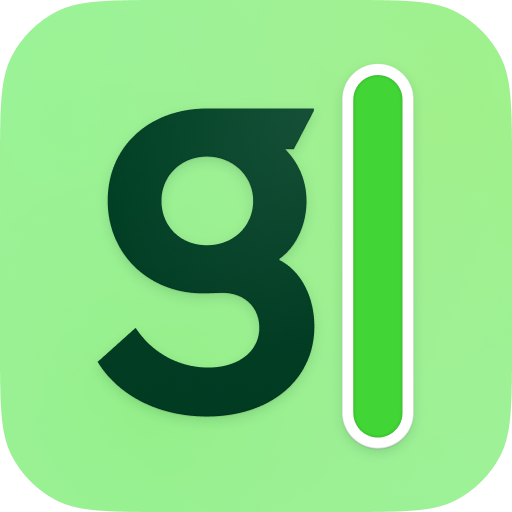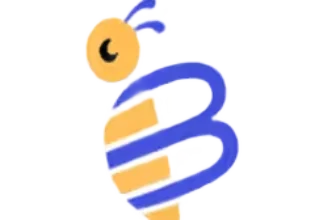Introduction
Tracking your time shouldn’t feel like a chore ⏱️
If you’re managing a team or juggling multiple projects solo, you need a tool that makes time tracking simple, flexible, and insightful. That’s where Clockify steps in.
Clockify has carved out a strong name for itself in the time-tracking space, especially because it’s one of the few tools offering unlimited users for free. But is that enough? And does it actually deliver what teams and freelancers need in 2025?
In this in-depth Clockify review, you’ll get:
- A breakdown of its key features, from timers to advanced reporting
- Real insights into the pros and cons
- A close look at how it compares to other top tools
- Pricing clarity so you know what you’re really getting
- Expert tips to help you get the most out of Clockify
Whether you’re a remote team leader, a freelancer, or someone tasked with keeping projects billable and on time, this guide will help you decide if Clockify is the right fit for your workflow.
Let’s jump in. 👇🏼
What Is Clockify and How It Works
Clockify is a time-tracking and timesheet tool designed to help individuals and teams log hours, manage projects, and improve productivity. Whether you’re tracking client billables or simply want to understand how your team spends time, Clockify offers a straightforward solution that works across platforms.
What makes Clockify stand out is its generous free plan, which includes unlimited users and projects, perfect for startups, agencies, and freelancers who want to keep costs down without sacrificing core functionality.
How Clockify Works: Simple and Flexible
Clockify offers multiple ways to track time, allowing you to choose what fits your workflow best:
- Timer mode – Start a stopwatch with one click and let it run in real time.
- Manual entry – Add time blocks manually for past tasks or meetings.
- Calendar view – Drag and drop activities into a visual timeline.
- Kiosk mode – Ideal for shared devices, especially in field teams or onsite shifts.
- Mobile & browser extensions – Log hours on the go or track tasks directly from Chrome, Firefox, or Edge.
- Auto tracker – Clockify can detect app and website usage in the background, so you can assign time later.
💡 Pro tip: Use the browser extension for tools like Trello or Asana to start timers directly from task cards.
Supported Platforms
You can access Clockify from nearly any device, making it highly adaptable to remote and hybrid work environments:
- Web app (most robust feature set)
- Mobile apps (iOS and Android)
- Desktop apps (MacOS, Windows, Linux)
- Browser extensions (Chrome, Firefox, Edge)
With this level of cross-device support, you’re covered whether you’re working from a laptop, checking in from a tablet, or tracking time on a phone between meetings.
Use Case Flexibility
Clockify isn’t just for one type of user. It fits well for:
- Freelancers tracking billable hours for different clients
- Agencies juggling multiple team projects with custom budgets
- SMBs and enterprise teams needing timesheet approval workflows and reporting
- Nonprofits and education teams who want to keep tabs on productivity without breaking the bank
👥 Clockify scales with your needs, from solo users to teams of 100+.
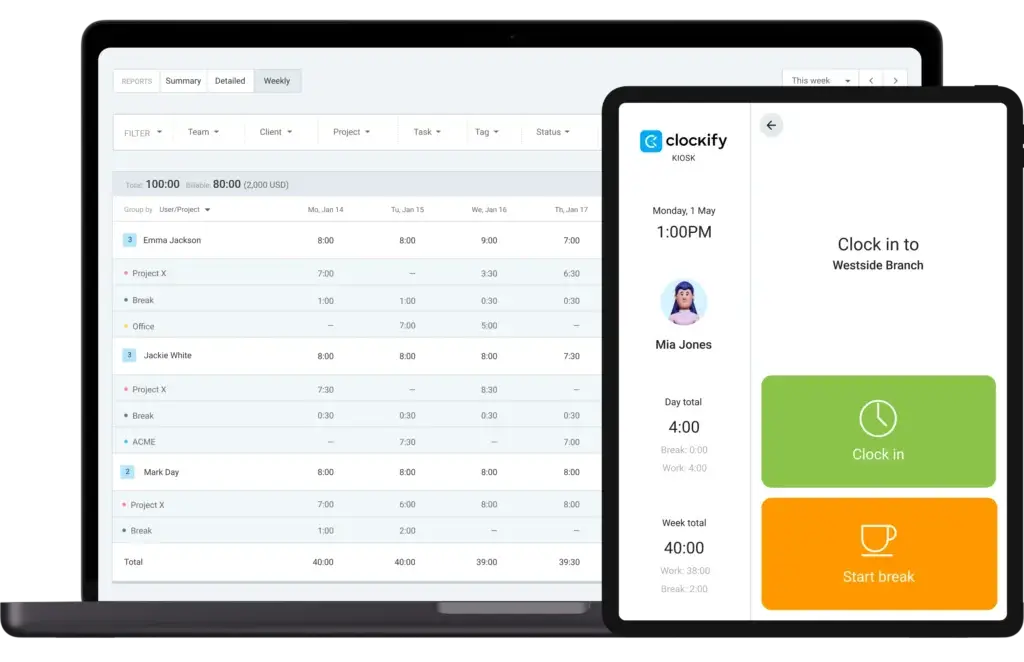
Core Features of Clockify
Main Features Breakdown
Clockify isn’t just a simple stopwatch app. It’s a fully-featured time management suite built for accuracy, productivity, and visibility across teams. Whether you’re managing solo work or running multi-project teams, the platform delivers impressive depth in its core feature set.
Let’s walk through the tools that matter most 👇
Time Tracking Tools That Fit Any Workflow
Clockify provides multiple ways to capture time so you’re not locked into a single method:
- One-click timer – Start and stop time with ease as you work.
- Manual time entries – Log past tasks when timers aren’t convenient.
- Calendar view – Visually plan and adjust your workday with drag-and-drop blocks.
- Pomodoro timer – Built-in focus technique to improve task flow and reduce burnout.
- Idle detection – Alerts you when you’re away, so time logs stay accurate.
- Offline tracking – Track time even without internet, then sync automatically.
🔄 Everything syncs seamlessly across devices, so you never lose your entries.
Timesheets & Approval Flows
Need more structure for team tracking? Clockify includes:
- Weekly timesheets – Employees log hours per day and submit for approval.
- Approval workflows – Admins or managers can review, reject, or approve time logs.
- Reminders – Automated nudges to ensure everyone submits their timesheets on time.
This is ideal for organizations with payroll or compliance requirements 📝
Project & Task Management
While not a full project management tool, Clockify helps keep tasks and budgets organized:
- Project-level tracking – Assign users, set hourly rates, and define estimated time.
- Task breakdowns – Organize projects into manageable pieces for better clarity.
- Billable vs. non-billable – Label time entries to simplify invoicing and reporting.
- Budget alerts – Set limits on hours or cost to avoid scope creep.
📊 This visibility helps you stay within client contracts and forecast more accurately.
Visual Reporting & Dashboards
What good is tracking if you can’t measure it? Clockify provides real-time analytics through:
- Summary reports – View total hours by user, project, task, or tag.
- Detailed logs – Dig into each time entry with filters by team member or client.
- Weekly overview – Get a high-level snapshot of productivity over time.
- Custom exports – Download reports in PDF, CSV, or Excel formats.
💡 Use tags and filters to generate client-specific or team-focused insights fast.
Other Advanced Features (Paid Tiers)
As you scale, Clockify adds more depth to support your team’s growing needs:
- Invoicing – Create and send invoices directly based on tracked time.
- Expense tracking – Add receipts and costs for better billing accuracy.
- GPS tracking – Monitor team member locations during time logs.
- Kiosk mode – Central clock-in screen for physical workplaces or field workers.
- Screencaps and activity – Optional monitoring for productivity insights.
- Scheduling – Assign shifts and allocate hours on a shared calendar.
These features push Clockify closer to enterprise-grade usage, especially for companies managing remote or hybrid teams.
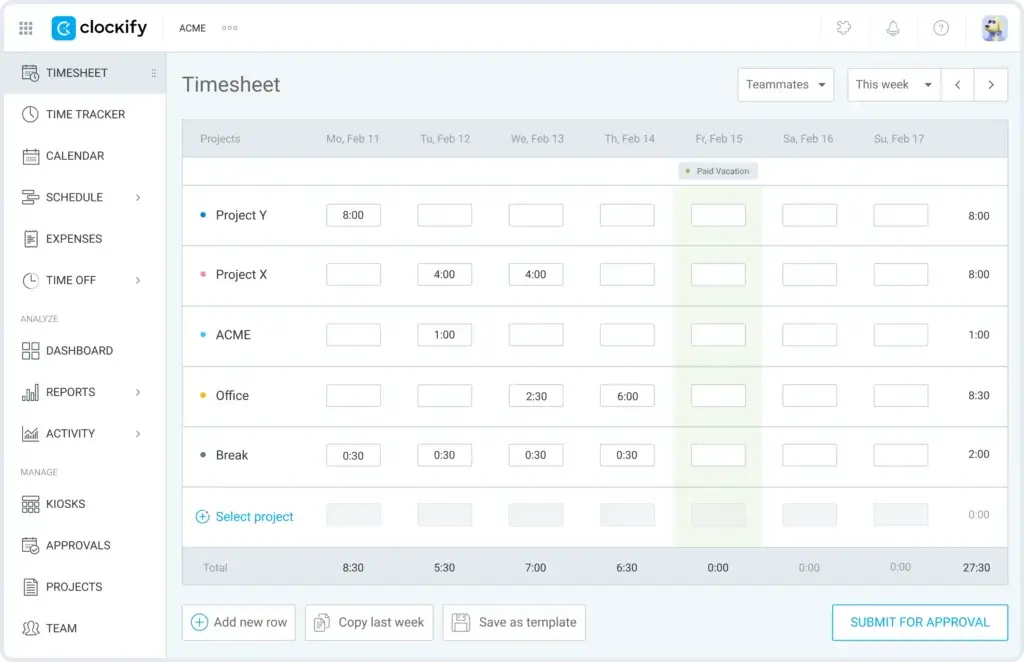
Pricing and Tiers
How Much Does Clockify Cost?
Clockify stands out in the time-tracking world by offering a free plan with unlimited users, making it one of the most accessible tools for startups, freelancers, and growing teams. But if you want to unlock more advanced features like timesheet approvals, GPS tracking, or invoicing, you’ll need to upgrade to one of the paid tiers.
Let’s break down what each plan includes 👇
Clockify Plans Overview
Here’s a snapshot of Clockify’s pricing structure as of 2025:
| Plan | Monthly Price (per user) | Best For | Key Features Included |
| Free | $0 | Freelancers, small teams | Time tracking, projects, tags, unlimited users |
| Basic | $4.99 | Small businesses | Admin controls, hide time entries, required fields |
| Standard | $6.99 | Teams needing reporting and approvals | Timesheet approvals, time off tracking, custom fields |
| Pro | $9.99 | Agencies and consultants | Invoicing, scheduling, GPS tracking, project templates |
| Enterprise | $14.99 | Large organizations | SSO, audit logs, custom subdomains, advanced controls |
Annual Billing Discounts
If you choose annual billing, Clockify offers up to 20% off on paid plans. That’s ideal if you’re planning to use it long-term and want to lock in savings 💡
Which Plan Should You Choose?
- Stick with Free if you’re a freelancer or need basic time tracking without complexity.
- Go for Basic or Standard if you’re managing a small team and need control or approval workflows.
- Choose Pro if you’re handling client invoicing or project scheduling.
- Upgrade to Enterprise if security, compliance, or large-scale admin features matter to your org.
🔐 You can upgrade or downgrade anytime, so you’re not locked in.
Pros And Cons
Real-World Advantages and Disadvantages
Before you commit to any tool, it’s important to understand both its strengths and shortcomings. Clockify earns high marks in some areas, especially for affordability and flexibility, but it’s not without limitations that could impact your workflow.
Let’s break it down:
Positive
✅ Free plan with unlimited users
✅ Simple, user-friendly design
✅ Multiple ways to track time
✅ Detailed reports and custom filters
✅ Integrates with your favourite tools
Negative
❌ Lacks project management depth
❌ Mobile app performance varies
❌ Advanced features require time to set up
❌ Invoicing only on paid plans
✅ Top 5 Benefits of Using Clockify
✔ Free plan with unlimited users
Clockify’s biggest selling point: you can track time with unlimited users and projects without spending a cent. Perfect for lean startups, remote teams, and solo workers.
✔ Simple, user-friendly design
You won’t need onboarding sessions to get started. Clockify’s clean interface makes it easy to jump in and start tracking time right away.
✔ Multiple ways to track time
Whether you prefer using a timer, manual entries, calendar view, or even Pomodoro mode, Clockify adapts to how you work, helping you stay accurate and focused.
✔ Detailed reports and custom filters
Track hours by user, project, or task and export the data you need. Reports are flexible, filterable, and ready for invoicing or client delivery.
✔ Integrates with your favorite tools
Clockify connects with 80+ apps, including Asana, Trello, Slack, ClickUp, and Google Calendar, so it fits easily into your current workflow.
⚠️ Common Drawbacks to Consider
✘ Lacks project management depth
While you can track tasks and budgets, Clockify doesn’t offer kanban boards, Gantt charts, or task dependencies. It’s not a full project management tool.
✘ Mobile app performance varies
The mobile experience isn’t always smooth. Some users report syncing issues or UI bugs, especially during heavy use or in team environments.
✘ Advanced features require time to set up
Features like kiosk mode, user permissions, and scheduling offer power, but expect a learning curve if you’re managing a larger team.
✘ Invoicing only on paid plans
If you’re looking to send invoices directly from your timesheet data, you’ll need to upgrade to the Pro plan or higher.
User Experience and Interface
What’s It Like to Use Clockify?
Clockify keeps things simple, which is exactly what many users want in a time-tracking tool. It’s built for speed, clarity, and utility, with minimal distractions. But simplicity comes with trade-offs, especially if you’re looking for more visual design or deep project control.
Let’s walk through the hands-on experience 🧭
A Clean, No-Frills Dashboard
When you log into Clockify, you’re greeted with a straightforward dashboard:
- Timer front and center
- Quick links to projects and tasks
- Tabs for timesheets, reports, calendar, and settings
Everything feels logically placed. You can start tracking time with just one click or jump into calendar view to plan your day visually.
🧩 It’s not flashy, but it works. You won’t get lost or overwhelmed by cluttered menus.
Cross-Platform Consistency
Clockify maintains a consistent layout across platforms:
- Web and desktop apps feel nearly identical
- Mobile app is compact, with similar functionality but scaled for screens
- Browser extensions let you track time from tools like Trello, Notion, or Asana
For hybrid and remote teams, this cross-platform approach is a major plus. Time entry stays consistent, no matter where or how you work.
Customisation and Admin Controls
If you’re a team lead or admin, you can customize:
- User roles and permissions
- Project-level access
- Required fields for time entries
- Tags and labels for sorting entries
This flexibility makes it easy to adapt Clockify to your organization’s policies or billing structure. You can even require users to categorize every entry for cleaner reports.
💡 Tip: Set up templates for recurring tasks or projects to speed up weekly tracking.
Room for Visual Improvement
Despite its functional layout, Clockify’s UI isn’t the most modern. While it loads quickly and runs smoothly, the visual design is basic compared to more design-forward tools like Toggl Track or Timely.
Some users describe the interface as “utilitarian” – not ugly, but also not particularly inspiring.
Real User Feedback Snapshot
Here’s what actual Clockify users say across review platforms like Capterra, G2, and Reddit:
“We switched to Clockify for the free plan, but we ended up staying for the simplicity. It just works.”
– Small agency founder
“Great reporting tools and love the calendar view. But the mobile app could use some polish.”
– Freelance designer
“It tracks time well, but we still use another tool for project collaboration.”
– Team lead at a remote SaaS company
Clockify nails the core experience: quick, accurate, and easy to use. Just don’t expect it to wow you visually or replace a full-fledged PM tool.
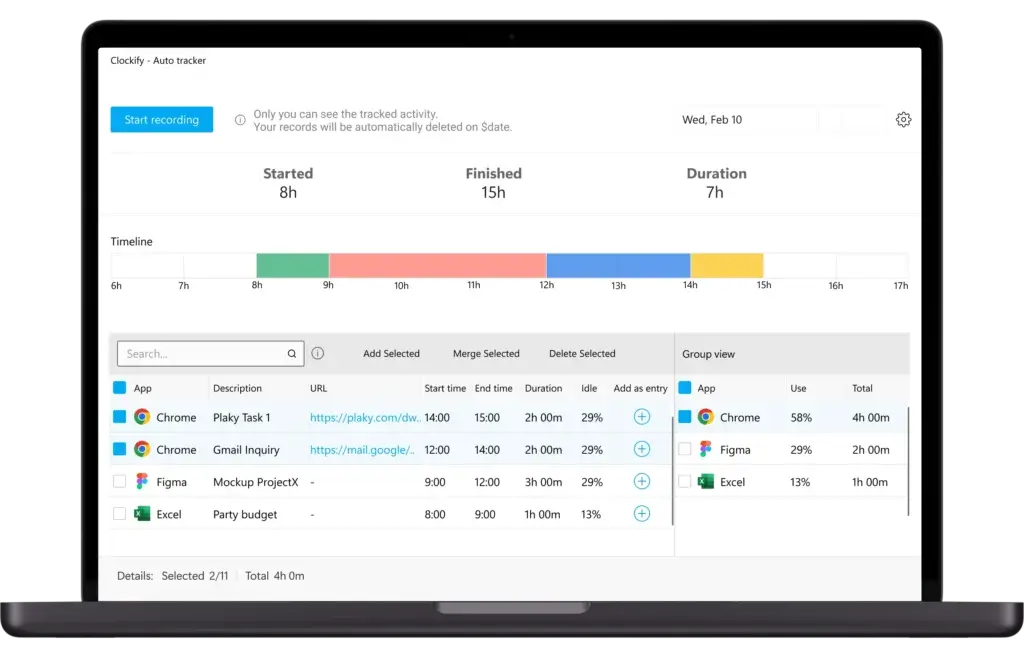
Clockify VS Alternatives
How Does It Compare?
If you’ve been exploring time-tracking tools, you’ve likely come across Toggl and Hubstaff – and for good reason. They’re two of the most well-established players in this category.
So, how does Clockify hold up? 🤔
Let’s put these tools side-by-side and see how they compare across features, pricing, and ideal use cases.
🔍 Feature Comparison Overview
| Feature Type | Clockify | Toggl Track | Hubstaff |
| Free Plan | ✅ Unlimited users & projects | ✅ Solo & team plans with limits | ✅ Basic solo use, limited features |
| Time Tracking | ✅ Timer, manual, Pomodoro, idle detection | ✅ Timer, manual, idle, offline | ✅ Timer, GPS, productivity tracking |
| Project Management | ⚠️ Basic task breakdowns only | ⚠️ Task labels, minimal PM | ✅ Full task management, kanban workflows |
| Reporting & Analytics | ✅ Custom filters, tags, detailed exports | ✅ Simple visual reports | ✅ In-depth analytics, productivity graphs |
| Screenshots & Monitoring | ❌ Paid plans only, limited | ❌ Not supported | ✅ Real-time screenshots, activity levels |
| Integrations | ✅ 80+ apps including Jira, Trello, Asana | ✅ Strong, especially with Zapier | ✅ Limited integrations, focused stack |
| Pricing | ✅ Starts free, paid from $4.99/user/month | 💸 Starts at $10/user/month | 💸 Starts at $7/user/month (Basic plan) |
| Best For | Freelancers, small teams, agencies | Designers, consultants, teams needing UX | Remote teams needing visibility & control |
🧠 Final Thoughts on the Comparison
- Clockify gives you the best value for money if you want a time tracker with strong features at little to no cost. It’s ideal for growing teams and freelancers.
- Toggl Track is perfect if you care about a clean interface and ease of use, especially for designers or creative professionals. But it’s more expensive.
- Hubstaff is the go-to for managers who need visibility, with features like GPS tracking, screenshots, and productivity scoring – but it’s more surveillance-heavy.
👉🏼 Read Full Toggl Track review or visit TogglTrack directly here
👉🏼 Read Full Hubstaff review here
💡 If you want to track time without feeling watched, Clockify or Toggl are better fits. If you manage distributed teams and need oversight, Hubstaff is built for that.
Is Clockify For You?
Who Should Use Clockify?
Clockify isn’t a one-size-fits-all solution, but it comes close for many teams and solo professionals. Its versatility, especially with the unlimited free plan, makes it a top pick in several scenarios. Still, there are times when another tool might suit you better.
Here’s a breakdown to help you decide if Clockify is right for you 👇
🎯 Best Fit for These Use Cases
Freelancers and consultants
If you need to track billable hours for multiple clients, Clockify makes that easy with tagging, invoicing (on paid plans), and project-based time logs. Plus, it’s free to get started.
Small teams and startups
Clockify’s unlimited user policy on the free plan is ideal for small teams that need solid time tracking without draining the budget. You get structure without overhead.
Agencies with recurring client work
Agencies benefit from Clockify’s project tracking, rate management, and budget alerts. You can also export detailed reports to clients or use them to improve forecasting.
Remote and hybrid teams
Teams working across time zones can track hours consistently using desktop, mobile, or browser extensions. Add-ons like scheduling and kiosk mode make it easier to coordinate shifts.
Nonprofits or volunteer-driven teams
Because it’s free for unlimited users, nonprofits and NGOs can monitor productivity without high licensing costs. Admins can still manage roles and reports from a single dashboard.
🚦 When to Consider Paid Tiers (or Alternatives)
- Upgrade if you need invoicing, GPS tracking, or approval workflows
- Move to paid tiers if you want advanced security controls or SSO
- Consider alternatives like Toggl if you prefer a more visual, intuitive UI
- Go with Hubstaff if your team requires employee monitoring or GPS auditing
💬 If your use case demands deeper task management, automatic billing, or detailed productivity oversight, you may outgrow the free tier quickly.
Tips & Best Practices for Using
How To Get The Most Out of Clockify
Clockify is powerful out of the box, but a few smart setup choices can make your experience smoother and more productive. Whether you’re leading a team or flying solo, these best practices will help you get the most value from the platform 💡
🚀 Getting Your Team Onboarded Smoothly
Rolling out Clockify to your team? Keep it simple at the start:
- Start with a small pilot group to test time entries, tags, and reports
- Host a short walkthrough or video demo to explain timers and manual logging
- Use required fields to ensure users fill in clients, tasks, or notes consistently
- Enable reminders for timesheet submissions to avoid missing data
🧠 Pro tip: Add a friendly message in Clockify’s dashboard or weekly email to guide new users.
🧱 Set Up Projects, Roles, and Rates Early
A clean structure saves you from chaos later. Here’s how to organize things from the start:
- Create project folders by client or department
- Add specific tasks under each project (e.g. Design, QA, Development)
- Assign user roles with the right access – admins, managers, regular users
- Set billable hourly rates per project or user if you’re tracking budgets or invoicing
This ensures accurate time reporting and fewer surprises at month-end.
🗓️ Use Templates and Scheduling Wisely
If your team works on recurring tasks, templates will save hours each week:
- Use project templates to quickly launch repeat work (like monthly sprints or client check-ins)
- Set up work schedules and shifts for visibility across the team
- Use the calendar view to plan ahead and visualize time allocations
📅 Tip: Schedule weekly reviews to check project hours vs. estimated budgets.
🔄 Automate What You Can
Clockify offers plenty of automation features to streamline your workflow:
- Connect with tools via Zapier to auto-start timers or create entries
- Set up automatic email reports to clients or stakeholders
- Use integrations to link with tools like Trello, Asana, Slack, and more
- Enable idle detection so time doesn’t accidentally run when you’re away
The less you have to think about tracking time, the better your data quality will be.
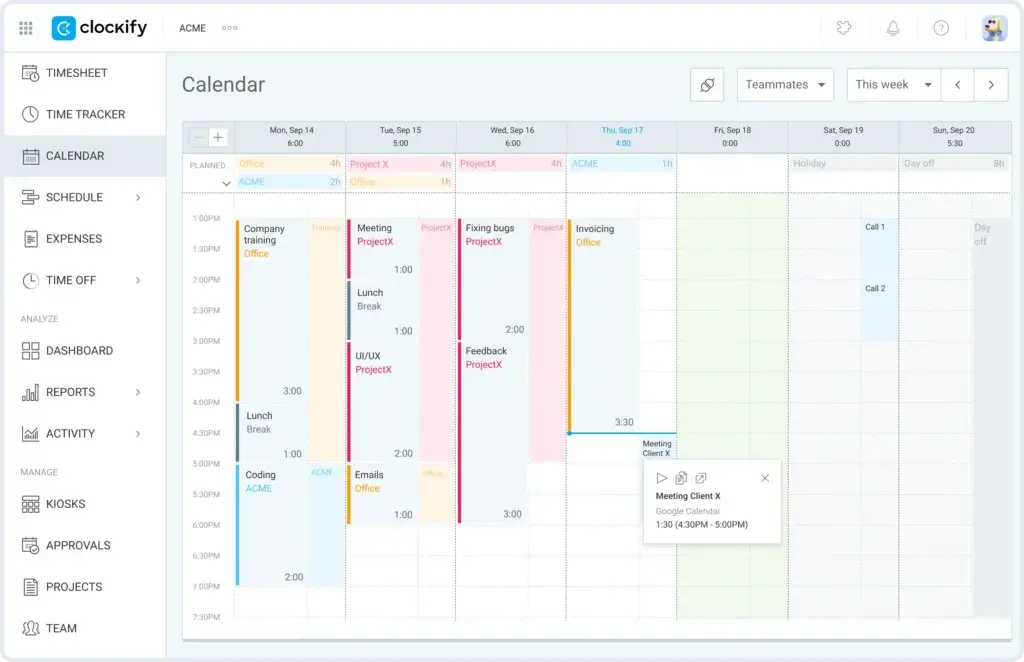
Conclusion
Final Thoughts – Is Clockify Worth It in 2025?
If you’re looking for a reliable, flexible, and affordable time-tracking tool in 2025, Clockify absolutely deserves your consideration. It balances ease of use with a strong set of features, and its free plan remains one of the most generous in the market.
Whether you’re a solo freelancer, managing a hybrid team, or leading a growing agency, Clockify gives you the visibility and control you need without forcing you into a costly subscription.
🏁 Recap: What Makes Clockify Stand Out
- Unlimited users for free – Perfect for teams that are growing fast or need to keep overhead low
- Multiple time tracking methods – Timer, manual, calendar, Pomodoro, and more
- Solid reporting and export options – Customize and filter what matters to your workflow
- Scalable with paid plans – Invoicing, GPS, approvals, and advanced controls as you grow
- Works everywhere – Desktop, mobile, browser, offline or online
👥 Who Should Use It
- Freelancers needing a reliable time tracker with tagging and client visibility
- Small teams or agencies managing billable projects across multiple clients
- Budget-conscious companies that still want enterprise-style control without the enterprise price
- Remote teams tracking productivity across locations and time zones
⚖️ Overall Recommendation
If you’re tracking time for productivity, billing, or just operational awareness, Clockify is one of the best all-around choices you can make right now.
✅ Use it for: flexible tracking, team reporting, budget management
⚠️ Look elsewhere if you need: advanced project management or real-time employee monitoring
Clockify offers outstanding value for the price (especially free) and scales well as your needs grow. It’s not perfect, but it’s incredibly capable – and easy to recommend in 2025.
Have more questions?
Frequently Asked Questions
1. Is Clockify really free for unlimited users?
Yes, Clockify offers a 100% free plan with no limits on users, projects, or time entries. It’s one of the only tools in the market that allows unlimited team members on the free tier.
2. What features are included in the Clockify free plan?
The free plan includes time tracking, project and task organization, tags, manual and timer-based logging, calendar view, reports, and access across all platforms.
3. Does Clockify support offline time tracking?
Yes, you can track time offline using the desktop app or mobile app. Once you’re back online, all your tracked time syncs automatically.
4. Can I invoice clients directly from Clockify?
Yes, but only on the Pro plan or higher. You can generate invoices based on billable hours, customize them, and send them directly to clients.
5. Is Clockify good for freelancers?
Absolutely. Freelancers benefit from project-level tracking, custom hourly rates, client tagging, and simple reporting – all on the free plan.
6. Does Clockify integrate with other tools?
Yes, Clockify offers integrations with 80+ tools, including Trello, Asana, Jira, Google Calendar, Slack, and more. Zapier and API access are also available.
7. Can I use Clockify for team scheduling?
Yes, the Pro and Enterprise plans include scheduling features where you can assign shifts, plan workloads, and visualize availability via calendar.
8. Is Clockify secure?
Yes. Clockify includes data encryption, role-based access controls, and advanced security features like SSO and audit logs (available on Enterprise plans).
9. How accurate are Clockify’s reports?
Clockify’s reports are very accurate as long as your team tracks consistently. You can customize reports by user, project, tag, and export them in multiple formats.
10. How does Clockify compare to Toggl or Hubstaff?
Clockify offers better value with unlimited users for free. Toggl is more visually polished but costs more. Hubstaff includes employee monitoring tools, which Clockify lacks.