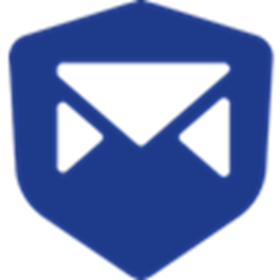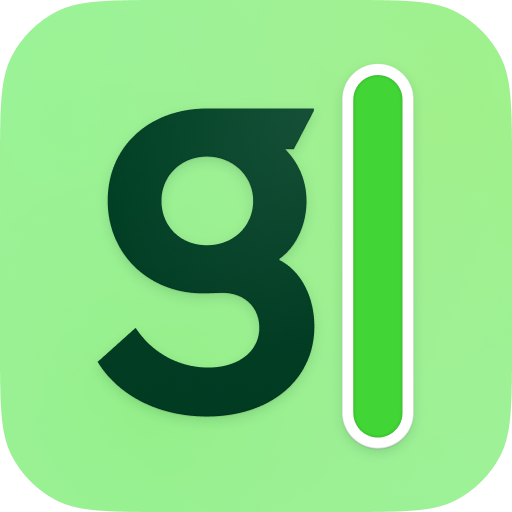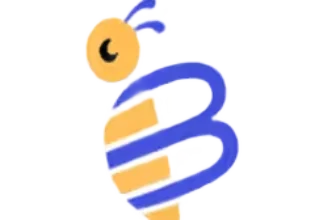Managing email can feel like a full-time job. You’re constantly digging through threads, chasing replies, or forgetting to follow up. Sound familiar? You’re not alone.
That’s where MailButler comes in – a powerful email extension built to save you time and sanity.
Instead of jumping between separate tools, MailButler brings smart productivity features right into your inbox. Whether you’re using Gmail, Apple Mail, or Outlook, you get advanced tools like:
- Email tracking 📬
- Smart send-later scheduling
- AI writing assistance
- Professional signatures
- Task and note management
No need to learn a new platform. You just install it and keep working with the email client you already use.
But is it worth the monthly fee? And how does it compare to other tools like SaneBox or Superhuman?
In this detailed review, you’ll get a full walkthrough of MailButler’s capabilities, who it’s best for, and whether it’s the right fit for your workflow in 2025. Let’s dive in.
What Is MailButler and How Does It Work?
Main Features Breakdown
MailButler is not an email client – it’s a powerful email extension that enhances the way you work inside your current inbox.
Whether you’re using Apple Mail, Gmail, or Outlook, MailButler adds extra productivity features directly into your workflow. You don’t have to switch platforms or apps. Everything stays right where you’re used to working.
It’s like giving your email client a brain upgrade 🧠.
💡 How MailButler Works Behind the Scenes
MailButler integrates with your email client through a browser extension or plugin. Once installed, it overlays helpful tools into your email interface.
You’ll see new options in your composer window, message threads, and even contact profiles – all designed to make your inbox smarter.
It stores your preferences and email data securely, syncing across devices so you stay productive wherever you check email.
No complex setup. No training required.
Core Features of MailButler
Here’s a breakdown of the main tools you get with MailButler, categorized by function:
🔍 Email Tracking & Link Analytics
- Know exactly when and where your email was opened
- Track clicks on links inside your message
- Real-time notifications and analytics dashboards
- Great for sales, follow-ups, or high-priority messages
📅 Smart Scheduling & Send-Later
- Schedule emails to send at optimal times
- Use timezone-aware delivery
- “Send Later” appears inside your email compose window
- Boost reply rates by hitting inboxes at the right time
✨ AI Email Assistant
- Drafts, rewrites, summarises emails
- Auto-extracts tasks or action items
- Built on OpenAI technology
- Saves hours if you write dozens of emails a day
💡 Example Use: Ask the AI to summarise a long email thread into bullet points before replying.
📝 Notes, Tasks, and Email Templates
- Add notes or tasks to any email thread
- Templates for repeated responses (like follow-ups or intros)
- Smart snippets autofill contact info or message details
- Keeps your responses fast and consistent
🖋️ Email Signatures & Contact Insights
- Create beautiful, branded email signatures
- Customize for multiple accounts or roles
- Contact insights: get context like past emails, tasks, and notes with each person
👥 Team Features & Shared Tools
- Share email templates, tasks, or notes with teammates
- Delegate follow-ups or email ownership
- Collaborate without needing another project management tool
✅ Use case: A sales team can work from shared templates, track follow-ups, and leave internal notes – all inside Gmail or Outlook.
MailButler gives your inbox the power to do more without clutter or switching tabs. Think of it as a personal assistant that lives inside your email – ready to automate, remind, write, and organise so you don’t have to.
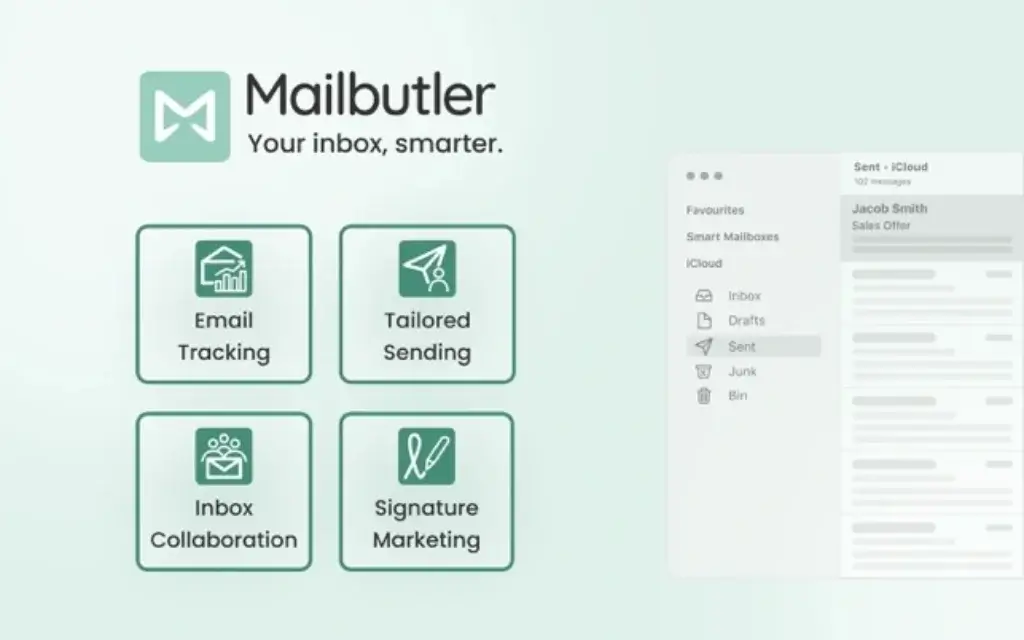
Mail Butler Benefits
What Makes It So Effective?
MailButler is designed to turn your inbox into a productivity powerhouse. Instead of juggling multiple tools, you get one unified add-on that enhances everything from follow-ups to scheduling – all while staying inside your favourite email app.
But is it actually effective for real work?
Here’s a closer look at what MailButler does well, where it might fall short, and how it can help you stay organized, responsive, and in control of your email workload.
✅ Key Benefits of Using MailButler
If your inbox is your main workspace, MailButler can feel like a game-changer. It doesn’t just tweak your email flow – it transforms it.
Here are the top advantages you’ll notice:
- Track emails effortlessly
Know who opened your message and when, without needing a separate tool. - Write better emails, faster
Use the AI assistant to draft replies, summarize threads, and fix tone or grammar. - Send at the perfect time
Schedule emails based on recipient time zones or ideal engagement windows. - Never drop the ball again
Add follow-up reminders, notes, or tasks tied to any email. - Look professional every time
Create polished email signatures with your branding, links, and photo. - Work better as a team
Share templates, delegate tasks, and leave internal notes without leaving the inbox. - Compatible with your current setup
Works inside Gmail, Apple Mail, and Outlook – no new platform to learn.
💡 Pro Tip: If you’re in client services, sales, or project roles, MailButler helps you stay proactive without missing a beat.
Positive
✅ Seamless integration with native email clients
✅ Versatile feature set
✅ Powerful AI assistant
✅ Task, note, and reminder system
✅ Clean and intuitive interface
✅ Works on macOS, Windows, and web
Negatives
❌ Pricing can scale quickly
❌ Email tracking may be blocked
❌ Not as campaign-focused
❌ Limited mobile experience
❌ Apple Mail users report occasional bugs
💬 User Insight: Some reviewers mention that tracking data can be inconsistent if recipients use privacy blockers. It’s a known limitation with all email trackers, not just MailButler.
So, Is It Worth It?
If you send a lot of emails and rely on clear communication to get results, MailButler is absolutely worth considering.
It doesn’t try to replace your inbox – it improves it. The tools are thoughtfully designed to reduce friction, automate repetitive tasks, and help you stay on top of what matters most.
User Experience
What It’s Like Using MailButler Daily
MailButler’s biggest strength? It feels like a natural extension of your existing email workflow – not a disruption.
From the moment you install it, everything is intuitive. Buttons appear where you’d expect them. Features like tracking, scheduling, and task setting slide right into your compose window or sidebar. It’s familiar, but smarter.
Let’s walk through what your experience might look like after using it for a few weeks.
🖥️ Clean, Non-Intrusive Interface
Whether you’re using Gmail, Outlook, or Apple Mail, MailButler doesn’t overwhelm your interface. It integrates neatly, adding just a few icons and panels that give you control without clutter.
No popups. No bouncing notifications. Just helpful extras when you need them.
⚙️ Smooth Workflow Integration
Once you’ve personalized your settings, MailButler runs quietly in the background:
- You write an email and get a prompt: “Track this message?”
- You finish typing and schedule it for 9 AM in your recipient’s timezone
- Forgot to follow up? A task reminder pops up the next day
- Repeating yourself? A saved template is just two clicks away
The best part? You don’t have to switch tabs or learn a new interface. Everything happens where you’re already working.
🧠 AI Assistance That Feels Natural
The AI assistant doesn’t try to take over – it enhances your message writing. Need to reword something for clarity? Summarize a long message? Write a follow-up with a friendly tone?
Just highlight the text, choose an action, and the AI does the rest.
🎯 Example: After a 10-email thread, use the “Summarise” button to get the key points before responding. Saves time and improves accuracy.
🔄 Sync Across Devices (With Some Limits)
If you’re working across a desktop and a laptop, MailButler syncs your preferences and templates. However, mobile functionality is limited, especially when it comes to detailed tracking or managing tasks/notes.
🛑 Heads-Up: MailButler doesn’t yet offer a full-featured mobile app. You can view tracked emails from mobile, but advanced features like AI writing or scheduling work best on desktop.
🗣️ What Users Say
User feedback across platforms like G2, Trustpilot, and Capterra highlights:
- Speed: “I work faster now with fewer distractions.”
- Ease of use: “No learning curve – just install and go.”
- Support: “Fast responses from their team when I had a setup issue.”
- Criticism: “I wish the Apple Mail plugin was more stable after updates.”
“MailButler helps me stay organized without thinking about it. It’s like having a silent partner that takes care of all the small stuff.”
– Verified user on Trustpilot
Bottom line: MailButler nails the user experience by giving you more control and automation without making your inbox feel crowded or complicated.
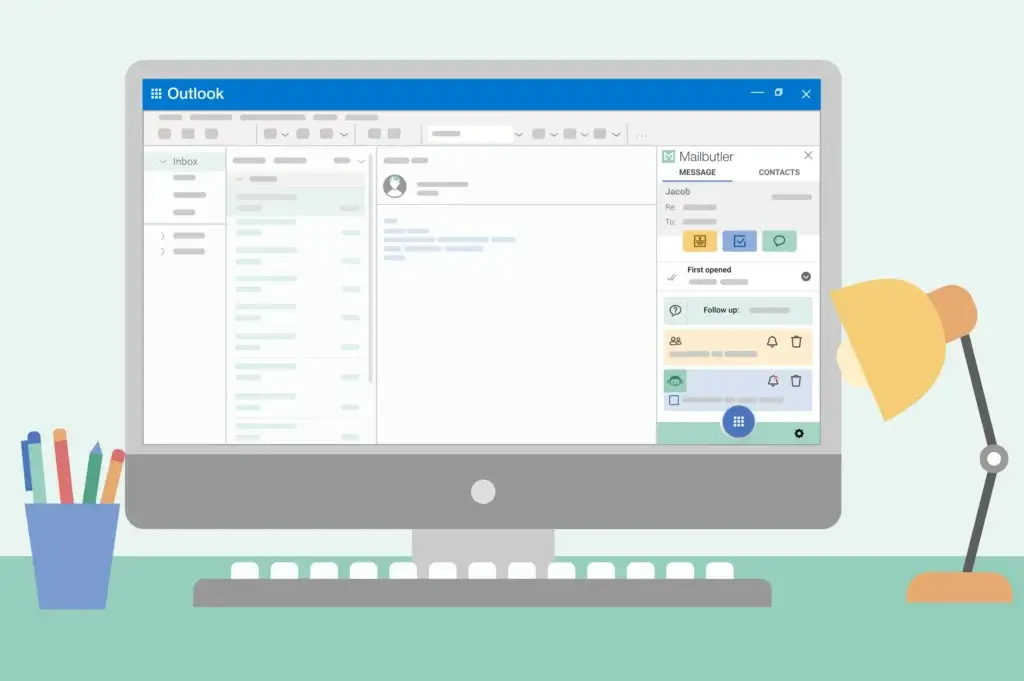
Pricing and Plans
How much does MailButler cost?
MailButler offers a flexible pricing model with multiple plans depending on your needs, from solo professionals to growing teams.
You can start for free, then upgrade as your workflow gets more demanding. But to get the most out of advanced features like AI assistance, link tracking, or team collaboration, you’ll need to invest in one of the paid tiers.
Here’s a clear breakdown of what each plan includes and how much you’ll pay.
| Plan | Monthly Price | Email Accounts | Included Features |
| Essential | Free | 1 | Email tracking, basic templates, limited smart assistant |
| Professional | $8.95 | 1 | Advanced tracking, smart send later, unlimited templates |
| Smart | $14.95 | 1 | Full AI assistant, task management, signature branding |
| Business | $32.95 | Up to 3 | All features + team collaboration tools, shared inbox support |
🧾 Key Pricing Notes
- Annual plans available: Save up to 20% by paying yearly
- 14-day free trial: Test any paid tier with full access, no credit card required
- Add-ons: Extra AI credits available for heavy users
- Custom pricing: Available for large teams or enterprises
💡 Which Plan Is Right for You?
- Just starting out? The Essential plan gives you tracking and templates for free.
- Freelancers or consultants? The Professional tier adds scheduling and unlimited templates.
- Heavy email users or managers? The Smart plan unlocks the full AI assistant and task tools.
- Teams and agencies? The Business plan supports shared tools, collaboration, and multiple accounts.
Is It Worth It?
If email is your daily workspace, MailButler can easily pay for itself by:
- Saving hours on email writing ✍️
- Improving client communication 🤝
- Keeping your team aligned 🧑🤝🧑
When you compare the cost to the time you save, it’s a solid investment – especially if you’re juggling dozens of messages per day.
Is MailButler For You?
Who Should Use MailButler?
MailButler isn’t built for everyone – and that’s a good thing. It’s specifically designed for professionals who live in their inbox and need to move faster, communicate smarter, and stay more organized without switching platforms.
If that sounds like you, MailButler could become your new secret weapon 🧰.
💼 Best Fit: Professionals Who Rely on Email Daily
You’ll benefit most from MailButler if:
- You send dozens of emails a day to clients, leads, or teammates
- You often forget to follow up or lose track of email threads
- You repeat the same messages and want to save time with templates
- You want smarter automation without leaving Gmail, Outlook, or Apple Mail
- You collaborate with a small team and need shared visibility
Ideal roles include:
- Freelancers & consultants – Stay on top of client replies, automate signatures, and track engagement
- Sales professionals – Use email tracking, smart follow-ups, and templates to close deals faster
- Customer success teams – Keep conversations organized with notes and task reminders
- Small business owners – Manage communications and delegate work directly from your inbox
- Project managers – Assign follow-ups, add notes, and keep email workflows moving
🧑💻 Not Ideal For:
- Casual email users – If you only check your inbox a few times a week, MailButler may be overkill
- Teams already using full CRMs – Tools like HubSpot or Salesforce may already cover tracking and tasks
- Strictly mobile workers – Some features (like full AI and templates) are limited on mobile
💬 Bottom line: If you view email as just another communication tool, MailButler might feel like extra weight. But if you depend on email to run your business or manage relationships, it becomes a massive productivity boost.
MailButler VS Alternatives
Comparison with Other Platforms
If you’re exploring MailButler, chances are you’ve also looked into other email productivity tools like SaneBox or Clean Email. While they all aim to make email less painful, they go about it in very different ways.
Let’s break down how these tools compare so you can choose the best fit for your workflow 🧩
✨ At a Glance: Core Differences
| Feature | MailButler | SaneBox | Clean Email |
| Email Client Integration | Directly inside Gmail, Outlook, Apple Mail | Works server-side, compatible with all email clients | Web-based dashboard + mobile app |
| Email Tracking | ✅ Yes | ❌ No | ❌ No |
| Send Later / Scheduler | ✅ Yes | ❌ No | ❌ No |
| AI Writing Assistant | ✅ Yes (OpenAI-powered) | ❌ No | ❌ No |
| Inbox Filtering | 🔸 Basic rules via notes/tags | ✅ Powerful smart filtering (SaneLater, SaneBlackHole) | ✅ Auto-clean rules, bulk actions |
| Team Collaboration | ✅ Shared notes, templates, delegation | ❌ No | ❌ No |
| Focus | Email productivity add-on | Email triage/filtering & prioritisation | Email cleanup and privacy protection |
💡 Use Case Breakdown
Choose MailButler if you want to…
- Enhance your daily email writing, scheduling, and tracking
- Use AI tools to draft and summarise emails
- Manage tasks, notes, and templates from inside your inbox
- Share tools with your team
Choose SaneBox if you want to…
- Let an algorithm filter your inbox for you
- Focus only on important emails with minimal manual effort
- Automatically sort or defer less important messages
- Clean up newsletters and spam-like emails quickly
👉🏼 Read the FULL Review Here
Choose Clean Email if you want to…
- Bulk-delete or archive thousands of old emails
- Set up automation rules for email cleanup
- Reduce inbox bloat and improve digital hygiene
- Get privacy-focused reporting on data and subscriptions
👉🏼 Read the FULL Review Here
🧠 Final Thoughts on the Comparison
MailButler is your best pick if you need hands-on control over productivity, like scheduling, tracking, or AI help with writing. It’s the only one of the three that works inside your inbox and supports team workflows.
SaneBox and Clean Email, on the other hand, are more focused on automation and cleanup. They’re great if your main goal is to see fewer emails and reduce distraction, but they don’t offer writing support or detailed features for collaboration.
📌 Pro Tip: Some users even combine MailButler with SaneBox – using MailButler to send and follow up more effectively, while SaneBox keeps the inbox itself tidy.
Getting Started with MailButler
Setup Guide
Getting started with MailButler is simple — no technical skills needed, and setup takes less than 10 minutes.
Whether you’re on Gmail, Apple Mail, or Outlook, the process is nearly identical. Just install, connect, and go.
Here’s a quick step-by-step guide to help you get MailButler up and running smoothly 🛠️
⚙️ Step-by-Step Setup Instructions
- Go to the MailButler Website
Visit mailbutler.io and click Get Started Free. - Choose Your Email Client
Select your platform: Gmail (Chrome extension), Apple Mail (macOS plugin), or Outlook. - Download the Extension or Plugin
- Gmail users: Install from the Chrome Web Store.
- Apple Mail users: Download the macOS plugin.
- Outlook users: Get it from the Microsoft AppSource.
- Log In or Create an Account
Use your email or Google/Microsoft login. This account links your email activity and preferences. - Grant Permissions
Approve access so MailButler can integrate features like tracking, scheduling, and templates. - Customize Your Settings
Inside your email client, you’ll see MailButler icons and panels. From there, you can:- Turn tracking on/off
- Set up your signature
- Create templates
- Enable AI assistant and reminders
- Start Using It!
Begin composing emails, scheduling sends, setting follow-ups, and tracking opens — all from inside your regular inbox.
🧩 Setup Tips
- 📌 Pin the MailButler sidebar in Gmail for quick access to contacts, tasks, and notes.
- 💬 Use the onboarding wizard to explore core features right after installation.
- 🛠️ Apple Mail users: You may need to re-enable MailButler after macOS updates.
MailButler is designed to fit right into your flow, so once you’re set up, there’s no steep learning curve. You just keep emailing as usual, but smarter.
Conclusion
Final Thoughts – Should You Try MailButler?
If your inbox plays a central role in your day, MailButler is more than just a nice-to-have – it’s a serious upgrade.
It’s not about overhauling how you work, but about enhancing the tools you already use. By layering AI, automation, and productivity features directly into Gmail, Apple Mail, or Outlook, MailButler helps you communicate better, follow up smarter, and manage tasks without leaving your inbox.
🔑 Recap of What MailButler Offers
- Email tracking and scheduling that keeps you in control
- AI writing assistant that saves you time and sharpens your message
- Tasks, notes, and templates to stay organized and consistent
- Professional signatures for a polished look
- Team features that support shared workflows
👎 What to Watch Out For
- Some features (like tracking) may be limited by recipient settings
- Pricing can add up if you need multiple advanced tools
- Mobile experience is not as strong as desktop
🎯 So, Should You Use It?
You should consider MailButler if:
- You write and respond to emails every day for business
- You rely on follow-ups, task reminders, or outreach sequences
- You want an email productivity solution that lives inside your current inbox
- You work solo or in a small team and want to stay organized without using a full-blown CRM
On the other hand, if you just want to filter or clean up your inbox, you might be better off with tools like SaneBox or Clean Email.
But if you’re looking to work smarter inside your inbox, MailButler delivers real value – saving time, improving communication, and keeping your digital workspace in sync.
✅ Final word: For professionals who live in email, MailButler is one of the most powerful and intuitive inbox productivity tools you can use in 2025. Try it with the free plan, and you’ll likely never look back.
Have more questions?
Frequently Asked Questions
1. What email clients does MailButler support?
MailButler supports Gmail, Apple Mail, and Outlook. It works as an extension or plugin that integrates directly into these clients.
2. Does MailButler work on mobile devices?
MailButler has limited mobile support. While you can view tracked emails and manage basic preferences, most advanced features like scheduling, AI writing, and templates are desktop-only.
3. Is there a free version of MailButler?
Yes. The Essential plan is free and includes core features like basic tracking and email templates. Paid plans unlock advanced features like AI assistance and team tools.
4. Can MailButler track if someone opened my email?
Yes. MailButler provides real-time email tracking, including open notifications and link clicks. However, some privacy-focused inboxes may block tracking pixels.
5. Is the AI assistant safe to use for business email?
Yes. MailButler’s AI assistant is built on OpenAI technology and runs within secure environments. Sensitive data is not stored after processing.
6. Can I share templates and tasks with my team?
Absolutely. On the Business plan, you can share templates, delegate tasks, and collaborate directly within your inbox.
7. Does MailButler offer scheduling features?
Yes. You can schedule emails to send later, use smart delivery times, and even cancel scheduled messages before they’re sent.
8. How does MailButler compare to SaneBox?
MailButler focuses on email productivity (tracking, writing, scheduling), while SaneBox is focused on inbox filtering and prioritisation. They solve different problems and can be used together.
9. What happens when I cancel my MailButler subscription?
You’ll revert to the free plan, losing access to premium features like AI, scheduling, and team tools. Your data remains intact but is limited to free-tier functionality.
10. Is MailButler worth it for small teams?
Yes. MailButler’s Business plan includes collaboration tools like shared notes and templates, making it a great fit for small teams managing client communications or internal follow-ups.