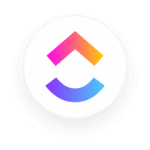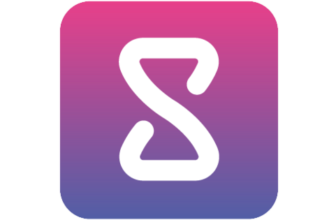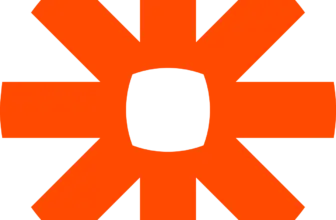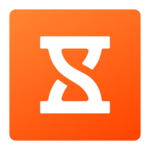Introduction
If you’ve ever bounced between project management tools hoping for the “perfect” one, you’re not alone.
If you’ve used project management tools long enough, you’ve probably seen this play out: messages scattered in Slack, tasks buried in another app, updates lost in email threads. Sound familiar?
ClickUp Chat promises a different approach.
Instead of bouncing between your chat tool and your task board, ClickUp Chat brings real-time messaging into the place where your work actually lives. No more toggling, no more copy-pasting links across platforms, no more “what’s the context again?” moments.
In this review, you’ll get a full breakdown of what ClickUp Chat offers, how it stacks up against traditional tools like Slack and Microsoft Teams, and whether it truly makes teamwork faster and more effective.
You’ll learn:
- How ClickUp Chat integrates messaging with task management
- Where the AI features shine – and where they need work
- What users love, and where they struggle
- Whether this tool is ready for your remote or hybrid team
If you’re already using ClickUp for project tracking or you’re considering an all-in-one workspace for your team, keep reading. This feature may just be the missing link between chat and actual productivity.
Overview
What is ClickUp Chat?
ClickUp Chat is the built-in messaging feature inside the ClickUp platform, designed to streamline how your team communicates while staying deeply connected to your work.
It’s not a separate app or integration – it’s fully embedded inside ClickUp’s workspace.
That means you can chat with teammates, drop files, start voice/video SyncUps, or even create tasks from messages without leaving the platform. And thanks to ClickUp’s recent AI rollout, Chat is smarter than ever.
Whether you’re managing product development, client projects, or internal operations, ClickUp Chat lets you centralize communication so it’s tied to tasks, Docs, goals, and everything else your team is working on.
Key things to know about ClickUp Chat:
- It’s available on all plans, including Free.
- Chat is built into every Workspace and can live inside specific tasks, Docs, or spaces.
- AI tools are layered into Chat, offering smart suggestions, summaries, and action prompts.
- It works across web, desktop, and mobile apps.
- You can access voice and video meetings directly from Chat using the SyncUp feature.
Unlike traditional messaging platforms that silo your conversations, ClickUp Chat is context-aware. That means your discussion about a campaign is right there in the campaign’s task or Doc, not floating in a random thread.
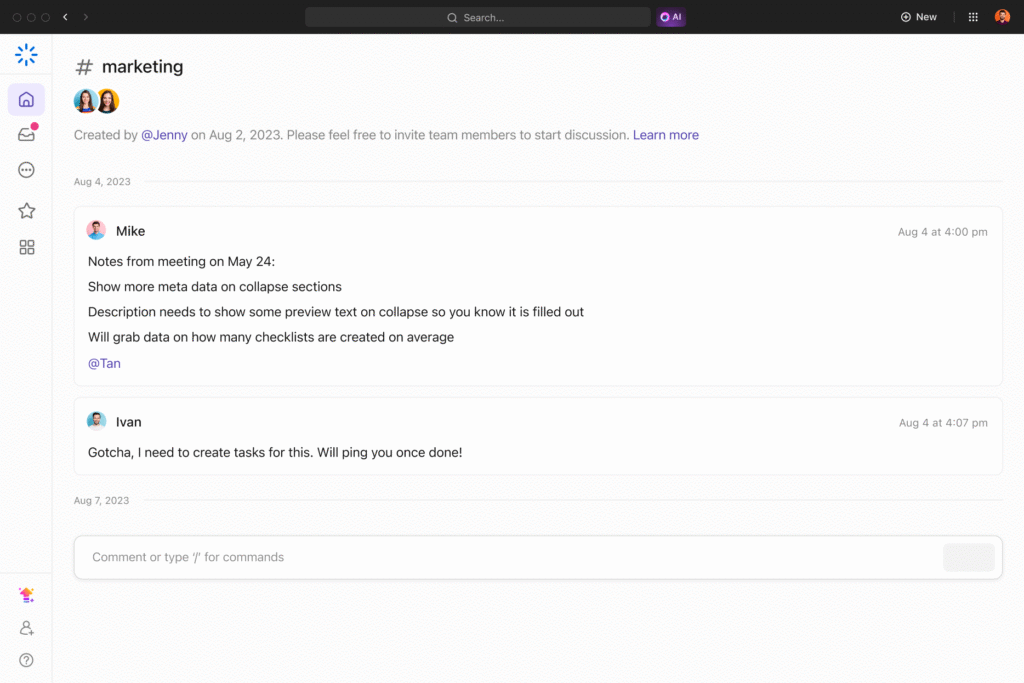
Software Specification
ClickUp Chat Core Features
ClickUp Chat isn’t just another messaging window. It’s a full-featured communication tool designed to eliminate the gaps between your conversations and your actual work.
Below, we’ll explore the standout features that make it different from typical team chat tools like Slack, Google Chat, or Microsoft Teams.
1. Unified Messaging Tied to Workspaces
Inside ClickUp, chats are where your work is:
- Start a conversation inside a task, space, or Doc
- Keep all comments tied to specific projects
- View message history without losing task context
You can create multiple chats based on teams, projects, or topics. Plus, every chat lives within the structure of your workspace – so nothing feels disconnected.
🔍 No more “where did we discuss that?” moments
2. AI-Powered Assistance
ClickUp AI brings automation and smart suggestions right into your chats:
- Auto-summarizes long conversations
- Suggest replies and next steps
- Converts messages into follow-up tasks with one click
- Highlights action items from messy threads
These tools reduce mental load and help your team focus on decision-making rather than digging through messages.
🧠 Pro tip: Use AI summaries during handoffs or weekly reviews
3. Follow-ups & Instant Task Creation
Chatting about something that needs action? Just highlight it and click “Create Task”.
ClickUp will:
- Auto-fill the task based on your message
- Link it back to the chat thread
- Add it to the relevant project or space
No need to manually copy info or chase down details.
4. Built-in Voice & Video Calls with SyncUp
Forget switching to Zoom or Teams.
ClickUp’s SyncUp feature lets you:
- Start voice or video calls directly from any chat
- Get automatic summaries of meetings
- Record the call with notes tied to tasks
This is especially helpful for async teams or remote check-ins.
5. Threads, Channels, and DMs
ClickUp Chat supports:
- Group channels by team or department
- Threads for focused discussions
- Direct messages for quick 1-on-1 convos
While it doesn’t match Slack’s depth in channel control yet, it gives you enough flexibility to keep communication organized and responsive.
💬 Use threads to keep long conversations neat without creating new tasks every time
6. Mobile Experience & Performance
ClickUp rebuilt its chat engine with performance in mind:
- Lightning-fast message load time
- Works seamlessly on iOS and Android
- Push notifications work across devices
- Easy mobile access to task links and Docs
The responsive UI ensures chats are smooth, even with large teams or busy spaces.
Pros and Cons
Advantages and Disadvantages
ClickUp Chat is a bold attempt to bring messaging, AI, and work collaboration under one roof. While it shines in many areas – especially for teams already using ClickUp – it’s not without a few rough edges. Here’s a closer look at the real-world advantages and limitations you should be aware of before relying on it for daily communication.
Positive
✅ Deep integration with tasks and Docs
✅ Built-in AI assistance
✅ Free video and voice calls
✅ Organised messaging
✅ Mobile-friendly and fast
✅ Included in the Free Forever plan
Negative
❌ Missing some expected chat features
❌ Learning curve for non-ClickUp users
❌ Threading and search feel limited
❌ AI tools require credits
❌ Not ideal as a stand-alone chat solution
✅ Pros
- Deep integration with tasks and Docs
Every chat lives inside your workspace, so you can discuss a task, Doc, or project in context, without jumping between apps. - Built-in AI assistance
Smart tools summarize threads, suggest replies, and convert messages into tasks, saving you from the usual manual follow-ups. - Free video and voice calls with SyncUp
Launch calls right from chat and get automatic meeting summaries. No need for Zoom, Google Meet, or external tools. - Organized messaging with threads and channels
Stay focused with threads in group chats, channels for team discussions, and DMs for private chats – no feature bloat, just what you need. - Mobile-friendly and fast
ClickUp Chat loads quickly on mobile devices and lets you respond, create tasks, or join calls on the go with minimal friction. - Included in the Free Forever plan
You can use most Chat features without paying extra, making it a high-value option for small teams or startups.
❌ Cons
- Missing some expected chat features
There’s no pop-out chat window, limited notification customisation, and no emoji reactions – features common in apps like Slack or Discord. - Learning curve for non-ClickUp users
If you’re new to ClickUp, navigating Chat inside the broader workspace can feel overwhelming at first. - Threading and search feel limited
While basic threading is supported, it’s not as robust as dedicated messaging apps, and searching through chat history can feel clunky in busy workspaces. - AI tools require credits
Some AI features are gated behind usage credits, which may run out quickly on free plans or with heavy team use. - Not ideal as a stand-alone chat solution
ClickUp Chat is powerful because it’s part of ClickUp. If you’re looking for an independent messaging tool, this isn’t it.
Final Thoughts
ClickUp Chat offers a compelling blend of messaging, task management, and AI support – all inside one platform. If you’re already using ClickUp, the pros clearly outweigh the cons. But if your team needs advanced chat-specific controls or uses a different stack, you may feel some friction.
Still, for many teams looking to centralise communication and eliminate context switching, ClickUp Chat brings real benefits, especially at no extra cost.
Used Experience
User Interface and Experience
Using ClickUp Chat feels like working inside a workspace that actually understands your day. Whether you’re updating a task, reviewing a Doc, or catching up on a thread, Chat is just there, ready to help you collaborate without breaking focus.
The overall user experience is polished in many ways, but it’s still evolving. Let’s walk through how it performs in real use across different devices and work scenarios.
Smooth flow for ClickUp users
If your team already lives inside ClickUp, Chat will feel intuitive. Conversations open directly inside the task or space you’re working in. You can quickly jump between messages and action items without opening a new tab or switching tools.
There’s a distinct advantage here: zero context switching. You stay focused, and everything you need is just a click away.
However, for users who are new to ClickUp, the layout can feel dense at first. There’s a learning curve – not just with Chat, but with how it integrates across ClickUp’s ecosystem.
Performance across desktop, web, and mobile
On desktop and web, ClickUp Chat performs smoothly. Messages load fast, even in busy spaces. Thread replies feel snappy, and the layout adapts well when toggling between chat, Docs, and task views.
The mobile experience is surprisingly reliable too. Whether you’re using iOS or Android, you can:
- Respond to messages
- Create or assign tasks from chat
- Launch video SyncUps
Push notifications are timely, and message sync across devices is consistent. That’s a huge plus for remote teams working asynchronously or on the move.
What could be better?
While the core messaging tools work well, some UX elements feel a bit behind compared to mature chat platforms like Slack or Teams.
For example:
- You can’t pop out a chat window or float it alongside other work views
- Emoji reactions and advanced notification settings are still missing
- Threads can be helpful, but they don’t go very deep, limiting longer discussions
Also, searching through past chats isn’t as flexible as you might expect. You can find messages, but it often takes more clicks than it should.
These aren’t deal-breakers, especially for teams using ClickUp daily, but they’re worth noting if you plan to make Chat your team’s primary communication channel.
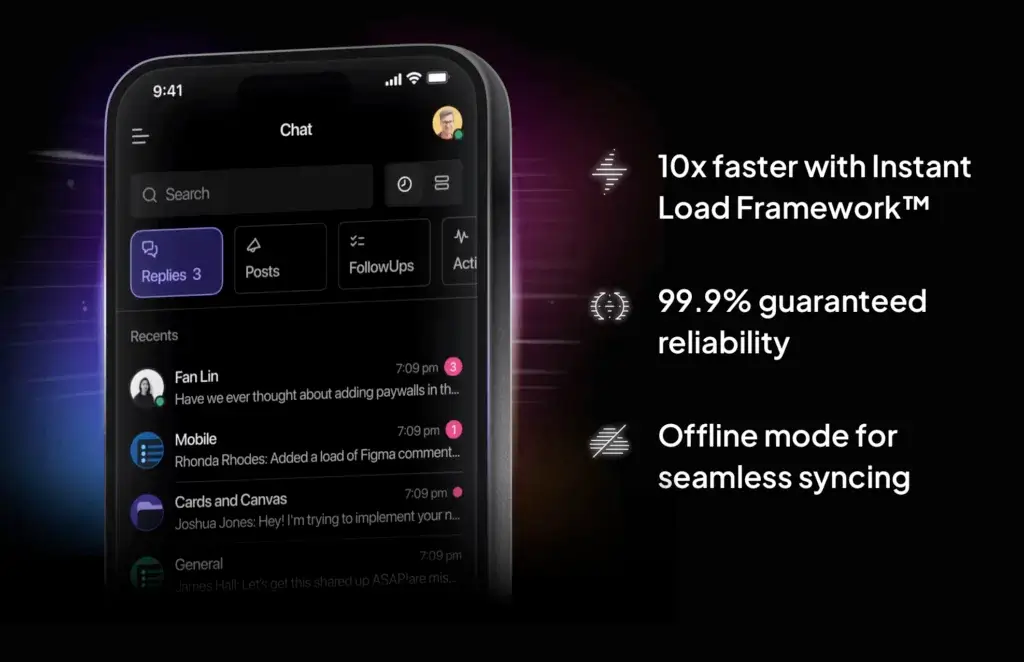
Pricing and Packages
Pricing and Plans for ClickUp
ClickUp Chat is available across all ClickUp pricing tiers, which makes it an accessible feature whether you’re a solopreneur testing the platform or managing a large-scale enterprise team.
Unlike many chat tools that charge extra or require third-party integrations for full functionality, ClickUp includes its messaging features as part of your workspace, right from the free tier.
| Plan | Price (per user/month) | ClickUp Chat | AI Credits |
| Free Forever | $0 | ✔️ Included | 100/month |
| Unlimited | $10 | ✔️ Included | 500/month |
| Business | $19 | ✔️ Included | 1,000/month |
| Enterprise | Custom | ✔️ Included | Custom allocation |
What do you get in each plan?
- Free Forever: You’ll get full access to ClickUp Chat, including channels, DMs, threaded conversations, and even SyncUp video calls. You’ll also receive 100 free AI credits each month – perfect for testing auto-summaries and task suggestions.
- Unlimited Plan ($10/month): Adds unlimited integrations and more storage, while bumping up your AI usage. Ideal for growing teams that want full-feature functionality without moving to enterprise-level tools.
- Business Plan ($19/month): Includes advanced features like time tracking, goal setting, workload views, and even more AI capacity – perfect for mid-size to large teams needing oversight and control.
- Enterprise (Custom pricing): Offers advanced security, onboarding support, and custom AI credit packages. Best suited for larger organizations with strict compliance or workflow needs.
Is it worth it?
Absolutely – especially if you’re already using ClickUp to manage your tasks or projects. You don’t need to pay extra for messaging tools or juggle third-party apps. ClickUp Chat is simply part of the workspace.
There’s also no risk in trying it out thanks to the Free Forever plan, which includes Chat and enough AI credits to experience its core benefits. If you decide to upgrade, you’ll unlock more productivity power without breaking the budget.
Whether you’re a lean team or a complex operation, ClickUp’s pricing structure makes it easy to scale your collaboration without adding another tool to your stack.
Feedbacks
User Feedback and Reviews
What Teams Are Saying About ClickUp Chat
While features and pricing give you the framework, it’s the real-world experience that tells the full story. User feedback on ClickUp Chat paints a mostly positive picture – but not without a few growing pains, especially as the tool evolves alongside ClickUp 3.0.
Here’s what users love, and where they feel improvements are still needed.
👍 What users appreciate
- “It keeps communication connected to the task.”
Many users love how conversations stay embedded in the work. Instead of jumping between Slack and ClickUp, you can discuss directly within the workspace, keeping context intact. - “The AI summaries are super helpful after long threads.”
Teams have praised the AI tools, especially for cutting through message overload. The ability to quickly review what happened in a thread or get task suggestions has saved hours in daily operations. - “Having voice calls and chats in one place just makes sense.”
Remote teams find the SyncUp calls incredibly useful. There’s no need to send Zoom links or toggle between platforms – just hit call and get it done. - “Surprisingly good for a free feature.”
Even users on the Free Forever plan often mention how much functionality they get at no cost. Compared to the limits of free Slack, it feels generous.
👎 What users want improved
- “Notification settings are too basic.”
A common complaint is the lack of granular notification controls. Users want better ways to manage ping fatigue, especially in larger workspaces with many chats. - “Missing real-time flair like emoji reactions.”
While threads are supported, users often wish for more expressive tools like emoji reactions, GIF support, or customizable chat behaviors seen in Slack or Discord. - “Search could be smarter.”
Users report that chat search feels clunky. It can take too many clicks to find the message or thread you’re looking for, especially in busy projects. - “Not quite a Slack replacement – yet.”
For teams coming from mature messaging platforms, ClickUp Chat can feel like a simpler, more focused solution. That’s both a strength and a limitation, depending on your needs.
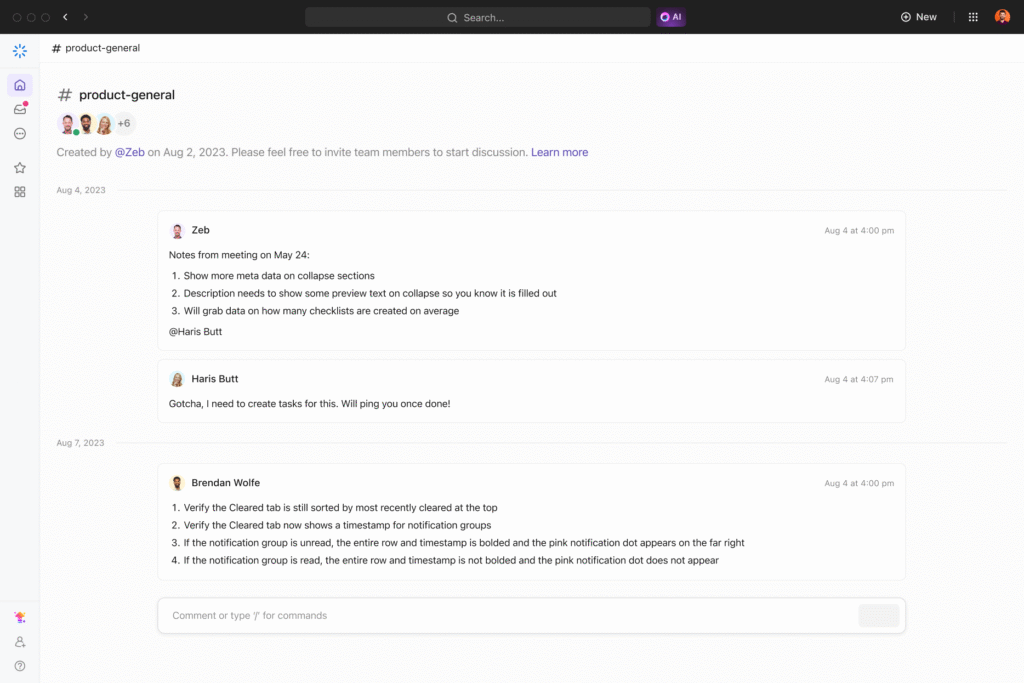
General sentiment
Overall, the sentiment is optimistic. Most users view ClickUp Chat as a solid productivity enhancer, especially when they’re already deep into ClickUp’s ecosystem. It may not have every feature you’d find in a standalone chat platform, but it delivers a unified, task-aware messaging layer that teams actually use.
ClickUp Chat VS Alternatives
Comparison with Other Chat Software
Choosing the right team chat tool depends on more than just sending messages. You need context, productivity support, easy access, and ideally, fewer apps in your daily stack.
ClickUp Chat, Zenzap, and Pumble all offer modern messaging solutions for teams, but they serve different priorities.
Let’s break it down:
Where each tool fits best
- ClickUp Chat is ideal for teams already managing their work inside ClickUp. It’s not a standalone messenger – it’s integrated directly into tasks, Docs, and project views.
- Zenzap focuses on productivity through communication. It merges messaging with built-in task views and AI assistance, and it’s designed as a full Slack alternative.
- Pumble is a lightweight, Slack-style messenger. It’s perfect for teams looking for a free, straightforward chat platform with all the essential features and clean UX.
| Feature | ClickUp Chat | Zenzap | Pumble |
| Core Focus | Task-integrated chat | AI + communication productivity | Team chat & collaboration |
| Task Management | ✅ Native in ClickUp | ✅ Built-in task board | ❌ Requires integration |
| AI Features | ✅ Summaries, follow-ups | ✅ Smart replies, task suggestions | ❌ None |
| Video/Voice Calling | ✅ With SyncUp | ❌ Planned | ✅ Audio calls (via browser) |
| Free Plan | ✅ Yes | ✅ Yes | ✅ Yes |
| Third-party Integrations | Limited to ClickUp ecosystem | Not available yet | ✅ Slack-style app integrations |
| Best For | Teams inside ClickUp | Startups & async teams | Small teams needing simple chat |
Key takeaways
If your team is already using ClickUp for project management, ClickUp Chat is a natural fit. You’ll benefit from native task integration, AI-powered message tools, and SyncUp calls – all without adding another app to your stack.
Zenzap is a compelling alternative for teams that want an AI-driven chat tool but don’t want to commit to a full project management platform. It’s still evolving, but its clean UI and productivity-first layout give it strong momentum.
👉🏼 Read the FULL Zenzap Review here
Pumble, on the other hand, is ideal if you need a classic Slack-like chat tool with no cost and no bloat. It doesn’t offer advanced AI or task linking, but it’s stable, user-friendly, and totally free for small teams.
👉🏼 Read the FULL Pumble Review here
Conclusion
Is ClickUp Chat the Right Fit for Your Business?
If you’re already using ClickUp to manage your projects, tasks, or Docs, the answer is simple – yes, ClickUp Chat is absolutely worth using.
It eliminates the need for a separate chat app, keeps conversations tied directly to your work, and brings in AI to automate the parts of communication that slow teams down. From real-time SyncUps to one-click task creation, everything is designed to keep your team moving without friction.
That said, ClickUp Chat isn’t trying to be the next Slack. It’s not packed with flashy chat features like emoji reactions, deep integrations, or endless customization. And that’s okay – because it plays to its strengths.
✅ Who ClickUp Chat is perfect for:
- Teams are already working inside ClickUp
- Remote or hybrid teams that value async-friendly tools
- Project-focused teams that want fewer tools in their stack
- Startups and small businesses looking for a free, high-value chat solution
❌ Who might want to look elsewhere:
- Teams that rely on rich chat features like bot workflows or custom alerts
- Organizations that use a different task management platform
- Enterprises needing advanced chat administration and integrations
Bottom line:
ClickUp Chat isn’t a Slack replacement – it’s a purpose-built collaboration layer for teams who want messaging, task management, and AI productivity tools in one place.
And with a fully usable Free Forever plan, there’s no reason not to give it a try.
🟢 If you’re already in ClickUp, it’s not just convenient – it’s powerful.
Frequently Asked Questions (FAQs)
Have more questions?
1. Is ClickUp Chat available on the Free Forever plan?
Yes, ClickUp Chat is fully included in the Free Forever plan. You’ll get access to channels, direct messages, threaded conversations, and basic AI features with monthly credit limits.
2. Can I create tasks directly from a ClickUp Chat message?
Absolutely. You can highlight any message and turn it into a task with one click. The new task links back to the original conversation for easy context tracking.
3. Does ClickUp Chat have AI features?
Yes, ClickUp Chat includes AI tools that summarize long threads, suggest replies, and even highlight next steps. These features use monthly AI credits based on your plan.
4. How does ClickUp Chat compare to Slack or Microsoft Teams?
Unlike Slack or Teams, ClickUp Chat is built into your workspace. It connects directly to tasks and Docs, making it better for teams that want messaging inside their productivity platform, not alongside it.
5. Does ClickUp Chat support video and voice calls?
Yes. The SyncUp feature lets you launch video or audio calls directly from any chat. AI can also generate summaries after your meetings for fast follow-up.
6. Is ClickUp Chat suitable for remote or hybrid teams?
Definitely. With integrated video calls, threaded chats, mobile support, and AI-powered message recaps, ClickUp Chat is well-suited for async and remote-first collaboration.
7. Are threads supported in ClickUp Chat?
Yes, threads are available to keep longer discussions organized within chats. While simpler than Slack’s threading system, it’s helpful for keeping related replies grouped.
8. Can I use ClickUp Chat on mobile?
Yes. ClickUp’s mobile app supports all Chat features, including messaging, task linking, and sync-ups. Notifications sync across desktop and mobile devices.
9. Does ClickUp Chat integrate with other chat apps?
Not directly. ClickUp Chat is designed to replace the need for Slack or Teams within your ClickUp workspace. However, integrations with tools like email, calendars, and storage are available.
10. How do AI credits work in ClickUp Chat?
Each plan includes a monthly allotment of AI credits. These are used when you activate features like message summarization or follow-up suggestions. Additional credits can be purchased as needed.