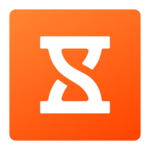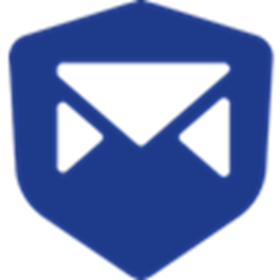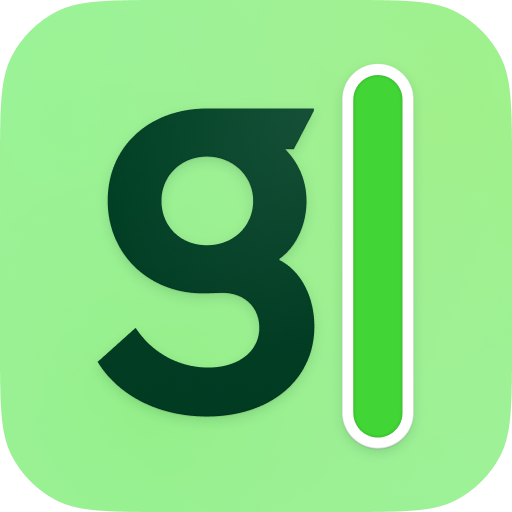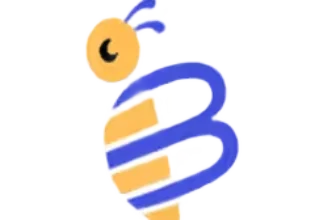Introduction
If you’re looking for a reliable, user-friendly time tracking tool, you’ve probably heard of Jibble.
Whether you’re a freelancer charging hours solo, a manager overseeing a remote team, or an HR lead juggling schedules across multiple job sites, accurate time tracking is essential. Jibble promises GPS-powered and face-recognition clock-in features to reduce buddy-punching, time theft, and scheduling confusion.
But does Jibble still deliver in 2025? Or is it simply another tool with flashy features but hidden drawbacks?
This review is designed to help you:
- Evaluate its standout features and where they fall short
- Compare its pricing and plans with alternatives like Clockify and Toggl Track
- Determine whether Jibble is the right fit for your team
If you’re a freelancer seeking lightweight tracking, a manager coordinating small-to-mid teams, or an enterprise team with field staff needing GPS compliance, you’re in the right place. No fluff. Just straight insights you can trust.
Why this review matters in 2025
The time-tracking landscape has evolved. Hybrid work models, stricter labor-law mandates, and the need for real-time accountability mean you need a tool that’s mobile-friendly, scalable, and cost-effective.
In the sections that follow, you’ll find: Jibble’s technical overview, pricing tiers, pros & cons, and use-case scenarios. → Time to dive in.
Who this review is for
- Freelancers or contractors looking for a mobile-first and cost-efficient tracking solution
- Managers of small to mid-sized teams who need approvals, scheduling, and timesheet automation
- Enterprise teams with mobile/field staff needing GPS tracking, kiosk mode, and compliance features
Core Features of Jibble
Main Features Breakdown
Jibble goes beyond just clocking in and out. Its core features are designed to give you a 360° view of time, attendance, productivity, and compliance – especially if you’re managing hybrid, remote, or field teams.
Here’s a breakdown of what Jibble can really do for you, and how different teams put it to use.
Time & Attendance Tracking
Jibble allows you to clock in and out from the web, desktop, mobile (iOS & Android), and a tablet kiosk mode.
It supports real-time syncing so your time entries stay unified across devices.
You can apply time-tracking policies by team or group (Flexible, Moderate, or Strict) to match your workflow and compliance needs.
Biometric & Location Verification
- Facial recognition (selfie-based) helps prevent “buddy-punching” and ensures the right person is logging time.
- GPS tracking & geofencing let you restrict clock-ins/out to defined job sites, useful for mobile or field teams.
Project, Task & Client-Level Tracking
You can track hours against projects, activities, and clients, giving clarity into where team time is being spent — especially helpful for billing and profitability.
The platform also supports automatic generation of timesheets based on this granular data.
Scheduling, Overtime & Rules
Jibble supports flexible scheduling across teams and locations. You can define custom overtime rules, break policies, rest days, and shift patterns.
It can auto-clock out or send reminders when a shift ends or a break is due.
Reporting, Analytics & Export
Detailed dashboards let you monitor attendance, hours worked (regular vs overtime), project time, location compliance, and more.
Data can be exported (CSV/XLS) or integrated via API with payroll, accounting, or HR systems.
Integrations & Device Support
Jibble supports popular integrations like chat tools (Slack, Microsoft Teams) and a Chrome extension for browser-based tracking.
Its system supports offline mode, time entries can be captured without internet and synced later.
Scalability & Security
The platform is designed to scale from small teams to enterprise-level organizations, providing advanced controls like sub-groups, SSO, and 2-factor authentication (on higher plans).
✅ Why These Features Matter for You
- You’re managing remote or on-site workers and need to maintain accuracy in attendance.
- You want to bill clients or track projects and need timesheet detail by activity/client.
- You’re concerned about time theft, buddy-punching or compliance with labor laws.
- Your workforce uses multiple device types (mobile, desktop, kiosk) and may work across many locations.
🛠 Tip for Implementation
- If your team is mobile/field-based, enable geofencing and facial recognition to secure your clock-ins.
- For knowledge-workers or hybrid teams, use a moderate policy to balance flexibility and control.
- Set up project and client tracking from the start to capture billable hours cleanly.
- Configure overtime and break rules early to align with your local labor requirements.
- Use regular report exports to connect with payroll/accounting systems and avoid duplicate work.
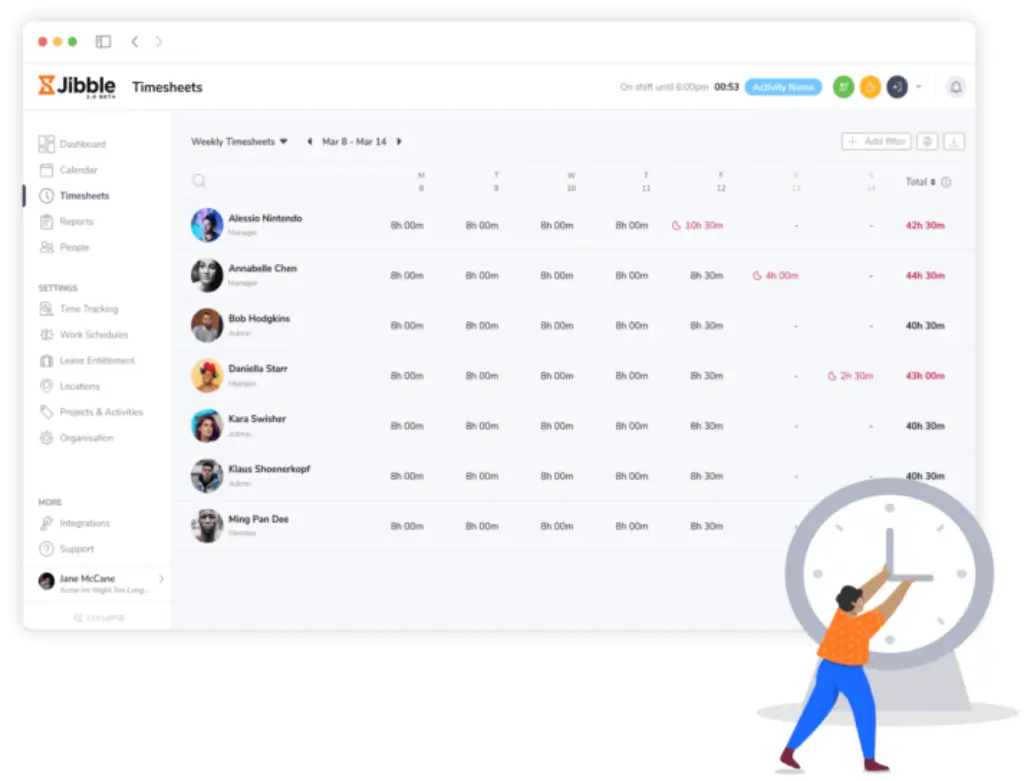
Pricing and Tiers
How Much Does Jibble Cost?
Jibble offers one of the most generous free plans in the time tracking market, but it also scales nicely for larger teams that need more control, visibility, and automation. Whether you’re a solo freelancer or an enterprise HR manager, there’s a tier that fits.
Here’s a clear look at what you’ll pay – and what you’ll get at each level.
Overview of Jibble’s Pricing Plans
Jibble currently offers four pricing tiers:
- Free – $0 forever
- Premium – From $3.49/user/month (billed annually)
- Ultimate – From $6.99/user/month (billed annually)
- Enterprise – From $8.99/user/month (billed annually)
Let’s break them down by what each plan includes 👇
| Plan | Monthly Price | Best For | Key Features Included |
| Free | $0 | Freelancers, small teams | Time tracking, facial recognition, GPS, overtime calculations, project/client tracking |
| Premium | $3.49/user | Growing teams | Group management, custom time tracking policies, leave accruals, multi level approvals |
| Ultimate | $6.99/user | Mid-sized to large companies | Live GPS tracking, custom permissions, attendance insights report |
| Enterprise | $8.99/user | Enterprises with custom needs | SSO, API access, dedicated support, custom onboarding |
💡 All plans include unlimited users, which is especially useful for scaling without hidden costs.
What Each Tier Adds
Here’s how the tiers stack up in terms of functionality:
- Free Plan gives you core time tracking, facial recognition, GPS, overtime calculations, and project/client tracking. Great for small, lean teams.
- Premium unlocks group management, custom time tracking policies, leave accruals, and multi-level approvals.
- Ultimate introduces live GPS tracking, custom permissions, and a robust attendance insights report.
- Enterprise is ideal if you need SSO, audit logs, API integrations, and hands-on support.
🎯 Most growing teams find Premium enough, but larger operations benefit from Ultimate’s added control and visibility.
Pros And Cons
Real-World Advantages and Disadvantages
With hundreds of thousands of users worldwide, Jibble has built a strong reputation in the time tracking space. But like any tool, it’s not perfect. We’ve pulled together detailed pros and cons from verified reviews on Capterra, GetApp, G2, and expert publications like Research.com and Connecteam.
This section gives you a clear, honest view of what Jibble does well – and where it might fall short for certain teams.
Positive
✅ Unlimited users on the free plan
✅ Face recognition for accurate attendance
✅ GPS tracking with geofencing
✅ User-friendly mobile and web apps
✅ Excellent customer support
Negative
❌ Offline sync can be unreliable
❌ Limited advanced reporting
❌ No native invoicing or payroll
❌ Basic project/task management
✅ Pros of Using Jibble
1. Unlimited users on the free plan
Unlike many tools that limit free plans to 5 or 10 users, Jibble’s free tier supports unlimited users – making it a top choice for small teams, NGOs, and startups on a tight budget.
2. Face recognition for accurate attendance
Clock-ins using facial recognition help prevent time fraud and buddy punching. It’s especially useful for on-site teams using shared kiosks or tablets.
3. GPS tracking with geofencing
You can define job site boundaries and automatically log location-based clock-ins/outs. Great for logistics, construction, and field services.
4. User-friendly mobile and web apps
From setup to daily use, the platform is designed with ease of use in mind. Even non-tech-savvy users can onboard quickly.
5. Excellent customer support
Many users report fast and friendly support via chat or email. If your team is new to time tracking tools, that guidance can make all the difference.
⚠️ Cons of Using Jibble
1. Offline sync can be unreliable
If your team works in areas with poor connectivity, offline clock-ins may not sync immediately – causing issues in your timesheet accuracy.
2. Limited advanced reporting
The reporting is functional, but lacks deeper customization or visual analytics. It may not meet the needs of data-driven managers or finance teams.
3. No native invoicing or payroll
You’ll need third-party tools like Xero or QuickBooks for invoicing or payroll, which means additional setup and integrations.
4. Basic project/task management
Jibble tracks time by project or client, but doesn’t offer robust task tracking or built-in collaboration features. For that, you’ll need a tool like ClickUp or monday.com.
User Experience and Interface
What’s It Like to Use Jibble?
Jibble puts a strong focus on simplicity – something you’ll appreciate the moment you start using it. Whether you’re a team member just trying to clock in or a manager setting up geofences and approvals, the interface is built to be clean, intuitive, and mobile-first.
Let’s walk through what using Jibble feels like daily.
Dashboard: Streamlined and Straightforward
Once you log in, you’re greeted with a dashboard that provides a quick snapshot of your team’s activity:
- Who’s clocked in or out
- Active projects and tracked hours
- Upcoming holidays and time off
- Quick access to timesheets, schedules, and reports
🧭 UX Tip: The dashboard is customizable, so managers can prioritize the metrics that matter most – like total billable hours or team attendance.
Mobile App: Fast, Reliable, and Field-Friendly 📱
The Jibble mobile app (iOS and Android) is highly rated for its speed and reliability, especially for teams who work in the field.
You can:
- Clock in/out with a tap
- Capture a selfie for facial recognition
- Automatically tag a location via GPS
- Submit time-off requests
- View personal timesheets and upcoming shifts
💬 Real-user insight: Many users praise the app for its ability to function well even in low-connectivity environments, with auto-sync catching up once you’re online again.
Kiosk Mode: Optimized for Shared Devices
For teams working in physical locations, the tablet kiosk mode is a big win.
Place a tablet at your office or site entrance, and team members can:
- Clock in using facial recognition
- Track time using NFC tags
- Follow prompts in multiple languages
- Avoid line-ups thanks to fast photo capture and status feedback
⚙️ Setup Tip: Make sure lighting and camera angles are optimized for accurate face detection.
Admin Settings: Robust But Not Overwhelming
Managers and HR leads have access to powerful backend tools, but the interface avoids clutter. Even if you’re not tech-savvy, it’s easy to:
- Set up geofences, time policies, and user roles
- Configure approval flows
- View and edit employee profiles
- Export reports or sync with integrations
🗂️ Everything is grouped logically in the side panel – no digging through menus or hidden settings.
Overall Usability: Designed for Teams of All Sizes
From the feedback we’ve reviewed, here’s what stands out:
- Quick setup time – You can onboard your entire team in under a day
- Minimal training needed – Most users understand how to use the app without formal training
- Responsive design – Works equally well on desktops, tablets, and smartphones
- Visual clarity – Fonts, icons, and button sizes are optimized for both tech and non-tech users
If you value speed, clarity, and mobile readiness, Jibble nails the user experience.
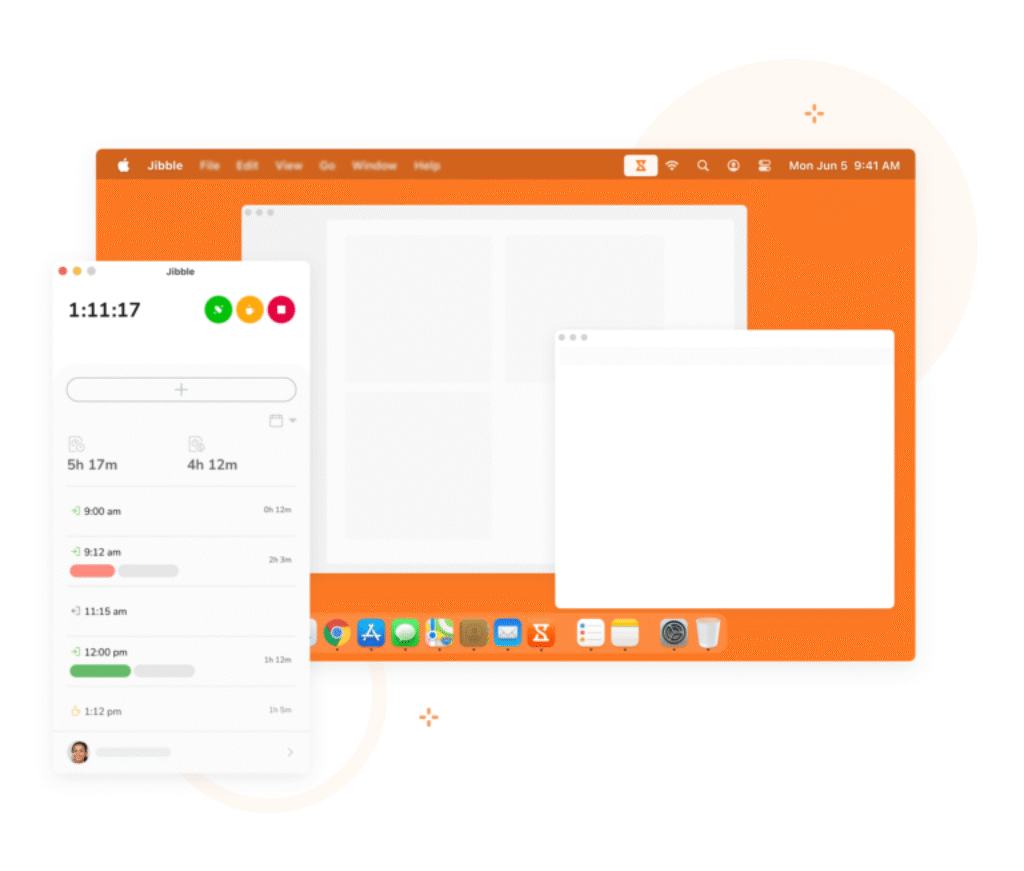
🧾 Quick Summary
| Interface | Experience | Best For |
| Web Dashboard | Clean layout, customizable widgets, easy navigation | Admins, HR managers, payroll teams |
| Mobile App (iOS/Android) | Fast, GPS-ready, selfie clock-in, offline sync | Remote teams, field workers |
| Tablet Kiosk Mode | Facial recognition, shared device login, quick response | On-site staff, construction, retail, healthcare |
| Browser Extension | Quick clock-in/out and task tracking in Chrome | Desk workers, freelancers, hybrid employees |
| Admin Backend | Logical layout, strong permission settings, minimal learning curve | Team leads, supervisors, business owners |
Jibble VS Alternatives
How Does It Compare?
Choosing a time tracking tool can be tricky – especially when you’re comparing strong contenders like Jibble, Hubstaff, and Toggl Track.
Each of these tools brings something different to the table:
- Jibble is known for its biometric and GPS tracking
- Hubstaff leans into remote team monitoring and productivity
- Toggl Track shines with its beautiful UI and deep project tracking
So how do they stack up side by side?
🔍 Feature Comparison Overview
| Feature | Jibble | Hubstaff | Toggl Track |
| Free Plan | Yes, unlimited users | Yes, limited to 1 user | Yes, up to 5 users |
| Mobile Time Tracking | Yes, with GPS and selfies | Yes, with GPS and screenshots | Yes, no GPS |
| Face Recognition | Yes | No | No |
| GPS & Geofencing | Yes | Yes | No |
| Offline Tracking | Yes, limited sync | Yes | Yes |
| Scheduling & Attendance | Yes | Yes | No |
| Project & Task Tracking | Basic | Advanced | Very detailed |
| Reporting | Basic to moderate | Advanced (activity, budgets) | Customizable reports |
| Integrations | Slack, Xero, Zapier, MS Teams | QuickBooks, Asana, GitHub | Notion, Trello, GitHub, Zapier |
| Best For | Field teams, attendance tracking | Remote teams, productivity tracking | Freelancers, project-based work |
Jibble vs Hubstaff: Field Accuracy vs Remote Monitoring
Choose Jibble if you’re managing field teams who need location-based tracking and secure kiosk-style check-ins. Its facial recognition and geofencing features make it ideal for industries like construction, retail, or logistics.
Choose Hubstaff if your priority is remote team oversight. It excels in:
- Activity levels via keyboard/mouse usage
- Screenshot capturing
- Budget control and client invoicing
- Payroll integrations like PayPal and Wise
Hubstaff is more robust for remote productivity tracking, but it can feel invasive and more complex to set up for shift-based or on-site teams.
👉🏼 Read Full Hubstaff review here or visit the Hubstaff website
Jibble vs Toggl Track: Simplicity vs Flexibility
Choose Jibble if your focus is on attendance accuracy, shift scheduling, or employee compliance. Its mobile-first interface and clock-in methods are ideal for real-world teams rather than digital-only workers.
Choose Toggl Track if you want a clean, user-focused experience with powerful project/task tracking, custom tags, and visual reporting. It’s a favorite for:
- Freelancers
- Agencies
- Creative teams that work billable hours
Toggl doesn’t offer GPS, kiosk mode, or team scheduling – so it’s not built for field or operations teams.
👉🏼 Read Full Toggl Track review or visit Toggl Track directly here
Final Thoughts on the Competition
Jibble holds its ground as one of the best tools for on-site and field-based time tracking, especially with its unbeatable free plan for unlimited users.
- Use Hubstaff if productivity monitoring and budget control are your priorities.
- Use Toggl Track if elegant project tracking and simplicity matter most.
- Use Jibble if you need a compliance-ready time and attendance solution with GPS and biometric verification baked in.
Is Jibble For You?
Who Should Use Jibble?
Jibble isn’t just a one-size-fits-all tool; it’s built with specific types of teams and use cases in mind. If you’re wondering whether it’s the right fit for your business, this section will help you decide based on team size, work style, and industry needs.
Best Fit: Who Benefits Most from Jibble?
Jibble works best for organizations that need accurate, location-based time tracking with low overhead and high accountability. It’s especially great for:
- Field-based teams – construction, logistics, delivery, facilities
- Retail and hospitality businesses – shift workers clocking in at job sites
- Healthcare teams – clinics and home care staff needing verified attendance
- SMBs and nonprofits – budget-conscious orgs that need core tracking for free
- Remote-first teams – that need GPS, geofencing, and flexible approvals
If you’re running a hybrid workforce or have mobile workers spread across job sites, Jibble can bring order, transparency, and efficiency to your operations.
When to Upgrade to a Paid Plan
You should consider moving to a Premium or Ultimate plan if:
- You want live GPS tracking or multiple geofences
- Your team requires approval flows or custom time-off policies
- You want flexible group management to organize teams, locations, or departments
- You need custom individual permissions to control access per user
🔐 Bonus: The paid plans are still budget-friendly, especially compared to tools like Hubstaff or TSheets.
When Jibble Might Not Be Enough
Jibble may not be the ideal choice if your priorities include:
- In-depth project management (e.g. task dependencies, workload charts)
- Advanced reporting dashboards with visual analytics
- Built-in invoicing or payroll processing without third-party tools
- Enterprise compliance features like SOC 2 or HIPAA (without a custom contract)
Tips & Best Practices for Using
How To Get The Most Out of Jibble
Getting started with Jibble is quick, but unlocking its full potential takes a bit of strategy. Whether you’re just launching your account or already using it daily, these tips will help you boost efficiency, ensure compliance, and keep your team happy.
✅ 1. Start with a Setup Checklist
Before rolling out Jibble to your team, configure the core settings:
- Set your company’s working hours and time zone
- Create policies for time tracking: flexible, moderate, or strict
- Define job sites and geofences for accurate location tracking
- Upload a team member list and assign roles (Admin, Manager, User)
💡 Pro tip: Use templates to streamline setup across departments.
📲 2. Roll Out Mobile & Kiosk Use Thoughtfully
Your rollout strategy will depend on your team’s work environment:
- Field teams: Encourage mobile app downloads and enable GPS
- On-site teams: Set up a tablet kiosk with face recognition
- Remote workers: Recommend the browser extension for easy clock-ins
Make sure everyone knows how to use the clock-in options that apply to them.
🧭 3. Automate Reminders & Notifications
To reduce human error (and late submissions), turn on key automation:
- Reminders to clock in and clock out
- Alerts when unusual time clock behavior is detected
- GPS reminders when entering or exiting job sites
- Break time prompts to stay compliant with labor laws
Set these in the Notifications tab inside your admin settings.
📈 4. Use Projects & Clients for Better Time Allocation
If you’re billing by project or need time split by department:
- Create clients or projects to tag time entries
- Assign specific users or teams to each project
- Export hours per client for easy reporting and billing
Even if you’re not billing, this adds transparency into where time is going.
🗓️ 5. Build and Share Shift Schedules Weekly
Shift scheduling in Jibble isn’t just for big teams – it’s also helpful for:
- Avoiding shift overlap
- Managing overnight or rotating shifts
- Making sure time-off requests are considered
You can even enable notifications when schedules are published or changed.
🔄 6. Integrate with Your Favorite Tools
Jibble integrates with platforms like:
- Slack – Clock in/out with a command
- Microsoft Teams – Monitor status in team channels
- Xero – Sync timesheets for invoicing and payroll
- Zapier – Automate tasks across 3,000+ apps
💬 Example: Automatically add Jibble entries to a Google Sheet via Zapier for weekly reviews.
📚 7. Train Your Managers to Use Audit Logs
Audit logs help your team leads:
- Catch clock-in fraud or suspicious patterns
- Confirm time edits made after the fact
- Keep a clean paper trail for HR compliance
Don’t overlook this – it’s a hidden gem for accountability.
By following these best practices, you’ll transform Jibble from a basic time tracker into a powerful time and attendance management system that supports your entire workflow.
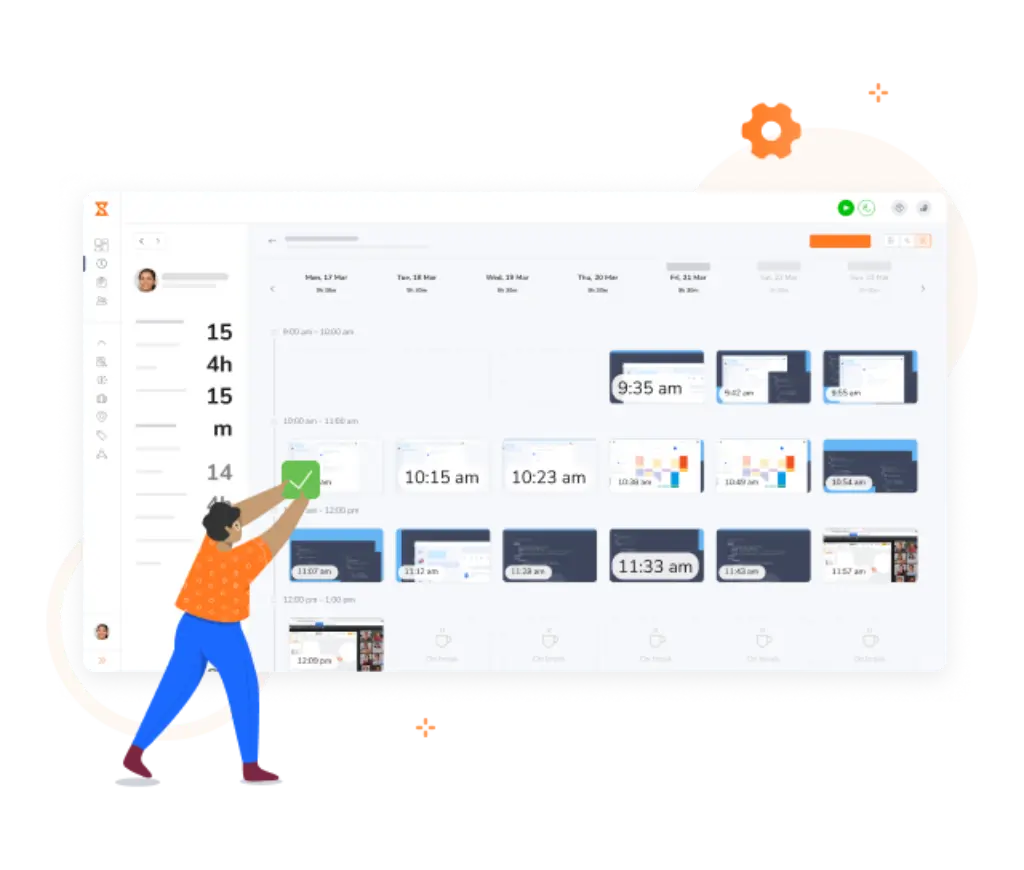
Conclusion
Final Thoughts – Is Jibble Worth It in 2025?
If you’re looking for a powerful yet affordable time tracking solution – especially for field teams or shift workers – Jibble deserves a top spot on your list.
It offers an impressive range of features in its free plan, including GPS tracking, facial recognition, and mobile clock-ins, making it one of the best-value tools on the market. For growing businesses, its paid tiers add serious functionality without breaking the bank.
🔑 Key Strengths Recap
- ✅ Unlimited users for free
- 📍 Biometric and GPS-based clock-ins
- 📲 Mobile-first design for remote and field teams
- 🧾 Simple timesheets, scheduling, and approvals
- 💬 Responsive support and easy onboarding
Whether you’re managing 5 people or 500, Jibble helps you stay compliant, accurate, and organized – all without bloated interfaces or hidden fees.
⚠️ Limitations to Consider
- Reporting and exports are basic compared to enterprise-level tools
- No native invoicing or payroll (requires integrations)
- May lack deep project management or advanced analytics features
- Offline mode works, but sync delays can happen
⭐ Final Recommendation
Jibble is a smart, scalable choice for teams that need dependable time tracking, attendance verification, and shift scheduling – especially if mobility and location accuracy are key.
For small to mid-sized businesses, hybrid workforces, and growing field teams, Jibble hits the sweet spot of affordability, usability, and flexibility in 2025.
👉 Highly recommended for operational, mobile, and budget-conscious teams.
Have more questions?
Frequently Asked Questions
1. Is Jibble really free for unlimited users?
Yes. Jibble offers a forever-free plan with unlimited users, which includes core features like time tracking, GPS, facial recognition, and mobile access. It’s one of the most generous free plans in the market.
2. Can I use Jibble offline?
Yes. Jibble supports offline time tracking on mobile devices. Team members can clock in/out without internet, and entries will sync once they’re back online. However, some users report occasional sync delays.
3. Does Jibble offer GPS and geofencing?
Absolutely. Jibble includes GPS tracking and allows you to create geofenced job sites, which ensures employees can only clock in from approved locations. Great for field-based or mobile teams.
4. Is Jibble suitable for remote teams?
Yes. Jibble works well for remote teams with features like mobile clock-ins, scheduling, time-off management, and even Slack/MS Teams integrations to simplify remote workflows.
5. Does Jibble integrate with payroll or invoicing tools?
Jibble doesn’t include native payroll or invoicing, but integrates with platforms like Xero. You can also export timesheets manually or use Zapier to connect with QuickBooks, PayPal, and others.
6. How accurate is Jibble’s facial recognition?
Very accurate. Jibble’s biometric facial recognition is widely praised for its speed and reliability. It’s especially useful for preventing buddy punching in shared kiosk mode.
7. Can I track billable hours with Jibble?
Yes. Jibble allows you to assign time entries to clients and projects, apply hourly rates, and generate exportable reports – ideal for freelancers, consultants, and agencies.
8. Does Jibble support time-off management?
Yes. Paid plans offer custom time-off policies, request/approval workflows, and calendar visibility to avoid scheduling conflicts.
9. Is Jibble secure for storing employee data?
Yes. Jibble uses bank-level encryption and stores data securely in the cloud. Admins can also configure access levels and view audit logs for compliance tracking.
10. How does Jibble compare to tools like Hubstaff or Toggl Track?
Jibble is ideal for attendance tracking, biometric clock-ins, and shift-based teams. Hubstaff is better for remote productivity tracking, while Toggl Track excels at task/project management for freelancers and agencies.