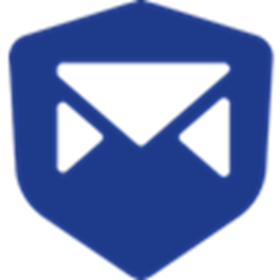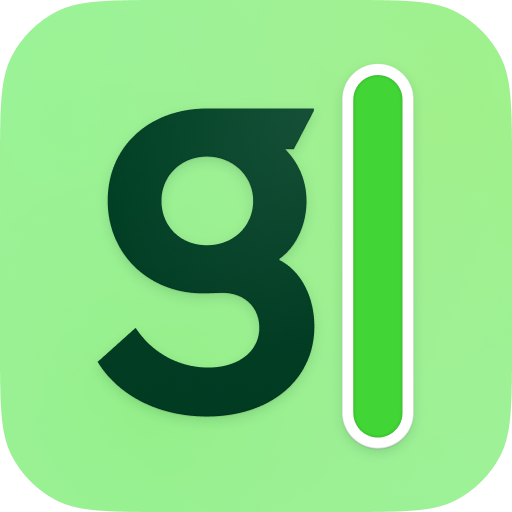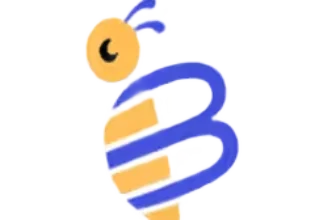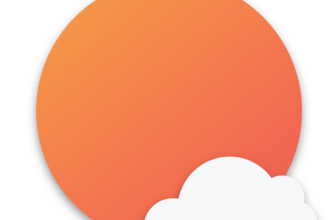Introduction
If you’ve ever lost track of where your work hours went, you’re not alone. Whether you’re managing a remote team, freelancing, or running a small agency, staying on top of time can feel like a full-time job. That’s where Toggl Track comes in.
Toggl Track is a streamlined time tracking tool built to help you (and your team) understand how time is really spent – and how to use it more effectively. With its clean interface, fast setup, and flexibility across platforms, Toggl Track has earned its place among the top tools for managing productivity and accountability.
But is it still worth it in 2025?
That’s exactly what we’ll uncover in this updated Toggl Track Review. You’ll get a clear, no-fluff breakdown of its:
- Core time tracking features
- Reporting capabilities
- Pricing plans and value
- User feedback and real-world experience
- Pros, cons, and how it stacks up to competitors like Clockify and Harvest
💡 If you’re evaluating tools for your team or personal use, this review is built for you.
Let’s explore whether Toggl Track is still a top contender for your time tracking needs in 2025.
What Is Toggl Track and How It Works
Toggl Track isn’t just another time tracker with a stopwatch icon. It’s a productivity companion built for freelancers, startups, and even large organizations who want clarity over how time gets spent.
At its core, Toggl Track focuses on simplicity – with one-click timers, easy labeling, and clean reports that turn tracked time into actionable insights.
Toggl Track Overview & Core Purpose
Toggl Track helps you monitor time across tasks, projects, and teams without feeling like you’re doing admin work. You can start tracking instantly, assign entries to clients or tags, and later review detailed breakdowns of where every hour went.
Whether you’re billing clients, managing remote staff, or just trying to find out where your day disappears, Toggl gives you a clear view, without the bloat.
Use cases include:
- Freelancers tracking billable hours
- Remote teams coordinating across time zones
- Agencies managing multiple clients and budgets
- Teams aiming to reduce unproductive time
💡 It’s especially popular among creatives and developers thanks to its minimal UI and deep integrations.
Platforms Supported: Desktop, Web, Mobile & Browser Extensions
Toggl Track meets you where you work. No matter your setup, it’s likely covered:
- Web app – Fully functional dashboard via browser
- Desktop apps – Windows, macOS, Linux
- Mobile apps – iOS and Android for on-the-go tracking
- Browser extensions – Chrome and Firefox, plus integrations with 100+ tools like Asana, Trello, and Notion
This cross-platform availability means you can track your time during a client meeting from your phone, then review reports from your desktop later.
🔁 Your data stays synced across all platforms in real-time.
Time Tracking Methods: One‑Click Timer, Manual Entries, Idle Detection, Pomodoro
Toggl Track offers multiple ways to track time, so you can choose what suits your workflow:
- One-click timer – Start, stop, and switch tasks quickly
- Manual entry – Add or edit past time blocks for accurate records
- Idle detection – Prompts you when you’re away so your logs stay clean
- Pomodoro mode – Stay focused using the popular 25/5 productivity technique
- Offline tracking – Log time even without internet; it syncs once you’re back online
These flexible methods ensure you won’t lose a minute, even if you forget to hit start.
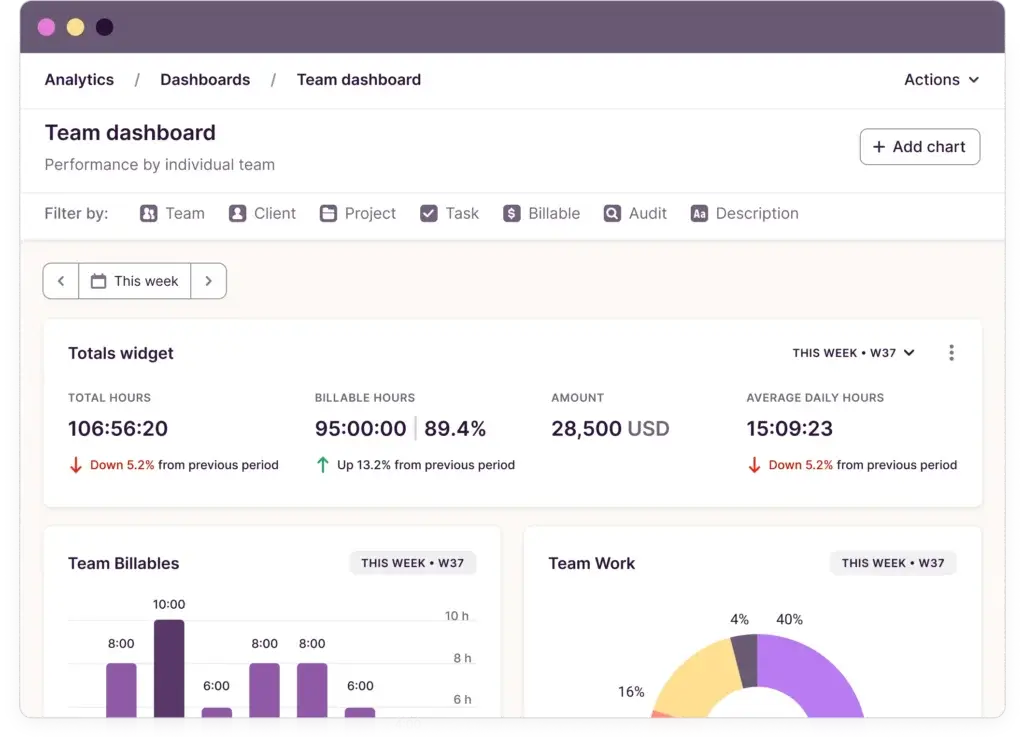
Core Features of Toggl Track
Main Features Breakdown
Toggl Track isn’t just about starting and stopping a timer. It’s designed to help you understand time – how it’s used, how much it costs, and where it can be saved. Below, you’ll find a breakdown of its key features and the use cases they’re best suited for.
Time Tracking & Auto Tracker
(timer, idle detection, Pomodoro, offline sync)
Toggl Track gives you a flexible toolkit for capturing time accurately:
- Auto tracker: Runs in the background, logging app usage and URLs (local only)
- Idle detection: Flags inactivity and lets you discard or keep it
- Pomodoro timer: Built-in technique for managing focus
- Offline mode: Track time even when disconnected
- Reminders: Alerts you if you forget to start tracking during work hours
💡 Ideal for: Developers, designers, writers, and anyone who needs accurate records with minimal friction.
Timesheets, Calendar View, Templates, Approvals
Toggl’s calendar and timesheet functions provide clarity at a glance:
- Calendar view: Drag-and-drop your time entries visually
- Weekly timesheets: Easy submission and manager approval
- Copy previous week: Save time recreating common tasks
- Templates: Preload commonly tracked tasks or projects
While it’s not a full-fledged resource planner, this layout works well for weekly planning and routine workflows.
Project & Task Tracking, Rate and Budget Management
Toggl Track shines when it comes to project visibility:
- Assign time to clients, projects, and tasks
- Set hourly rates or fixed fees
- Enable budget tracking and alerts
- Compare estimated vs actual time spent
This makes it easy to see if you’re on track to hit deadlines – or your margins.
💰 Perfect for agencies, consultants, or teams that bill by the hour.
Reporting and Dashboards: What You Can Export and Filter
Toggl’s reports turn raw time into actionable insights:
- Summary reports – Total hours by project, client, or team
- Detailed reports – View all entries with tags and notes
- Project dashboards – Monitor performance and budget in real time
- Exports – Download reports as PDF, CSV, or Excel
You can filter by user, project, tag, or client – helpful when managing multiple workflows.
📊 Alt text suggestion for graph screenshot: “Toggl Track project dashboard showing hours logged and remaining budget.”
Other Features: Invoicing, Scheduling Gaps, Extensions
Toggl Track includes a few extras – not as deep as full project management tools, but useful:
- Invoicing: Simple billing based on time tracked (in beta)
- No GPS/scheduling tools: Unlike tools like Hubstaff, Toggl skips these
- Browser extensions: Start a timer from within apps like Gmail, Notion, or ClickUp
- Public API: Custom automation and third-party workflows
While it skips more complex features like GPS or shift scheduling, Toggl keeps things clean and focused on time tracking excellence.
⚠️ Note: If you need GPS or robust employee scheduling, consider alternatives.
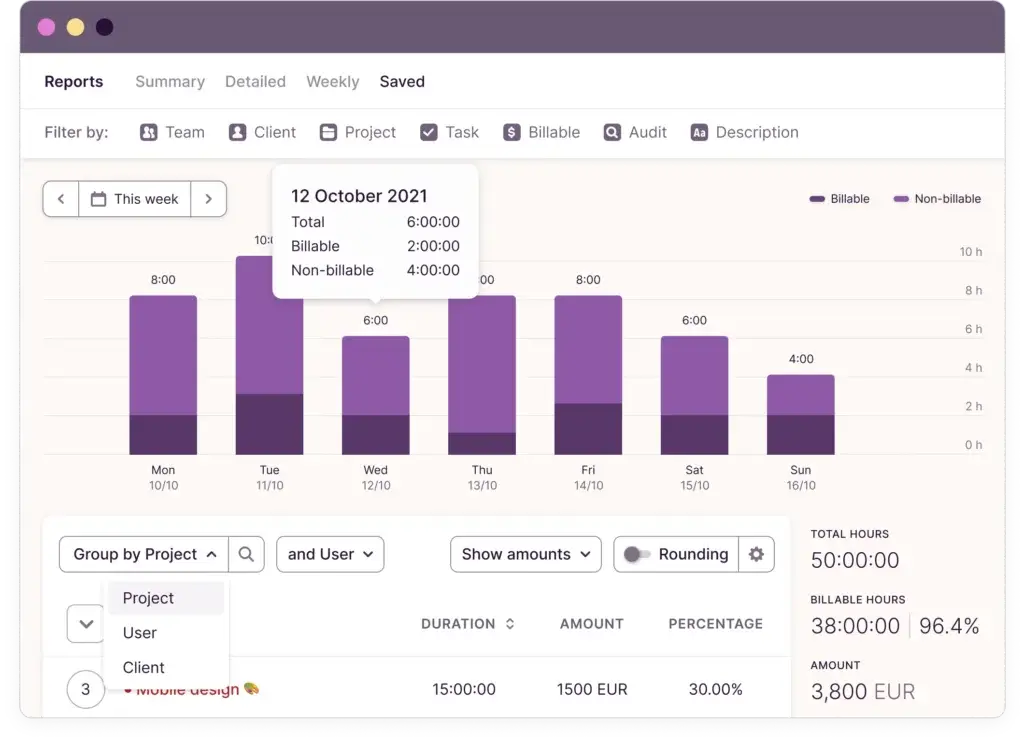
Pricing and Tiers
How Much Does Toggl Track Cost?
Toggl Track offers a tiered pricing structure that suits solo freelancers, growing teams, and enterprises. The free plan is surprisingly generous, while paid plans add powerful features for reporting, billing, and team oversight.
Let’s break down the plans to see what you really get at each level.
Pricing Overview by Plan
Here’s a snapshot of Toggl Track’s main pricing tiers as of 2025:
| Plan | Monthly Price | Best For | Key Features |
| Free | $0/user/month | Solo users or small teams | Unlimited time tracking, projects, clients, tags |
| Starter | $10/user/month | Freelancers or small teams | Billable rates, project templates, simple reports |
| Premium | $20/user/month | Larger teams & agencies | Time audits, scheduled reports, time tracking alerts |
| Enterprise | Custom pricing | Large organizations | SAML SSO, priority support, custom roles, audit logs |
💡 Tip: Annual billing brings the monthly cost down by roughly 10%.
What Each Tier Adds
Here’s how the tiers stack up when it comes to essential features:
- Free: Unlimited time tracking, up to 5 users, project/client/tag management
- Starter: Enables billable rates, project templates, and custom fields
- Premium: Adds time audits, scheduled reports, alerts, and team dashboard
- Enterprise: Offers SSO (SAML), priority support, data exports, and custom user roles
✅ If you’re a freelancer or small agency, Starter will likely cover everything you need. Larger teams might benefit from Premium’s automations and audit trails.
Pros And Cons
Real-World Advantages and Disadvantages
Before you commit to any time tracking tool, you need to know what it really does well and where it might fall short. That’s why we’ve analyzed dozens of user reviews, expert write-ups, and verified feedback across platforms like Capterra, G2, and TrustRadius.
Here’s the full picture of what users appreciate most about Toggl Track – and the common pain points to watch out for.
Let’s break it down:
Positive
✅ Beginner-friendly UX
✅ Works everywhere
✅ Generous free tier
✅ Beautiful, exportable reports
✅ No invasive tracking
✅ Offline support is solid
✅ Fast onboarding
Negative
❌ No GPS/location tracking
❌ Basic task and project management
❌ No native payroll processing
❌ Invoicing is limited and still in beta
❌ Occasional mobile app syncing bugs
❌ No employee scheduling or shift planning
✅ Pros: Why People Love Using Toggl Track
Toggl Track consistently ranks as one of the most-loved tools in the time tracking space. Its ease of use, clean interface, and minimalist design are praised across the board.
Here’s what stands out the most:
- Beginner-friendly UX
You don’t need to be tech-savvy to use Toggl. Starting a timer is instant, and the dashboard is so clean that even new hires can get started in minutes. - Works everywhere
Use Toggl on the web, mobile, or desktop. There’s even a browser extension that lets you track time inside tools like Trello, Gmail, or Notion. - Generous free tier
Unlike many tools that gate features early, Toggl’s free plan includes unlimited projects, clients, and tags – perfect for freelancers or small teams. - Beautiful, exportable reports
You can slice and dice your time data by project, client, user, or tag. Reports are simple to generate and even easier to share with clients or managers. - No invasive tracking
Toggl avoids employee surveillance tactics. There are no screenshots, keystroke logging, or webcam access. It focuses on trust and transparency. - Offline support is solid
Work on a plane, in a cafe, or in a tunnel – your time entries will sync once you’re reconnected. - Fast onboarding
Teams often report they’re up and running within a day. No long training sessions or complicated setup required.
💬 “As a freelance designer, I love how frictionless Toggl is. I can start tracking with one click, and the reports are clean enough to send straight to clients.”
– Capterra reviewer, 5/5 rating
🎯 Best for: freelancers, consultants, agencies, and hybrid teams who want simple, accurate time tracking without the clutter.
⚠️ Cons: Where Toggl Track Could Improve
While Toggl Track shines in simplicity and usability, it may not meet every organization’s needs, especially for larger operations or logistics-heavy teams.
Common drawbacks include:
- No GPS/location tracking
If your business requires employees to clock in from specific sites or monitor where time is being spent geographically, Toggl doesn’t support that. - Basic task and project management
You can tag tasks under projects, but it’s not a replacement for tools like ClickUp, Asana, or Notion. Task dependencies, priorities, and Gantt charts? Not here. - No native payroll processing
You can track billable hours and export reports, but Toggl won’t calculate payroll or integrate directly with most payroll systems without using third-party tools. - Invoicing is limited and still in beta
While you can generate basic invoices from tracked time, the feature feels underbaked and lacks tax configuration, custom branding, or automation. - Occasional mobile app syncing bugs
Users report that, in areas with poor connectivity, mobile entries may not always sync immediately or display accurately until later. - No employee scheduling or shift planning
If you need to manage weekly shifts, time-off calendars, or assign working hours, you’ll need to pair Toggl with another tool; it doesn’t do workforce planning.
💬 “Toggl works great for solo work. But once we scaled past 10 people and needed approval flows, GPS, and shift tracking, it hit its limits fast.”
– Verified G2 review, 3.5/5 rating
🔍 Best to avoid if: you run a large field team, need GPS enforcement, or require full HR-style time and attendance.
🧠 Bottom line? Toggl Track wins on simplicity, speed, and transparency, but it trades off deeper workforce features that competitors like Clockify or Hubstaff include.
User Experience and Interface
What’s It Like to Use Toggl Track?
Toggl Track is widely praised for one thing above all: a clean, intuitive interface that just works. Whether you’re a first-time freelancer or a manager overseeing multiple teams, using Toggl feels natural and refreshingly clutter-free.
Let’s walk through what the actual user experience looks like across platforms.
Clean Dashboard with Zero Bloat
As soon as you log in, you’ll notice how minimalist the design is. The dashboard isn’t trying to sell you on features or confuse you with unnecessary charts. Instead, you get:
- A prominent timer at the top
- A list of past time entries below
- Quick access to clients, projects, and tags
Everything is one click away. You can start tracking time with a single button or manually enter it later if you forgot to start the clock.
Desktop, Mobile, and Browser – Seamlessly Synced
Toggl Track offers a consistent experience across:
- Web app – Full control, best for reporting and project setup
- Mobile app (iOS & Android) – Lightweight, ideal for quick check-ins and starting/stopping timers
- Desktop apps – macOS, Windows, and Linux versions feel native and support keyboard shortcuts
- Browser extensions – Chrome and Firefox add-ons let you start a timer directly from tools like Gmail, Trello, or Notion
Your data syncs in real time, so you can start a task on your phone and stop it from your desktop.
Quick Add, Edit, and Categorize
Adding time entries is frictionless. Just type a task, assign a project, tag it (optional), and hit “Start.” Toggl’s autocomplete learns from your habits, suggesting previous entries to save time.
You can also:
- Add entries manually
- Split or merge time blocks
- Adjust start/end times
- Add descriptions for each entry
This makes Toggl not only easy to use in the moment, but also flexible when you’re cleaning up your timesheet at the end of the week.
Customization Without Complexity
Toggl Track offers just enough customisation to be useful, without overwhelming you.
- Use color-coded projects
- Filter views by team member, tag, or client
- Switch between list, calendar, and timeline view
- Enable/disable idle detection, reminders, Pand omodoro timers
🎨 Power users can tweak settings, but casual users can ignore them completely – it won’t get in your way.
Overall Experience: Fast, Focused, Frustration-Free
Using Toggl Track daily feels like having a digital stopwatch that’s actually smart. It doesn’t try to be a full project manager. It sticks to time tracking and reporting, and does that exceptionally well.
💬 “I use Toggl all day, every day. It’s fast, never crashes, and keeps me accountable without annoying me.”
– Freelancer, G2 review
✅ If you value simplicity and speed, Toggl Track offers one of the smoothest user experiences in the time tracking world.
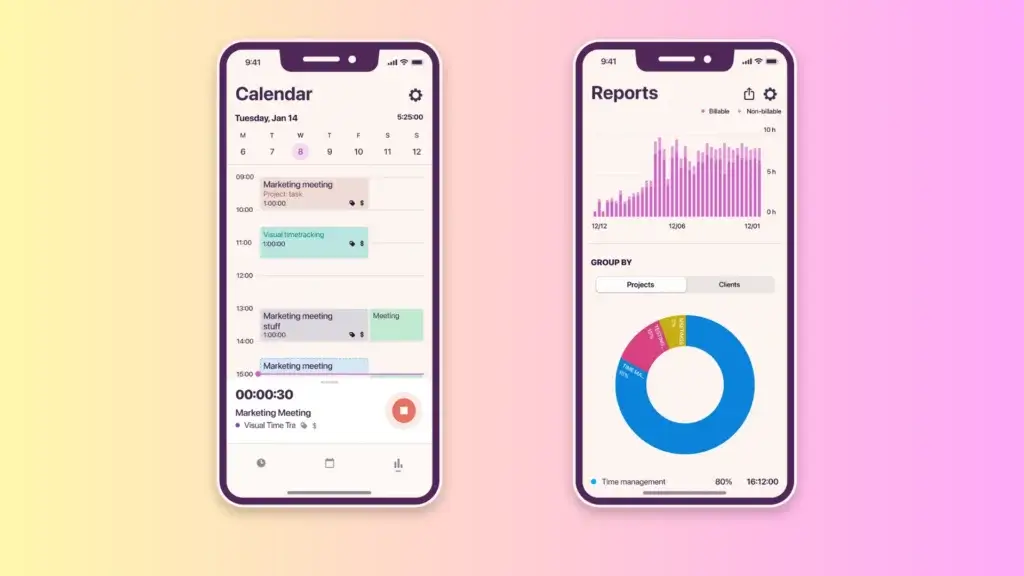
Toggl Track VS Alternatives
How Does It Compare?
Choosing the right time tracking tool depends on what you need most: simple tracking, GPS enforcement, team scheduling, or deep reports.
Let’s see how Toggl Track stacks up against two popular alternatives: Atto and Hubstaff.
🔍 Feature Comparison Overview
| Feature | Toggl Track | Atto | Hubstaff |
| GPS Tracking | ❌ Not supported | ✅ Real-time GPS | ✅ Real-time GPS & routes |
| Employee Monitoring | ❌ None | ❌ None | ✅ Screenshots, URLs, activity |
| Offline Mode | ✅ Supported | ✅ Supported | ✅ Supported |
| Scheduling & Shifts | ❌ Not included | ✅ Basic | ✅ Advanced |
| Mobile App Quality | 👍 Excellent UX | 👍 Optimized for field | 👍 Robust with GPS |
| Project & Task Management | ⚠️ Basic tagging only | ⚠️ Limited | ✅ Built-in Kanban |
| Free Plan | ✅ Yes | ❌ No | ✅ Yes (limited) |
Toggl Track vs Atto
Atto is built specifically for mobile-first, field-based teams. If your team works on the move – at job sites or across multiple locations – Atto offers features Toggl doesn’t.
Key Differences:
- GPS Tracking
Atto uses real-time GPS to log where employees clock in and out. Toggl does not offer GPS functionality. - Timesheet Enforcement
Atto includes supervisor approvals and clock-in/out enforcement. Toggl has manual timesheets but fewer controls on behavior. - Offline Mode
Both tools support offline tracking, but Atto stores GPS data until a connection resumes. - User Interface
Atto is highly focused on mobile UX for shift-based staff. Toggl is broader, better for freelancers and creative/remote teams.
✅ Choose Atto if you run field crews, need geofencing, or prioritize mobile-first time compliance.
✅ Choose Toggl Track if your team is remote or desk-based and values clean UX over supervision.
👉🏼 Read the Full Atto review here or visit Atto
Toggl Track vs Hubstaff
Hubstaff is designed for full workforce monitoring, especially for remote or hybrid teams where visibility and control matter.
Key Differences:
- Employee Monitoring
Hubstaff includes screenshots, app tracking, URL tracking, and activity scoring. Toggl intentionally does not track user behavior. - GPS & Geofencing
Hubstaff includes mobile GPS tracking, route history, and location-based automation. Toggl skips these surveillance features entirely. - Scheduling & Attendance
Hubstaff offers advanced employee scheduling, shift alerts, and time-off requests. Toggl lacks built-in shift management. - Task Management
Hubstaff includes Kanban-style task boards. Toggl relies on external integrations for task workflows.
✅ Choose Hubstaff if you need full visibility into distributed teams, enforce schedules, or track field workers in real-time.
✅ Choose Toggl Track if you prioritise trust-based tracking, prefer a lightweight tool, and want simple reports over micromanagement.
👉🏼 Read Full Hubstaff review here or visit Hubstaff
💡 If you want to track time without feeling watched, Clockify or Toggl are better fits. If you manage distributed teams and need oversight, Hubstaff is built for that.
Final Thoughts on the Comparison
If you’re looking for a privacy-first, minimalist time tracker for client billing and internal projects, Toggl Track wins. It’s fast, beautiful, and gets out of your way.
But if your needs lean toward compliance, GPS enforcement, or scheduling, then Atto or Hubstaff will be a better fit.
🧠 Match your tool to your workflow, not the other way around.
Is Toggl Track For You?
Who Should Use Toggl Track?
Toggl Track isn’t trying to be everything for everyone. Instead, it carves out a strong niche, and if your workflow fits within it, it’s one of the best tools you can use.
Here’s who will get the most value out of Toggl Track in 2025.
Best Fit: Freelancers, Creative Teams, and Remote Workers
Toggl Track is especially ideal if you:
- Bill clients hourly and need clear, exportable reports
- Work across multiple projects or clients daily
- Don’t want or need surveillance or micromanagement tools
- Prefer a clean interface over complex software
- Track time individually or in a small, self-managed team
📣 Designers, developers, writers, consultants, marketers – this is your zone.
You can set up Toggl in under 10 minutes, start tracking instantly, and create clean timesheets and reports without navigating complicated menus.
Good for Small to Medium Teams with Light Oversight
Toggl also works well for teams that value flexibility and self-accountability over top-down control.
- Team leads can monitor tracked time by project
- Reports can be shared with clients or stakeholders
- Managers can set billable rates and budgets
- Manual timesheets and approvals are available on higher tiers
🎯 If your team is async or distributed, Toggl keeps everyone accountable without requiring constant supervision.
When It Might Not Be the Best Fit
Toggl Track has clear limitations if your business depends on:
- GPS location tracking or geofencing
- Employee scheduling or shift management
- Screenshots or real-time activity monitoring
- Integrated payroll processing
💡 In these cases, tools like Hubstaff, Atto, or Clockify may be a better match.
Summary
If your goal is to track time accurately, understand where it goes, and bill accordingly, without making it a hassle for you or your team, Toggl Track delivers.
🧠 It’s a modern tool built for modern work: lean, flexible, and respectful of your time and privacy.
Tips & Best Practices for Using
How To Get The Most Out of Toggl Track
You’ve picked your tool – now let’s make sure you get the most out of it. Whether you’re a solo user or managing a small team, these tips will help you set up Toggl Track for success, avoid common mistakes, and unlock its full potential.
1. Start with a Simple Project Structure
Keep your setup clean and intuitive:
- Create a client > project > task hierarchy
- Use color codes to visually organize projects
- Add tags for quick filtering (e.g., “design”, “dev”, “meeting”)
🎯 Don’t overcomplicate – especially at the start. You can always add complexity later.
2. Use Templates for Recurring Tasks
If you perform the same tasks week after week, use project templates to save time.
You can pre-define:
- Task names
- Client/project associations
- Billable settings
📦 Templates are a major time-saver for agencies or anyone juggling repeat client work.
3. Enable Reminders and Idle Detection
Even the best of us forget to hit “start.” Enable reminders so Toggl nudges you when you’re likely working but not tracking.
- Turn on reminders during work hours
- Use idle detection to clean up accidental time logs
- Activate Pomodoro mode for structured focus sessions
🕒 These features help you track more accurately without constant micromanagement.
4. Invite Your Team Early (Even If It’s Small)
Toggl Track is great solo, but even better with collaboration:
- Invite team members and assign projects
- Use team dashboards to see who’s working on what
- Set up billable rates by user or project
👥 Early setup avoids messy retroactive time logs and gives you cleaner reports down the line.
5. Integrate with Your Workflow
You’ll get the best results by embedding Toggl into your existing tools:
- Install the browser extension for Gmail, Trello, and Asana
- Sync Google Calendar to auto-fill time suggestions
- Use Zapier or the API for custom automations
🔌 Example: Automatically start a timer when you enter a meeting or close a support ticket.
6. Schedule Weekly Reports
Save yourself admin time by scheduling automated reports:
- Set reports to run weekly or monthly
- Filter by client, project, or tag
- Deliver to your inbox or stakeholders automatically
📩 Great for client updates, internal productivity reviews, or invoicing.
🧠 With just a few smart tweaks, Toggl Track can become your most effortless productivity habit.
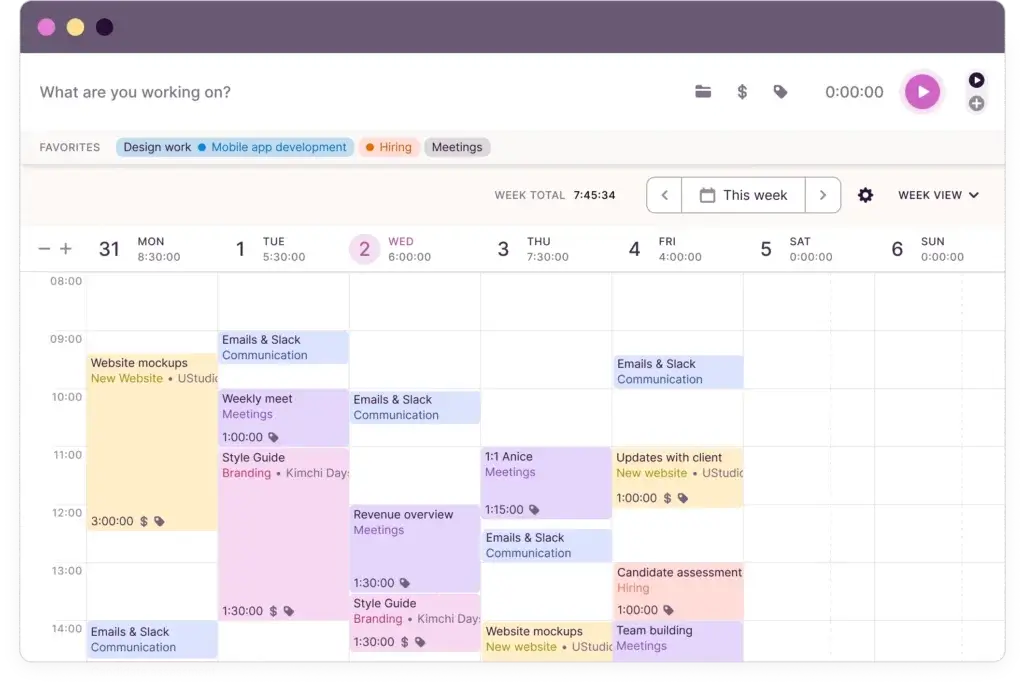
Conclusion
Final Thoughts – Is Toggl Track Worth It in 2025?
So, after exploring features, pricing, real-world usage, and comparisons, where does Toggl Track stand?
If you’re looking for a time tracker that’s fast, reliable, and doesn’t try to micromanage your workflow, Toggl Track is still one of the best tools available in 2025.
Strengths Recap ✅
Here’s what makes Toggl Track a standout:
- Clean, intuitive interface – You won’t need a manual
- Accurate time tracking – One-click or background logging
- Generous free plan – Covers a lot without requiring a card
- Beautiful reports – Great for billing or reviewing time
- Flexible use cases – Works for freelancers, small teams, remote workers
And perhaps its biggest strength: It respects your time and privacy.
No invasive monitoring. No friction. Just results.
Limitations to Keep in Mind ⚠️
Toggl Track does have its blind spots:
- No GPS tracking or geofencing
- Limited task and team scheduling tools
- Basic invoicing features (still in beta)
- Not ideal for large enterprises needing full HR oversight
💡 It’s focused – and that’s the point.
Overall Rating
⭐ 4.6 / 5
Based on UI simplicity, time tracking accuracy, and overall user satisfaction.
Final Recommendation
Toggl Track is highly recommended for:
- Freelancers and consultants
- Creative professionals
- Agencies and remote teams
- Budget-conscious users looking for free or lean tracking
It may not replace your payroll system or manage employee shifts, but if you want time tracking that stays out of your way and helps you do better work, Toggl Track delivers – and then some.
🧠 Bottom line? It’s time tracking that actually saves time.
Have more questions?
Frequently Asked Questions
1. What is Toggl Track used for?
Toggl Track is a time tracking tool designed to help freelancers, teams, and businesses track how time is spent across tasks, projects, and clients. It’s commonly used for productivity analysis, billing, and project management.
2. Is Toggl Track really free?
Yes, Toggl Track offers a free plan with unlimited time tracking, clients, projects, and tags. It’s suitable for individuals or small teams who need basic tracking and reporting.
3. Does Toggl Track work offline?
Yes. Toggl Track’s apps (desktop and mobile) support offline tracking. Your time entries sync automatically once you’re reconnected to the internet.
4. Can you track time automatically with Toggl?
Toggl offers an optional auto-tracker feature on desktop that monitors app and URL usage locally. It doesn’t auto-start timers, but it provides suggestions and lets you log time based on your activity history.
5. Does Toggl Track support Pomodoro timers?
Yes. You can enable Pomodoro mode to work in focused intervals (typically 25 minutes of work followed by a 5-minute break), which helps boost productivity and focus.
6. Can you generate invoices in Toggl Track?
Toggl Track includes a beta invoicing feature that lets you create basic invoices based on tracked time. However, it lacks advanced billing features and may require exporting data to tools like QuickBooks or FreshBooks for full invoicing workflows.
7. Does Toggl Track take screenshots or monitor activity?
No. Toggl Track does not take screenshots, track keystrokes, or monitor user behavior. It’s built around trust and privacy, making it ideal for remote and creative teams.
8. What integrations does Toggl Track offer?
Toggl Track integrates with 100+ tools, including Asana, Jira, Trello, Slack, Google Calendar, and ClickUp. You can also connect it to thousands of apps via Zapier or use its public API for custom setups.
9. Is Toggl Track good for large teams?
Toggl can support larger teams, especially with its Premium and Enterprise tiers. However, it may lack advanced features like shift scheduling, geofencing, or deep compliance tracking that some large companies require.
10. How does Toggl Track compare to Clockify or Hubstaff?
Toggl Track focuses on clean UX and trust-based time tracking. Clockify offers more admin tools and team features at a lower cost, while Hubstaff adds GPS tracking and employee monitoring. Your ideal choice depends on your team’s needs.