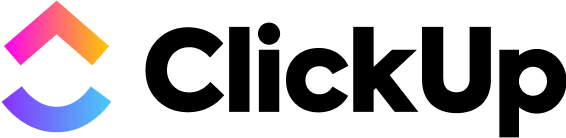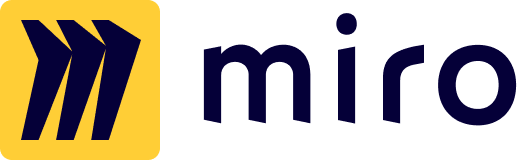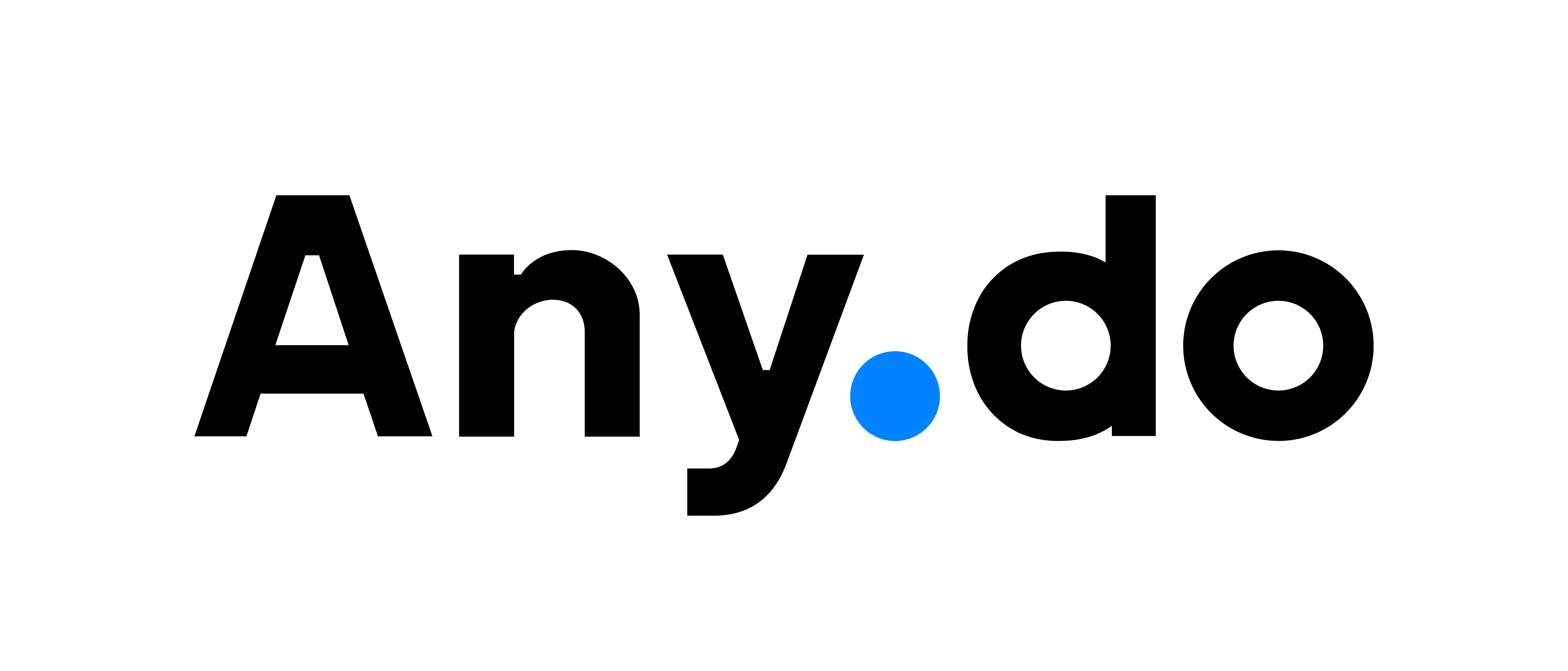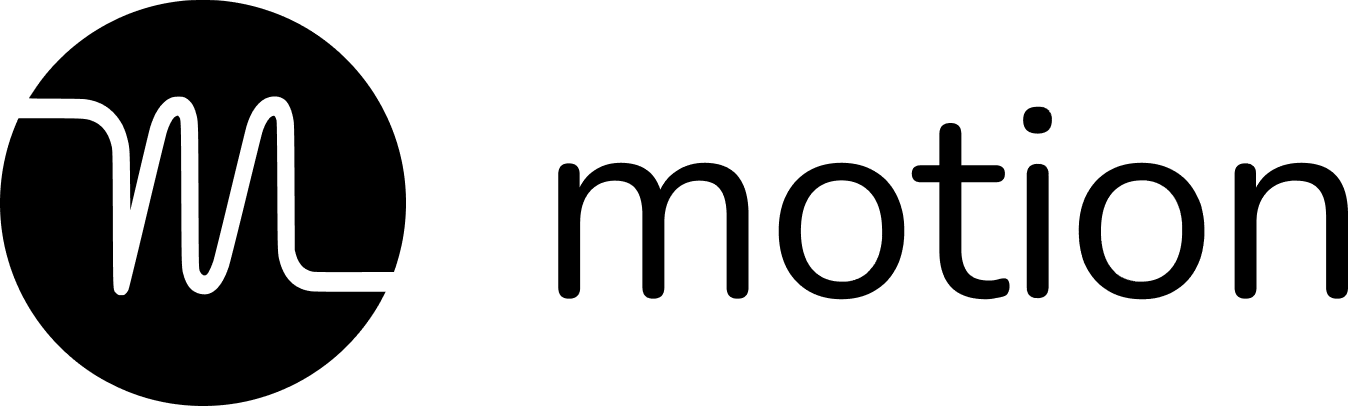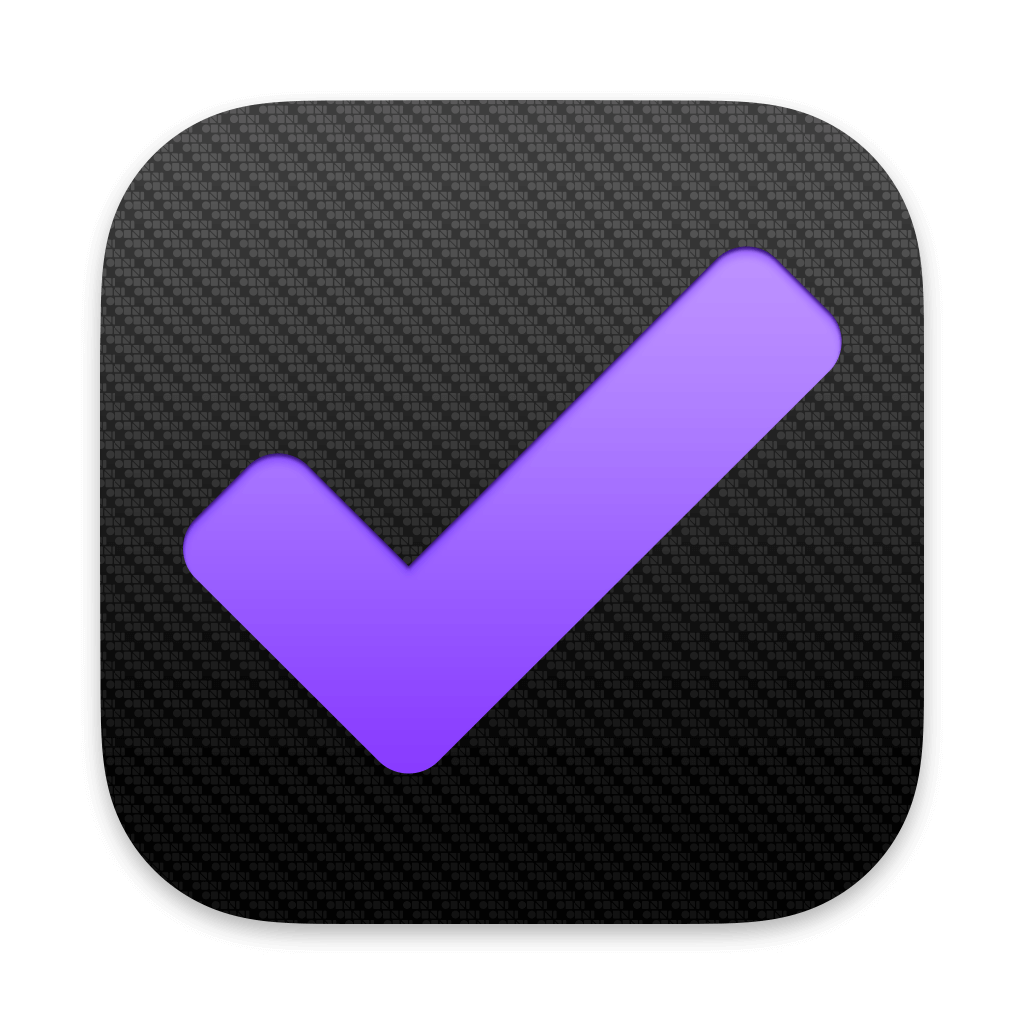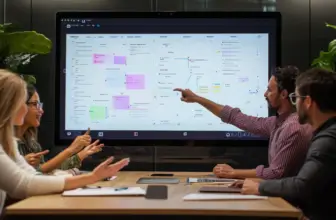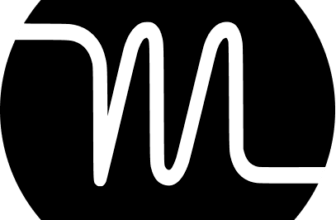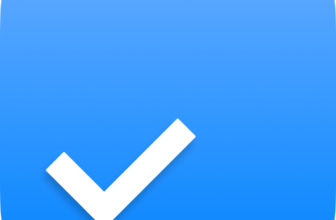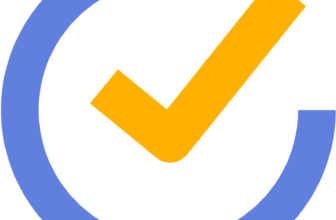Introduction
Staying on top of tasks isn’t just about making a list; it’s about using the right system to boost productivity. Whether you’re managing personal tasks, team projects, or business workflows, the best to-do list apps can transform the way you work.
But with so many options, how do you pick the right one? Some tools focus on simplicity, helping you jot down quick reminders, while others offer advanced features like collaboration, automation, and integrations with project management software.
This guide cuts through the noise and highlights the 13 best to-do list apps for 2025. You’ll discover their standout features, key benefits, and how they fit into different workflows, whether you need a simple checklist or a full-fledged task management system.
What Makes a Great To-Do List App?
Before jumping into the list, consider what features matter most to you:
🔹 Ease of Use – A clean, intuitive interface helps you organize tasks without a steep learning curve.
🔹 Cross-Platform Access – Sync tasks across mobile, desktop, and web for seamless productivity.
🔹 Collaboration Features – Assign tasks, share lists, and track progress with your team.
🔹 Automation & Integrations – Connect with tools like Trello, ClickUp, or Slack to streamline workflows.
🔹 Customization & Flexibility – Tailor the app to match your personal or team’s work style.
Now, let’s dive into the best to-do list apps that can help you stay focused, organized, and productive in 2025.
Criteria for Evaluation
Not all to-do list apps are created equal. Some excel in simplicity, while others offer advanced productivity features tailored for professionals and teams. To help you find the best fit, we evaluated each app based on key criteria that matter most in task management.
🔹 Ease of Use
A to-do list app should make organizing tasks effortless. Is the interface intuitive? Can you quickly add, edit, and prioritize tasks without friction? The best apps minimize distractions and maximize efficiency.
🔹 Task Management Features
Beyond simple checklists, a powerful to-do list app should offer:
✔️ Task Prioritization – Set due dates, priorities, and reminders.
✔️ Recurring Tasks – Automate daily, weekly, or monthly tasks.
✔️ Subtasks & Dependencies – Break down complex projects into manageable steps.
🔹 Collaboration & Sharing
For teams, collaboration is key. Can you assign tasks? Does the app support shared lists, comments, or file attachments? The best tools help teams stay in sync without endless email chains.
🔹 Cross-Platform Syncing
In today’s hybrid work environment, your tasks should be accessible anytime, anywhere. The top apps offer seamless syncing across desktop, mobile, and web, ensuring your to-do list is always up to date.
🔹 Integrations & Automation
A great to-do list app doesn’t work in isolation; it connects with other tools in your workflow. Can you integrate it with project management software like Asana, ClickUp, or Trello? Does it support automation through tools like Zapier? These features save time and reduce manual work.
🔹 Customization & Flexibility
Every user has a unique way of managing tasks. Can you customize views, labels, or themes? Does the app adapt to your work style, whether you prefer Kanban, list view, or calendar mode? The best apps let you personalize the experience.
🔹 Pricing & Value for Money
While many apps offer free versions, are they feature-rich enough? Are premium plans worth the cost? We evaluated which apps provide the best balance between affordability and functionality.
The Elite 13: Unveiling the Best To-Do List Apps of 2025
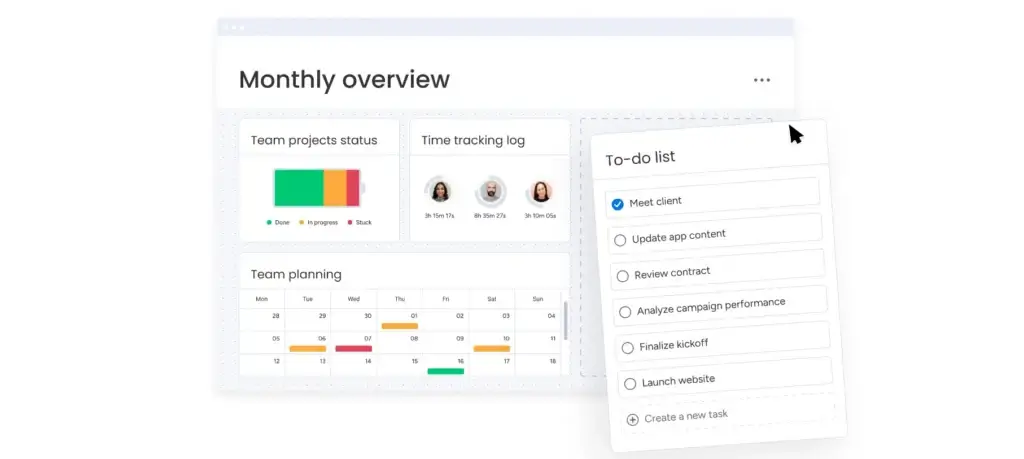
✅ User-Friendly Interface – Intuitive layout with a visually engaging dashboard.
✅ Highly Customizable – Adaptable workflows, custom dashboards, and automation.
✅ Powerful Integrations – Connect with 200+ apps, including Slack, Google Drive, and Jira.
Top Features and Benefits 🎯
Task Management – Automate task creation, set priorities, and track progress effortlessly.
Multiple Project Views – Work in Kanban, Gantt, calendar, or timeline formats.
Collaboration Tools – Assign tasks, comment in real-time, and share files.
Customizable Workflows – Tailor dashboards and automation to fit any project style.
Advanced Reporting & Analytics – Gain insights with visual dashboards and data tracking.
Why Choose monday.com? 🌟
Scalable for Any Team – Perfect for small teams to large enterprises.
Enterprise-Grade Security – Complies with top security standards for data protection.
24/7 Support – Get help anytime via chat, email, and phone.
Pricing Overview 💰
Free Plan – Up to 2 users with basic task tracking.
Basic Plan – $9/user/month, offering unlimited boards.
Standard Plan – $12/user/month, adding timeline & Gantt views.
Pro Plan – $19/user/month with automation and integrations.
Enterprise Plan – Custom pricing with advanced security & analytics.
Pros and Cons ⚖️
Positive
✅ Intuitive and User-Friendly
✅ Highly Customizable Workflows
✅ Robust Automation Features
✅ Powerful Integration Options
Negatives
❌ Limited Built-in Time Tracking
❌ Can Feel Overwhelming
❌ Higher Cost for Advanced Features
❌ Mobile Experience Needs Improvement
monday.com’s Final Score 🎯
9.8/10 – A top-tier task and project management solution for teams of all sizes.
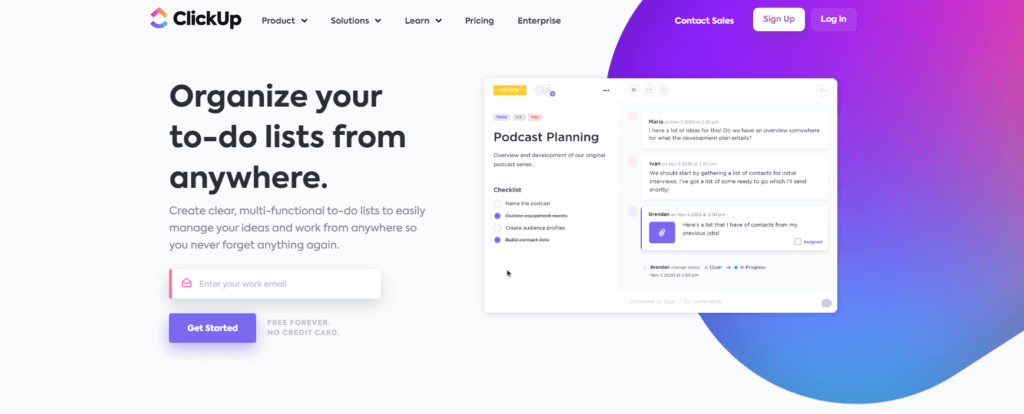
✅ Feature-Rich Platform – Combines task management, docs, goals, and whiteboards.
✅ Highly Customizable – Adapts to different team workflows with templates and automation.
✅ Free Forever Plan – Offers robust features without requiring payment.
Top Features and Benefits 🎯
Task & Project Management – Set priorities, dependencies, and recurring tasks.
Multiple Views – Switch between Kanban, list, calendar, and Gantt chart views.
Docs & Wiki Creation – Keep notes, documents, and project knowledge in one place.
Custom Automation – Reduce manual work with automated workflows.
Integrations & API – Connect with Slack, Trello, and over 1,000+ third-party apps.
Why Choose ClickUp? 🌟
All-in-One Solution – Combines task management, goal tracking, and docs.
Best Free Plan – More features than most free alternatives.
Active Community & Support – 24/7 support and a growing user base.
Pricing Overview 💰
Free Plan – Unlimited users with limited storage.
Unlimited Plan – $5/user/month for unlimited integrations and dashboards.
Business Plan – $12/user/month with advanced reporting.
Enterprise Plan – Custom pricing with dedicated support.
Pros and Cons ⚖️
Positive
✅ Highly customizable workflows
✅ Comprehensive free plan
✅ Multiple project views
✅ Powerful automation tools
Negatives
❌ Steep learning curve
❌ Overwhelming feature set
❌ Mobile app limitations
❌ Occasional performance lags
ClickUp’s Final Score 🎯
9.5/10 – A powerhouse tool for those seeking an all-in-one productivity platform.
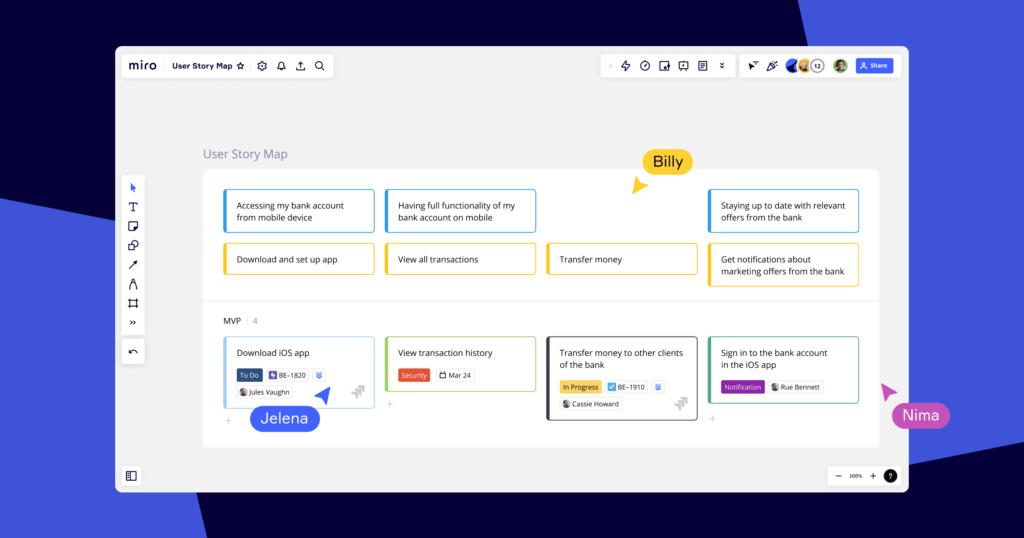
✅ Visual Task Management – Drag-and-drop boards for interactive planning.
✅ Great for Teams – Seamless collaboration with whiteboards and templates.
✅ Integrations with PM Tools – Syncs with Asana, Jira, Slack, and more.
✅ Interactive formats to make responsive gantt charts, timelines, roadmaps and kanbans.
Top Features and Benefits 🎯
Virtual Canvas – Brainstorm, plan, and map out ideas visually.
Project & Task Tracking – Manage work with Kanbans, timelines, sheets, etc.
Templates for Workflows – Use pre-built templates for Agile, Scrum, and more.
Real-Time Collaboration – Work with teams on a single board, no matter the location.
Integrations – 160+ integrations to centralize all projects across teams and tools
Flexible formatting – Miro can be used for structured and unstructured formats to allow teams the work the way they want
Why Choose Miro? 🌟
Ideal for Tech and Creative Teams – best for product, engineering, and design teams.
Interactive Planning – Perfect for remote teams and brainstorming sessions.
Supports Agile & Scrum – Great for software development teams.
Intuitive AI – AI contextually fits within the workflows on Miro, so you can use it to summarize research, convert stickies or mindmaps into a product brief, generate slideshows, and project task lists.
Pricing Overview 💰
Free Plan – Basic features with 3 editable boards.
Starter Plan – $8/user/month with unlimited boards.
Business Plan – $16/user/month with private boards.
Enterprise Plan – Custom pricing for large teams.
Pros and Cons ⚖️
Positive
✅ Intuitive Visual Interface
✅ Extensive Collaborative Features
✅ Intuitive AI features
✅ Strong Template Gallery
✅ Structure and unstructured formats
✅ 160+ integrations
Negatives
❌ Learning Curve for New Users
❌ Pricing for Larger Teams
❌ Limited Offline Capabilities
❌ Occasional Performance Issues
Miro’s Final Score 🎯
9.2/10 – A top-tier visual collaboration and task management tool.
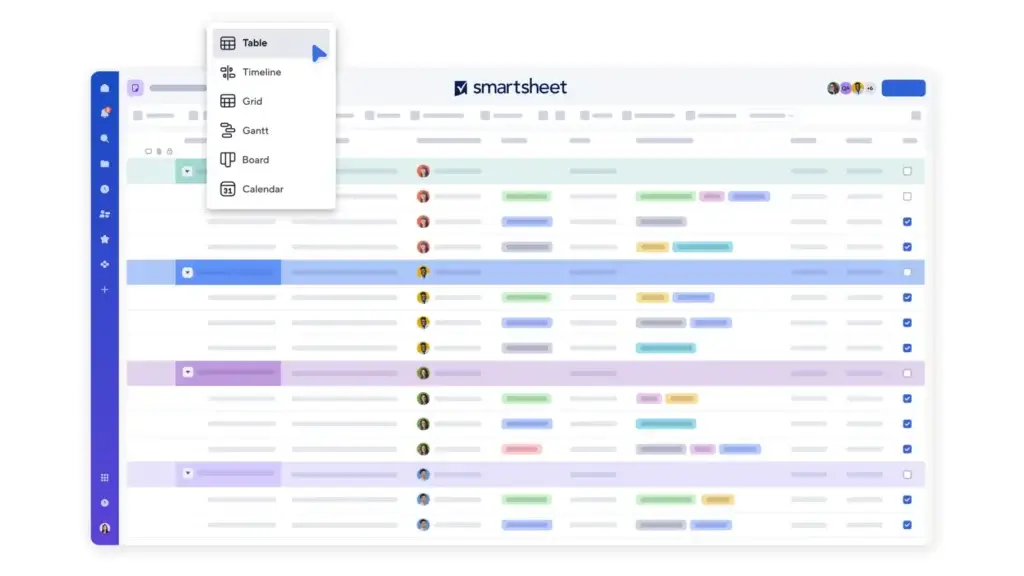
Best Traits ⭐
✅ Excel-Like Interface – Combines spreadsheets with project management tools.
✅ Powerful Reporting & Data Management – Best for large datasets and structured planning.
✅ Enterprise-Grade Features – Advanced security, workflow automation, and integrations.
Top Features and Benefits 🎯
Grid-Based Task Management – Organize tasks and projects in a familiar spreadsheet format.
Gantt Charts & Project Timelines – Visualize project schedules easily.
Automated Workflows – Set rules to trigger actions like approvals and reminders.
Advanced Reporting & Dashboards – Create real-time reports and insights.
Integrations with Business Tools – Works with Microsoft Office, Google Workspace, and Jira.
Why Choose Smartsheet? 🌟
Best for Data-Driven Project Management – Great for teams who work with structured data.
Customizable & Scalable – Handles complex workflows for enterprises.
Security & Compliance Ready – Meets industry security standards.
Pricing Overview 💰
Pro Plan – $7/user/month, limited to 10 users.
Business Plan – $25/user/month, includes reporting and automation.
Enterprise Plan – Custom pricing with advanced security controls.
Pros and Cons ⚖️
Positive
✅ Versatile Views and Dashboards
✅ Powerful Automation Tools
✅ Comprehensive Collaboration Features
✅ Extensive Integration and Scalability
Negatives
❌ Limited Customization in Reporting
❌ Higher Cost for Premium Features
❌ Mobile App Limitations
❌ Steep Learning Curve
Final Score 🎯
9.1/10 – A powerful tool for data-driven teams, but not beginner-friendly.
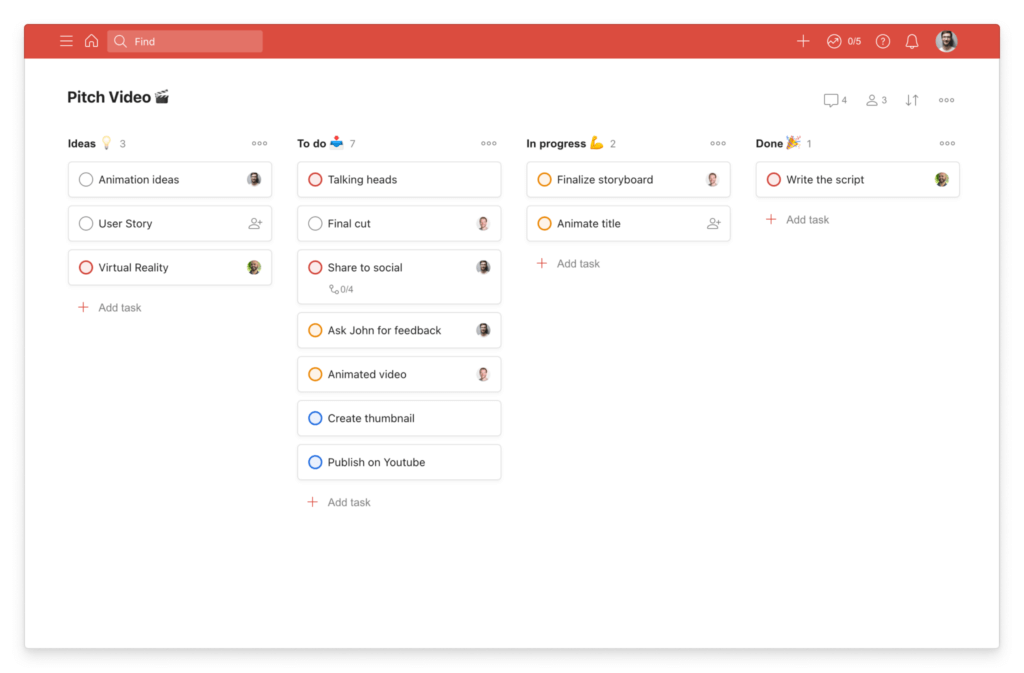
✅ Simple & Intuitive – Quick task entry and easy navigation.
✅ Powerful Task Features – Subtasks, due dates, labels, and priorities.
✅ Cross-Platform Sync – Works seamlessly on desktop, mobile, and web.
Top Features and Benefits 🎯
Task Prioritization & Scheduling – Set due dates, reminders, and recurring tasks effortlessly.
Project Organization – Manage tasks within projects using lists, labels, and Kanban boards.
Collaboration Features – Assign tasks, add comments, and share projects with teammates.
Productivity Tracking – Gain insights into your work habits with progress reports.
Integration with Productivity Tools – Sync with Google Calendar, Slack, Trello, and more.
Why Choose Todoist? 🌟
Perfect for Individuals & Small Teams – Simple yet powerful for managing tasks effectively.
Fast & Lightweight – No unnecessary complexity, just pure productivity.
Great Free Plan – Offers essential features without needing a paid subscription.
Pricing Overview 💰
Free Plan – Basic task management with up to 5 active projects.
Pro Plan – $4/month, includes reminders, filters, and file uploads.
Business Plan – $6/user/month, designed for teams with additional collaboration tools.
Pros and Cons ⚖️
Positive
✅ User-Friendly, Intuitive Interface
✅ Cross-Platform Syncing
✅ Flexible Task Management
✅ Powerful Integrations
Negatives
❌ Limited Features in Free Version
❌ No Native Time Tracking
❌ Complex Filters Setup
❌ Limited Customization
Todoist’s Final Score 🎯
8.9/10 – An excellent personal task manager with enough power for small teams.
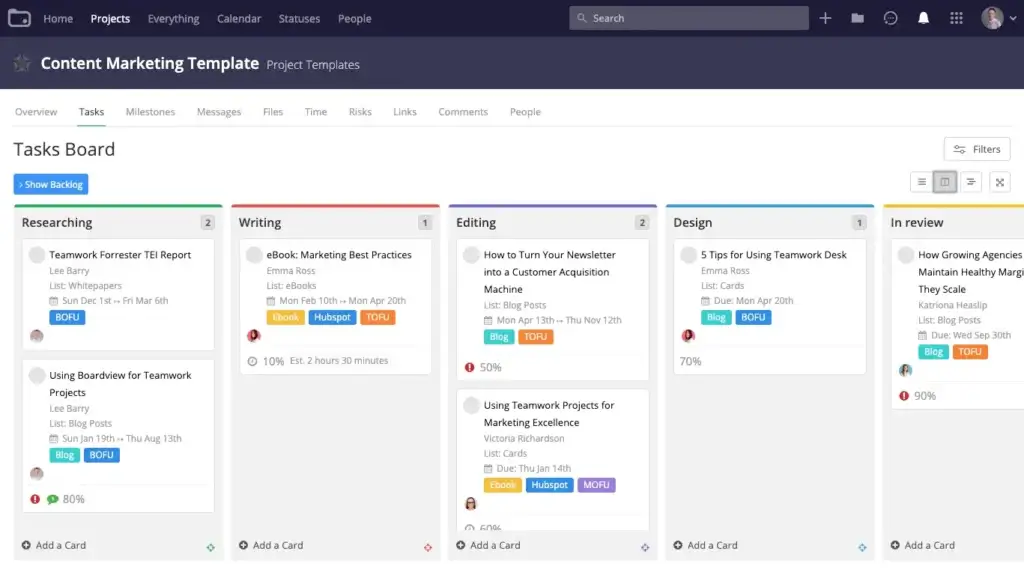
✅ Comprehensive Task & Project Management – Ideal for teams and agencies.
✅ Client-Centric Features – Built-in time tracking, billing, and invoicing.
✅ Scalable for Teams – Works for freelancers, agencies, and enterprises alike.
Top Features and Benefits 🎯
Task & Workflow Automation – Create tasks, set dependencies, and streamline workflows.
Time Tracking & Billing – Monitor hours worked and generate invoices for clients.
Collaboration & Communication – In-app messaging, file sharing, and project notes.
Multiple Views – Switch between list view, Kanban boards, Gantt charts, and dashboards.
Extensive Integrations – Connect with Slack, HubSpot, Google Drive, and more.
Why Choose Teamwork.com? 🌟
Best for Client-Based Work – Designed with agencies and service providers in mind.
Built-in Time Tracking – No need for third-party apps to track billable hours.
Robust Reporting & Analytics – Get real-time insights into project performance.
Pricing Overview 💰
Free Plan – Basic features for small teams (up to 5 users).
Starter Plan – $5.99/user/month with limited project templates.
Deliver Plan – $9.99/user/month, includes time tracking and team chat.
Grow Plan – $19.99/user/month with advanced reporting and automation.
Scale Plan – Custom pricing for large enterprises.
Pros and Cons ⚖️
Positive
✅ Comprehensive Project Management
✅ User-Friendly Interface
✅ Integrated Time Tracking and Billing
✅ Extensive Collaboration Tools
Negatives
❌ Limited Charting and Visualization
❌ Mobile App Limitations
❌ Learning Curve for Advanced Features
❌ Limited Customization Options
Teamwork.com’s Final Score 🎯
8.8/10 – Best for agencies and teams managing client projects with time tracking and invoicing needs.
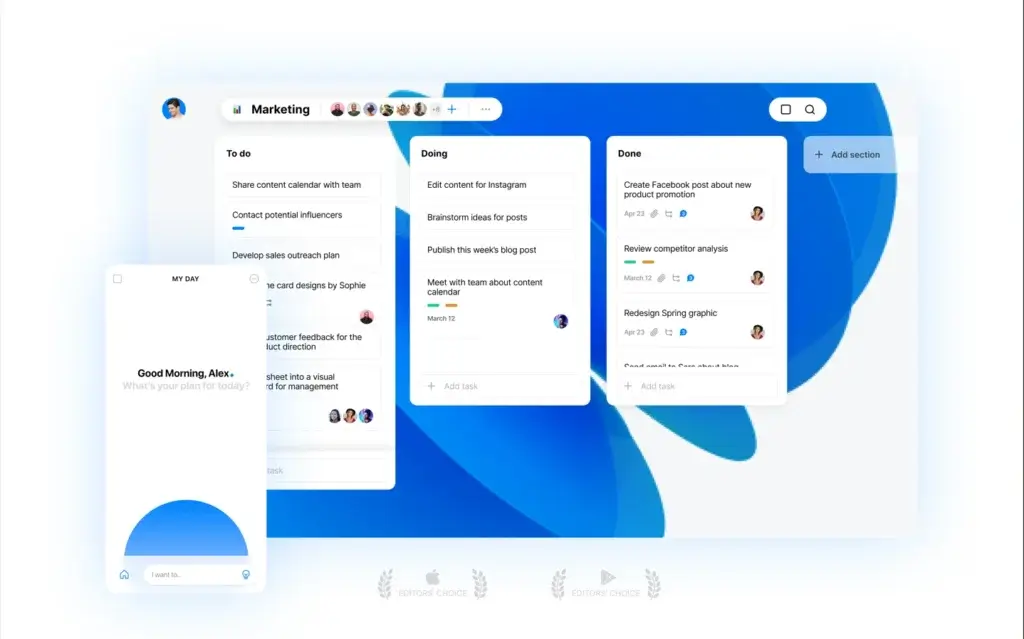
✅ Seamless Task & Calendar Integration – Combines task lists with calendar scheduling.
✅ User-Friendly Interface – Simple, elegant design for easy task management.
✅ Smart Reminders & Daily Planner – Helps you stay on top of deadlines effortlessly.
Top Features and Benefits 🎯
Task & To-Do List Management – Organize tasks into projects with due dates and priorities.
Calendar Sync & Daily Planner – Get a clear view of your schedule and tasks in one place.
Cross-Platform Availability – Works on desktop, mobile, and even smart assistants like Alexa.
Collaboration Features – Share lists and assign tasks to family, friends, or colleagues.
Smart Reminders – Location-based and recurring reminders keep you on track.
Why Choose Any.do? 🌟
Perfect for Personal Productivity – Best for individuals who need a well-structured task and calendar tool.
Sleek & Minimalist Design – No unnecessary clutter, just a smooth user experience.
Works with Smart Assistants – Manage tasks via Alexa, Google Assistant, and Siri.
Pricing Overview 💰
Free Plan – Basic task management with calendar sync.
Premium Plan – $3/user/month, includes recurring tasks and location-based reminders.
Teams Plan – $5/user/month, adds collaboration tools and project sharing.
Pros and Cons ⚖️
Positive
✅ All-in-One Dashboard
✅ Voice Recognition
✅ Smart Reminders
✅ Cross-Platform Sync
Negatives
❌ Limited Customization
❌ Restricted Free Version
❌ Basic Collaboration Features
❌ Sync Delays
Final Score 🎯
8.6/10 – A fantastic to-do list app for individuals who want task and calendar management in one place.
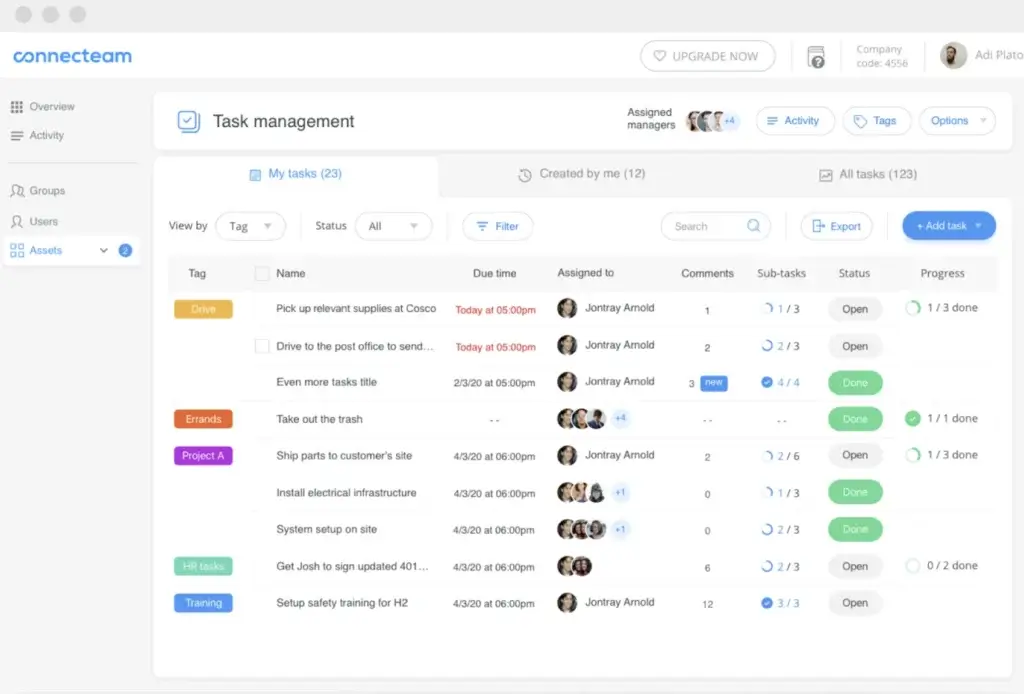
✅ Best for Deskless & Mobile Teams – Ideal for managing remote employees and field workers.
✅ All-in-One Business Management App – Includes task management, scheduling, and communication.
✅ Employee Time Tracking & GPS – Monitor work hours and track location-based attendance.
Top Features and Benefits 🎯
Task & Project Management – Assign tasks, set deadlines, and track completion.
Time Tracking & GPS – Monitor employee hours and ensure accurate payroll.
Employee Scheduling – Easily create and distribute work schedules.
Communication Hub – Built-in chat, surveys, and company announcements.
Training & Compliance Tools – Provide training materials and track employee progress.
Why Choose Connecteam? 🌟
Designed for Mobile-First Teams – Best for field workers, logistics, and remote teams.
Time & Attendance Tracking – Ensures accurate reporting for payroll.
Robust Employee Engagement Tools – Keeps teams connected and informed.
Pricing Overview 💰
Free Plan – Covers up to 10 users with essential features.
Basic Plan – $29/month for the first 30 users.
Advanced Plan – $49/month with GPS tracking and automation.
Expert Plan – $99/month with advanced reports and analytics.
Pros and Cons ⚖️
Positive
✅ Comprehensive Feature Set
✅ Highly Customizable
✅ User-Friendly Interface
✅ Strong Mobile Optimization
Negatives
❌ Limited Third-Party Integrations
❌ Features Overload for Small Teams
❌ Limited Custom Reports
❌ Dependence on Mobile App
Final Score 🎯
8.5/10 – A top solution for businesses managing remote and deskless employees.
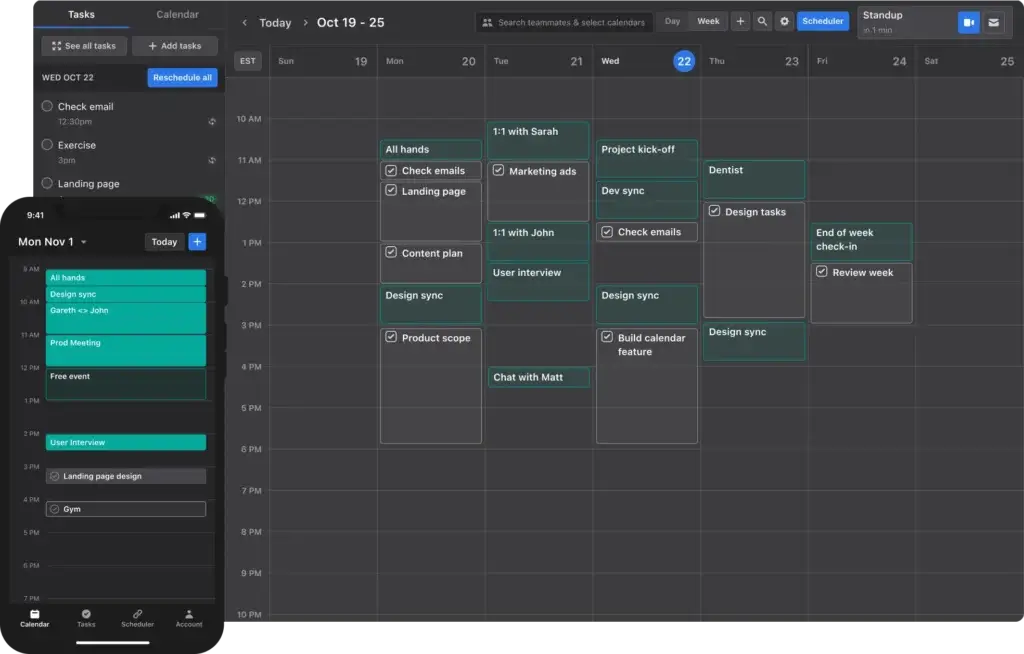
✅ AI-Powered Task Automation – Automatically schedules tasks based on urgency and workload.
✅ Built-in Smart Calendar – Prioritizes your tasks dynamically throughout the day.
✅ Ideal for Time Management – Helps users focus on deep work with AI-driven planning.
Top Features and Benefits 🎯
AI Task Scheduling – Motion intelligently organizes your day based on priorities.
Calendar & Meeting Integration – Syncs with Google and Outlook calendars.
Project & Task Management – Automates recurring tasks and deadlines.
Distraction Blocking – Encourages deep focus sessions with smart scheduling.
Cross-Device Syncing – Works across mobile, desktop, and browser extensions.
Why Choose Motion? 🌟
Best for Busy Professionals – Great for entrepreneurs, executives, and productivity-focused individuals.
AI-Powered Productivity – Removes decision fatigue by automatically scheduling your day.
Perfect for Deep Work – Helps you stay focused and avoid distractions.
Pricing Overview 💰
Individual Plan – $19/month, includes AI scheduling and task automation.
Team Plan – $12/user/month, adds collaboration and shared scheduling.
Pros and Cons ⚖️
Positive
✅ AI-Powered Scheduling
✅ Smart Prioritization
✅ Focus Mode for Deep Work
✅ Seamless Calendar Integration
Negatives
❌ Steep Learning Curve
❌ Limited Customization
❌ No Offline Mode
❌ Premium Pricing
Final Score 🎯
8.3/10 – An excellent AI-powered time management tool for professionals.
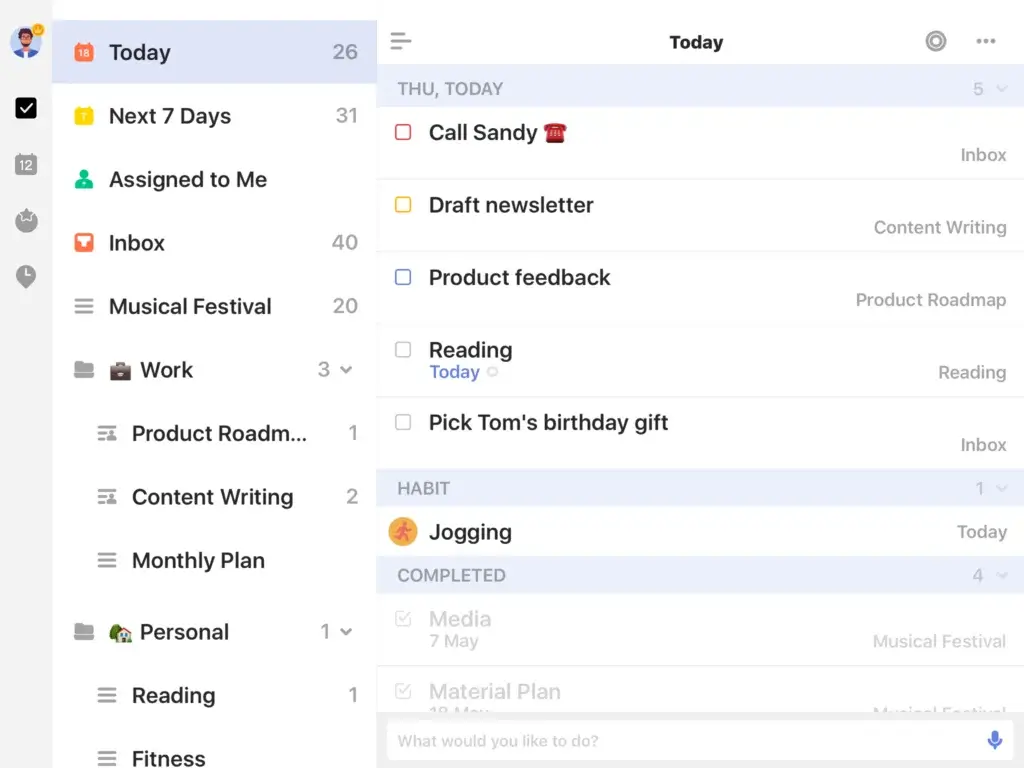
✅ Feature-Rich Yet Simple – Combines a to-do list, habit tracker, and Pomodoro timer.
✅ Smart Task Scheduling – Supports recurring tasks, priority levels, and reminders.
✅ Cross-Platform Sync – Works on web, mobile, desktop, and even smartwatches.
Top Features and Benefits 🎯
Task & Project Management – Organize tasks with due dates, tags, and folders.
Pomodoro Timer & Focus Mode – Boost productivity with built-in focus techniques.
Habit Tracking – Set recurring goals and track your progress over time.
Collaboration Tools – Share lists and assign tasks to others.
Calendar Integration – Sync with Google Calendar and Outlook for seamless planning.
Why Choose TickTick? 🌟
Great for Personal & Work Productivity – Combines task management with habit-building.
Minimalist Yet Powerful – A lightweight app packed with advanced features.
Affordable Pricing – Offers great value compared to premium competitors.
Pricing Overview 💰
Free Plan – Basic task management with limited collaboration.
Premium Plan – $2.99/month or $27.99/year, unlocks smart lists, reminders, and Pomodoro.
Pros and Cons ⚖️
Positive
✅ Versatile Task Management
✅ Pomodoro Timer and Habit Tracker
✅ Cross-Platform Availability
✅ User-Friendly Design
Negatives
❌ Limited Free Version
❌ Basic Collaboration Tools
❌ No Location-Based Reminders
❌ Occasional Sync Issues
Final Score 🎯
8.2/10 – A fantastic balance between simplicity and advanced productivity tools.
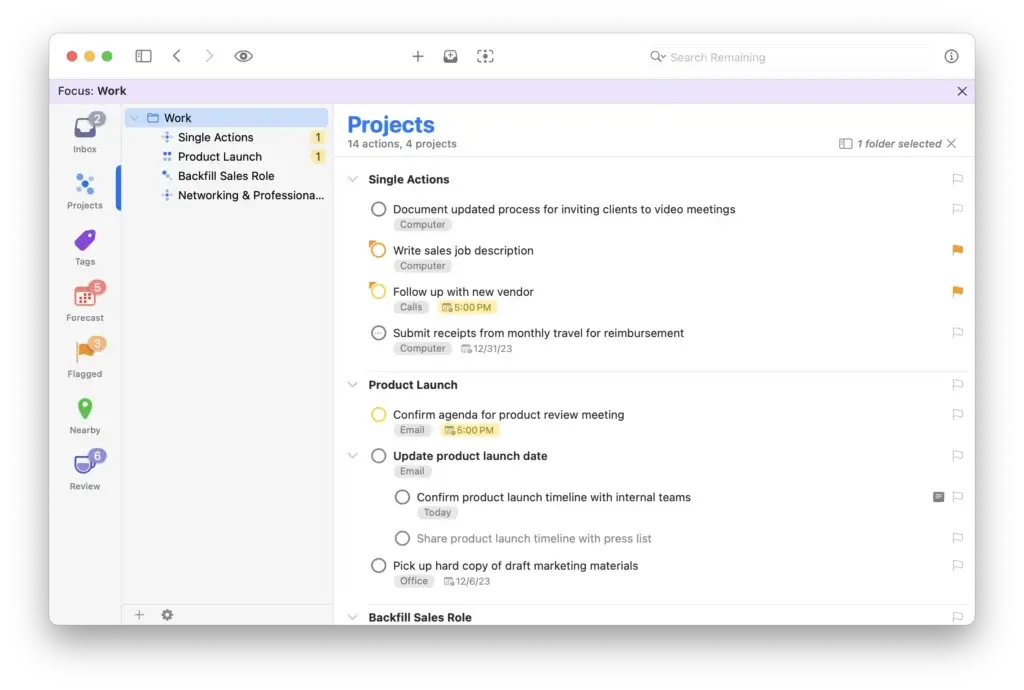
✅ Built for Power Users – Advanced task management for deep organization.
✅ GTD (Getting Things Done) Framework – Designed for structured workflows.
✅ Apple Ecosystem Integration – Exclusive to macOS, iPhone, and iPad users.
Top Features and Benefits 🎯
Task & Project Structuring – Create projects, subtasks, tags, and perspectives.
Review Mode – Weekly task reviews help maintain long-term productivity.
Forecast View – Get a clear overview of upcoming deadlines.
Context-Based Organization – Sort tasks based on location, priority, or project.
Apple Integration – Works seamlessly with Siri, Apple Calendar, and Shortcuts.
Why Choose OmniFocus? 🌟
Perfect for GTD Enthusiasts – Ideal for users who follow the Getting Things Done methodology.
Powerful Customization – Flexible task views and automation for power users.
Privacy-Focused – No third-party tracking; full data control.
Pricing Overview 💰
Subscription Plan – $9.99/month or $99.99/year.
One-Time Purchase – $74.99 (Standard) or $124.99 (Pro).
Pros and Cons ⚖️
Positive
✅ Highly Customizable Organization
✅ Advanced Filtering with Perspectives
✅ Powerful Review Mode
✅ Seamless Apple Integration
Negatives
❌ Steep Learning Curve
❌ Expensive Pricing
❌ Limited Cross-Platform Support
❌ No Collaboration Tools
Final Score 🎯
8.0/10 – A premium choice for productivity-focused Apple users.
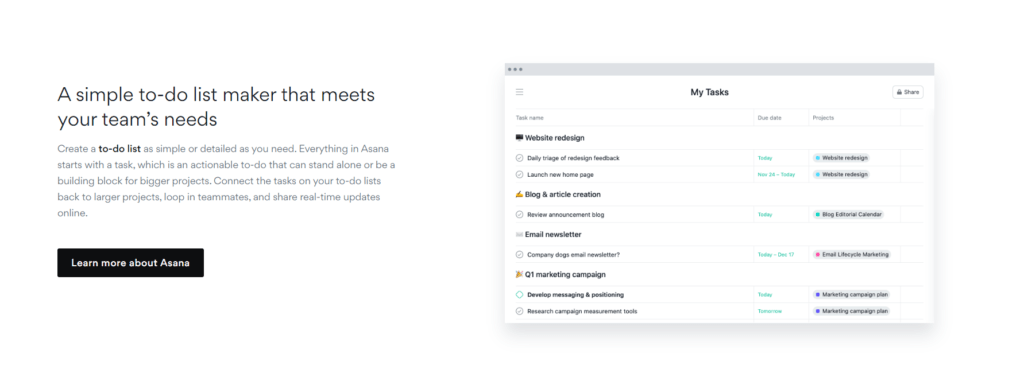
Best Traits ⭐
✅ Excellent for Team Collaboration – Assign tasks, set priorities, and track progress.
✅ Multiple Project Views – List, Board, Calendar, and Timeline options.
✅ Workflow Automation – Automate repetitive tasks with rule-based triggers.
Top Features and Benefits 🎯
Task & Project Management – Organize work with tasks, subtasks, and dependencies.
Collaboration & Communication – @mention teammates, leave comments, and attach files.
Workflow Automation – Set up custom rules to automate repetitive work.
Goal Tracking – Align projects with company objectives and track milestones.
Third-Party Integrations – Connect with Slack, Google Drive, and Microsoft Teams.
Why Choose Asana? 🌟
Best for Mid-to-Large Teams – Great for managing cross-functional projects.
Scalable for Complex Workflows – Handles multiple projects with ease.
Customizable Workspaces – Create tailored dashboards and tracking views.
Pricing Overview 💰
Free Plan – Up to 15 users with basic task management.
Premium Plan – $10.99/user/month, includes Timeline and advanced reporting.
Business Plan – $24.99/user/month, adds automation and advanced integrations.
Enterprise Plan – Custom pricing with security and compliance features.
Pros and Cons ⚖️
Positive
✅ User-friendly interface
✅ Powerful task management
✅ Automation & integrations
✅ Collaboration tools
Negatives
❌ Steep learning curve
❌ Limited features on the free plan
❌ Can get cluttered
❌ Limited Native Time Tracking
Final Score 🎯
7.9/10 – A solid team project management tool, but not ideal for simple task tracking.
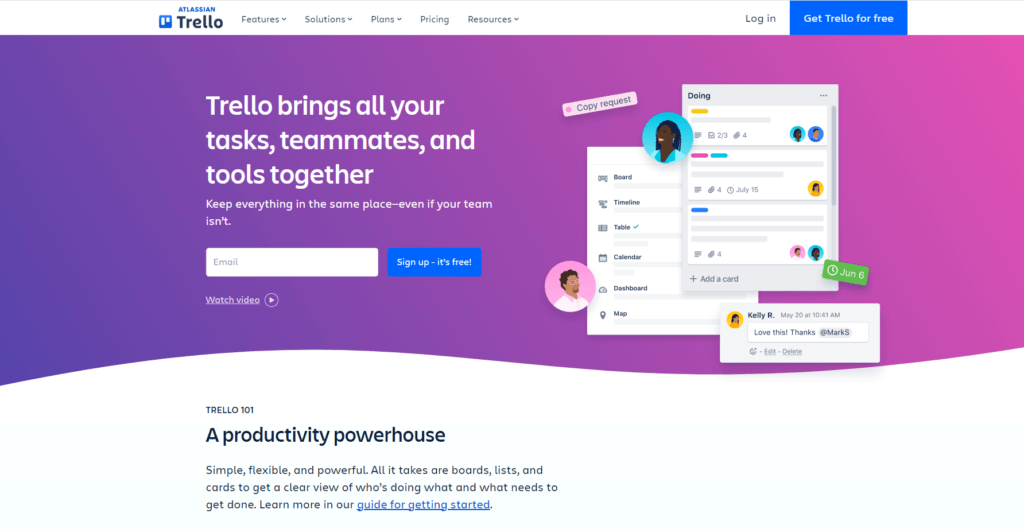
Best Traits ⭐
✅ Best for Visual Task Management – Simple drag-and-drop Kanban boards.
✅ User-Friendly & Minimalist – Easy to use for individuals and small teams.
✅ Power-Up Integrations – Extend functionality with add-ons like Slack, Jira, and Google Drive.
Top Features and Benefits 🎯
Kanban Board System – Organize tasks with columns and move cards between lists.
Custom Labels & Tags – Color-code tasks and set priorities.
Checklists & Attachments – Add subtasks, due dates, and file uploads.
Automations with Butler – Create custom task automation without coding.
Power-Ups & Integrations – Expand capabilities with Trello add-ons.
Why Choose Trello? 🌟
Best for Simple Task Management – Perfect for freelancers and personal use.
Highly Visual Workflow – Drag-and-drop cards for easy organization.
Flexible for Small Teams – Simple collaboration features for small projects.
Pricing Overview 💰
Free Plan – Unlimited cards and members, limited to 10 boards.
Standard Plan – $5/user/month, includes unlimited boards and custom fields.
Premium Plan – $10/user/month, adds Timeline and Calendar views.
Enterprise Plan – Custom pricing with security and compliance tools.
Pros and Cons ⚖️
Positive
✅ User-Friendly Interface
✅ Customization and Flexibility
✅ Real-Time Collaboration
✅ Cross-Platform Accessibility
Negatives
❌ Limited Advanced Features
❌ Dependence on Power-Ups
❌ Overwhelming for Large Projects
❌ Limited Task Dependencies
Final Score 🎯
7.7/10 – A great visual task manager, but lacks depth for advanced workflows.
Factors to Consider – How to Choose To-do List Software
Understanding To-Do List Software
To-do list software is more than just a digital checklist; it’s a productivity powerhouse that helps individuals and teams stay organized, prioritize tasks, and meet deadlines efficiently. These tools offer a range of features that go beyond pen-and-paper lists, including:
🔹 Task Prioritization – Focus on high-impact tasks by setting priorities.
🔹 Collaboration Features – Share tasks, assign responsibilities, and track progress in real-time.
🔹 Reminders & Notifications – Never miss a deadline with automated alerts.
🔹 Progress Tracking & Analytics – Gain insights into productivity trends and areas for improvement.
By leveraging these functionalities, individuals can manage personal to-do lists effectively, while teams can enhance collaboration and workflow efficiency.
Key Factors to Consider When Choosing To-Do List Software
Selecting the right to-do list software requires evaluating several key factors to ensure it fits your workflow, preferences, and long-term goals.
1️⃣ User-Friendly Interface
A clean and intuitive interface ensures ease of use. Whether you’re managing personal tasks or team projects, a well-designed dashboard should allow you to quickly add, track, and organize tasks without friction.
2️⃣ Pricing & Value for Money
To-do list apps come in various pricing models:
✔️ Free Plans – Suitable for individuals and small teams with basic needs.
✔️ Subscription-Based Plans – Ideal for users who require advanced features like automation, integrations, and reporting.
✔️ One-Time Purchases – Best for those looking to make a single investment rather than ongoing payments.
Consider whether the features justify the cost and whether a free plan meets your needs before committing.
3️⃣ User Reviews & Reliability
Check user feedback to gauge the software’s reliability, customer support quality, and ease of use. Reviews from real users often reveal hidden pros and cons that you won’t find in marketing materials.
4️⃣ Free Trials & Demo Periods
Many premium tools offer trial periods to test key features before purchase. This is crucial for:
✔️ Assessing whether the tool fits your workflow.
✔️ Checking for any limitations or missing features.
✔️ Ensuring it integrates well with your existing software stack.
5️⃣ Must-Have Features to Look For
To maximize efficiency, look for essential features such as:
📱 Mobile Compatibility – Access and update tasks from anywhere.
📊 Reporting & Insights – Gain data-driven insights into task completion and productivity trends.
👥 Task Delegation – Assign tasks easily within teams and track progress.
📎 File Attachments – Attach relevant documents, images, or notes to tasks.
🔁 Recurring Tasks – Automate repetitive tasks for seamless planning.
By evaluating these features, you can ensure the software aligns with your needs, whether for personal productivity, team collaboration, or business operations.
Making the Right Choice
To select the best to-do list software, follow these steps:
✔️ Align with Business & Personal Goals – Does the tool support your long-term productivity needs?
✔️ Think About Future Scalability – Will it still meet your needs as your workload grows?
✔️ Consult Your Team – If working in a team, get feedback from colleagues who will use the tool.
✔️ Test & Evaluate – Use trial periods to assess usability before making a final decision.
Choosing the right tool is about more than just managing tasks; it’s about enhancing efficiency, reducing stress, and optimizing workflows.
Conclusion
The best to-do list software isn’t a one-size-fits-all solution; it depends on your specific needs, work style, and team dynamics.
- If you need advanced collaboration, tools like monday.com and ClickUp are excellent choices.
- For simple task tracking, Todoist and TickTick provide a lightweight yet powerful experience.
- If you work in a highly visual manner, Trello and Miro offer Kanban-style project tracking.
- Businesses that require structured task and workflow automation can benefit from Smartsheet or Asana.
By understanding the features, evaluating key factors, and testing options, you can find the perfect to-do list software that aligns with your goals and maximizes productivity.
Whether you’re a freelancer, a project manager, or part of a growing team, the right tool can streamline your workflow, boost efficiency, and help you stay on top of your tasks like never before. 🚀