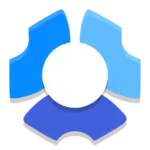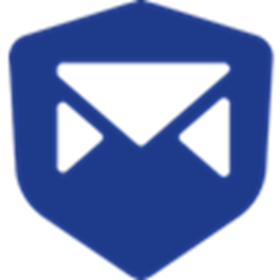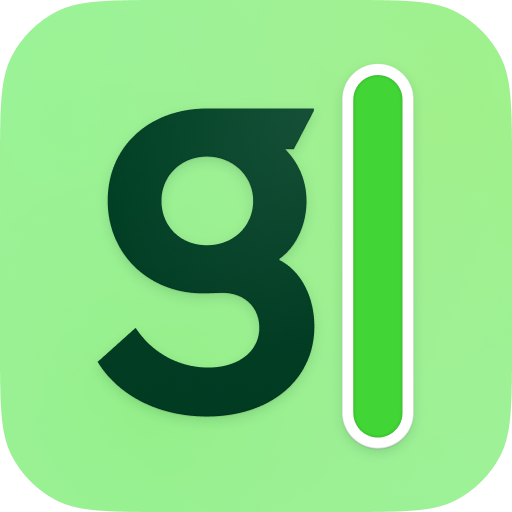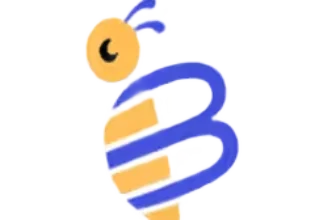Introduction
If you’re managing a remote team, handling field operations, or simply want better visibility into how time is spent at work, you’ve likely come across Hubstaff.
It’s one of the most talked-about time tracking and productivity tools in 2025 – and for good reason.
Hubstaff is built to do more than just start and stop a timer. It gives you a detailed picture of what your team is doing, when, and how efficiently. From activity monitoring and GPS tracking to payroll and project budgeting, Hubstaff wraps multiple business functions into one platform.
But is it the right fit for you?
🧩 Whether you’re a freelancer, team lead, agency manager, or enterprise decision-maker, this review will help you figure out:
- What Hubstaff can (and can’t) do
- Which teams benefit most from it
- Whether the pricing makes sense for your needs
- What real users say after months (or years) of use
We’ve explored every nook of the platform – from desktop apps to mobile, and every use case in between. By the end of this review, you’ll know if Hubstaff is the time tracking solution that can actually save you time.
Let’s dive in👇🏼
What Is Hubstaff and How It Works
Before you decide if Hubstaff is the right tool for your team, it’s important to understand exactly what it offers and how it functions.
Hubstaff is a workforce management and time tracking platform designed to help individuals and businesses monitor productivity, streamline projects, and optimize billable hours. Unlike simple timer apps, Hubstaff brings in advanced features like activity level tracking, GPS location monitoring, payroll integration, and task management – all under one dashboard.
Let’s break it down.
Hubstaff Overview & Core Purpose
At its core, Hubstaff helps you track work hours accurately and ensures your team stays accountable, regardless of where they work.
You can:
- Start a timer with a single click
- Monitor activity levels based on keyboard and mouse movement
- Capture optional screenshots during work sessions
- Assign tasks, set budgets, and track billable hours
- Automate payments to freelancers or employees via built-in payroll
This makes it a great fit for remote teams, field service operators, freelancers, and digital agencies who bill clients hourly or need better productivity insights.
Platforms Supported: Desktop, Web, Mobile & Browser Extensions
You can access Hubstaff on almost any platform your team uses:
- Desktop apps: Windows, macOS, Linux
- Mobile apps: Android and iOS (great for field workers or remote employees)
- Browser extensions: Works with Chrome to track tasks within web tools
- Web dashboard: Full-featured admin portal for project managers and team leads
This multi-platform support ensures your team can track time seamlessly, whether they’re working in the office, at home, or on the go.
Time Tracking Methods: Timer, Idle Detection, Screenshots, GPS, Offline Mode
Hubstaff gives you multiple ways to track time and ensure accountability:
- One-click timer: Start and stop tracking with a simple button
- Idle detection: Automatically pauses the timer when there’s no user activity
- Screenshots: Capture screenshots at set intervals (optional, customizable)
- Activity levels: Measures keystrokes and mouse usage to show engagement
- GPS tracking: Perfect for field teams – shows where time was logged
- Offline tracking: Track time even without internet, then sync when back online
🛰️ This combination helps you manage both remote digital workers and mobile crews with ease.
🔐 Note: Hubstaff allows you to control privacy settings – screenshots and activity tracking can be toggled off depending on your team’s needs or legal requirements.
Core Features of Hubstaff
Main Features Breakdown
Hubstaff isn’t just a timer – it’s a full productivity and operations toolkit. Whether you’re managing a team of developers, marketing specialists, construction workers, or virtual assistants, Hubstaff offers the flexibility and precision to track work efficiently.
Here’s a detailed look at its most important features and how teams use them in real-world scenarios.
Time Tracking & Auto Tracker
Hubstaff excels at accurate, detailed time tracking with multiple automation options. You can:
- Start a timer manually or set it to launch automatically
- Use idle detection to avoid tracking inactive time
- Track activity with keyboard/mouse monitoring (optional)
- Use offline tracking when internet isn’t available
- Access Pomodoro-like workflows using reminders to take breaks
- Set alerts for long sessions, helping teams avoid burnout
This makes it ideal for:
✅ Freelancers who bill hourly
✅ Remote teams who need daily accountability
✅ Agencies needing client-proof work logs
Timesheets, Calendar View, Templates, Approvals
Hubstaff simplifies timesheet management by letting you:
- View all hours in a calendar or daily breakdown
- Set approval workflows so managers can verify work logs
- Create recurring templates for consistent schedules
- Export timesheets in CSV/PDF format for payroll or client billing
💡 This feature saves hours every week for HR and payroll teams, especially when managing multiple contractors or departments.
Project & Task Tracking, Rate and Budget Management
Hubstaff helps you stay within scope by combining project planning with real-time work logs.
You can:
- Set hourly rates per team member or project
- Assign tasks and track time against them
- Monitor budget consumption based on time and rates
- Get alerts when you approach limits
📊 Whether you’re running client-based work or internal operations, this feature ensures you don’t overspend your time or money.
Reporting and Dashboards: Export and Filter Options
Hubstaff offers powerful, visual, and data-rich reporting tools:
- Time reports filtered by project, person, date, or task
- Productivity breakdowns using activity levels
- GPS location history logs (for mobile workforces)
- Billable vs non-billable time summaries
- Exportable in multiple formats: PDF, CSV, XLSX
Other Features: Expense Tracking, Invoicing, Scheduling, GPS, Kiosk Mode, Activity Monitoring
Hubstaff goes beyond time tracking with additional business tools:
- Expense tracking: Log and categorize team expenses
- Invoicing: Automatically generate client invoices based on hours tracked
- Employee scheduling: Build and assign shifts across time zones
- GPS & geofencing: Track real-time locations and attendance in the field
- Kiosk mode: Great for job sites – team members can clock in/out from a shared device
- Activity monitoring: View productivity snapshots with optional screenshots and app usage
🛠️ These extras make Hubstaff especially useful for:
- Field services
- Construction crews
- Remote-first startups
- B2B service providers with time-based contracts
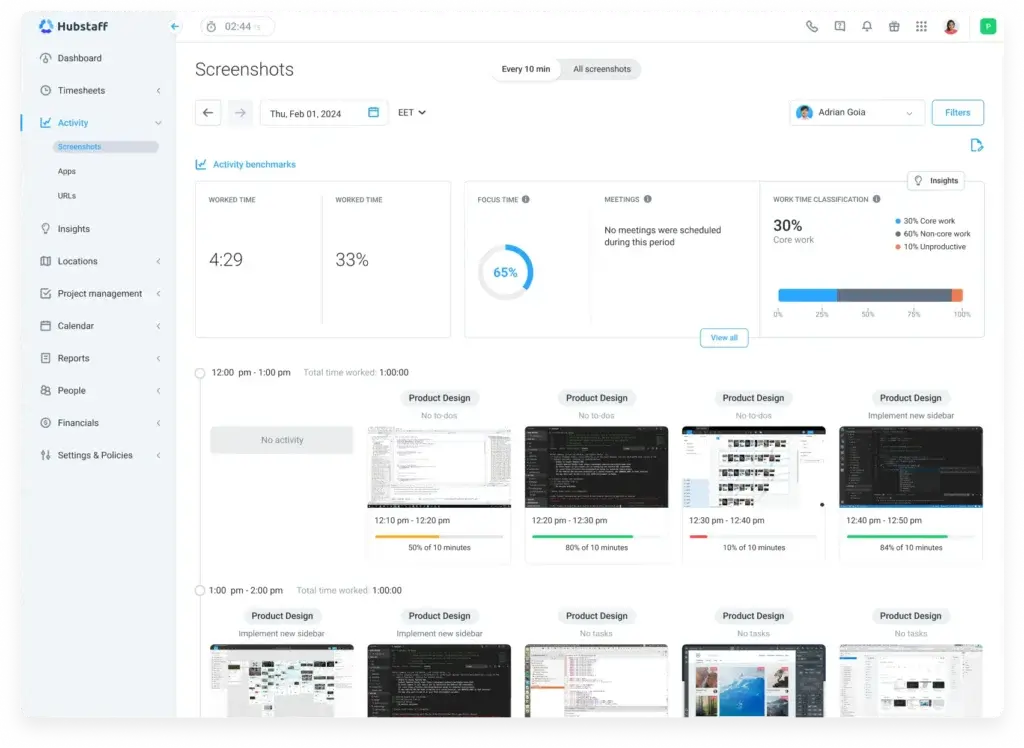
Pricing and Tiers
How Much Does Hubstaff Cost?
When choosing a time tracking platform, pricing matters just as much as features. Hubstaff offers a range of plans designed for everyone, from solo freelancers to large distributed teams.
Here’s how the plans compare in 2025.
Plan Overview
Hubstaff’s pricing is structured across five tiers:
- Free – Basic time tracking for 1 user
- Starter – Essentials for small teams
- Grow – Adds productivity tools and team features
- Team – Scales operations with advanced management tools
- Enterprise – Custom plans for large organizations
Let’s take a look at what you get with each.
| Plan | Monthly Price (Per User) | Best For | Included Features |
| Free | $0 | Solo freelancers | Time tracking, activity view (1 user only) |
| Starter | $7/user | Small teams | Time tracking, reports, 1 integration, 24h support |
| Grow | $9/user | Growing teams | Everything in Starter + productivity tracking, unlimited integrations |
| Team | $12/user | Scaling operations | Scheduling, time-off, project budgeting, approvals, payroll |
| Enterprise | Custom | Large orgs | SSO, audit logs, premium support, role-based permissions |
What Each Tier Adds
Each pricing tier is designed to grow with your team:
- Free: Perfect for tracking your own hours with no cost
- Starter: Great for basic time tracking with lightweight reporting
- Grow: Adds deeper productivity insights and more integration options
- Team: Introduces serious project and people management tools (like scheduling, time-off requests, and budget alerts)
- Enterprise: Unlocks high-security features and custom deployment for larger companies
💡 All paid plans come with 14-day free trials, so you can test features before committing.
Is Hubstaff Worth the Price?
Compared to alternatives like Toggl Track, Harvest, or Clockify, Hubstaff offers:
- More robust productivity tracking (activity% % and screenshots)
- GPS and location-based tracking features (ideal for field teams)
- Invoicing and payroll are baked right into the app
- Better shift scheduling options at the mid-to-high tiers
If your team requires visibility and accountability, especially across locations or time zones, the Grow or Team plans offer excellent ROI.
Pros And Cons
Real-World Advantages and Disadvantages
When evaluating any productivity platform, real-world user experiences often reveal more than a feature list. Hubstaff is widely adopted across industries – from tech startups to field service teams – so there’s no shortage of feedback.
Let’s explore the key advantages and drawbacks users commonly report after using Hubstaff extensively
Positive
✅ Powerful Time Tracking
✅ GPS and Location Tracking
✅ Seamless Payroll and Invoicing
✅ Works Offline and Syncs Later
✅ Easy Setup and Integrations
Negative
❌ UI Can Feel Dated
❌ GPS Features Drain Mobile Battery
❌ Monitoring Tools May Feel Intrusive
❌ Pricing Scales Quickly with Team Size
✅ Pros
1. Powerful Time Tracking with Activity Monitoring
Hubstaff does more than just count hours – it tracks activity levels using mouse and keyboard input. This helps you understand how time is being used, not just when.
2. GPS and Location Tracking for Mobile Teams
If you manage workers in the field, Hubstaff’s real-time GPS tracking and geofencing are major wins. You’ll always know who was where, and for how long.
3. Seamless Payroll and Invoicing
You can automate payments based on tracked hours and individual pay rates, then send invoices to clients in just a few clicks. It’s a huge time-saver for freelancers and agencies.
4. Works Offline and Syncs Later
Even without internet, Hubstaff keeps logging time and activity. Once you’re back online, everything syncs – so you’ll never lose tracked hours.
5. Easy Setup and Integrations
Setup is fast, even for non-technical users. Plus, it integrates with 30+ tools like Trello, Slack, and QuickBooks, helping your workflows stay connected and efficient.
❌ Cons
1. UI Can Feel Dated
While functional, some parts of the web dashboard feel clunky or outdated, especially when accessing deeper reports or admin settings.
2. GPS Features Drain Mobile Battery
Field users have noted that continuous GPS tracking can lead to faster battery drain, which may be frustrating on longer shifts.
3. Monitoring Tools May Feel Intrusive
Features like screenshots and activity tracking can be sensitive. If not communicated well, they may affect team trust or morale.
4. Pricing Scales Quickly with Team Size
Although the per-user pricing is fair, larger teams will see costs rise fast, especially if you need scheduling, payroll, or advanced reporting.
By understanding both sides of the equation, you can decide whether Hubstaff’s strengths align with your team’s daily needs – and whether the trade-offs are manageable in your workflow.
User Experience and Interface
What’s It Like to Use Hubstaff?
Hubstaff is packed with features, but how easy is it to actually use on a daily basis?
The short answer: it’s efficient, but not flashy. The experience is reliable and practical, though not always the most modern-looking. Here’s what to expect when navigating Hubstaff across devices.
Web Dashboard: Functional, Not Fancy
The web-based dashboard is where admins, project managers, and team leads spend most of their time. It includes:
- Real-time overview of tracked hours, productivity levels, and user status
- Access to project settings, budget controls, scheduling, and reports
- Quick links to manage payroll, invoices, and integrations
Everything is logically organised – you won’t need a manual to get started. But users report that some menus feel outdated, and visual design can lag behind more modern tools like ClickUp or Notion.
✅ Best for: managers who prioritise functionality over aesthetics
❌ Watch for: a slight learning curve in finding hidden settings or less-used features
Desktop App: Lightweight and Fast
The desktop app (Windows, macOS, Linux) is where most users track their time. It includes:
- One-click start/stop timer
- Task selection and notes
- Activity monitoring
- Manual time entry (if permissions allow)
It runs quietly in the background, using minimal system resources – even with screenshots and activity tracking turned on.
👍 Users love that it “just works” and doesn’t interrupt their workflow.
Mobile App: Powerful but Battery-Hungry
The mobile version (Android, iOS) mirrors most of the desktop features, with extras like GPS tracking, geofenced job sites, and location-based time logging.
However, frequent use of GPS can drain battery life quickly, especially during long shifts. Some users also mention that the mobile interface can feel cramped or laggy on older devices.
🔋 Tip: Use power-saving settings or schedule periodic syncs to reduce battery usage during GPS tracking.
Browser Extension: Great for Task-Based Workflows
Hubstaff’s Chrome extension is perfect if your team works in web-based tools like Asana, Trello, or GitHub. It lets users:
- Start/stop timers directly from task boards
- Assign time to specific tasks
- Stay focused within a single browser tab
This makes it easier to connect tracked time directly to actionable work, especially for developers, writers, or designers.
Overall UX review
Hubstaff delivers a stable, professional experience that gets the job done. It’s not designed to “wow” with modern animations or design trends – instead, it prioritises efficiency, control, and consistency across platforms.
If you value accuracy and automation over aesthetics, you’ll find Hubstaff’s user experience practical and reliable.
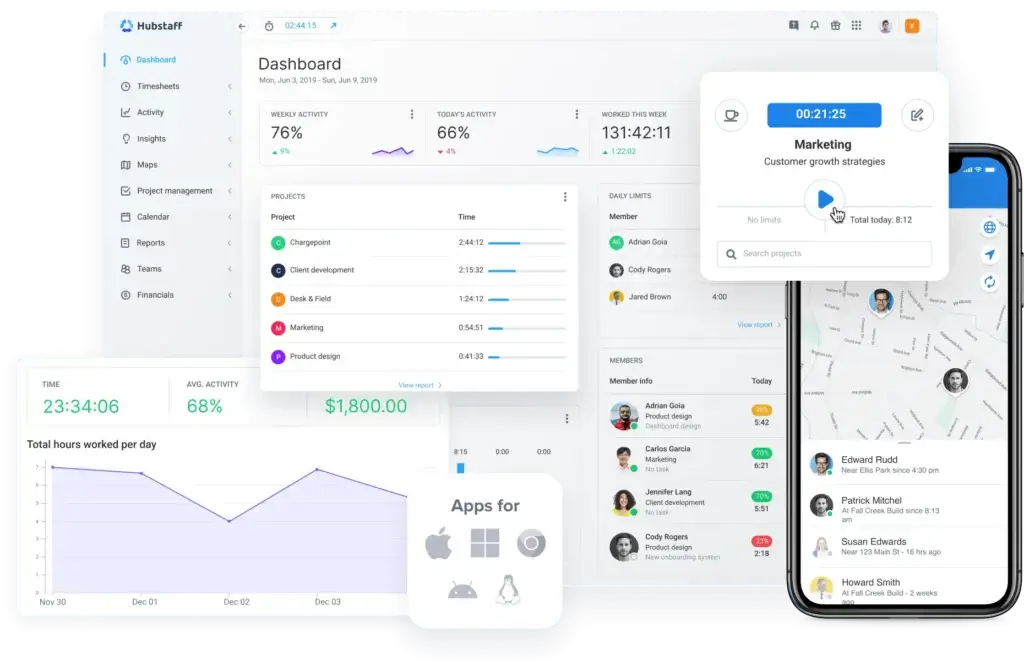
Hubstaff VS Alternatives
How Does It Compare?
Choosing the right time tracking tool isn’t just about features – it’s about finding the best fit for your team’s workflow, size, and goals. Hubstaff, Toggl Track, and Atto each serve slightly different user profiles.
Let’s compare them head-to-head in terms of core features, pricing, strengths, and use cases.
🔍 Feature Comparison Overview
| Feature Type | Hubstaff | Toggl Track | Atto |
| Best For | Remote & field teams | Agencies & freelancers | Construction & field service |
| Time Tracking | Manual & automatic + idle detection | Manual & Pomodoro-style timer | Mobile-first, simple punch in/out |
| GPS Location | ✔️ Real-time tracking + geofencing | ❌ Not available | ✔️ With route maps & geolocation history |
| Activity Monitoring | ✔️ Screenshots, app usage, activity % | ❌ No monitoring tools | ❌ Focus on attendance only |
| Task Management | ✔️ Task & project-based tracking | ✔️ Project/task-based, Kanban view | ❌ Limited to job names |
| Reporting | ✔️ Detailed, exportable reports | ✔️ Customizable summaries | ✔️ Simple timesheets & job summaries |
| Payroll | ✔️ Built-in with auto payments | ❌ Requires integrations | ❌ Manual export only |
| Pricing (starts at) | $7/user/month | $10/user/month | $5.99/user/month |
Hubstaff vs Toggl Track
Toggl Track is known for its clean design and easy time entry. It’s ideal for freelancers, agencies, and teams who don’t need monitoring features.
Pros of Toggl Track:
- Simple, intuitive UI
- Great project organisation and tagging
- Strong reporting with visual timelines
- Kanban-style task view in paid tiers
-
Where Hubstaff Wins:
- Activity tracking (keyboard/mouse activity, screenshots)
- GPS location features
- Built-in payroll and budget controls
- Better suited for remote and field-based teams
Summary:
Choose Toggl Track if you value ease-of-use and want time tracking without team surveillance.
Choose Hubstaff if accountability, location data, and operations features are top priorities.
👉🏼 Read Full Toggl Track review or visit Toggl Track directly here
Hubstaff vs Atto
Atto is designed for simplicity and field service tracking, with a strong focus on mobile attendance, GPS logs, and crew coordination.
-
Pros of Atto:
- Easy mobile clock-in/out
- GPS history and location maps
- Timesheet approval and job tracking
- Great for trades, logistics, and on-site teams
-
Where Hubstaff Wins:
- Advanced features like activity monitoring, idle detection, and desktop support
- More reporting options
- Integrated payroll and productivity tools
- Broader integrations (Asana, Trello, QuickBooks, etc.)
Summary:
Use Atto if your priority is mobile-first field tracking with minimal overhead.
Use Hubstaff if you need full coverage for remote, office, and field teams, with deeper control over work activity.
When Hubstaff Is the Best Fit
Hubstaff offers the most feature-rich option of the three. It’s ideal if your team:
- Works remotely or in the field
- Needs proof of work (screenshots, app usage)
- Manages multiple client projects with rates and budgets
- Requires location tracking with automation
- Wants built-in payroll and productivity reporting
👉🏼 Read the Full Atto review here or visit the Atto website
Is Hubstaff For You?
Who Should Use Hubstaff?
Hubstaff isn’t a one-size-fits-all solution – and that’s a good thing. It’s built with specific teams and workflows in mind, especially those who need accountability, mobility, and visibility into how work is getting done.
If you fit into one of the profiles below, Hubstaff could be a smart addition to your tech stack.
✅ Best for:
- Remote teams that need to track time, monitor productivity, and manage output from a distance
- Field service businesses (like construction, delivery, or cleaning) where GPS and on-site time logs are essential
- Agencies or consultancies that bill clients hourly and want automated payroll and invoicing
- Freelancers who need a reliable time tracker with clear records and billable breakdowns
- Small-to-midsize businesses that want simple but scalable scheduling, budgeting, and reporting tools
🚫 Not ideal for:
- Teams that value complete privacy – Hubstaff’s screenshots and monitoring features might feel invasive
- Companies looking for full project management (Hubstaff doesn’t offer kanban boards or Gantt charts)
- Very large enterprises that require deep customization, unless they opt for Hubstaff’s Enterprise tier
💡 When to Consider Paid Plans or an Alternative
You should upgrade from the Free plan when:
- You need to add more than 1 user
- You want productivity monitoring (like activity% %, app usage, screenshots)
- Your team operates across different locations or shifts
- You’re managing multiple budgets or client projects
- You need integrations with tools like QuickBooks, Trello, or Jira
Consider alternatives like Toggl Track or Atto if your priorities are simplicity, privacy, or purely mobile clock-in/out workflows without deeper analytics.
Tips & Best Practices for Using
How To Get The Most Out of Hubstaff
To get the full value out of Hubstaff, you need more than just a start/stop timer. With the right setup, you can streamline team management, reduce payroll errors, and gain true insight into how time is spent.
Here are proven tips to help you use Hubstaff more efficiently from day one.
🧭 1. Onboard Your Team with Transparency
Hubstaff includes powerful monitoring tools like screenshots, activity levels, and app usage, but not everyone is comfortable with that.
To prevent misunderstandings:
- Be clear about why you’re using Hubstaff
- Explain how data will (and won’t) be used
- Customise privacy settings by team or role
- Disable screenshots for roles that don’t need them
📣 A well-communicated onboarding process builds trust and avoids pushback.
📁 2. Set Up Project Hierarchies and Pay Rates
Before tracking time, define:
- Clients or projects for all billable work
- Tasks or job types within each project
- Hourly rates per user or role
- Budgets and limits to avoid overages
This setup helps you track work and profitability in one place.
🗓️ 3. Use Templates and Scheduling Tools
If your team works in shifts or follows recurring patterns:
- Create schedule templates for weekly use
- Enable alerts for missed check-ins
- Use time-off requests and approval workflows
This reduces admin work and gives you a clear view of who’s working, when, and where.
⚙️ 4. Automate Reminders and Approvals
Avoid chasing people for timesheets or status updates. With Hubstaff:
- Set reminders to start or stop tracking
- Use timesheet approvals for manager sign-off
- Enable budget alerts to prevent overspending
Automation not only saves time but ensures consistency across the team.
🔗 5. Connect Hubstaff to Your Workflow Tools
Don’t operate in a silo. Hubstaff integrates with:
- Project tools like Trello, Asana, and ClickUp
- Accounting software like QuickBooks and Xero
- Communication tools like Slack
- Zapier for custom automation between 2,000+ apps
Integrating Hubstaff into your stack minimizes double entry and boosts visibility across platforms.
By using these best practices, you’ll turn Hubstaff from a simple tracker into a complete productivity and operations system tailored to your team.
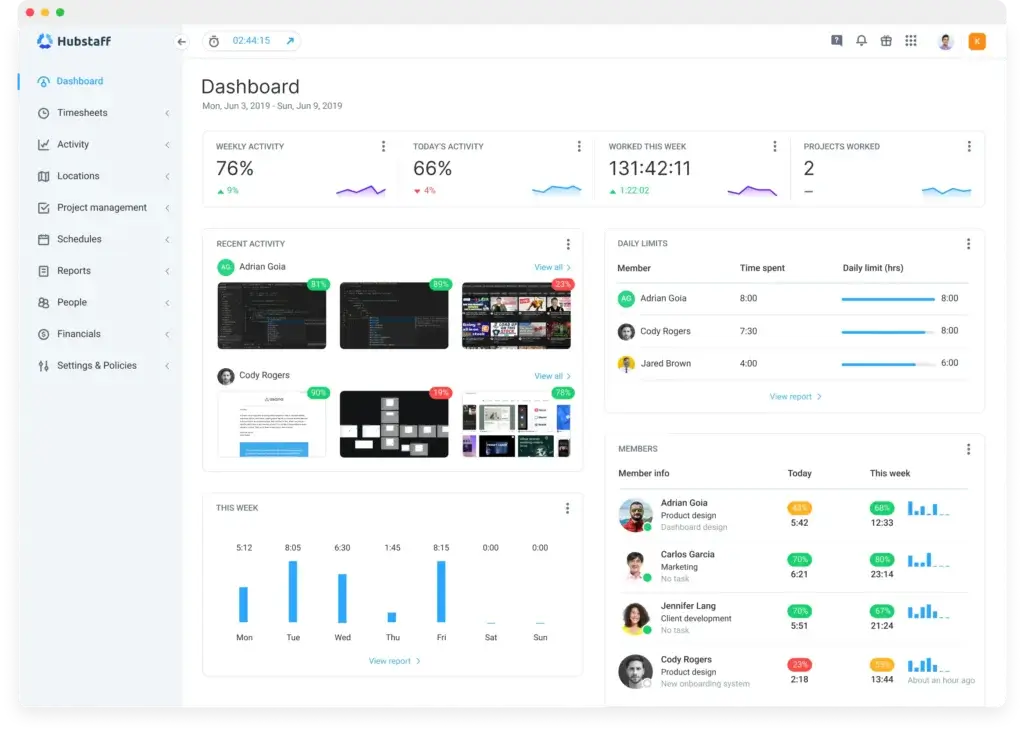
Conclusion
Final Thoughts – Is Hubstaff Worth It in 2025?
After breaking down Hubstaff from every angle – features, pricing, user feedback, competitors, and use cases – the answer comes down to this:
👉 Yes, Hubstaff is worth it in 2025 if you need a reliable, feature-rich, and accountability-focused time tracking platform.
It’s built for teams who value visibility, structure, and real-time data. With activity monitoring, GPS tracking, payroll automation, and robust reporting, Hubstaff goes far beyond simple timers.
⭐ Ideal For:
- Remote-first companies
- Field service teams
- Freelancers and agencies billing hourly
- Operations leads managing distributed workforces
- SMBs who need a scalable workforce solution
⚠️ Skip It If:
- You only need lightweight time tracking without team monitoring
- You require full project management (Gantt charts, dependencies, etc.)
- Your team has strong privacy concerns around screen or app tracking
✅ Our Rating: 4.6/5
Hubstaff offers excellent value, especially at the Grow and Team tiers. Its ability to tie together time, productivity, and payments makes it a standout in the time tracking market.
If you’re serious about boosting accountability, cutting time waste, and managing remote or mobile teams, Hubstaff is a solid investment that pays for itself.
Have more questions?
Frequently Asked Questions
1. What is Hubstaff, and what does it do?
Hubstaff is a time tracking and workforce management tool. It helps teams log work hours, monitor productivity, manage projects, track GPS locations, and automate payroll processes.
2. Is Hubstaff free to use?
Yes, Hubstaff offers a free plan for a single user. This includes basic time tracking and activity monitoring. Paid plans unlock more features like scheduling, payroll, GPS tracking, and integrations.
3. Does Hubstaff take screenshots of my screen?
Yes, but it’s optional. Hubstaff can take screenshots at set intervals to provide visual proof of work. Admins can enable or disable this feature based on role or team.
4. Can Hubstaff track time offline?
Yes. Hubstaff allows users to track time without an internet connection. Once the connection is restored, the data automatically syncs to the cloud.
5. How accurate is Hubstaff’s GPS tracking?
Hubstaff’s mobile app provides real-time GPS tracking with location history and geofencing. It’s accurate enough for most field services and on-site workforce management needs.
6. Does Hubstaff integrate with project management tools?
Yes. Hubstaff integrates with over 30 platforms, including Trello, Asana, Jira, ClickUp, GitHub, QuickBooks, Slack, and more via Zapier.
7. Is Hubstaff good for freelancers?
Absolutely. Freelancers benefit from Hubstaff’s time tracking, productivity reports, and invoicing tools. The free plan is especially useful for solo professionals tracking billable hours.
8. Is Hubstaff secure and compliant?
Yes. Hubstaff uses SSL encryption, role-based permissions, and optional 2FA. Its Enterprise tier includes audit logs, SSO, and compliance-focused tools for larger teams.
9. Can I use Hubstaff on mobile?
Yes. The Hubstaff mobile app works on Android and iOS, and includes GPS tracking, location history, shift scheduling, and mobile time tracking.
10. How does Hubstaff compare to Toggl Track or Atto?
Hubstaff offers deeper productivity tracking (screenshots, activity levels) and GPS features. Toggl is better for simple time tracking, while Atto is more focused on mobile job-site clock-ins.